Your Apple Watch can automatically activate the Fitness Focus and silence all notifications hitting your wrist during a workout session. Here’s how to set up this handy feature, so you aren’t distracted by calls, texts, or app notifications when you’re working out.
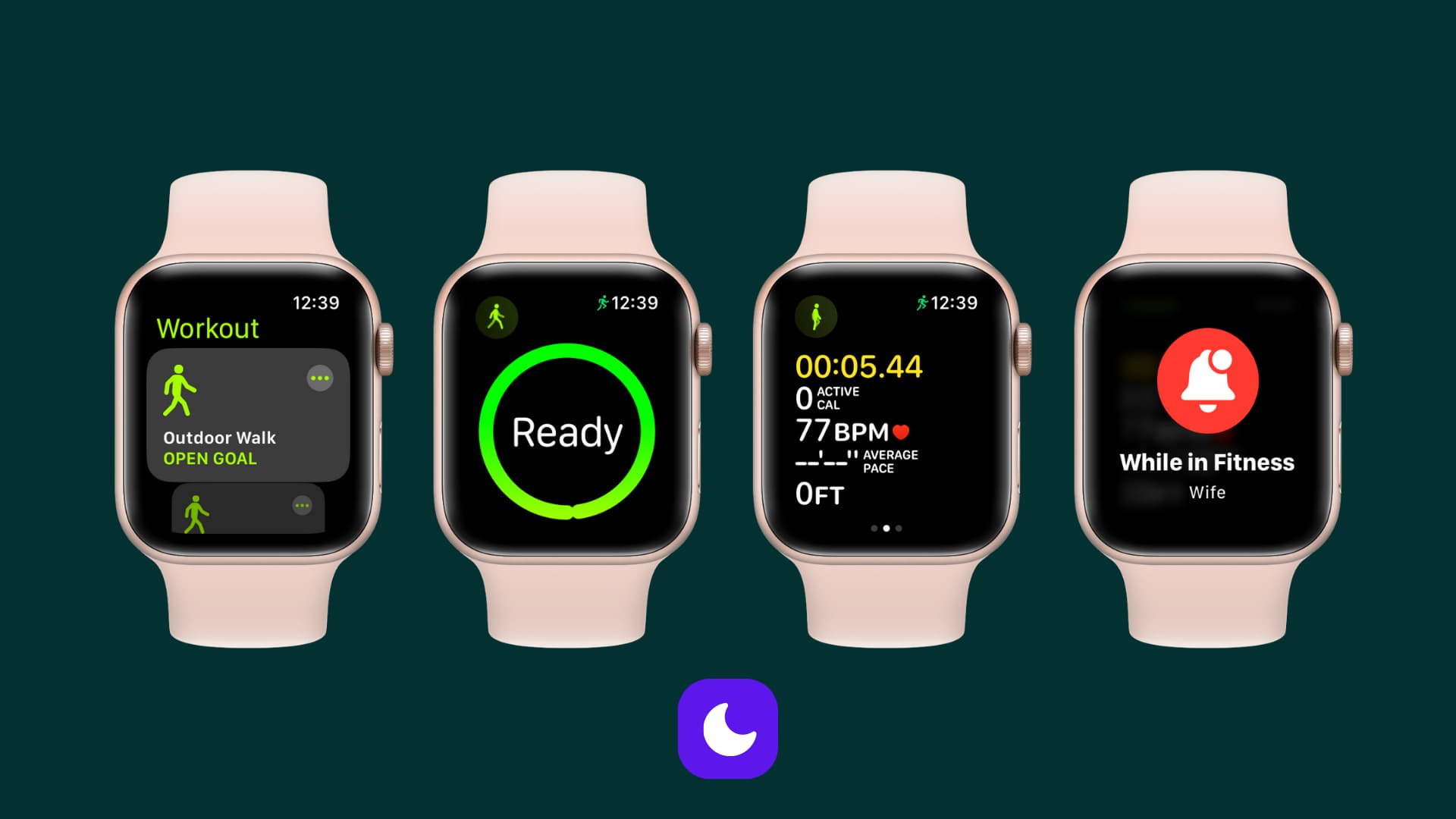
How to automatically enable Fitness Focus when you start a workout
In the past, you could go to the Watch app > My Watch > General > Do Not Disturb and enable the switch for Workout Do Not Disturb. However, starting with iOS 15 and watchOS 8 and later, that’s no longer available and Do Not Disturb is now part of Focus mode.
Now you can configure a Fitness Focus on your iPhone, which will mirror to your Apple Watch. This Fitness Focus will automatically be enabled when you start a workout and will block all notifications to your Apple Watch and iPhone as long as you’re working out. Here’s how to set this up:
1) Open the Settings app on your iPhone and tap Focus.
2) If you see a Fitness Focus, tap it. Else, tap the plus button and choose Fitness.
3) By default, you will see None allowed under People and Apps. This means when Fitness Focus is active, you won’t get notifications from anyone. But if you want to make some exceptions, you can do that by tapping People or Apps.
4) Next, scroll down to the Turn on Automatically heading. Here, you should see Workout is already added and switched on. This means when you start a workout, Fitness Focus will activate automatically and silence all notifications. To double-check, you may tap Workout and make sure the Turn On Automatically switch is green.

5) You have successfully set up the basics of the Fitness Focus and are good to go. Optionally, you can add Focus Filters or set a special Lock Screen, Home Screen, and Watch Face for this Focus mode. Once done, exit the iPhone Settings app.
6) Now, open the Settings app on your Apple Watch and tap Focus.
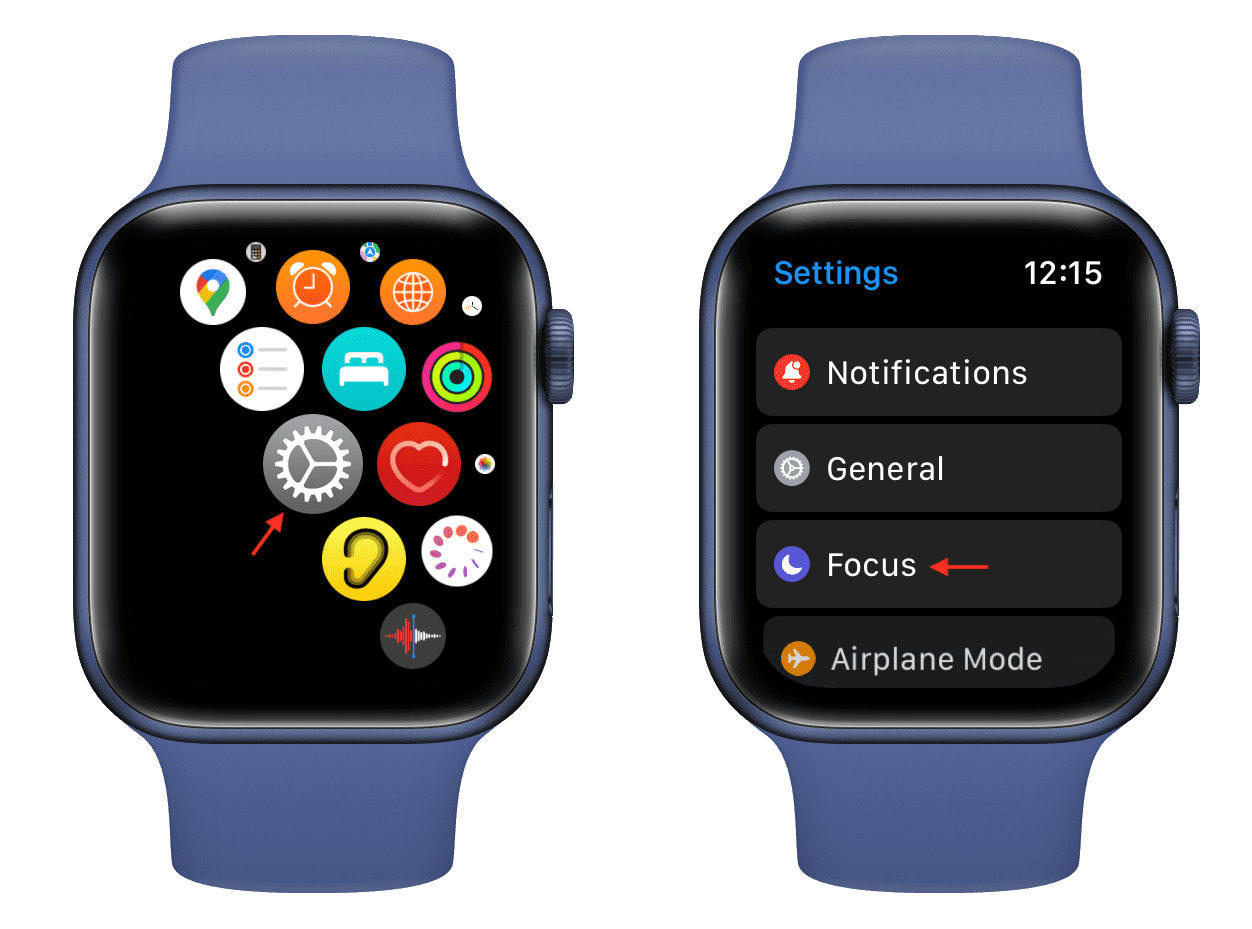
7) Tap Fitness and make sure the “When starting a workout” switch is in the on position. This once again confirms that when you start a workout, Fitness Focus will activate automatically.
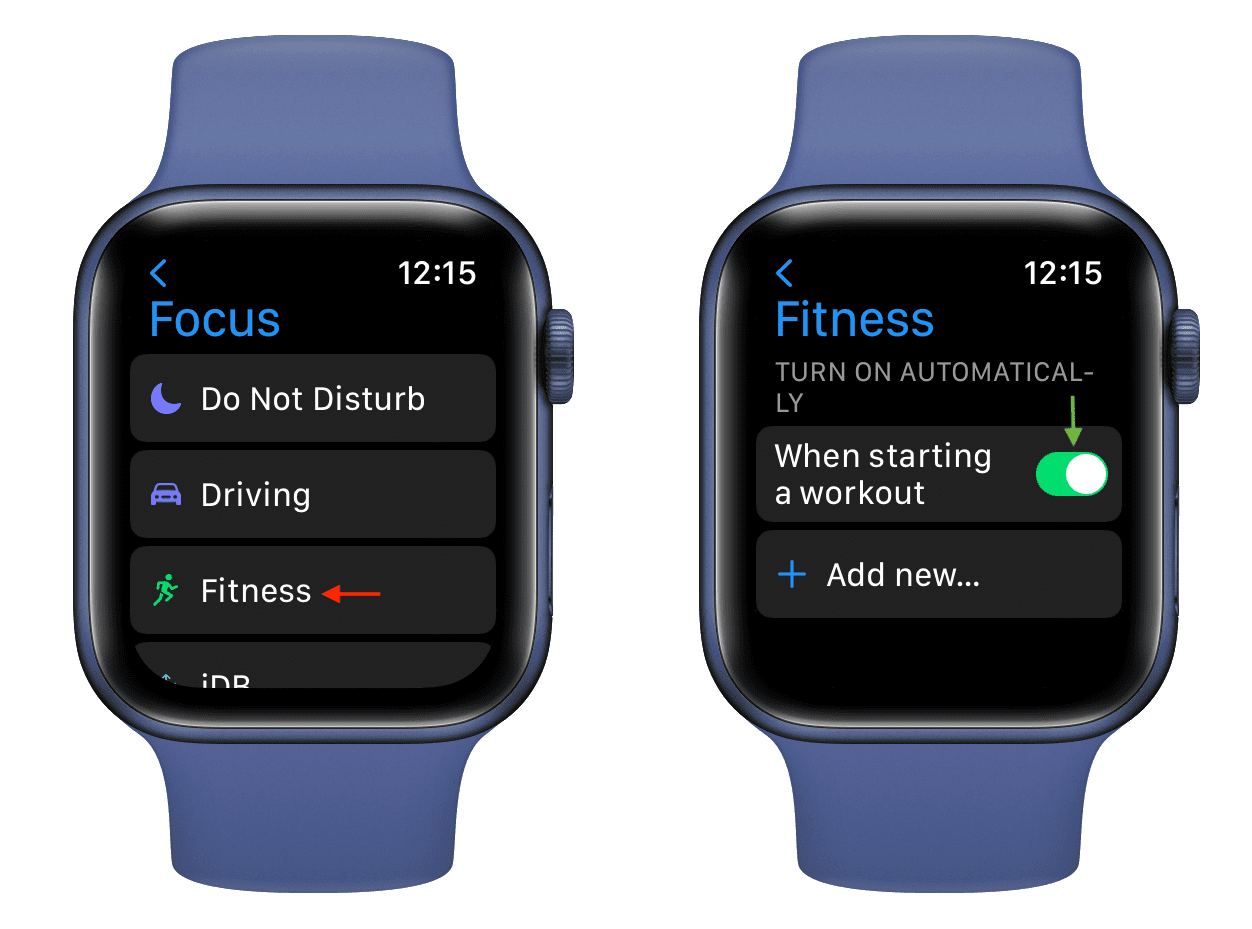
8) Scroll to the bottom of the Focus screen and confirm Mirror my iPhone is green.
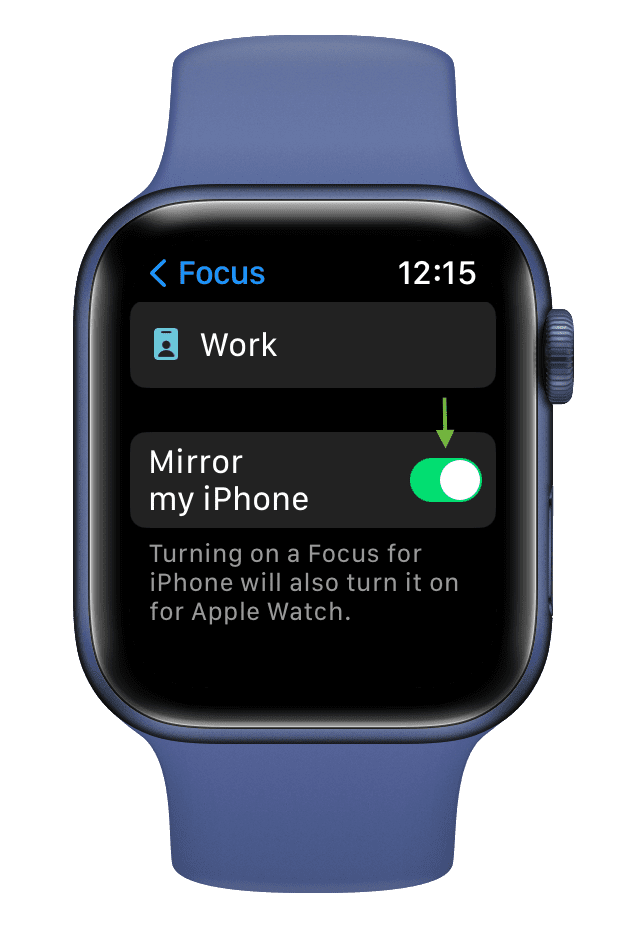
You have set up everything perfectly!
From now on, Fitness Focus will activate automatically and silence all notifications on your iPhone and Apple Watch when you start a Workout or your Apple Watch automatically detects that you’re working out. Likewise, Fitness Focus will turn off automatically on both devices once you end your Workout.
You can see all the missed notifications during a workout break or after you turn off Fitness Focus. They will be listed under a heading called While in Fitness Focus.
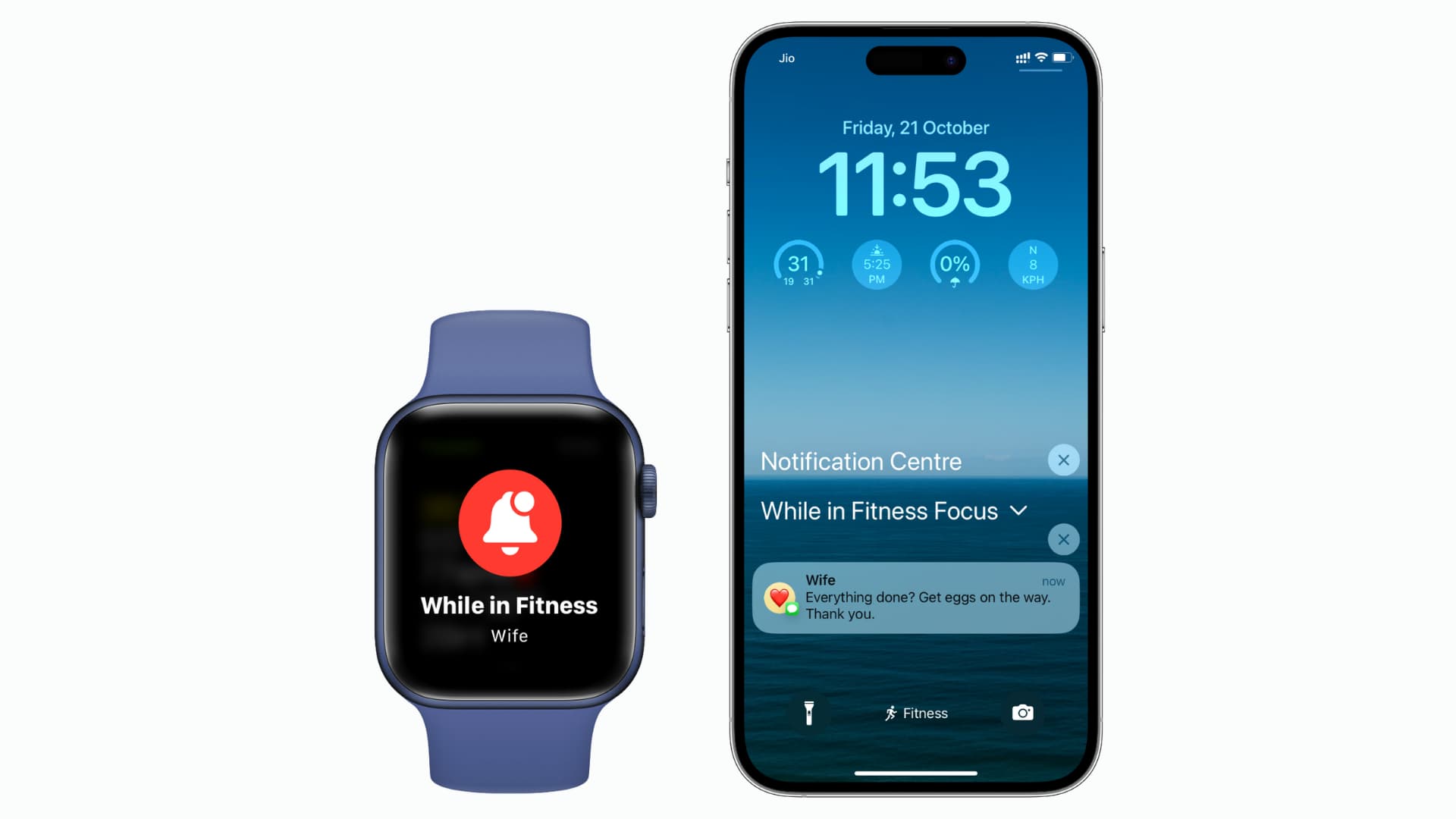
How do you like this feature on Apple Watch? Sound off in the comments below!
Check out next: