Your iPhone can automatically answer any incoming phone call without you having to move a muscle, and this tutorial shows you how to set that up.
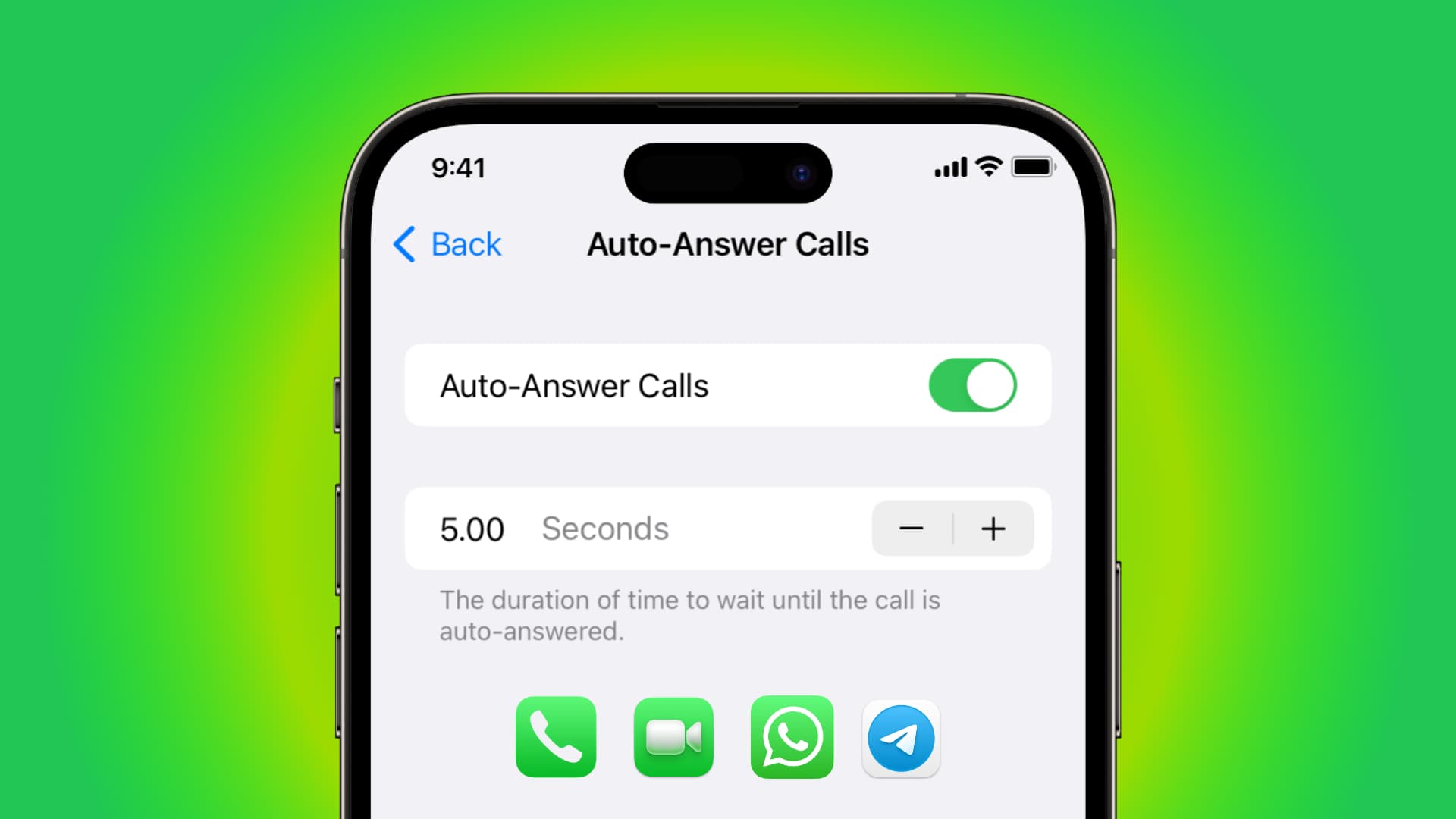
When to use Auto-Answer Calls
Designed as an accessibility feature, this setting is primarily for people who have difficulty interacting with their iPhone if it’s kept on a stand or away from them.
However, anyone can benefit from this feature. For instance, if you’re driving a car that doesn’t have CarPlay, working out at a gym, or running while listening to music on your AirPods, you might be tempted to try out this handy option.
How to set iPhone to auto-answer phone calls
- Open the Settings app and go to Accessibility > Touch > Call Audio Routing.
- Tap Auto-Answer Calls.
- Slide the Auto-Answer Calls switch to the ON position.
- Optionally, set the duration of time (in seconds) your iPhone will wait until the call is auto-answered.
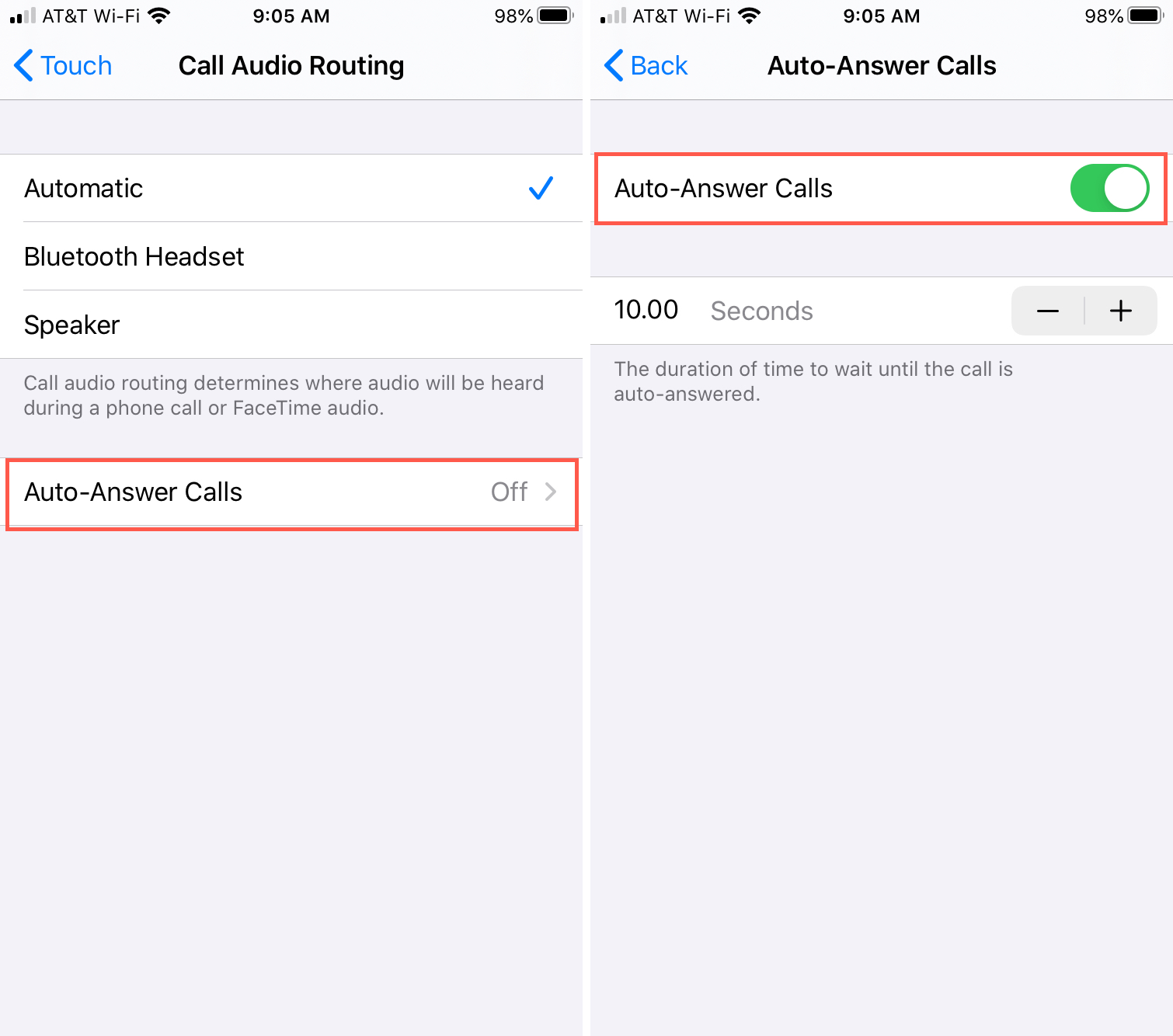
From now on, whenever you receive a call, your iPhone will wait for the number of seconds set in step 4 above, and after that, it will automatically pick it up.
The feature works with all kinds of calls, including regular voice calls, Wi-Fi calls, FaceTime audio and video calls, and VoIP calls from apps such as WhatsApp and Skype that integrate with the stock Phone app via Apple’s CallKit framework.
Auto-Answer Calls is also available on iPad for automatically picking up FaceTime and third-party app calls. It also auto-receives iPhone calls that are transferred to your iPad.
Auto-Answer Calls and Do Not Disturb mode
The Auto-Answer mode plays nicely with the Do Not Disturb (DND) mode. When your iPhone is in Do Not Disturb Focus, it will not automatically answer any incoming calls except the calls from contacts that you have chosen to allow during DND.
Check out next: