In this tutorial, we will show you how to change the default notification sound for all chats or choose different sounds for each of your chats in the Viber app on your iPhone or iPad.

The popular messaging app Viber permits you to adjust notification sounds for new message alerts. You can change Viber’s default alert sound for all chats and even choose different notification sounds for each of your existing chats.
The ability to choose your own notification sounds on a per-chat basis makes it easy to distinguish between notifications for new messages from, say, your co-worker and girlfriend without even looking at your phone.
Here’s how you can override Viber’s default notification sound with a few taps.
Change Viber’s default notification sound
- Launch the Viber app on your iPhone or iPad and tap the More button from the bottom right.
- Tap Settings.
- From here, select the Notifications option.
- You will find a bunch of alert settings that you can customize based on your needs. For now, tap Notification Sounds.
- Viber is the default notification sound. But you can tap other sounds listed here to hear them and then finalize the one you like.
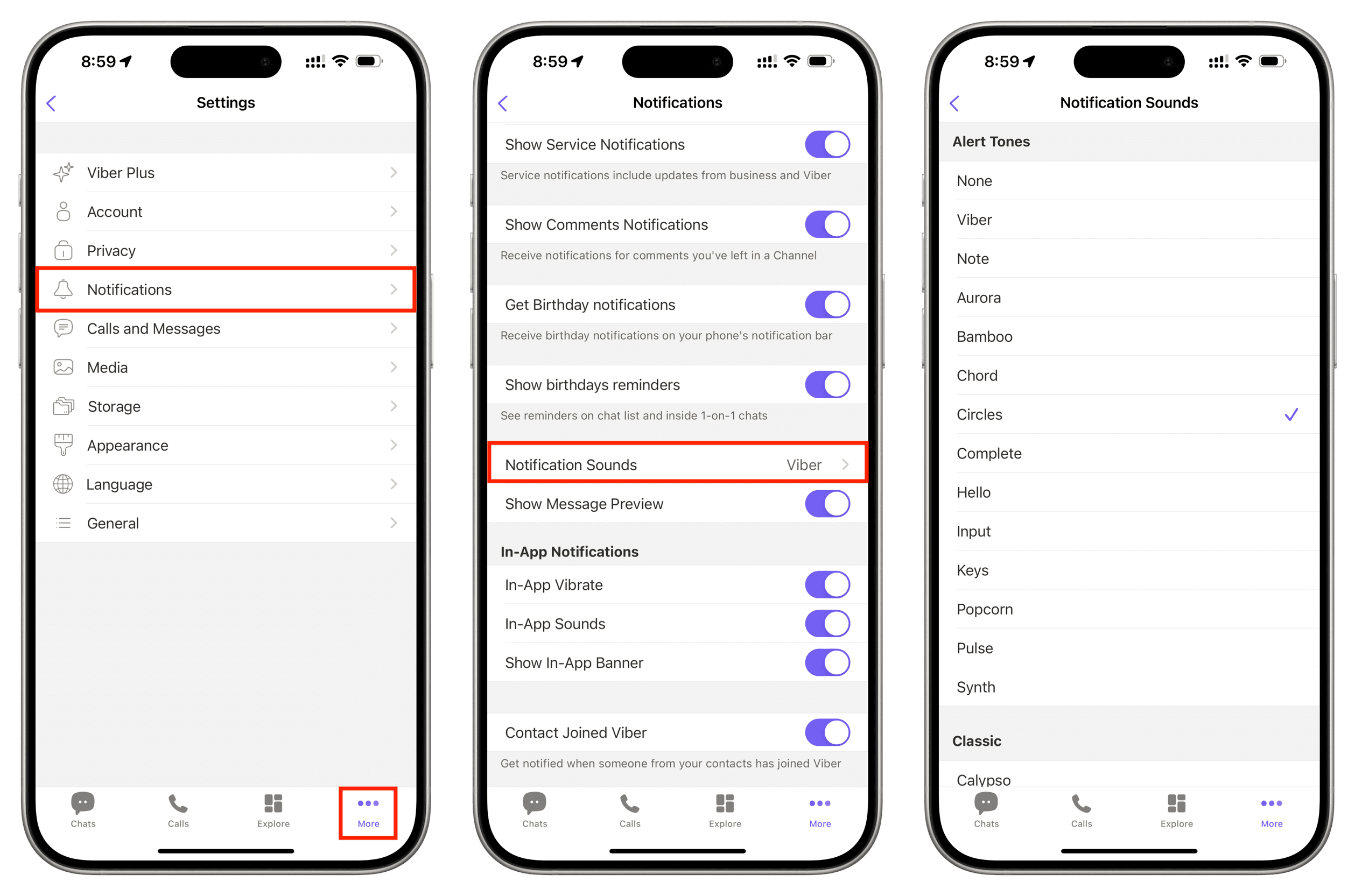
All notifications for incoming messages will now use the selected sound unless you’re using custom alerts for specific chats, groups, and channels.
Change notification sound for individual chats
- Open Viber and tap a chat.
- Tap the chat name from the top.
- Select Notifications Sounds.
- Tap to select another notification tone for this chat.
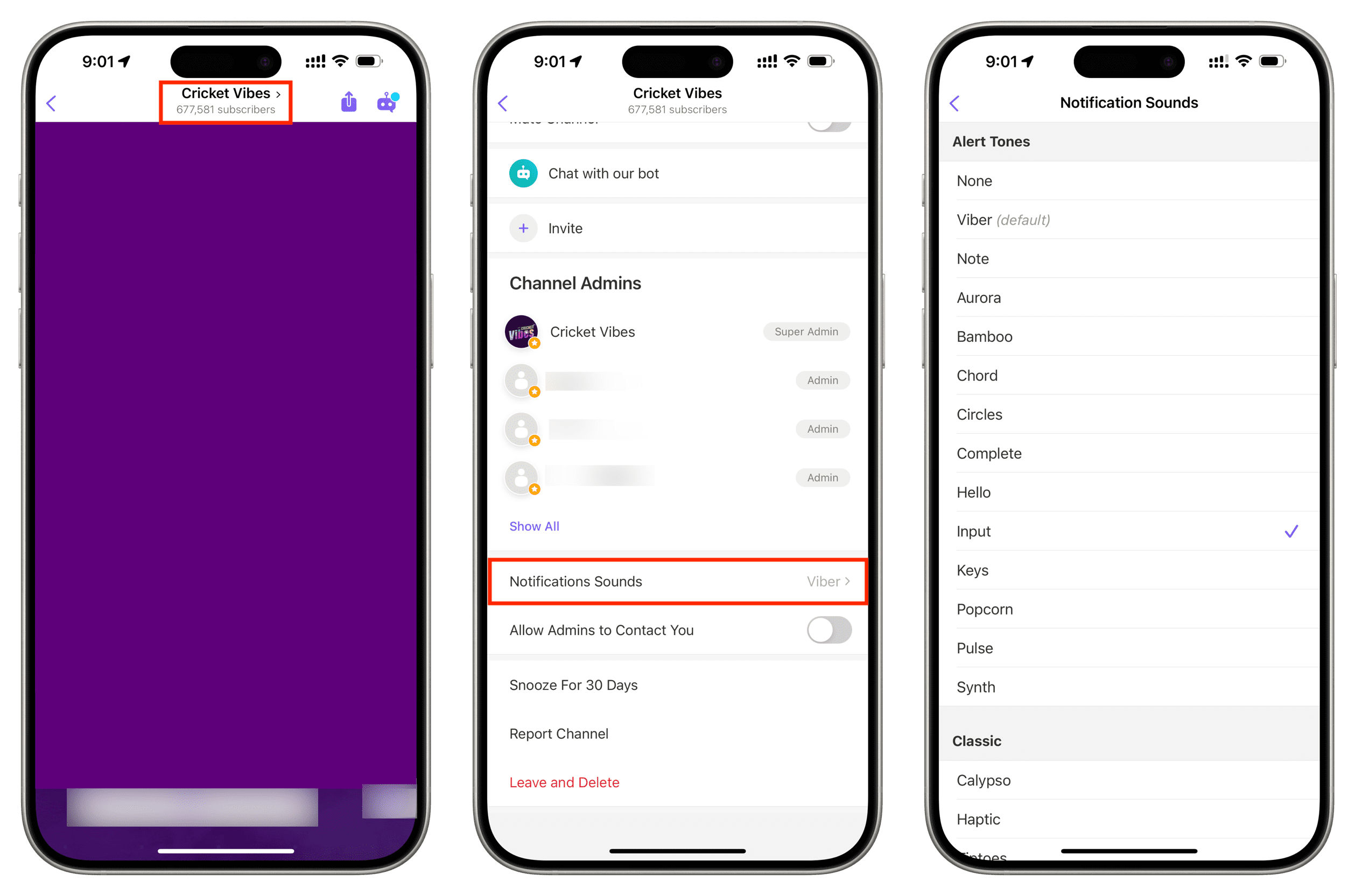
Viber will now use the selected sound to notify you of incoming messages from that person, group, or channel.
Note: You may not see the Notifications Sounds option in step 3 if the chat is muted.
Check out next: