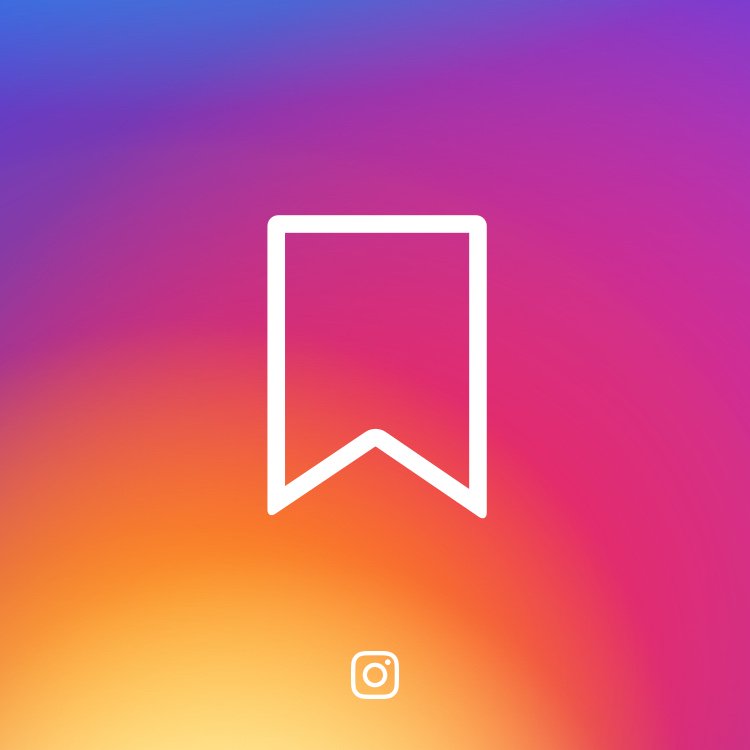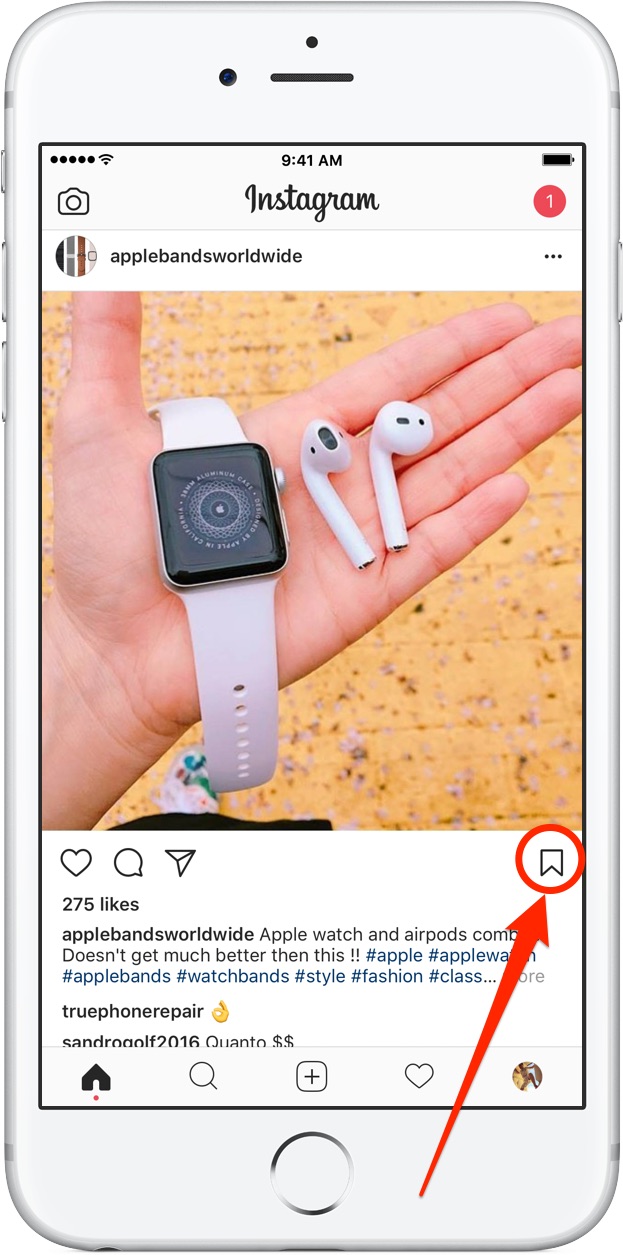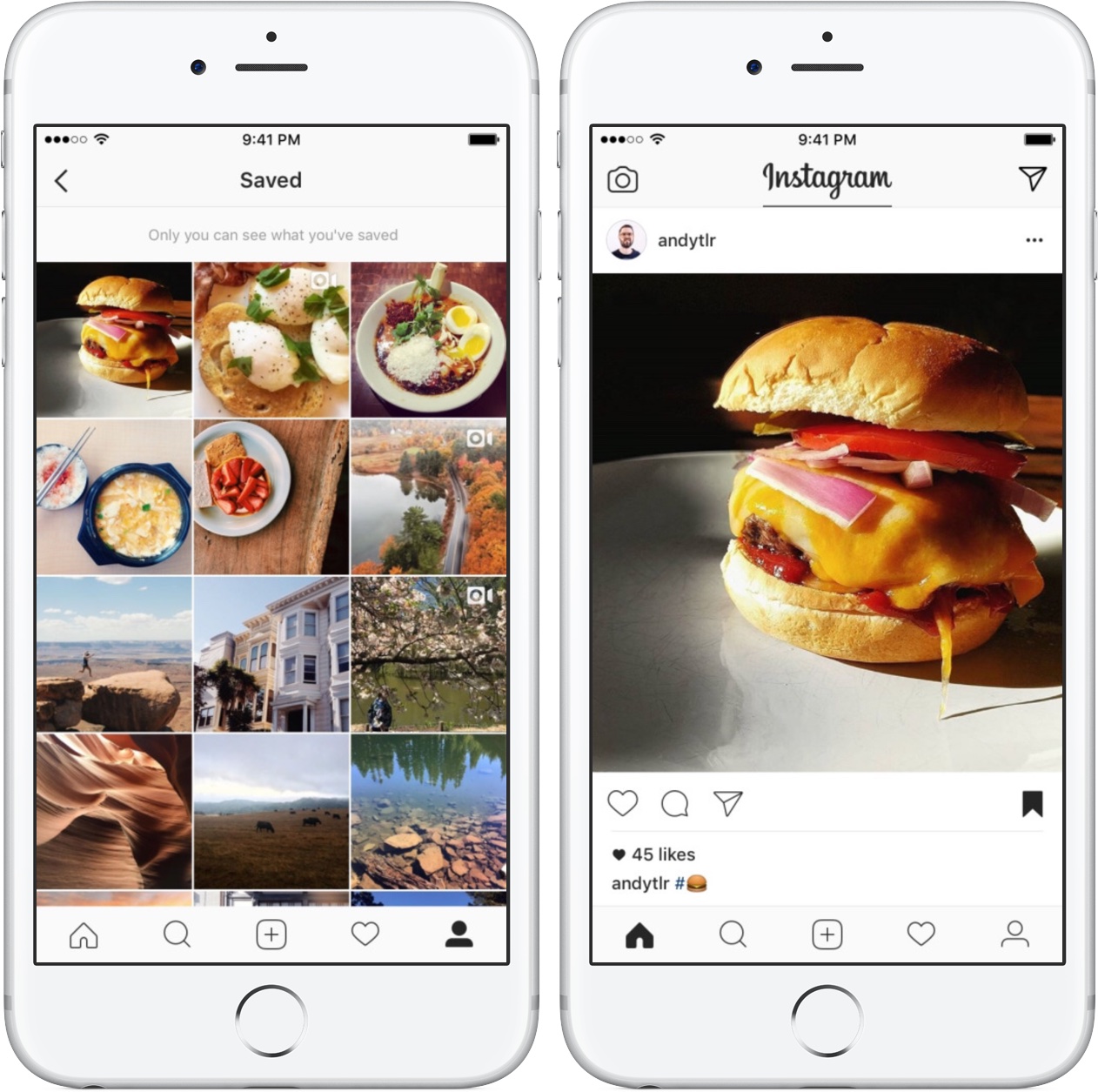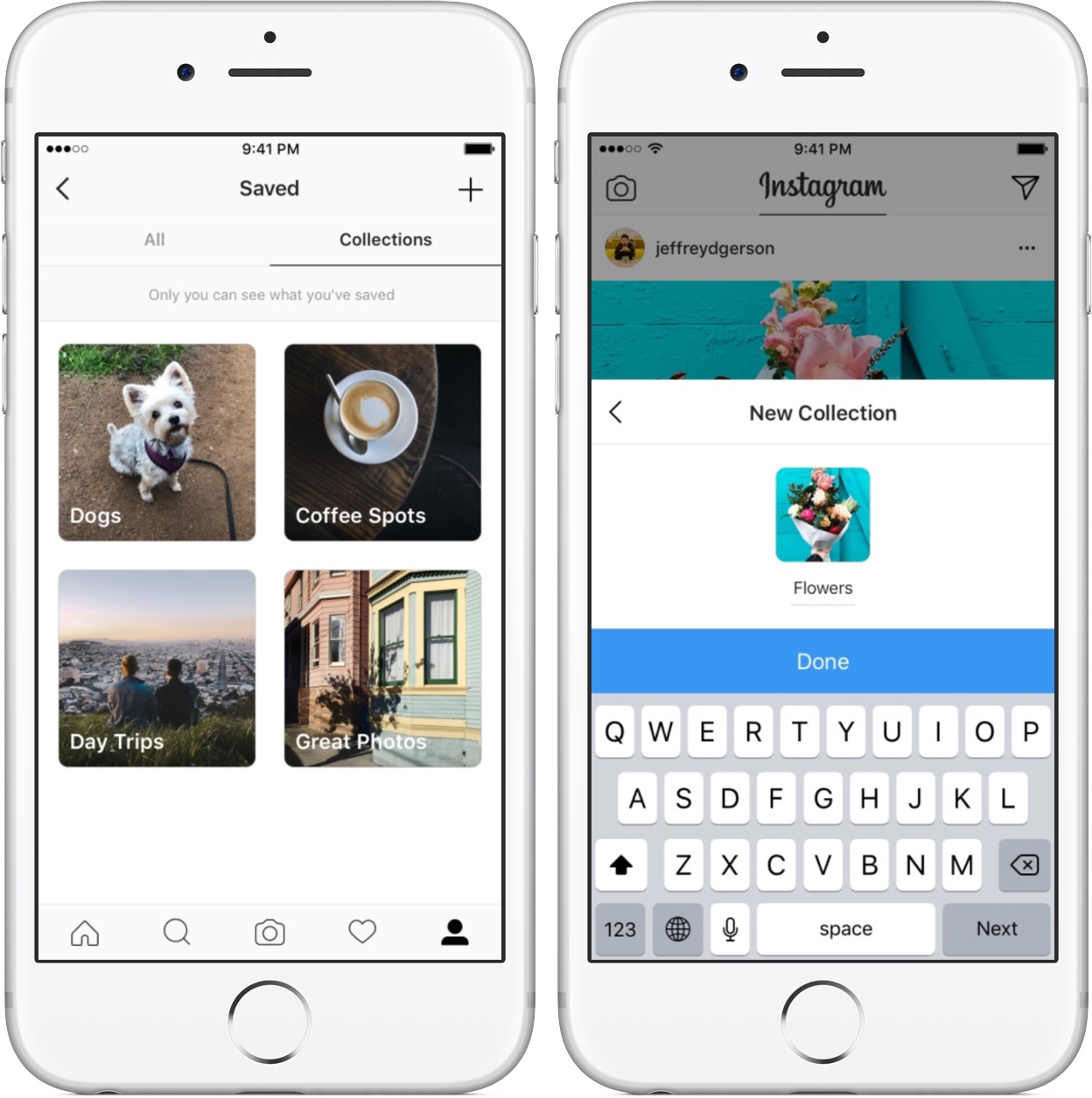Instagram recently added a tool that permits you to save posts for later and organize them into Pinterest-like curated collections that only you can see. Whether you want to plan your next day trip, revisit your favorite artists’ illustrations or always have some animal videos on hand, our tutorial will get you up to speed on Instagram’s Saved Posts and Collections features and lay out the basics of keeping track of any posts you wish to remember.
How to save posts on Instagram
To save any post you see on Instagram, tap the Bookmark icon underneath the post.
It’s nice that when you bookmark someone’s post they’re not able to tell that you’ve saved it.
Saving a post simply creates a bookmark rather that store the actual post on your device. If the person whose post you have saved later deletes it from their Instagram account, it will disappear from your saved posts, too.
All saved posts are visible to you from a private section of your profile.
Saving posts on Instagram launched in December 2016.
How to organize saved posts into collections
You can create and name a new collection when you save a post, or add it to one you’ve already created. You can also create a collection out of your existing saved posts.
Creating collections from saved posts
You can create collections from your profile page to organize previously saved posts.
1) Tap your Profile icon, it’s the rightmost tab at the bottom.
2) On your profile page, tap the Bookmark icon.
3) Tap the Plus icon in the top-right corner to create a new collection.
4) Enter a name for your collection, then tap Next.
5) Now tap any saved posts you’d like to include in your newly created collection.
6) Tap Done to finish adding post to the collection.
Creating a collection as you save posts
You can also create a new collection as you save posts:
1) Find a post you’d like to include in a new collection.
2) Tap and hold the Bookmark icon underneath the post.
3) Select a collection you’ve already created or create a new one:
- Add the post to a previously created collection—Select a collection you’ve already created.
- Create a new collection from the post—Tap the Plus icon, enter a name for your collection, then tap Done. The post gets saved to your newly created collection.
The posts you’ve saved and the collections you’ve created are available from your profile.
Only you can see the posts you’ve saved.
Your followers won’t be notified when you’ve saved their post.
How to manage collections of saved posts
You can rename any created collection, add or remove posts from it and delete it.
Adding posts to collections
1) Tap your Profile icon in the tab area at the bottom.
2) Tap Collections.
3) Tap the collection you’d like to add posts to.
4) Tap the Menu button in the top-right corner, then choose Add to Collection.
5) Select the saved posts that you wish to add to your collection.
6) Tap Done to finish adding posts to the collection.
Removing posts from collections
To remove a post from a collection, you must go to the post page.
1) Go the the post you’d like to remove from a collection.
2) Tap the Bookmark icon underneath the post.
3) Tap Unsave.
The post is removed from your collection.
Renaming/deleting collections
1) Tap your Profile icon in the tab area at the bottom.
2) Tap Collections.
3) Select the collection you’d like to edit or delete.
4) Tap the Menu icon in the top-right corner, then choose Edit Collection. You can now do the following
- Rename collection—Enter a new name and tap Done
- Delete collection—Tap Delete Collection at the bottom.
And that’s all there’s to it!
If you like this tip, send it to the friends you support.