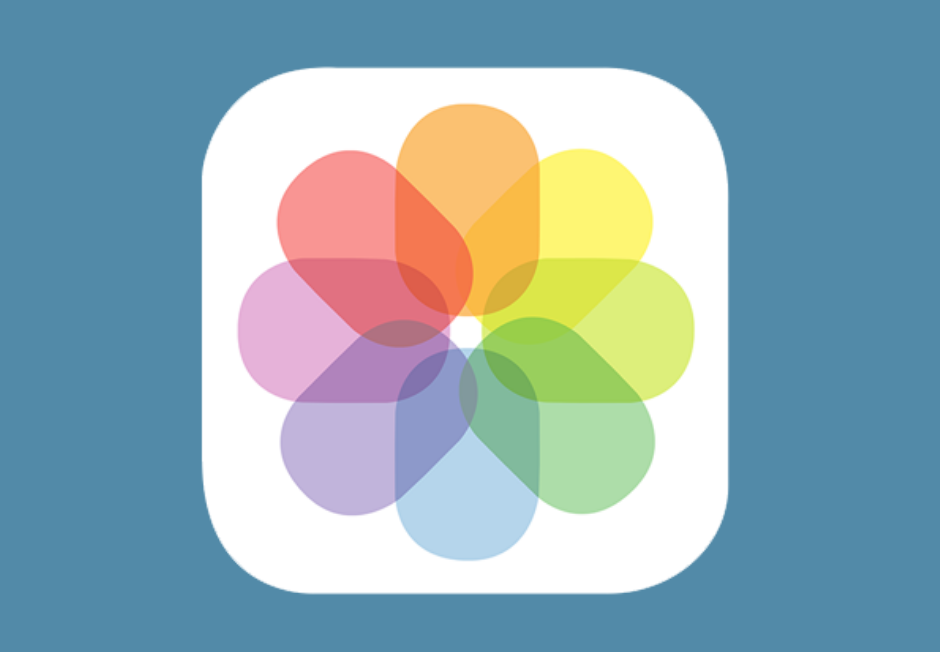
The Photos app can keep track of where your photographs are taken, assuming the photos in your Photo Library have location-based metadata attached to them. Even images you save from the internet can have this location data baked into them from time to time.
What most people don’t know is that it’s possible to spoof a photograph’s location data to make it look as if it were taken somewhere else. In this tutorial, we’ll show you how you fake the location of your photos in less than a minute with Exif Metadata, an app we developed in house.
GPS location metadata can be seen by anyone who has access to the image file. Most photo-viewing software on mobile devices and personal computers will display this metadata information, and while you might see it on your own devices and think you’re the only one who can see it, the people you send the file to can view this information on their devices too.
To view the location where a photograph was taken on your iPhone or iPad, simply open an image file from your Photo Library and swipe up on the photo to see more:
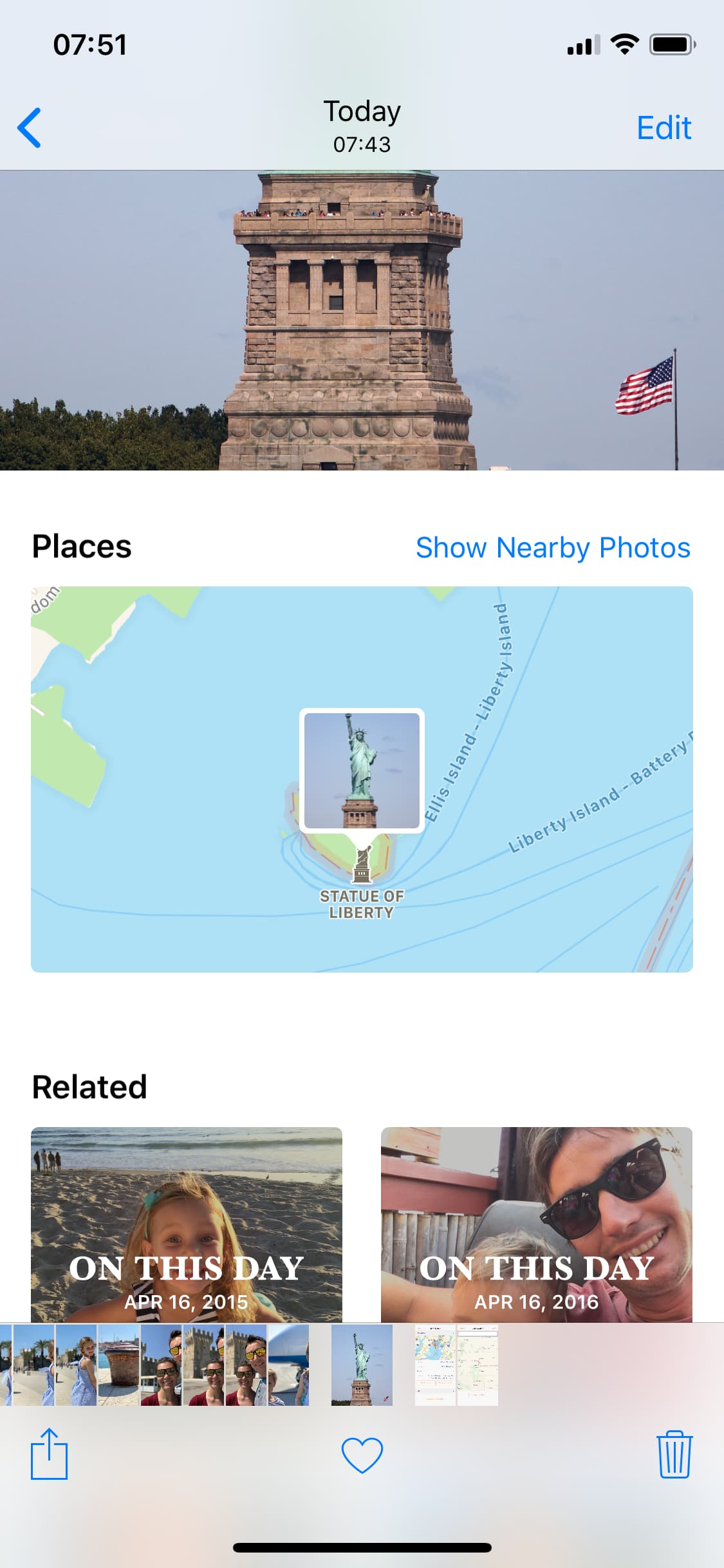
As you can see, the information about where the photograph was taken, as well as a map, is displayed under the “Places” header.
You may want to spoof the GPS location of a photo either as a joke or to protect your own privacy. On the other hand, you can simply disable location recording in your photographs by disabling location services access for the Camera app to prevent your location from being stored in your photographs, which makes the latter argument more of a moot point.
On the other hand, if you want to be that guy who exclaims the joke, “Hey look! I took a picture of the Statue of Liberty while I was in Colorado!” because your sense of humor gets the best of you, then by all means… fake your photograph’s location.
To those who ask “why?…” I simply respond with “why not!?”
How to fake the location of your photos
To spoof an image’s location metadata, you will need Exif Metadata, which can be downloaded from the App Store for free. After you install the app on your iPhone or iPad, follow these steps:
1) Launch the Exif Metadata app from your Home screen.
2) Tap on the ” + ” icon to load up your photo library, then select the photo for which you want to spoof the location. This will load up the photo and all its metadata details, including geolocation.
3) Under the Location header, select Edit Location.
4) Start typing to search for the location you want to spoof. As an alternative, you can drag the pin to a new location on the map that you want recorded in the image’s metadata, then release your finger. When you are done, simply tap Save.
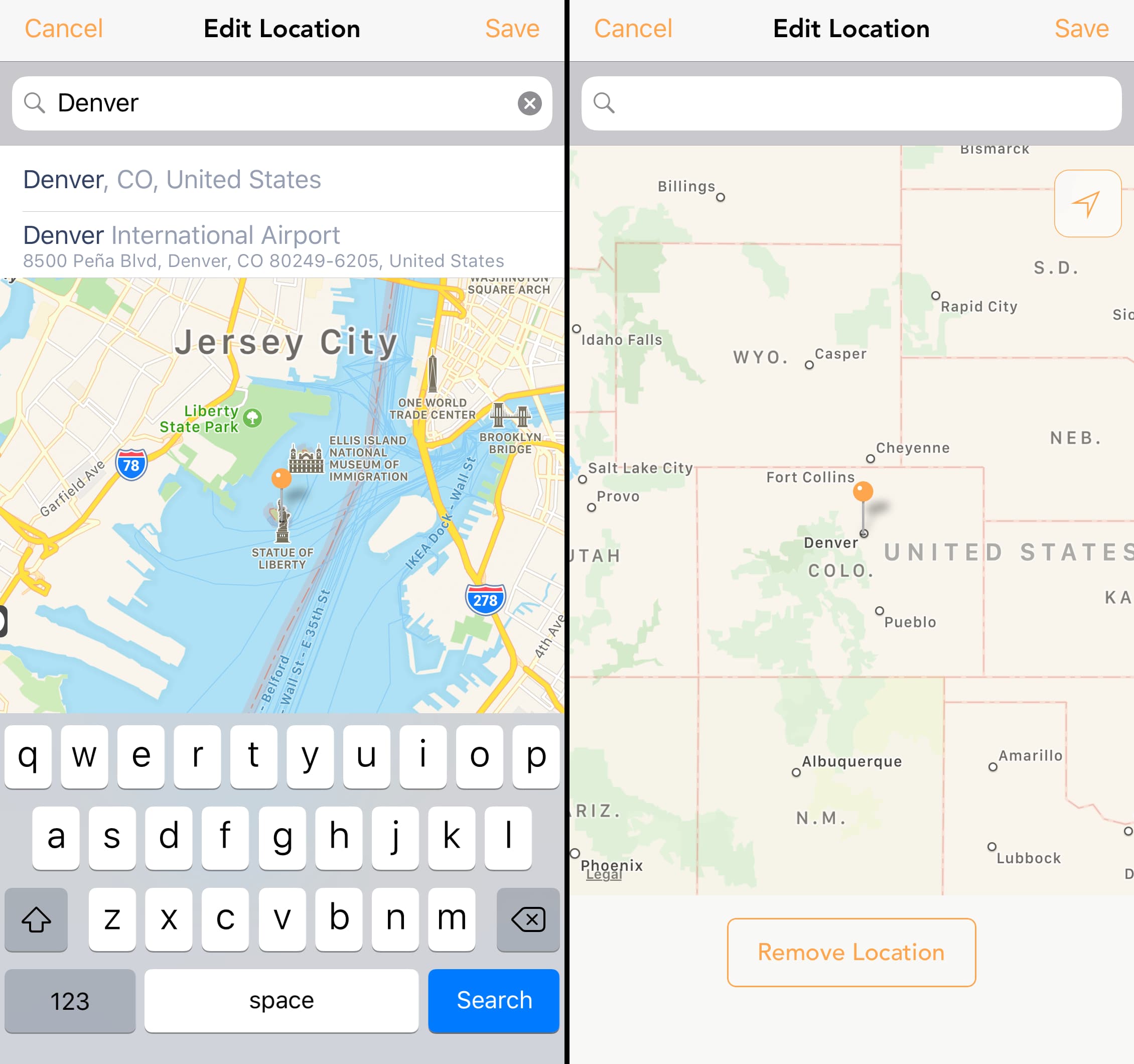
5) Now when you go into the Photos app, your newly-saved image file should display details of the new location that you set from Exif Metadata instead of the original location. In our case, the Statue of Liberty is now located downtown Denver, CO.
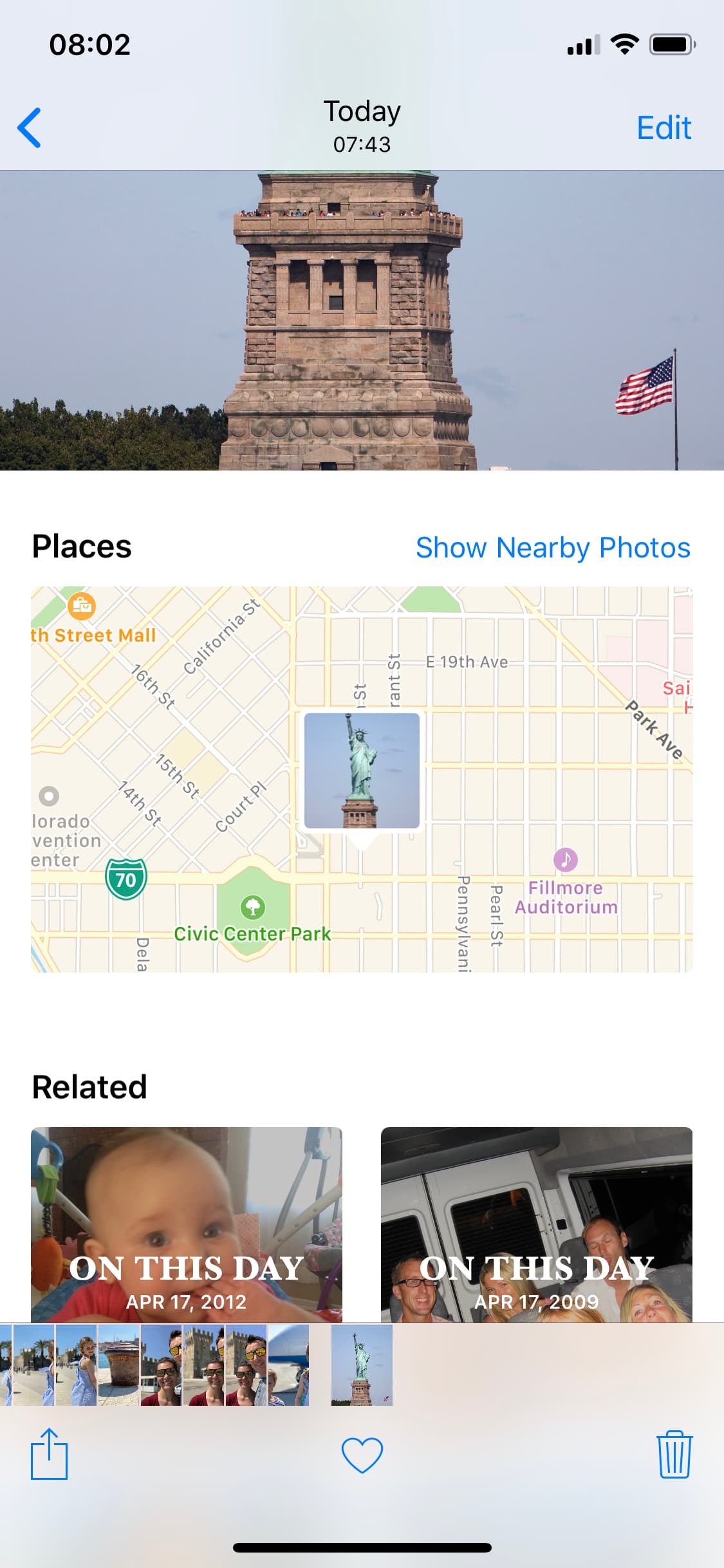
When you share the location-spoofed photograph with someone else, they too will see the spoofed location any time they view it from their device(s). They won’t be able to tell where the original photograph was actually conceived since you’re not actually sending the original file.
Wrapping up
While not everyone has a reason to spoof the location of their photographs, it’s still good to know that there’s a way to fake it if you ever wanted to. After all, knowledge is power.
It’s also possible to spoof your device’s GPS location, as long as you’re jailbroken. This will trick your apps into thinking you’re actually somewhere you’re not.
Do you think you’ll ever spoof your photograph locations? Share why or why not in the comments section below.