If you have problems with trolls leaving nasty comments on your Instagram posts, then it might be music to your ears to hear that you can disable commenting, a step that can prevent trolls from leaving hurtful comments on your posts while allowing you to maintain a presence on the popular media-sharing social network.
While the workaround certainly isn’t perfect, it can be effective if used correctly. We’ll show you how to disable comments on your Instagram posts in this tutorial.
Turning off comments in Instagram
When you disable commenting for a post in Instagram, nobody will be able to leave a comment on it and all existing comments will be hidden; this includes comments from yourself and your friends.
Here in lies the biggest caveat, in that while it’s effective at blocking trolls from leaving nasty comments, it keeps everyone else from participating as well, which brings about a double-edged sword.
There are two ways to turn off commenting on Instagram: 1) during the process of sharing a post to Instagram, or 2) after a post has already been shared to Instagram. Both methods will be shown in this piece for your convenience.
Another thing you should note is that comment settings aren’t remembered for future postings, so you will have to manually turn off comment blocking on every post that you don’t wish to receive comments on going forward.
It’s also important to know that you can reverse your settings and enable comments on any post that you’ve previously disabled them on, and we’ll show you how to do that too.
How to disable Instagram comments
If you’ve made the decision to turn off commenting on Instagram, there are a couple of ways you can go about it. We’ll show you both methods below.
Disable Instagram comments before publishing a new photo or video
If you haven’t shared a post yet, but are planning to, then follow these steps to disable commenting on it before it’s even posted.
1) Launch the Instagram app on your iPhone.
2) Tap on the plus sign to take a photo or select an image from your Photo Library that you wish to share.
3) After picking your filter settings, tap Next.
4) Next, tap on Advanced Settings at the bottom of the page.
5) Toggle on the Turn Off Commenting switch.
6) Tap on the Back button at the top left of the app.
7) Tap on the blue Share button at the top right of the app.
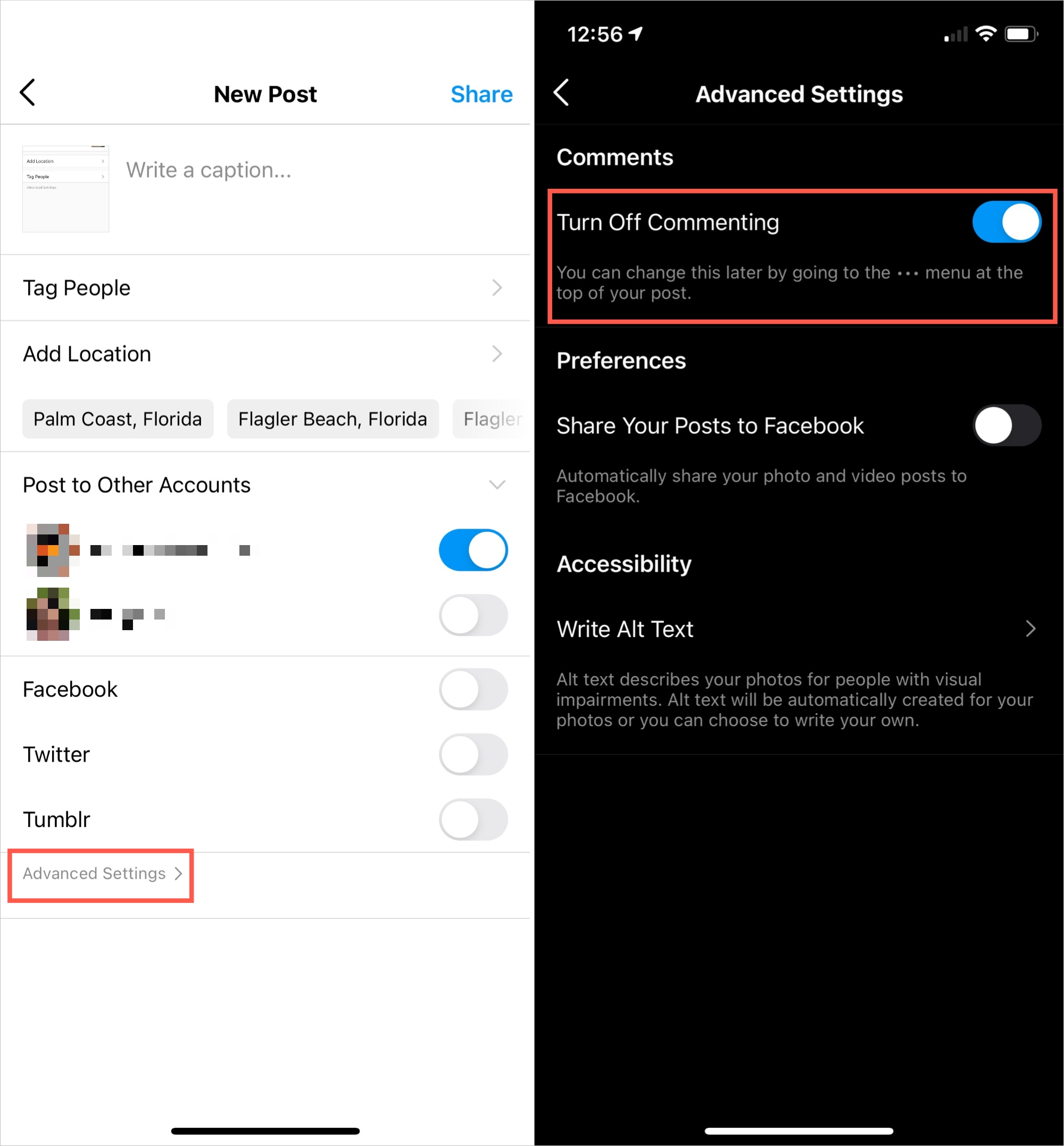
Now when you look at your post in your Instagram feed, the comment button will be missing from the post.
Disable Instagram comments for existing photos or videos
You can also disable comments on existing posts from your Instagram feed or profile. To do that, follow these steps.
1) Open the Instagram app.
2) Tap on the Profile tab at the bottom of the app and find a post of yours that you want to disable Instagram comments for.
3) Tap on the Ellipsis button at the top right of the post.
4) Tap on the blue Turn Off Commenting option from the pop-up menu.
Now the comment button should be missing from the post, which keeps people from leaving comments.
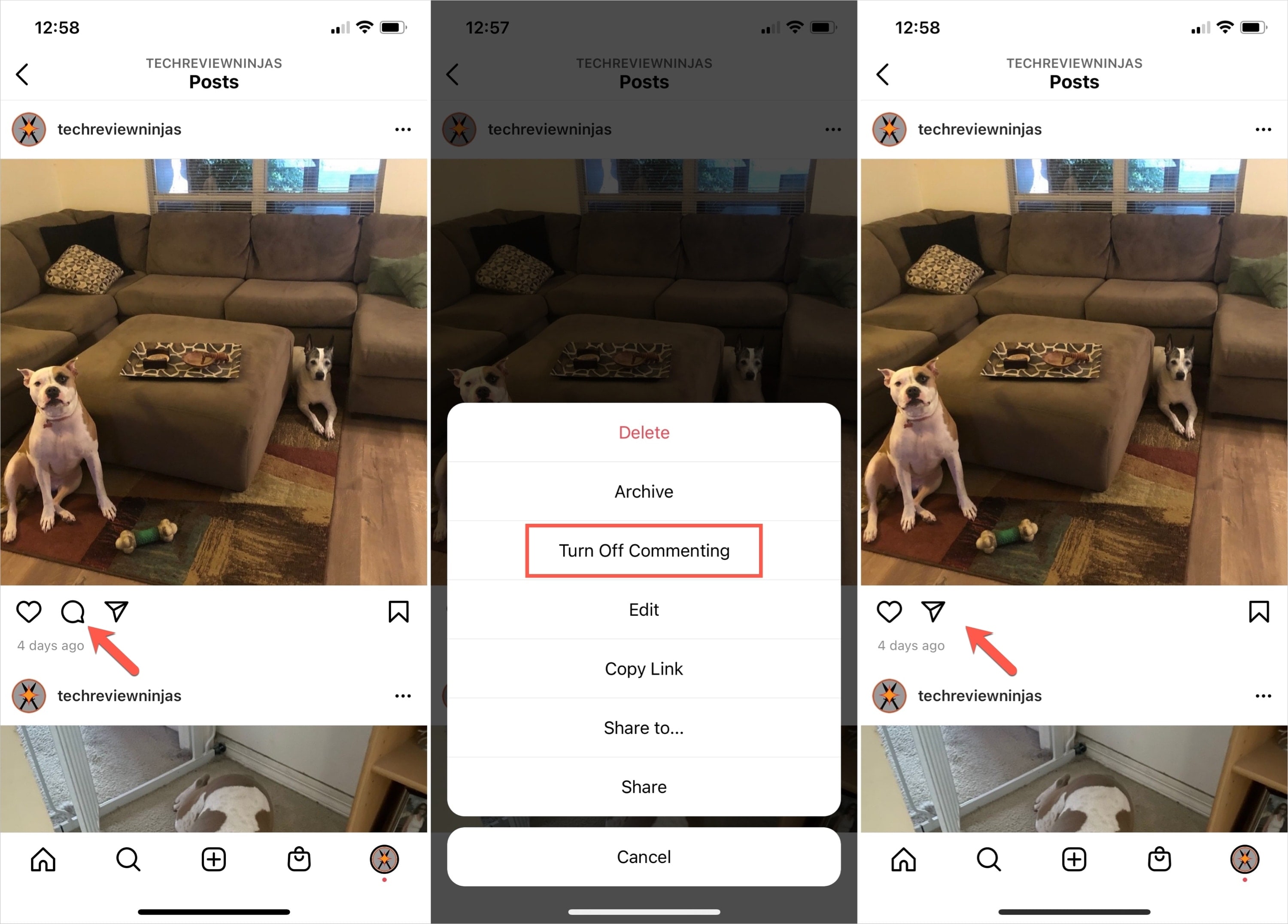
That’s all there is to it!
Turn commenting back on for a post
If you’ve turned commenting off using either of the methods above, it’s simple to turn commenting back on again.
Follow the same steps as above to select the post and tap the Ellipsis button. Then, select Turn On Commenting option from the pop-up menu.
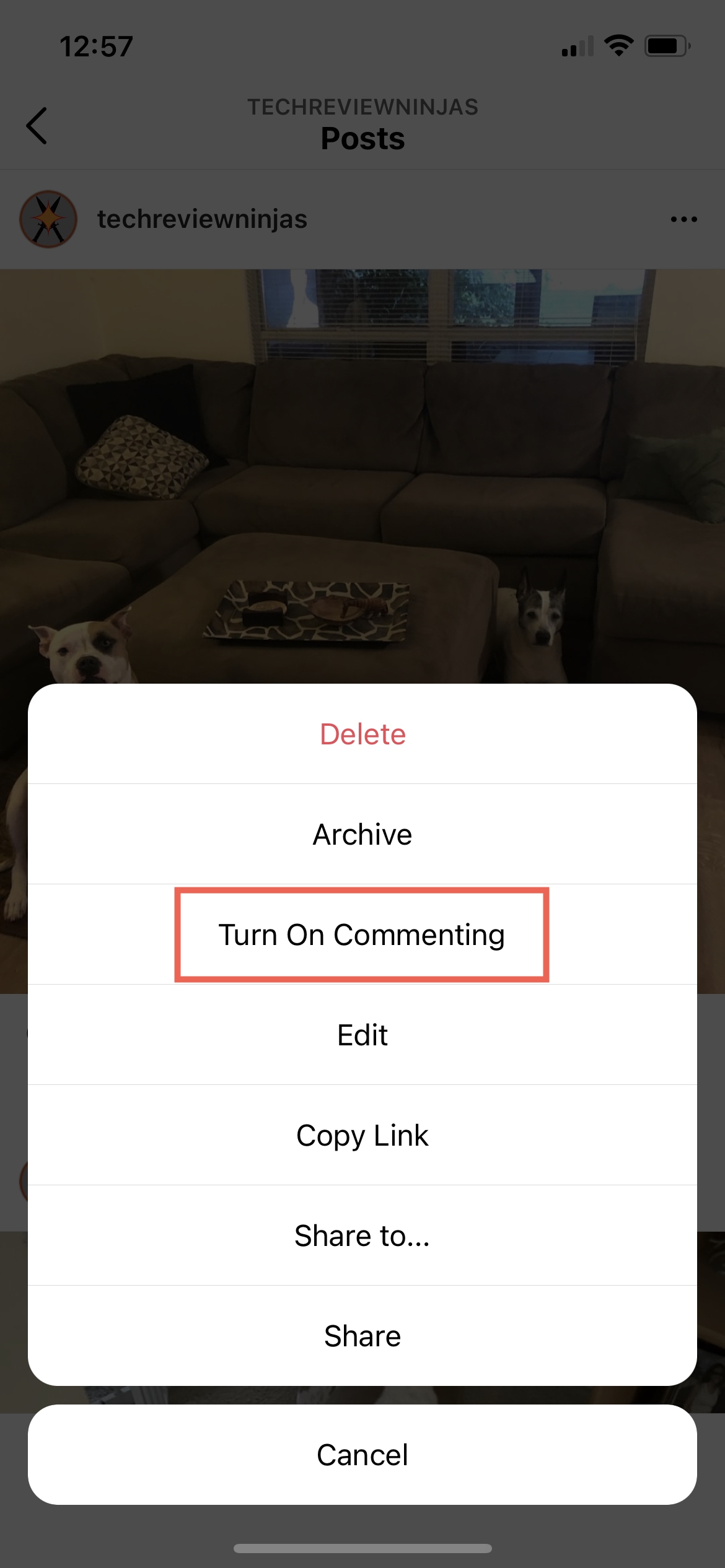
Wrapping up
Unfortunately, trolls aren’t going anywhere. People always think they’re right even when they’re completely wrong. Fortunately, these simple moderation tools are built into Instagram to help you manage them more efficiently. Worst case scenario, you can always block a user from seeing your profile. Another option is to automatically hide comments containing specific words.
You’ll find there are other ways to dealing with trolls too, such as by blocking or hiding comments with specific keywords…
Also read:
If you found this tutorial helpful, let us know in the comments section below!