The official Instagram app can upload Live Photos and turn them into Boomerangs, and the best part is, you don’t even need any other app to do it. However, Live Photos can only be used in your Instagram stories. You can’t use them as regular Instagram posts, and if you do, they will appear like a standard still image.
In this post, we show you how to turn your Live Photo into a Boomerang and post it as an Instagram story.
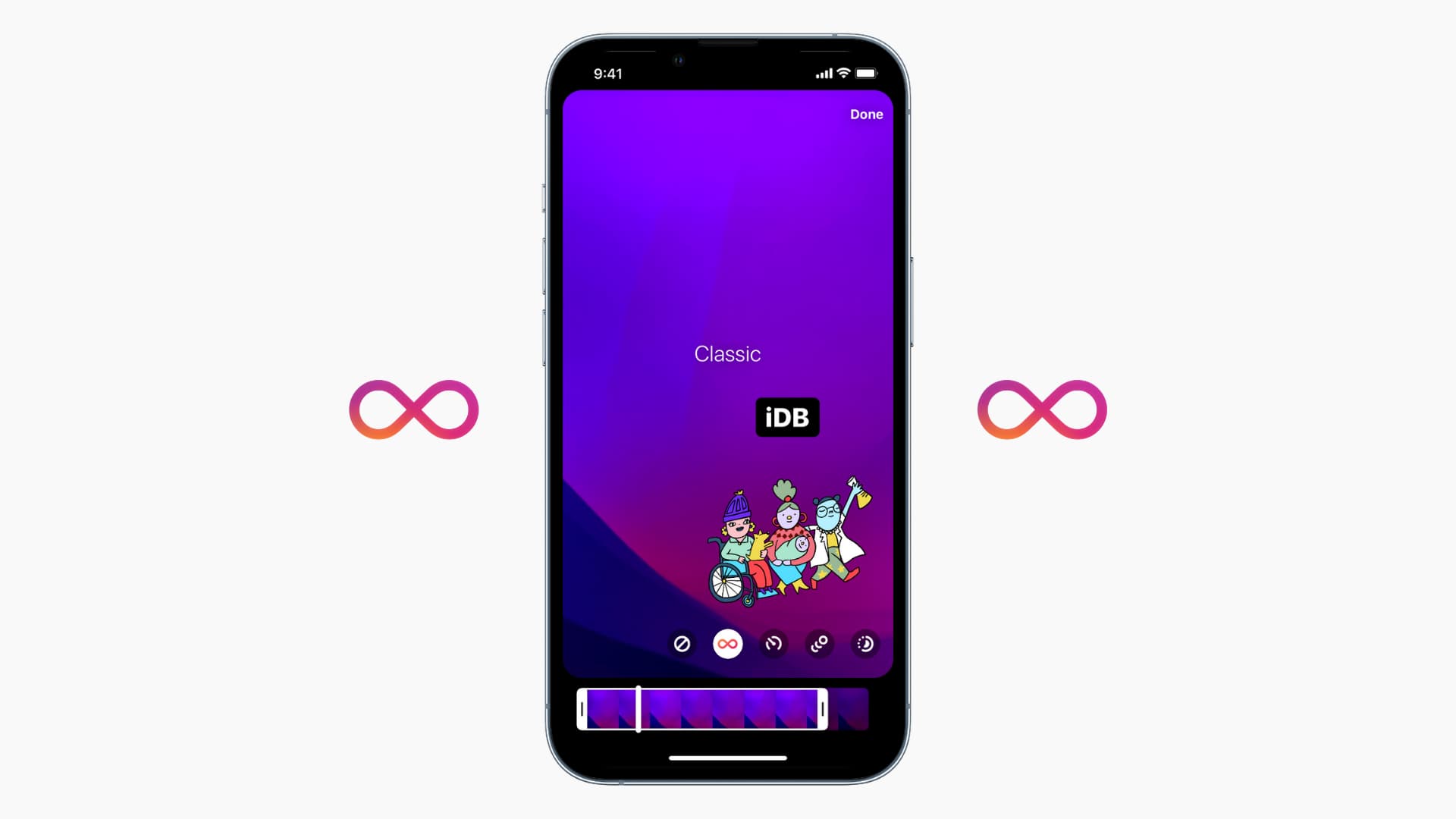
How to turn Live Photos into Boomerangs in Instagram stories
First and foremost, you must have a Live Photo in the iPhone Photos app, as Instagram won’t let you shoot a Live Photo directly from the app itself.
Here’s how to quickly post a Live Photo as a Boomerang to your Instagram story:
1) Launch the Instagram app and tap Your story if you don’t have an existing story. You can also tap the + icon in the upper right corner and select Story.
2) Select the Live Photo you want to upload to Instagram.
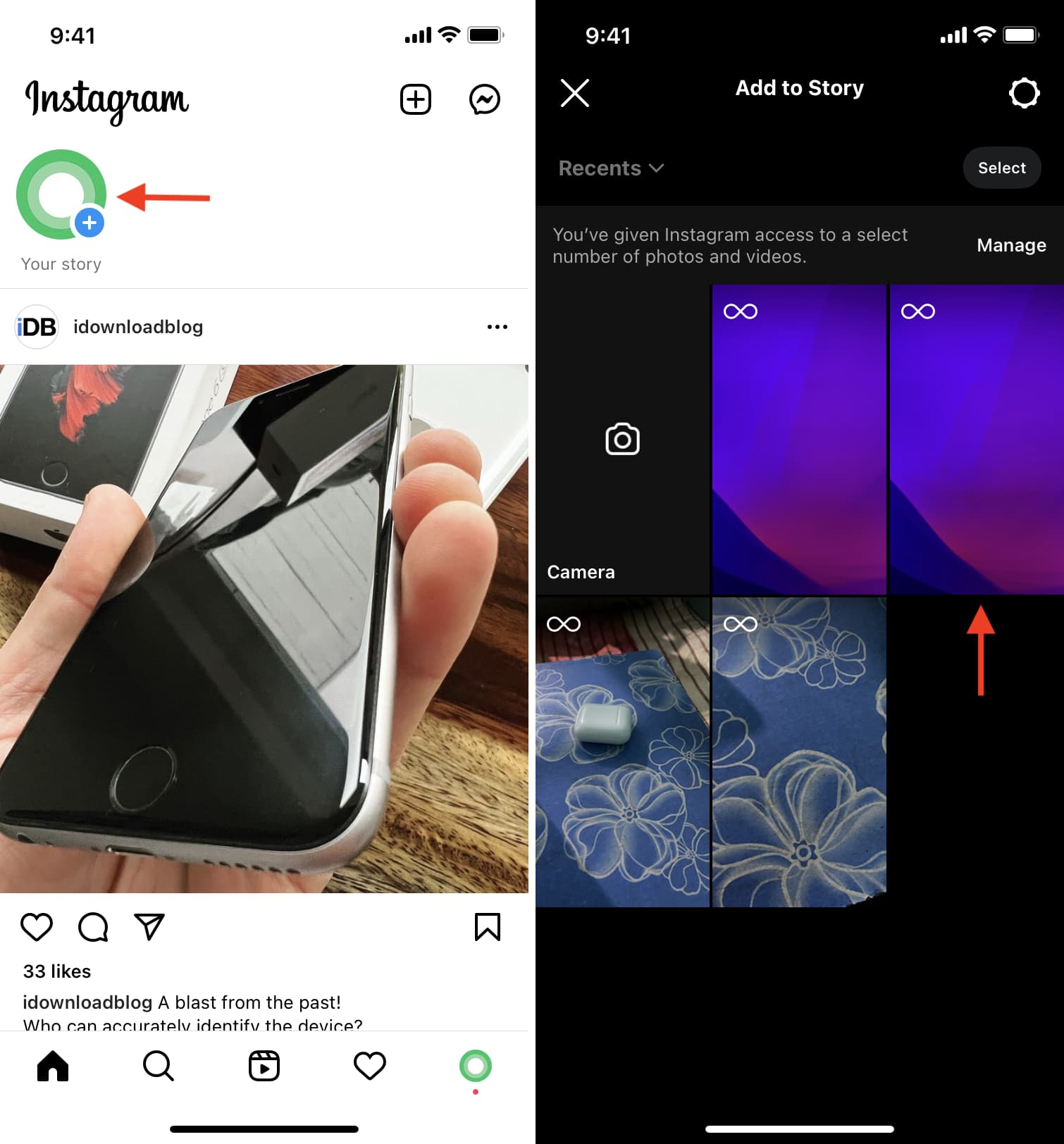
3) Once your photo is loaded in the editor, tap the Boomerang icon from the top.
4) In the Boomerang editing screen, you can choose one of the styles or change the length. Tap Done when finished.
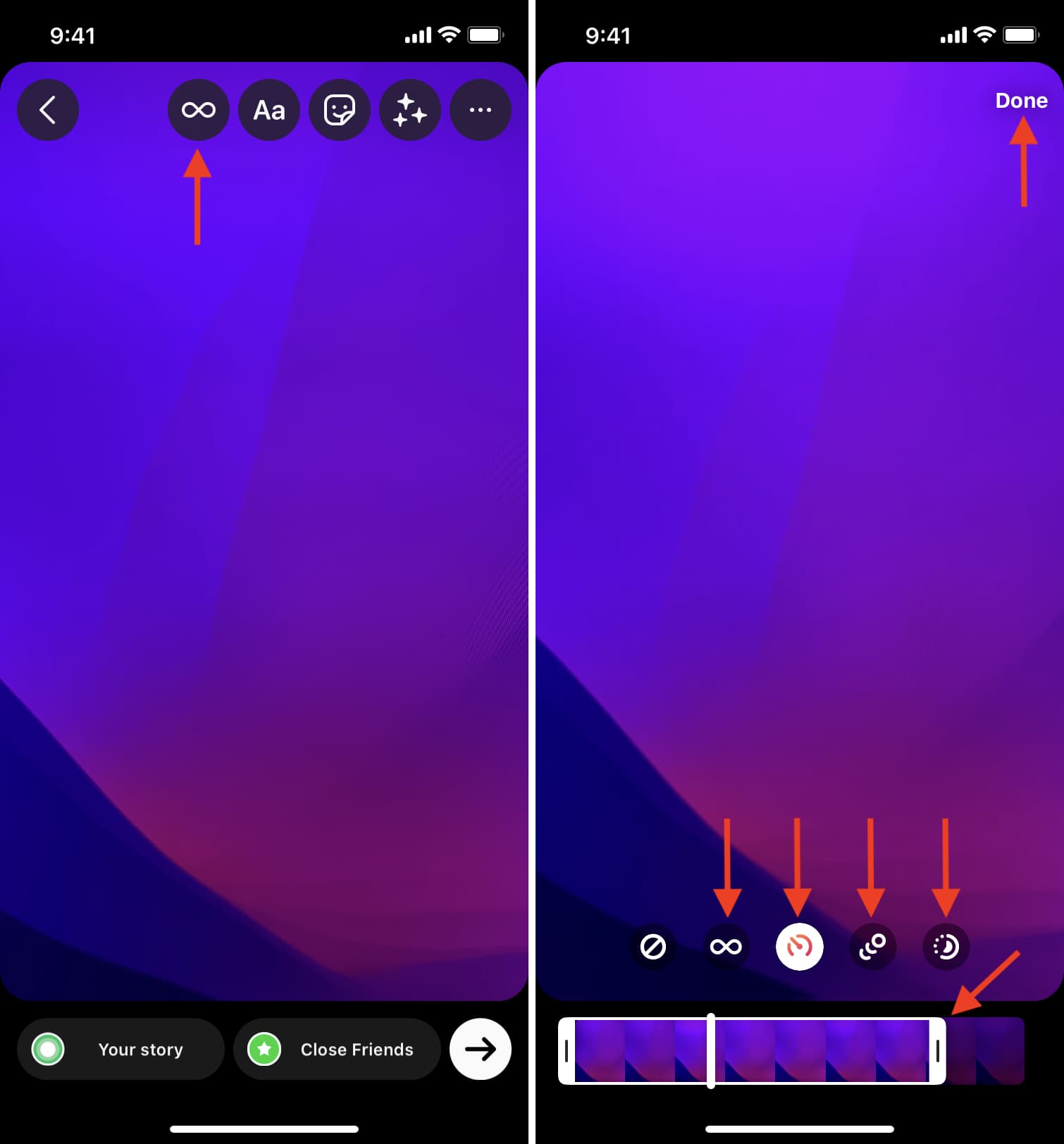
5) You have created a Boomerang based on your Live Photo. Proceed to annotate the animated GIF with text, stickers, etc. as you see fit.
6) When everything is done, tap Your story to post this Live Photo as a Boomerang to your Instagram Story.
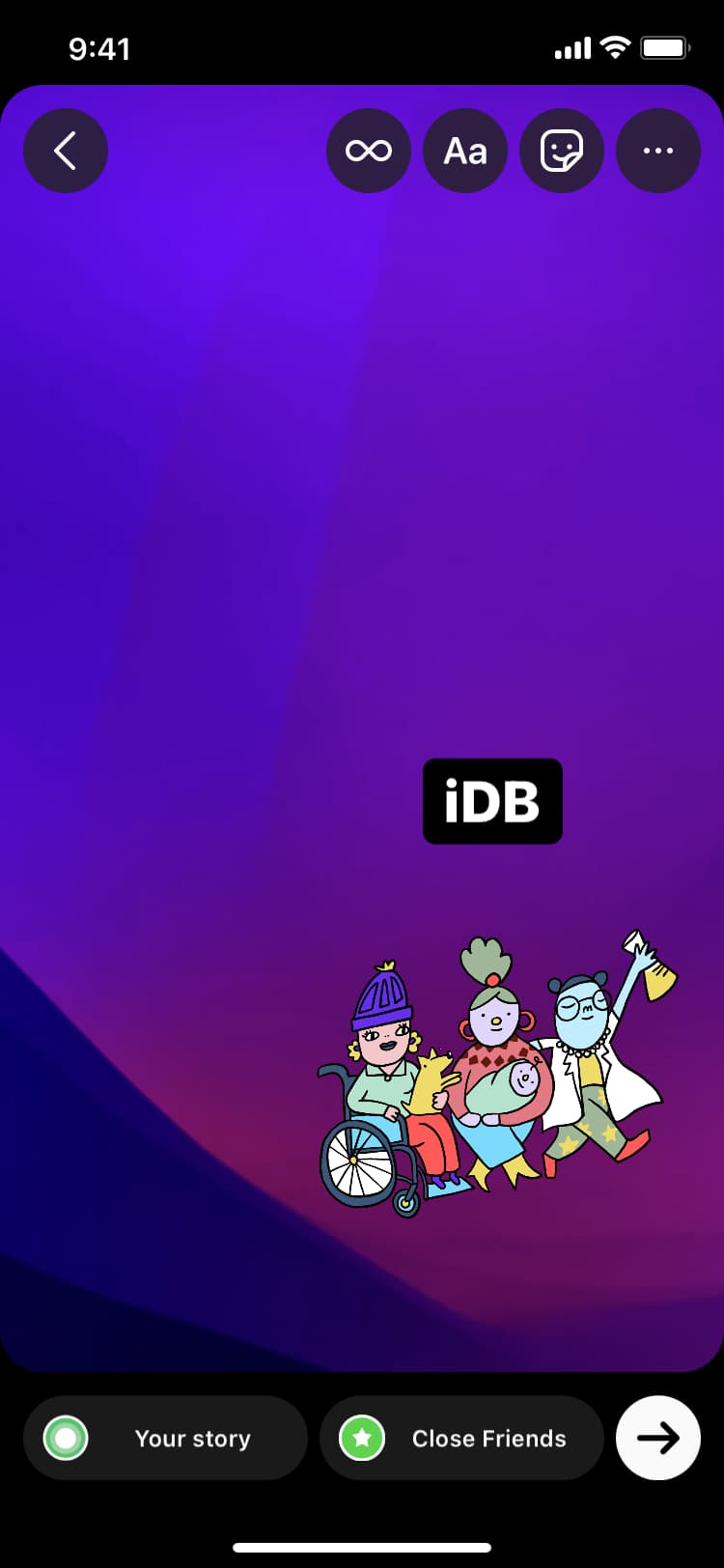
This is how you can post a Live Photo to Instagram as a story. Repeat the above steps to post multiple Live Photos as individual Instagram stories.
Read next: