If you have a Facebook account, then chances are you access it on more than one device. You might forget from time to time to sign out of sessions on other machines you don’t intend to use again, such as those in schools or at the workplace, potentially handing over access to your Facebook account to the next person(s) who uses the machine.
Facebook fortunately comes with a feature that lets you sign out of all active sessions on your account with just a few taps. We’ll show you how you can do this in this tutorial.
Signing out of active Facebook sessions from iPhone
Right off the bat, it’s important we tell you that when you sign out of other active Facebook sessions, you will immediately be required to sign back in on those devices to continue using them.
This will only be an inconvenience if you’re signing out of Facebook sessions on your own devices, but if you left a session open in school or at work and use this tutorial to sign out of it remotely, then this shouldn’t really inconvenience you at all. That’s because all you’re doing is ending that one session, not those on the rest of your devices, so it can’t continue to be used.
To sign out of some or all other active Facebook sessions from the Facebook mobile app, follow these steps:
1) Launch the Facebook app and open the Menu tab.
2) Tap on the Settings & Privacy cell and pick Settings.
3) Under Security, select Security and Login.
4) Got to the Where You’re Logged In section.
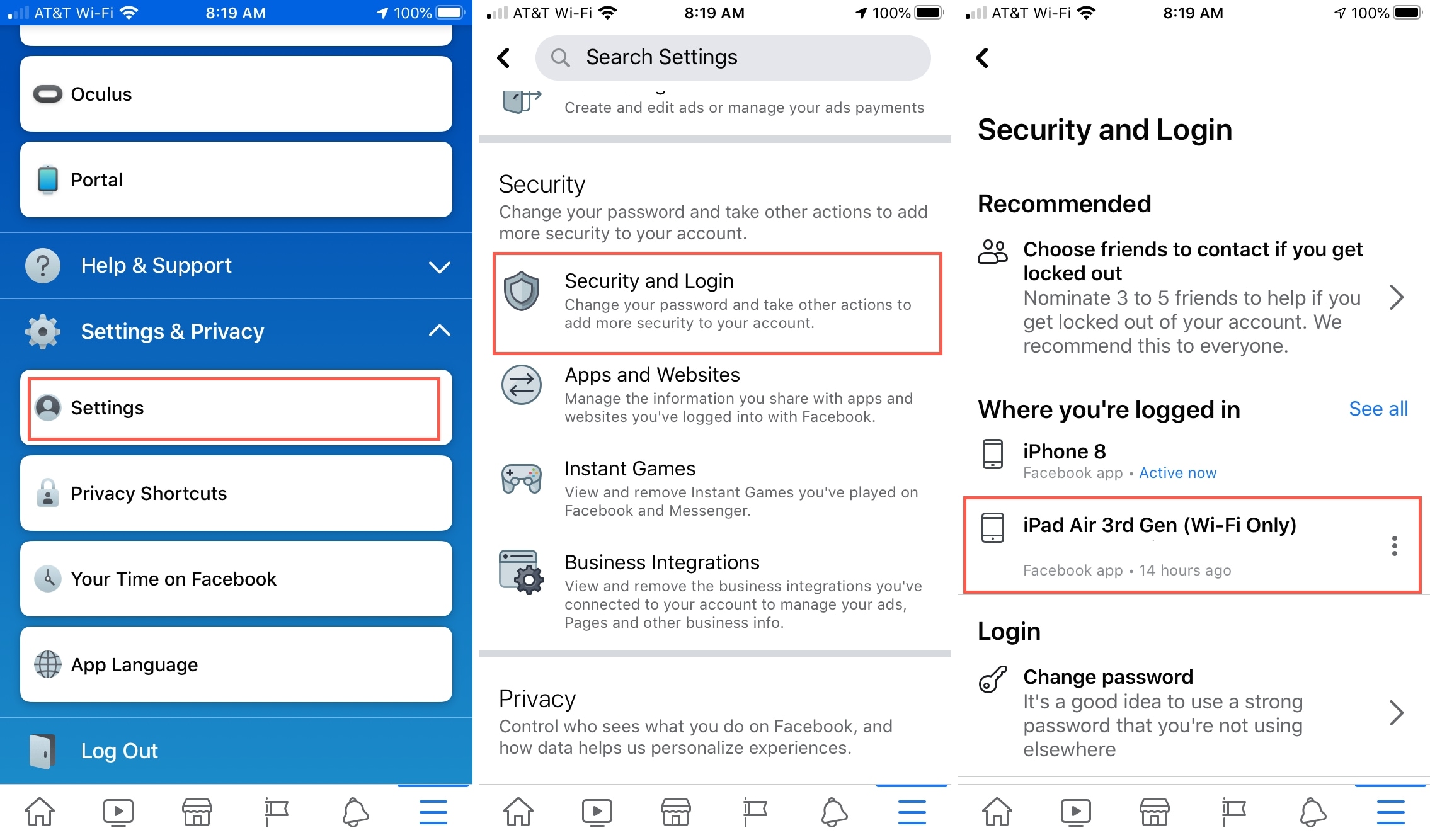
5) Tap on the More button to the right of all of the sessions you want to sign out of and pick Log Out.
You can tap on all of them to sign out of every session you have going right now, or you can just tap on individual ones to sign out of certain sessions; that choice is completely up to you.
You have effectively signed out of another computer or device remotely. You would now need to sign back in on any of the devices you’ve just ended the session of.
Imbued with this information, you no longer have to worry about accidentally leaving your Facebook account wide open on a machine that’s out of reach. As soon as someone tries to touch something after you’ve followed these steps, they’ll get the notice that you need to log back in. Of course, since they don’t have your password, that’s not going to happen!
Also read:
- Preventing people you’re not friends with from showing up in Facebook Messenger
- What to do when Facebook isn’t loading properly
- Enabling and using Secret Conversations in Facebook Messenger
If you’re not already using the Facebook app, you can download it for free from the App Store.
Have you ever needed to sign out of Facebook on one or more machines remotely? Share in the comments below!