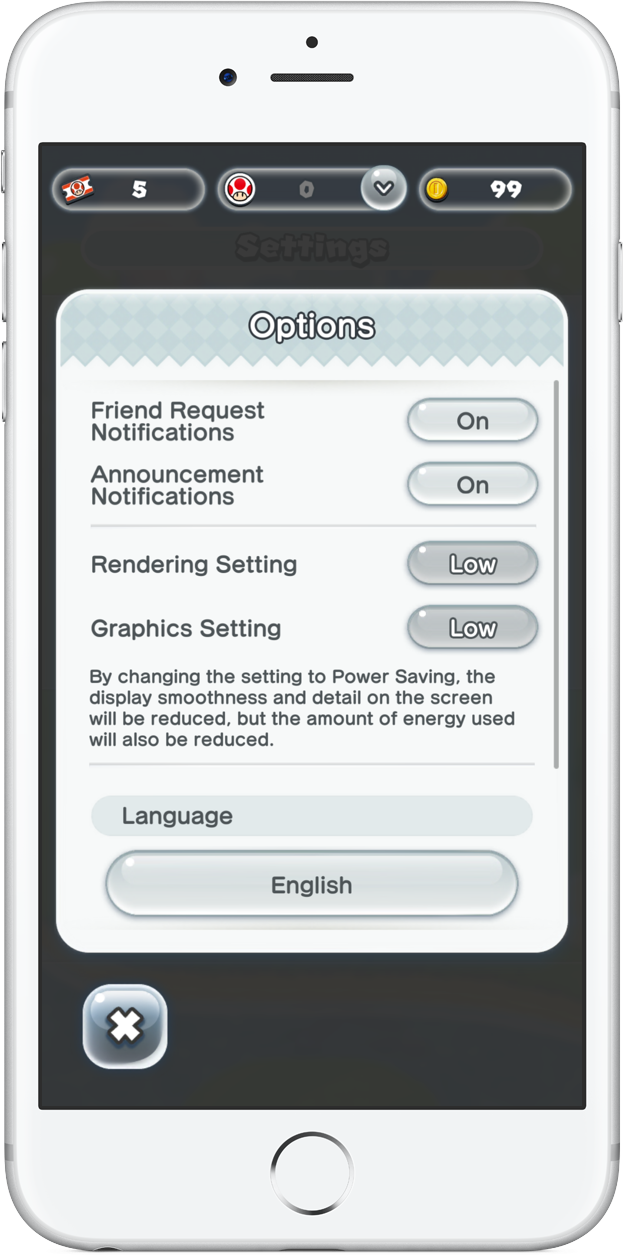Nintendo’s highly-anticipated Super Mario Run launched on the App Store Thursday afternoon as a free download with a non-compulsory $9.99 In-App Purchase to unlock all of the gameplay modes and levels. If you’re as excited for this game as I am (amazing what nostalgia can do, eh?), you’ll be collecting those coins like there’s no tomorrow.
In order to prevent unwanted battery drains, we have some tips for you about minimizing energy consumption while playing Super Mario Run on your iPhone, iPad or iPod touch.
Within the game’s options menu, there are settings for rendering and graphics that you can dial down in order to make Super Mario Run easier on the battery.
How to save battery when playing Super Mario Run
1) Launch Super Mario Run on your device.
2) Tap to begin.
3) Tap the Menu button in the lower left corner.
4) Tap Settings.
5) Tap Options.
6) Set both Rendering Settings and Graphics Settings to Low.
7) Tap “X” to return to the options menu, then tap “X” again to return to the game.
Changing graphics and rendering settings to Low puts the game in power-saving mode.
“The display smoothness and detail on the screen will be reduced, but the amount of energy used will also be reduced,” reads the in-game prompt.
Unlike some other iOS apps and games, Super Mario Run unfortunately does not automatically decrease graphics and rendering quality on your behalf when you activate low-power mode in Settings → Battery → Low Power Mode.
Super Mario Run doesn’t work on jailbroken devices, but we have a tutorial on bypassing jailbreak protection in the game for those of you who are jailbroken.