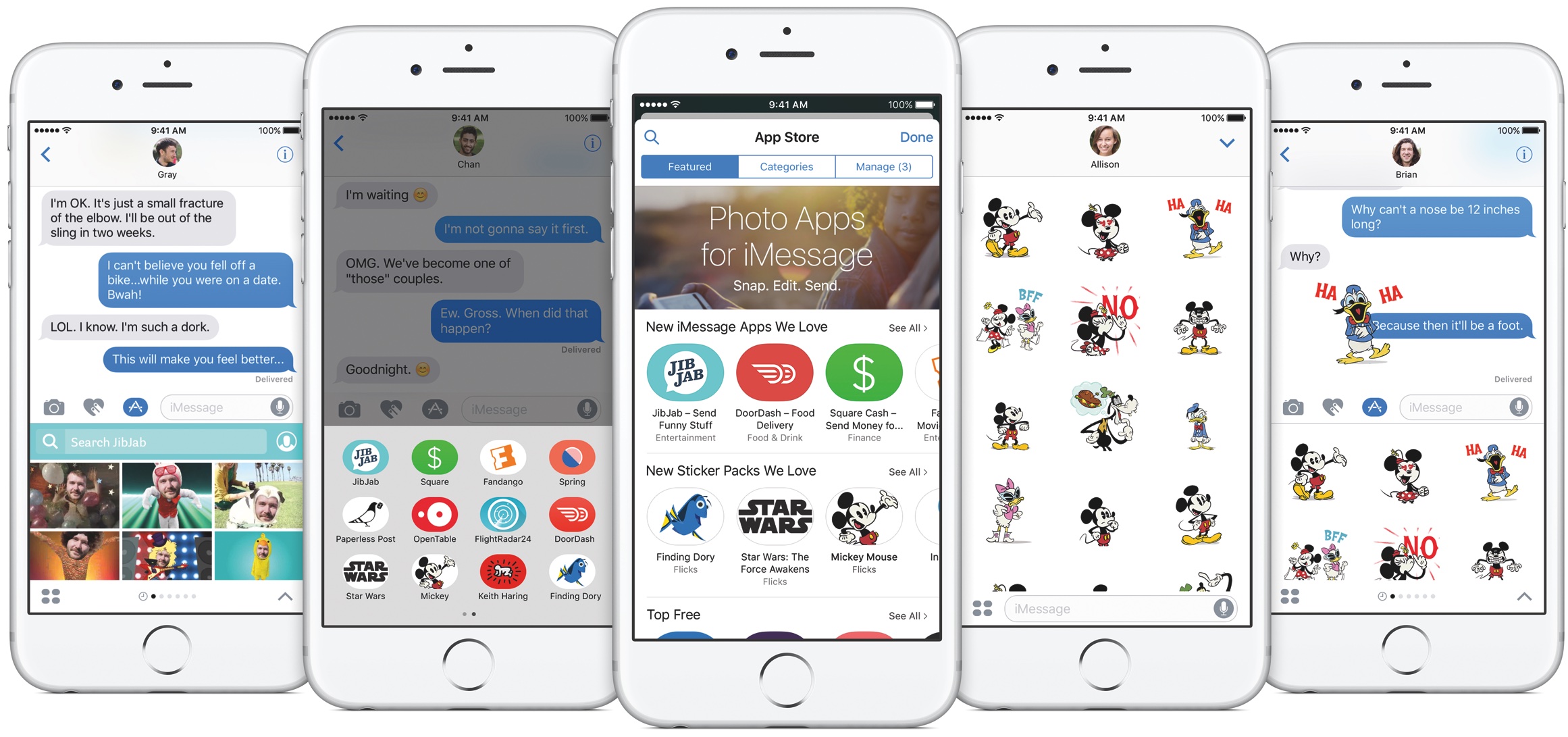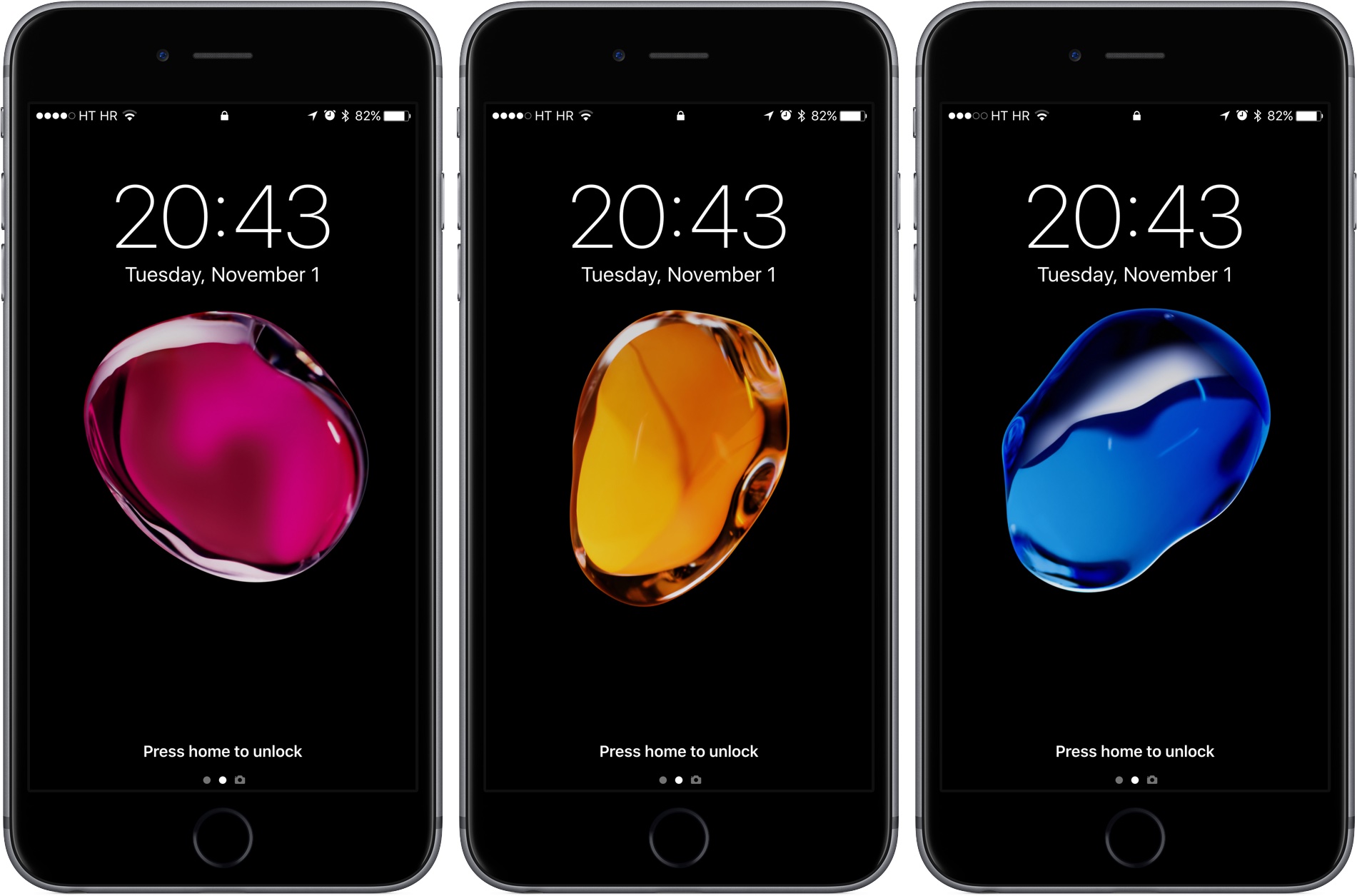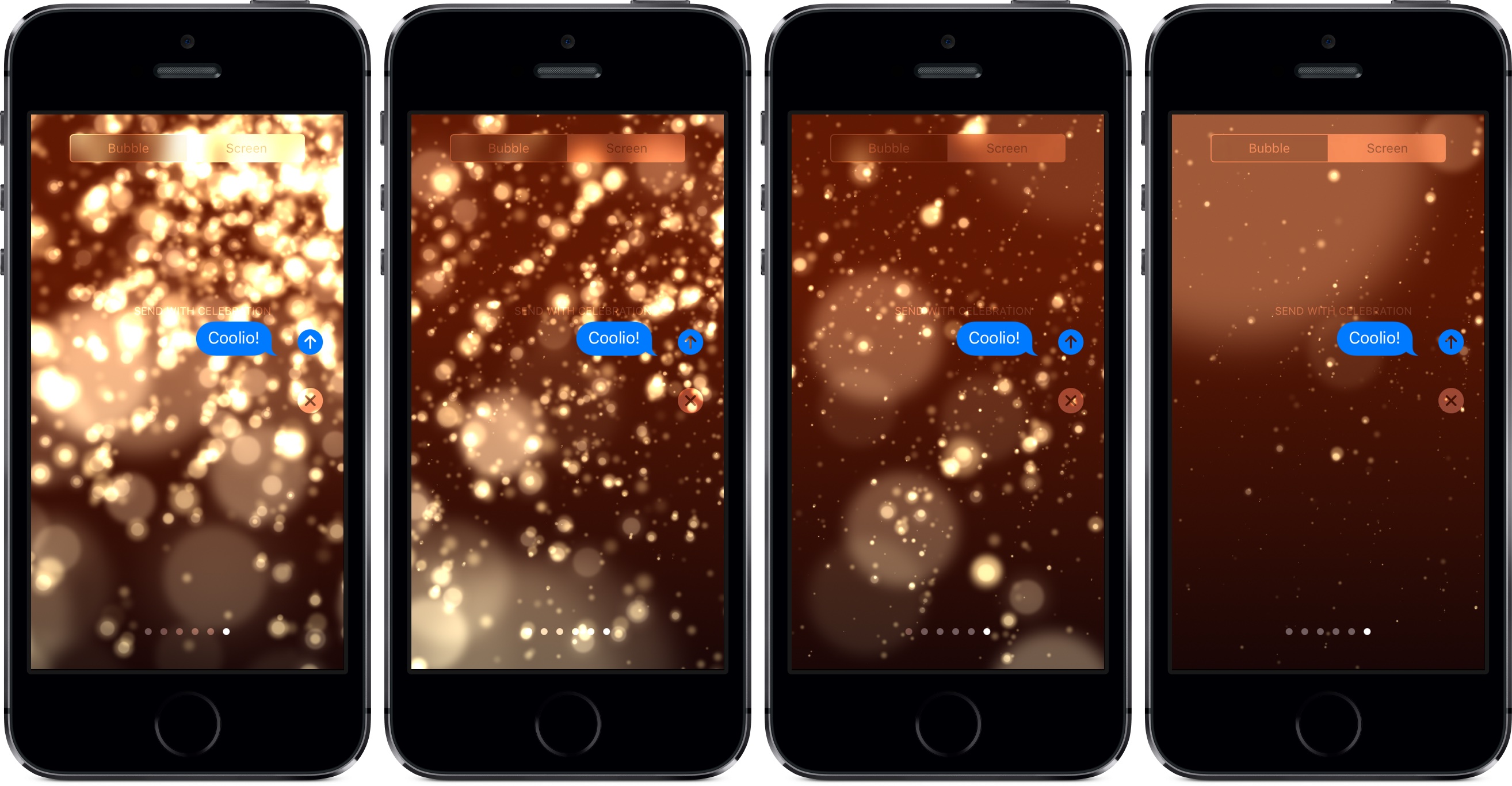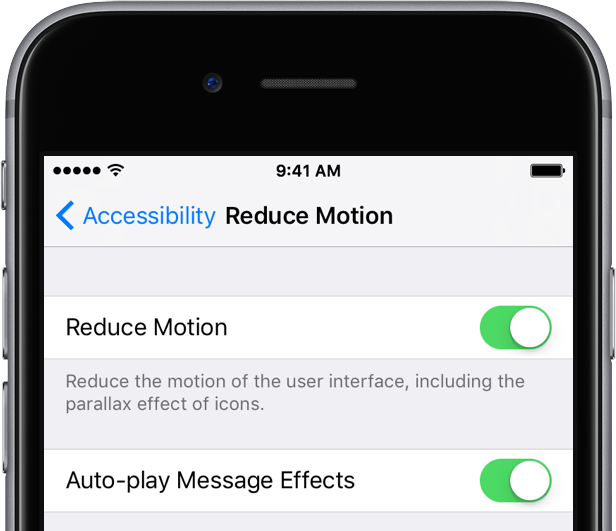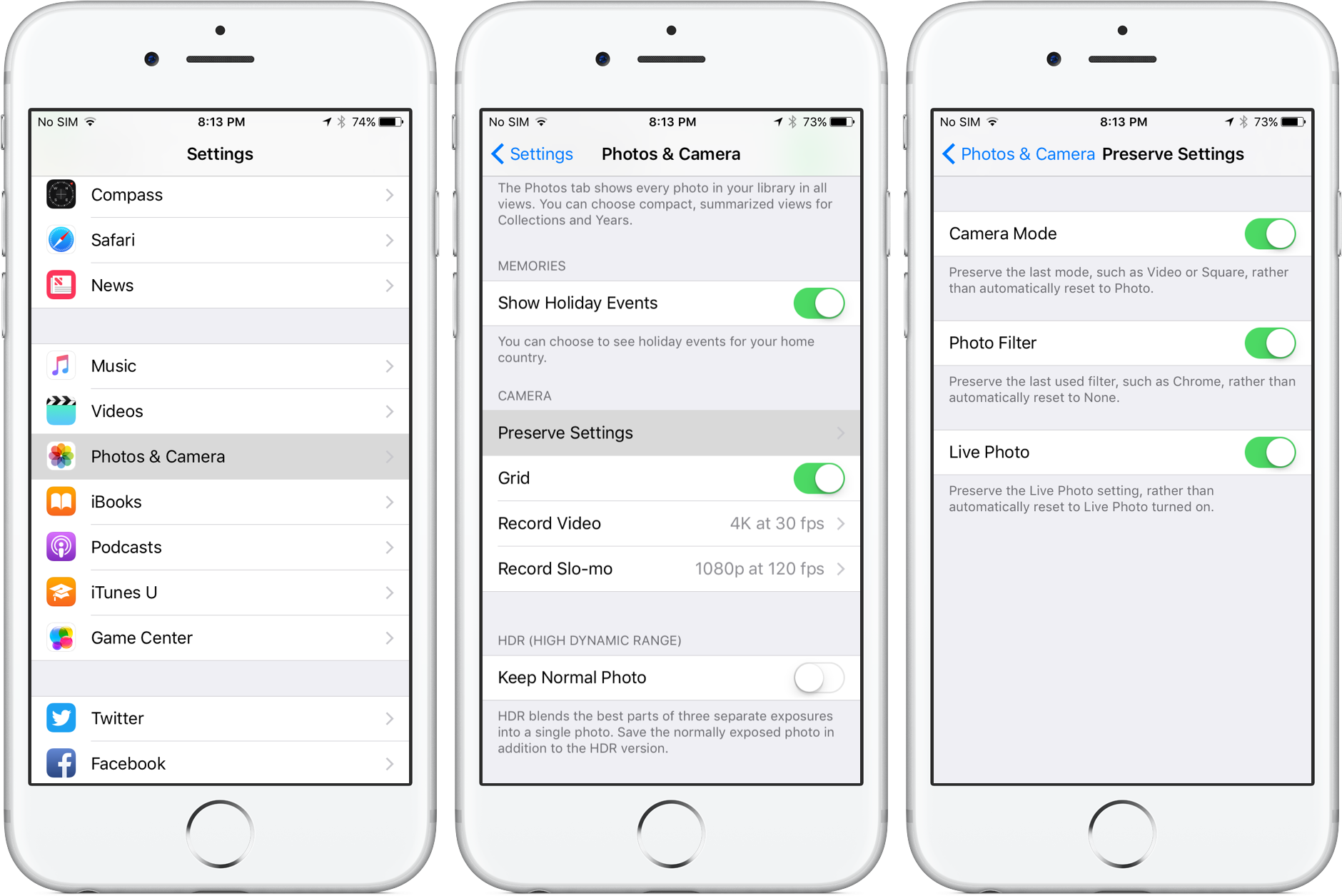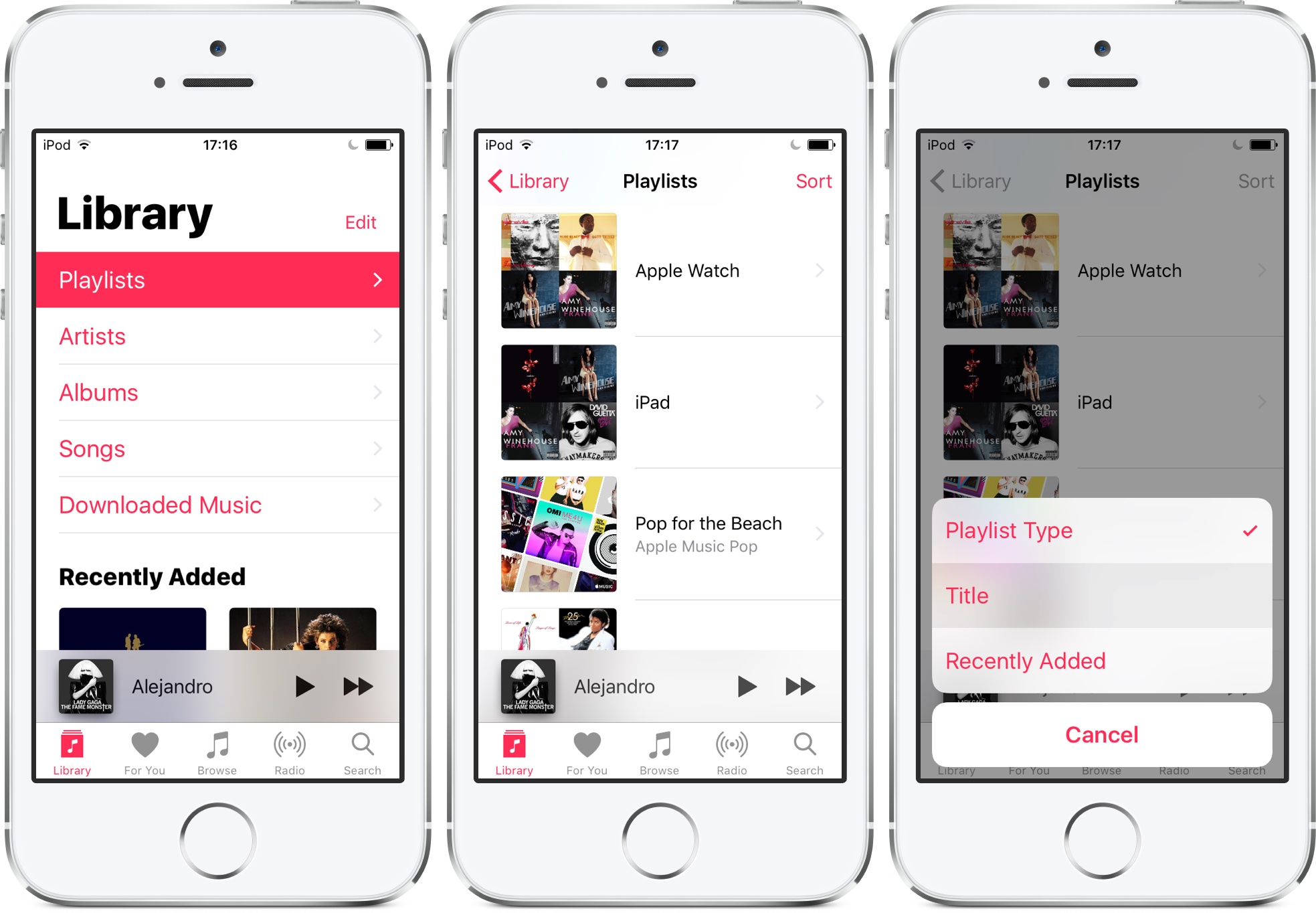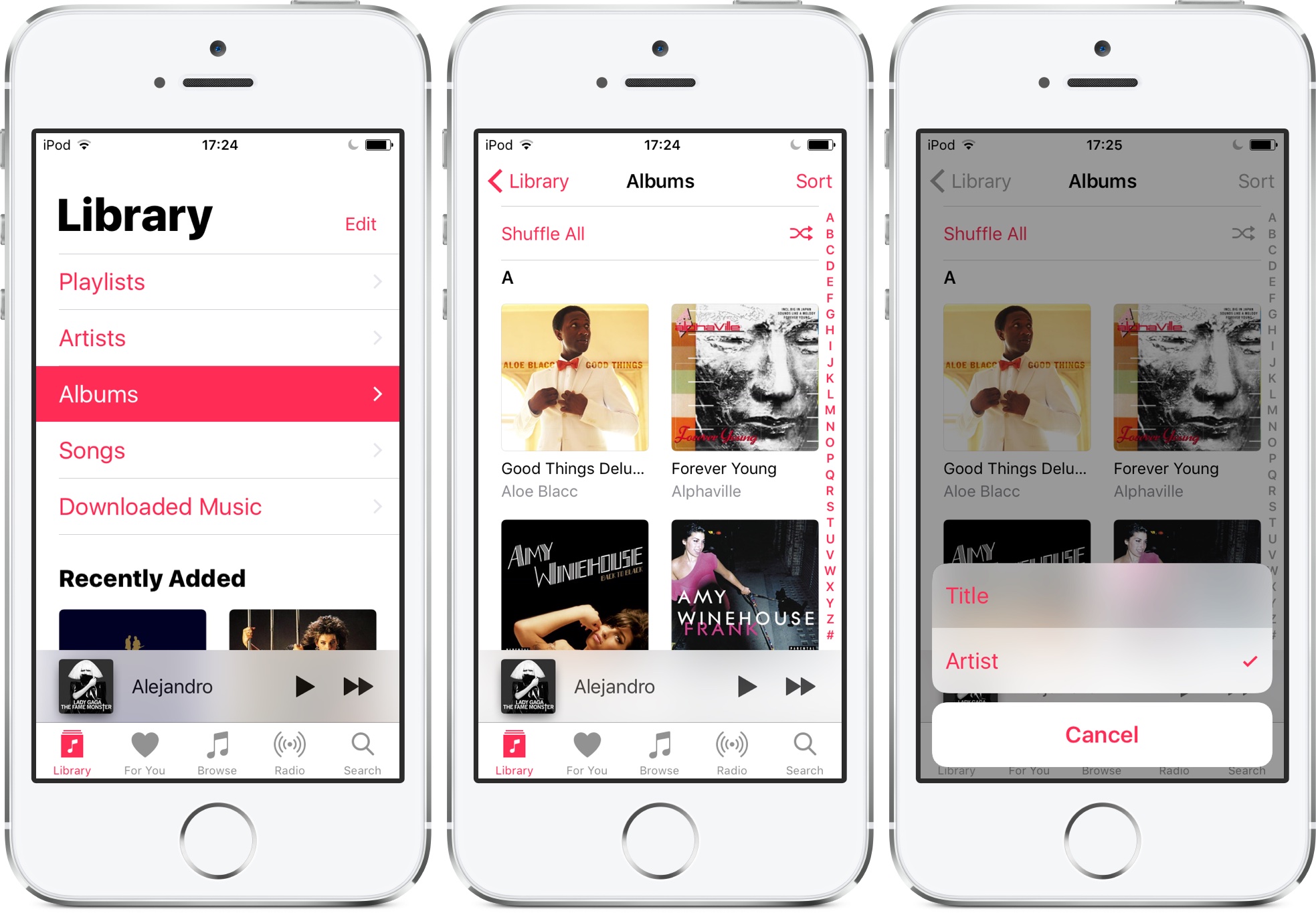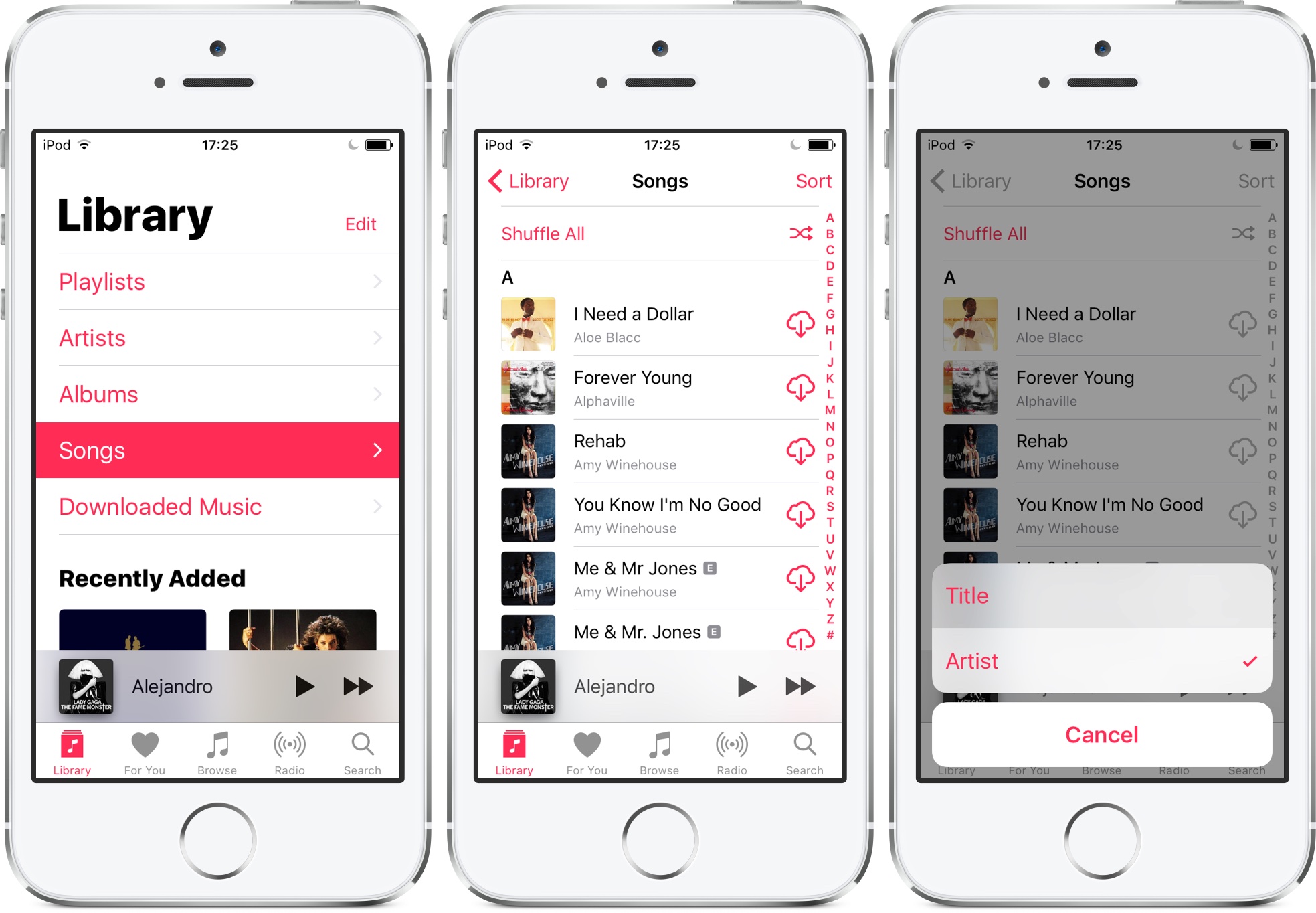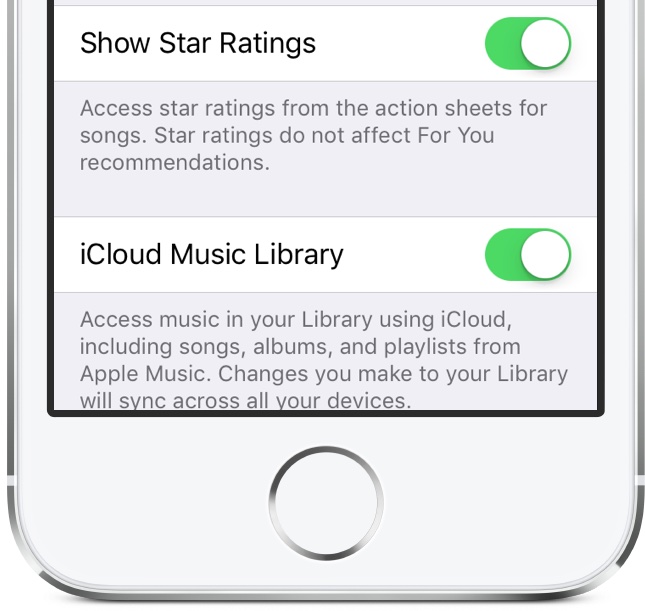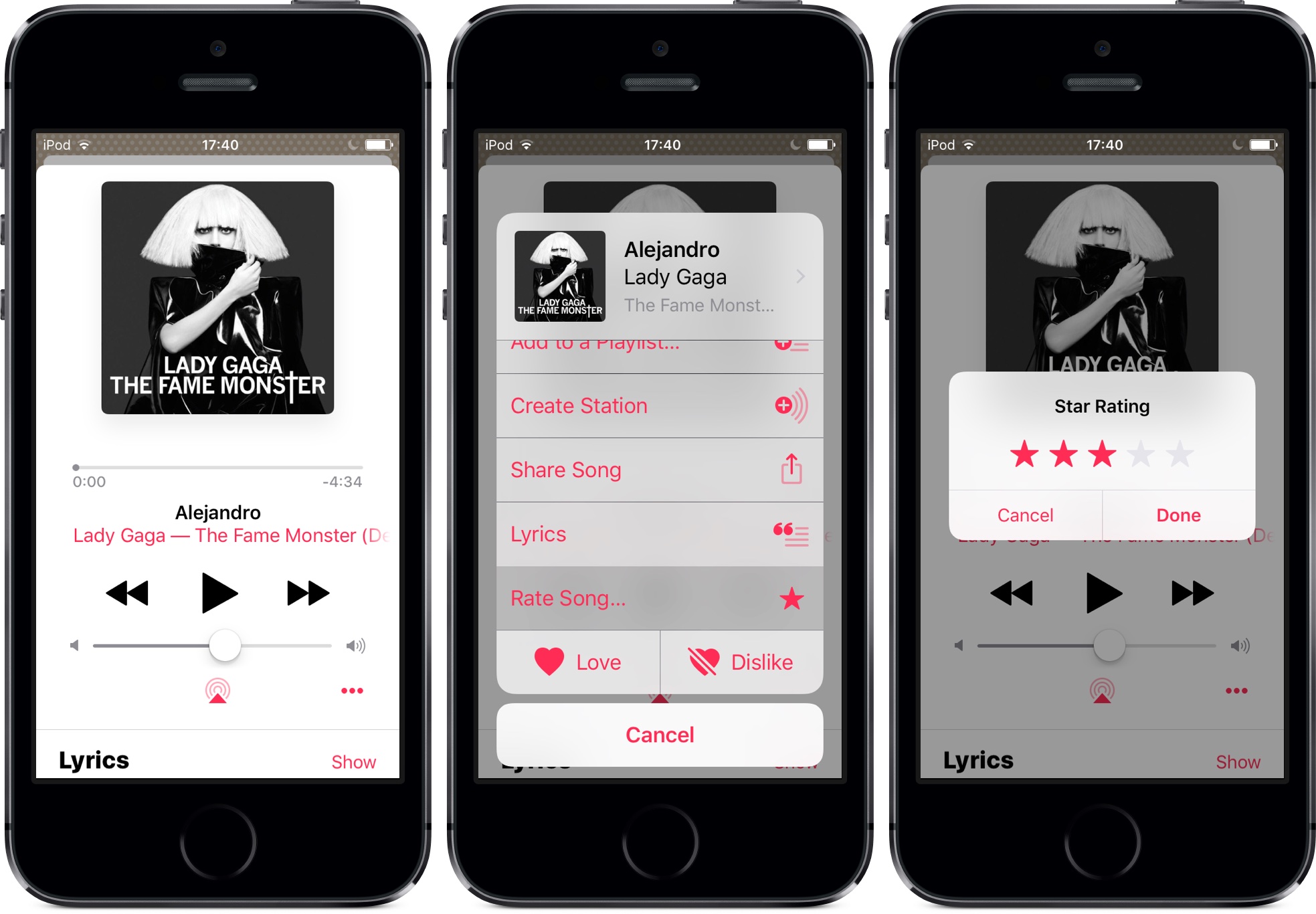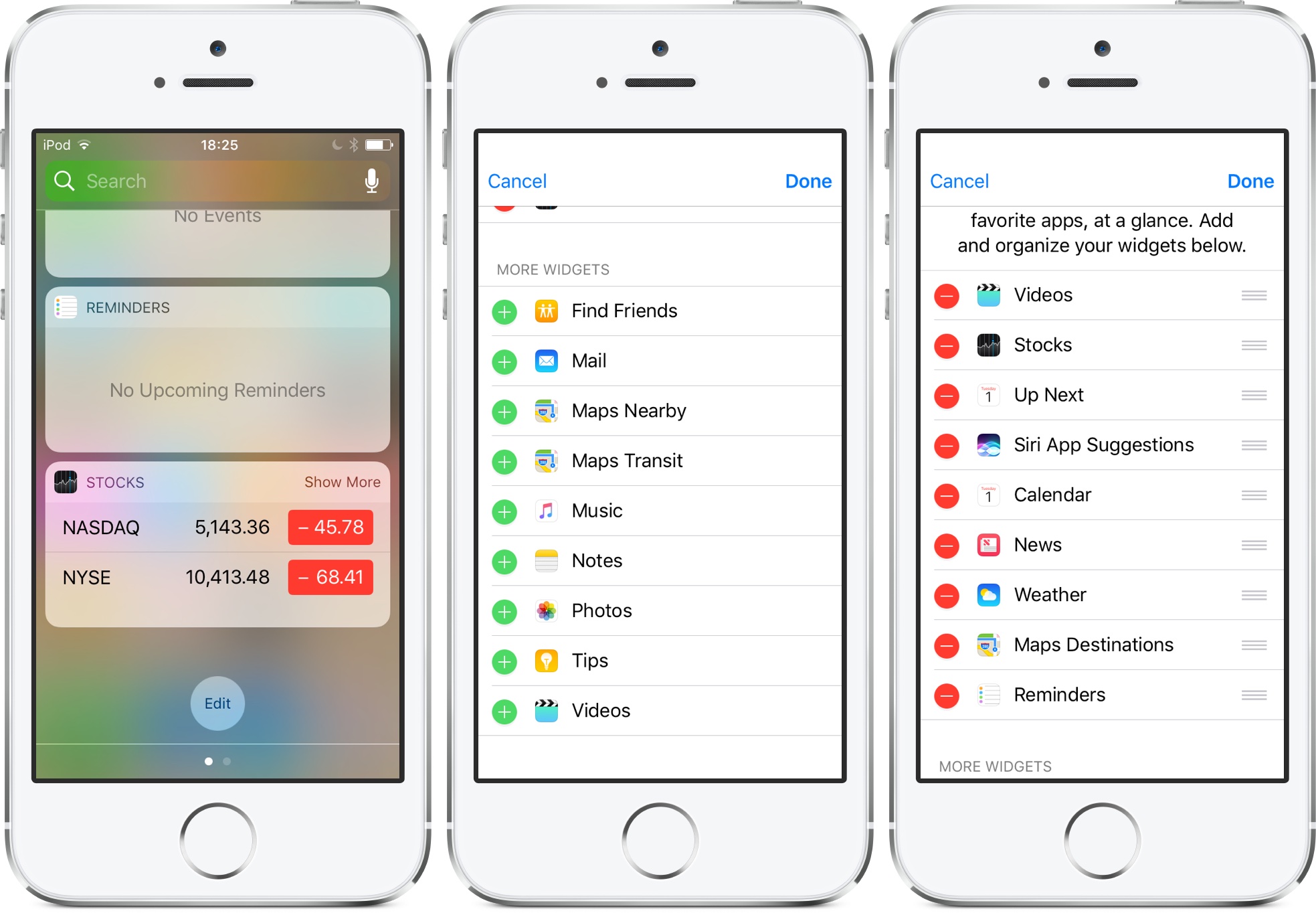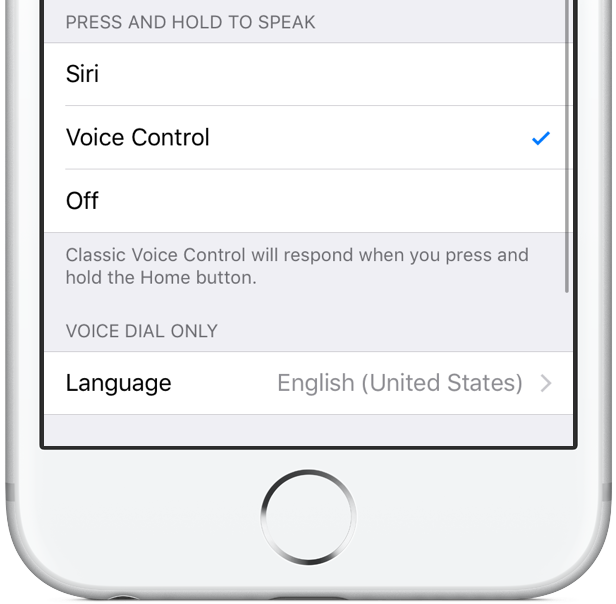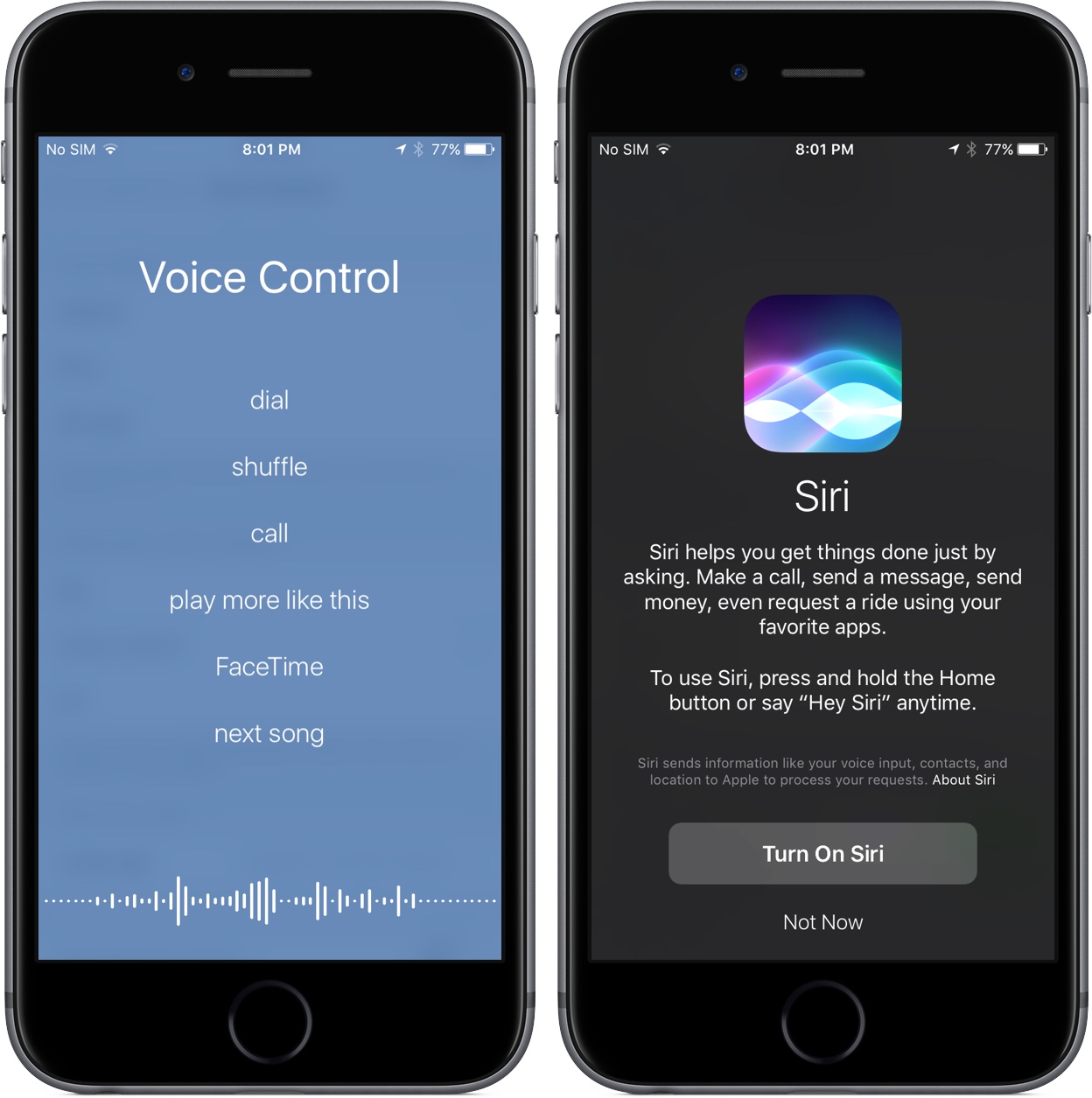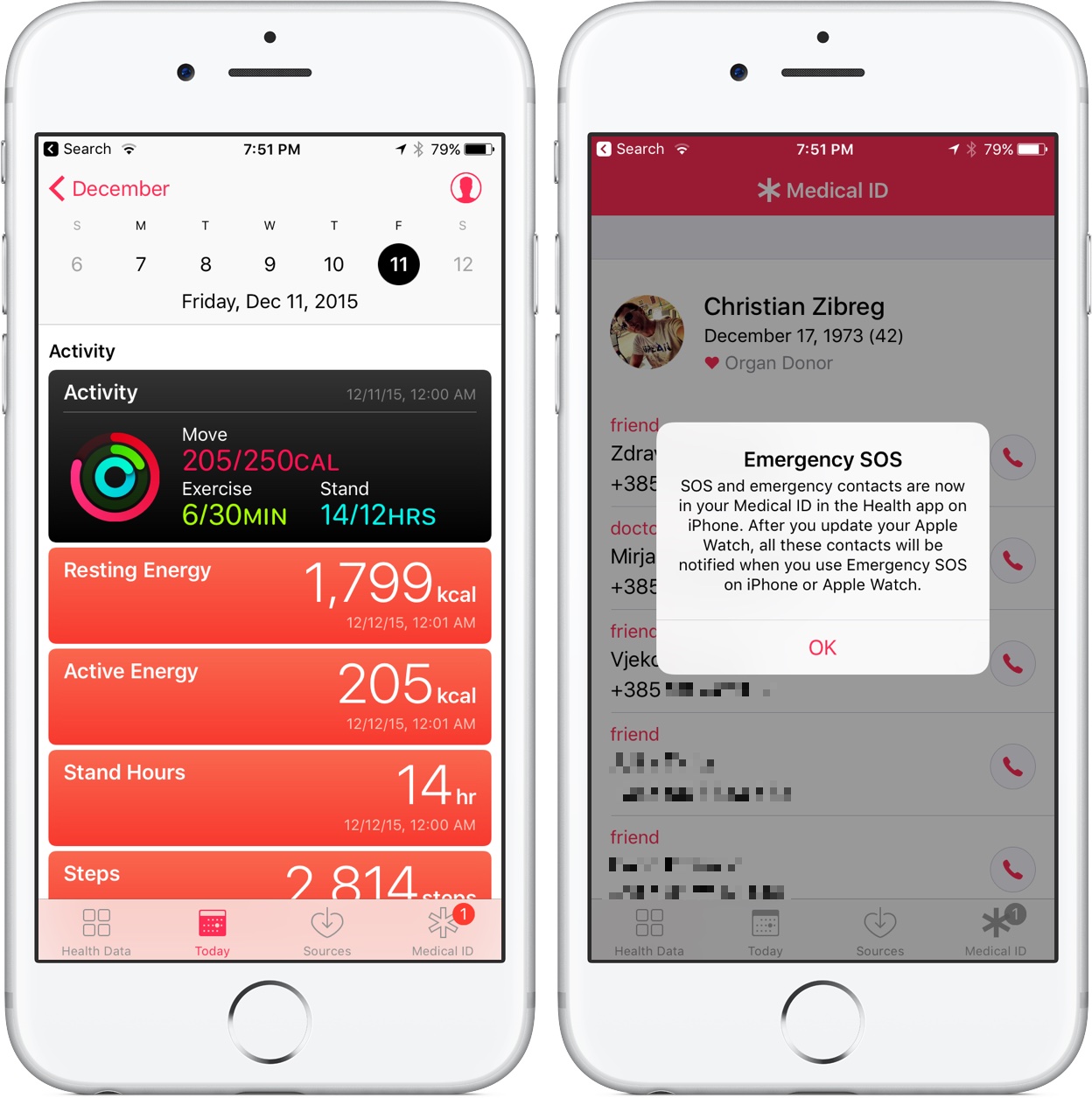Apple yesterday issued beta 1 of the forthcoming iOS 10.2 software update for the iPhone, iPad and iPod touch. For starters, iOS 10.2 beta 1 includes three new wallpapers, provides a bunch of new emoji as part of the Unicode 9.0 standard and gives Camera the optional ability to remember filter, Live Photo and mode settings.
Star ratings are back in the Music app and Videos has its own widget. Oh, and you can now annoy friends with a brand new animation in Messages.
Without further ado, here’s our video hands-on with iOS 10.2 beta 1 accompanied by a detailed description of all the new features and enhancements.
iOS 10.2 beta 1 is available to developers who are members of the Apple Developer Program as well as to public beta testers that enrolled in the Apple Beta Software Program. iOS 10.2 beta 1 arrived a week after iOS 10.1 with Portrait mode on the iPhone 7 Plus released for public consumption.
iOS 10.2 beta 1 video hands-on
As is our wont, we have analyzed iOS 10.2 beta 1 on our own devices in search of new features. Our resident video editor Andrew O’Hara then created a video hands-on to show you guys everything new and improved in iOS 10.2.
Don’t see the embedded clip? Watch it on YouTube!
Be sure to like and share video with friends and family and don’t forget to subscribe to iDownloadBlog’s YouTube channel on your way out for more cool vids from our team. Detailed overview of all the changes, improvements and new user-facing features in iOS 10.2 beta 1 follows further below.
Unicode 9.0 emoji
iOS 10.2 beta 1 builds on the 100+ new gender diverse emoji added in iOS 10.0 with a variety of newly added ones which happen to be part of the latest Unicode 9.0 specification. Unicode Consortium, the organization which develops the Unicode standard, released the Unicode 9.0 specification in June 2016.
Some of the new emoji from Unicode 9.0 that you can use in iOS 10.2 beta 1 include:
Animals & Nature
- Butterfly
- Owl
- Shark
Food & Drink
- Avocado
- Bacon
- Croissant
- Pancakes
- Whiskey glass
Smileys & People
- Clown face
- Cowboy hat face
- Doctor
- Drooling face
- Face palm
- Fox face
- Firefighter
- Lawyer
- Mechanic
- Person taking a selfie
- Sideways laughing face
- Scientist
- Shaking hands
- Sneezing face
- Thumbs down
All told, there are more than a hundred new and improved emoji in this iOS beta release, including 22 new emoji in the “Smileys & People” category, 18 new “Food & Drink” emoji and a bunch of emoji in the “Activity,” “Animals & Nature” and “Objects” categories.
Andrew’s short and sweet video highlights some of the best new emoji in iOS 10.2.
Apple continues to focus on gender diverse characters because some of the newly added profession emoji are available in both male and female genders by way of tap-and-holding. Additionally, many of iOS’s existing emoji have been visually perfected and redesigned in iOS 10.2 beta 1, such as the alien emoji.
Dang. The ancient Apple emoji — which were never really meant to be seen bigger than 32 × 32 — are redrawn quite well in iOS 10.2! Good job! pic.twitter.com/X6WskExq1D
— Cabel (@cabel) October 31, 2016
These new emoji are also available on the Apple Watch with watchOS 3.1.1 beta 1 and on the Mac with macOS Sierra 10.12.2 beta 1.
Three new wallpapers
iOS 10.2 beta 1 includes three new wallpapers for your Lock and Home screen in Settings → Wallpaper. The new wallpapers are based on promotional graphics from iPhone 7 and iPhone 7 Plus marketing materials. Keep in mind that these new wallpapers are only available on the iPhone 7 and iPhone 7 Plus.
iDownloadBlog’s Wallpapers of the Week section has already highlighted the new wallpapers so check out Jim’s article if you wish to download and use these images on your iPhone, iPad or iPod touch.
“Celebrate” Screen Effect in Messages
iOS 10.2 beta 1 adds a new fullscreen animation to the stock Messages app, called “Celebrate”. You can use it like you would any other screen effect: type a message in the Messages text field, then tap and hold (or press with 3D Touch) the Send button to reveal the “Send with effect” menu.
Now tap the Screen tab at the top and swipe left or right to cycle through built-in screen animations. The new Celebrate screen effect joins the existing Balloons, Confetti, Lasers, Fireworks and Shooting Star animations.
If Reduced Motion has been turned on in Settings → General → Accessibility → Reduce Motion, be sure to slide the Auto-play Messages Effects switch to the ON position, as described in our how-to.
This will ensure that Messages will play bubble and screen effects and other animations even when Reduce Motion is on. iOS 10.1 or later is required for the Auto-play Messages Effects feature.
Preserve camera settings
The built-in Camera app has a new switch to remember your last known camera mode, last used filter and Live Photo setting. Go to a brand new Preserve Settings section underneath the Camera heading in Settings → Photos & Camera, then slide the Camera Mode, Photo Filter and Live Photo toggles to the ON position.
Enabling Camera Mode will preserve the last shooting mode, such as Video, Square, Portrait and more, rather than always launch Camera in Photo mode.
When Photo Filter is on, your device will remember the last used filter rather than automatically reset to None every time you use filters in the Camera app.
If your device supports Live Photos, you’ll also see a related Live Photo switch that tells iOS to stop resetting the Camera app to Live Photo every time it’s launched.
Sorting options for playlist, songs & albums
iOS 10.2’s Music app’s gained sorting options for playlists, songs and albums. To sort playlists, tap Library → Playlists, then tap Sort in the upper right and select a desired sorting mode for your playlists: Playlist Type, Title or Recently Added.
As for your songs and albums, you can now sort them by Title or Artist.
To sort albums, tap Library → Albums, then tap Sort in the upper right and choose Title or Album as your preferred sorting mode.
To sort songs, tap Library → Songs, then tap Sort in the upper right and choose Title or Album as your preferred sorting mode.
Star ratings on Apple Music
If you’re subscribed to Apple Music and have been wondering if Apple will bring back the beloved star rating system, you’ll be happy to learn that iOS 10.2 beta 1 now lets you rate songs on a scale of 1-5.
Go to Settings → Music and slide a new switch labeled Show Star Ratings to the ON position. This will ensure that your star ratings get remembered and synchronized with your other devices via iCloud.
Song-starring is very convenient if you want to create Smart Playlists in iTunes that automatically update with, say, your three-star songs, just the best five-star tracks and so forth. Star ratings are found in the action sheets for songs: simply choose Rate Song at the menu’s bottom to select your star rating.
Don’t forget to tap Done to save the changes.
On devices with 3D Touch, you can simply press an item that you previously added to your library to access the star rating feature faster. Apple has acknowledged that star ratings do not affect For You recommendations. Star ratings for your music in iOS 10.2 beta 1 are in addition to the existing Love/Dislike system in the Music app.
Videos app gains its own widget
iOS 10.0 provides widgets for most of the stock apps, sans the stock Videos app.
iOS 10.2 beta rectifies that omission by implementing a brand new Videos widget which displays your downloaded movies and TV shows. Tapping any video on the widget starts the playback inside the Videos app. Any content not downloaded to the device via the Videos app won’t be displayed on the widget.
To add the widget to the Notification Center and Lock/Home screen 0, pull down on any Home screen and swipe right to get to the widgets, then tap Edit at the screen bottom.
Now tap the plus sign next to Videos underneath the More Widgets heading to add the Videos widget to your currently active widgets listed at the top of the interface. Optionally, grab Videos by its handle and drag it to a desired position. Tap Done to save the changes.
On devices with 3D Touch, add the widget faster by pressing the Videos icon on the Home screen. Now tap the Add option in the upper right corner of the Videos widget inside the 3D Touch shortcuts menu.
Press and Hold to Speak settings
You’ll find a new “Press and Hold to Speak” feature under your Home button Accessibility settings. Tap Settings → General → Accessibility → Home Button and choose how you want your iPhone, iPad or iPod touch to respond when the Home button is pressed and held.
You have three options available underneath the Press and Hold to Speak heading:
- Siri—Summon Siri when you hold down the Home button. This is default behavior.
- Voice Control—If you’d rather iOS’s classic Voice Control to respond when you press and hold the Home button, select this option. Tap Language below the Voice Dial Only heading to select the language you wish to use for Voice Control.
- Off—Choose this if you don’t want anything to happen after you press and hold the Home button.
Keep in mind that choosing Voice Control will turn Siri off in Settings.
If Voice Control was selected before changing Press and Hold to Speak settings to Siri, a prompt will go up asking if you’d like iOS 10 to enable Siri on your behalf.
Emergency contacts
After installing iOS 10.2 beta 1 to an iPhone paired with your Apple Watch, launch the Health app and hit the Medical ID tab at the bottom to see a message informing you that your emergency contacts will be notified as soon as you have used the life-saving Emergency SOS feature on your Apple Watch.
“SOS and emergency contacts are now in your Medical ID in the Health app on iPhone. After you update your Apple Watch, all these contacts will be notified when you use Emergency SOS on iPhone or Apple Watch,“ reads the message.
Redesigned headphone icon in AirPlay menu
iOS 10.0 has brought out revamped device icons in the AirPlay menus that are accessible throughout iOS, including via Control Center, in the Music app, iOS media player and elsewhere in the system.
In iOS 10.2 beta 1, there’s now a cool new headphone icon which appears in the iOS status bar when a Bluetooth audio device has been paired with your iOS device. This icon showed up for owners of the new Beats Solo3 headphones with the Apple W1 chip a few days ago.
Previously, the iOS status bar presented any connected wireless headphones with a generic Bluetooth icon. The new headphone icon in the iOS status bar also displays your Bluetooth device’s battery charge, just like before.
Miscellaneous
Aside from the new features, iOS 10.2 beta 1 includes under-the-hood improvements that make your mobile experience more enjoyable and less buggy. For example, animations throughout the system have been sped up and run smoother than before.
I own an iPhone 7 Plus and iOS 10.0 and iOS 10.1 were prone to the frame-dropping issue. Pretty much all system animations used to stutter on prior iOS 10 releases, like the Home screen zooming animation, the slide-to-unlock animation, scrolling through lists and more.
Having updated my phone to iOS 10.2 beta 1, I immediately noticed that graphics performance has improved and many of the previously jerky animations now either run smoothly or drop fewer frames. Still, lots of work remains to be done before the iOS user interface will run at 60 frames per second.
This tweak when responding to a Messages notification with Quick Reply is very cool: if you launch the full Messages app in the middle of typing your response, any typed text is now saved and carried over. To open the full Messages app from a Quick Reply overlay, tap anywhere inside the conversation above the text field.
Now I’m not certain if this is a feature or a bug, but the Notification Center now automatically remembers the last place where you left off. For example: if you swipe right to get to your widgets before exiting the Notification Center, the next time you invoke the Notification Center you’ll be taken directly to your widgets.
If your device has 3D Touch, you’ll also notice subtle differences in the shortcuts menu transparency.
And last but not least, deselecting the Show Contact Photos option in Settings → Messages will now also remove profile pics from the chat heading at the top of the screen. Previously, contact photos were removed from the conversation list only.
How do you like iOS 10.2 so far?
Wrapping up, iOS 10.2 is shaping to be another major update following the release of iOS 10.1 with Portrait mode and a couple other improvements. With nearly a dozen new features and enhancements, iOS 10.2 should smooth out a few rough edges and improve experience for everyone.
What’s your favorite feature in iOS 10.2 beta 1 so far, and why? While we’re at it, what would you improve about iOS if you were Apple?
Share your observations with fellow readers in the comment section below and don’t forget you can influence our coverage and request specific articles via tips@iDownloadBlog.com.