With secret conversations in Messenger, Facebook offers support for end-to-end encryption, giving you peace of mind knowing that a third party cannot decipher any sensitive messages with friends and family. These encrypted chats rely on a device key that ensures only you and the recipient can see the message.
You can verify the device key to confirm that the messages are end-to-end encrypted, set a timer to have secret messages disappear from the conversation, and so forth.
In this article, we show you how to set up and use end-to-end encrypted secret conversations in Facebook Messenger.
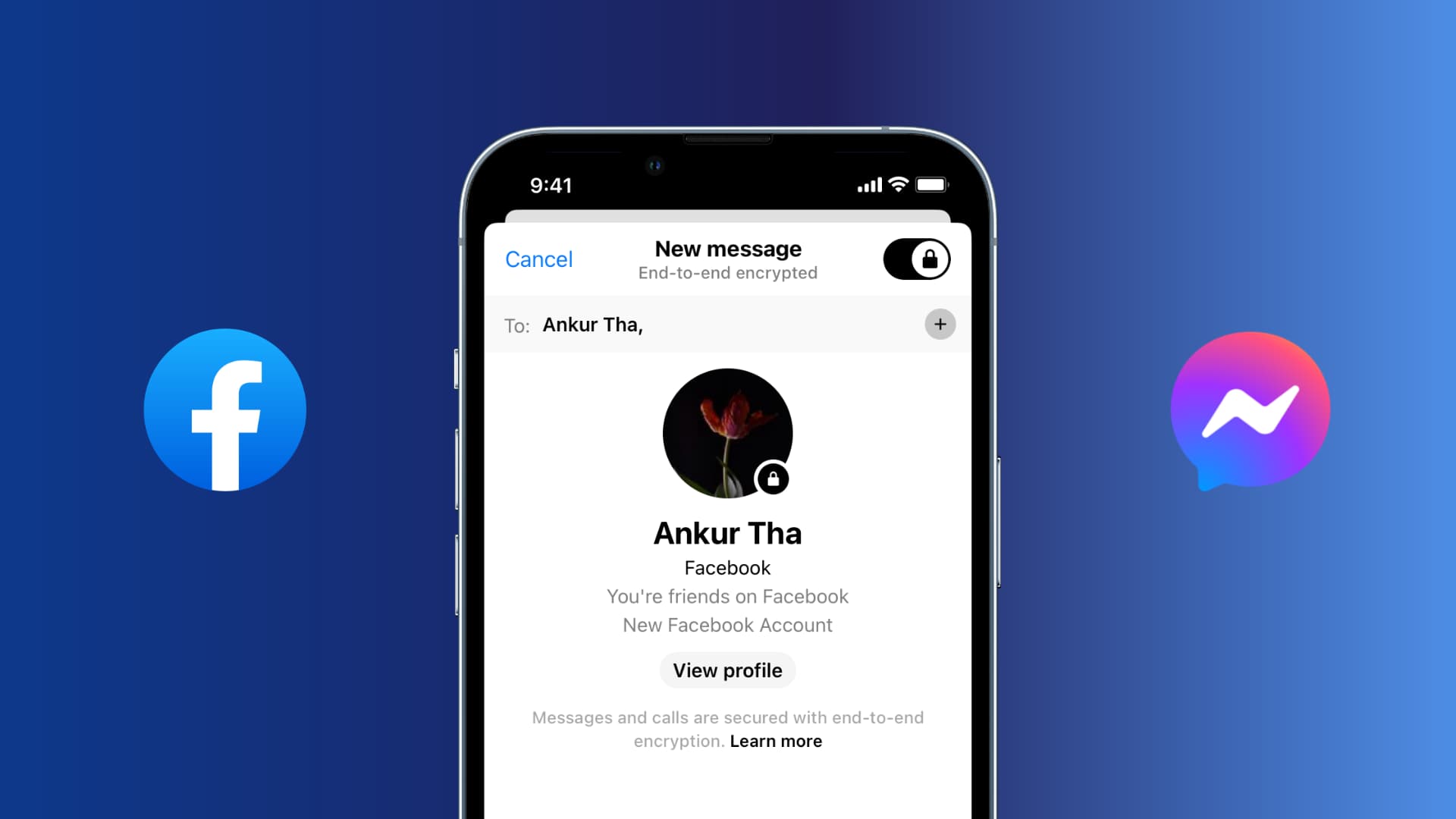
Requirements
Secret conversations are currently available in the Messenger app on iOS and Android. They do not appear on the Facebook chat at www.facebook.com, m.facebook.com, or www.messenger.com. They’re also only visible on the device where you create them and the device the recipient uses to open the conversation.
Only one device at a time can send and receive secret messages. So if, for example, you enable secret conversations on your iPhone, any secret messages on your other devices will not be visible.
How to start a secret encrypted conversation on Messenger
- Launch Facebook Messenger on your iPhone, iPad, or iPod touch and tap the Chats button.
- Tap the padlock toggle to enable end-to-end encryption.
- Pick a suggested contact or use the search box to select who you want to message.
- Type your message, then tap the Send button.
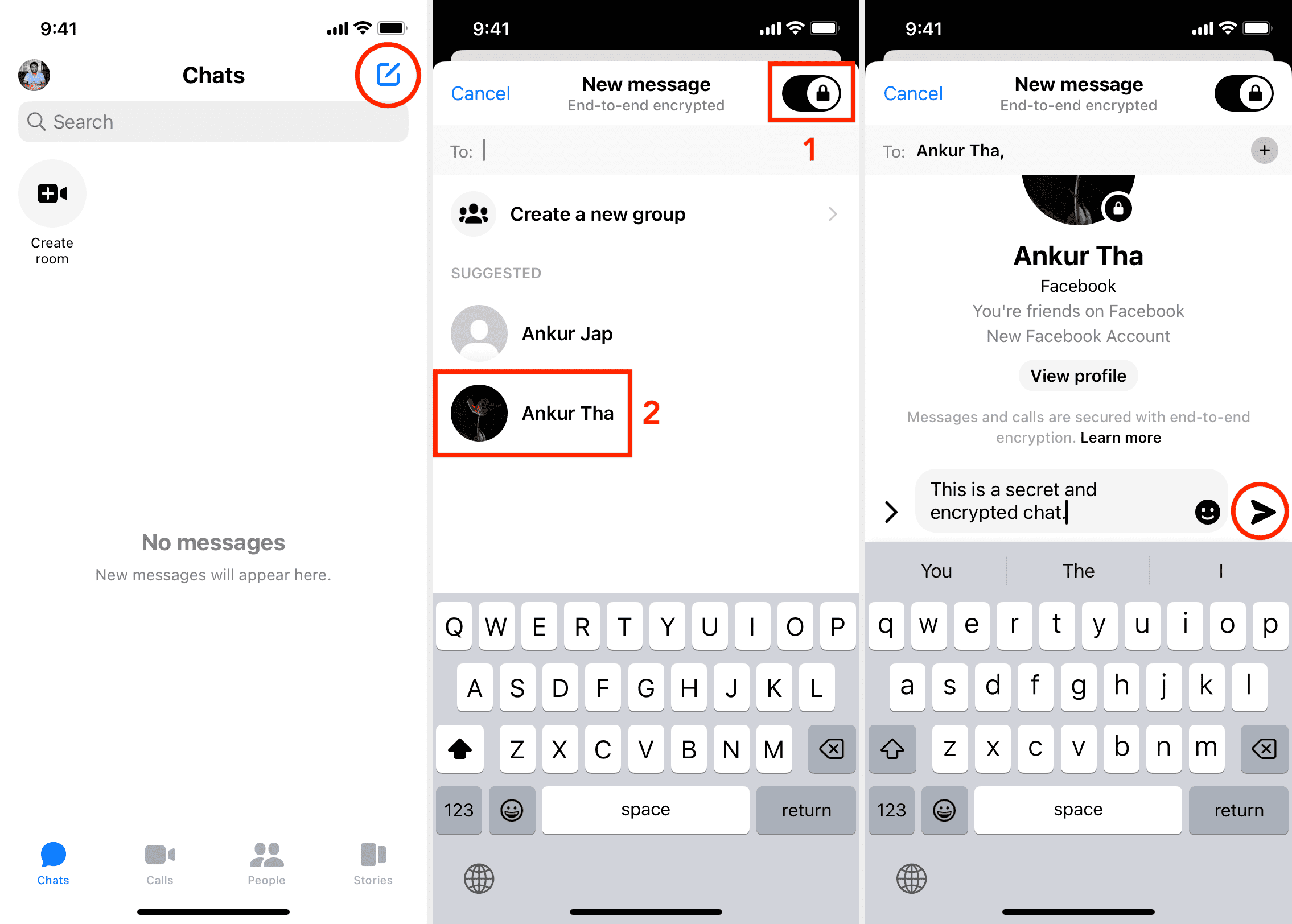
You will notice that the entire interface (buttons, chat bubble, etc.) is black (and not the standard blue or theme-based).
A padlock icon along with a message saying “Messages and calls are secured with end-to-end encryption” denotes that you’re engaged in a secret chat with them.
You may see two different conversations in Messenger if you’re in a secret conversation with someone you already have a conversation with. Keep in mind that the person you’re messaging could still make a screenshot of the message and share it with others without your permission. However, Facebook will try to notify you when that happens.
Another method
Besides the above option, you can also follow these steps to initiate a secret conversation on Messenger:
- Open an existing chat with a person and tap their name from the top.
- Tap Go to secret conversation.
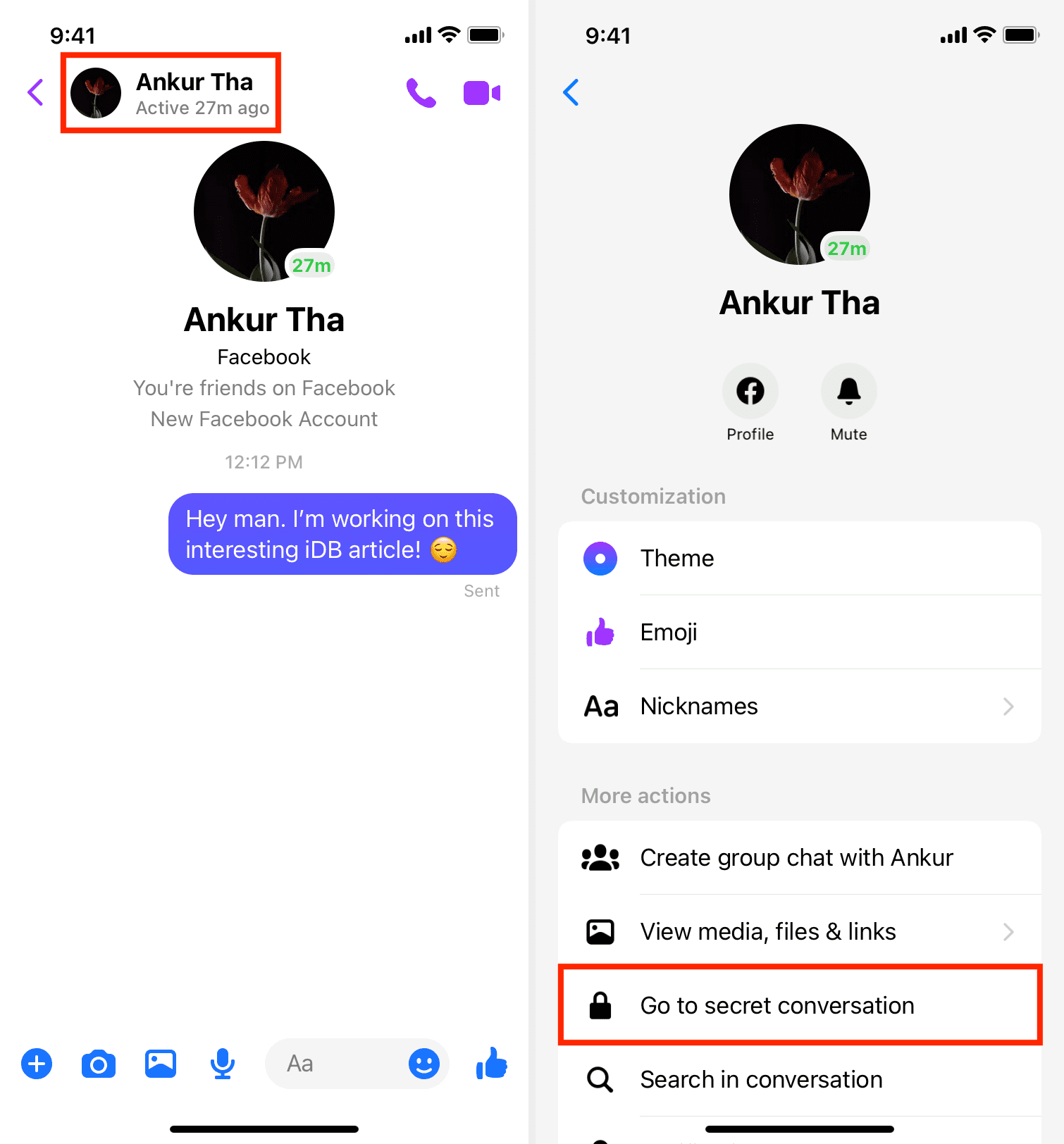
Create auto disappearing secret messages on Messenger
Facebook Messenger allows you to set a timer to have your messages disappear from the chat.
- Launch Messenger and start a new secret conversation like you normally would, or tap one of your existing ones.
- Tap the name of the person from the top of the ongoing secret conversation.
- Tap Disappearing messages and pick a time from 5 seconds to 1 day.
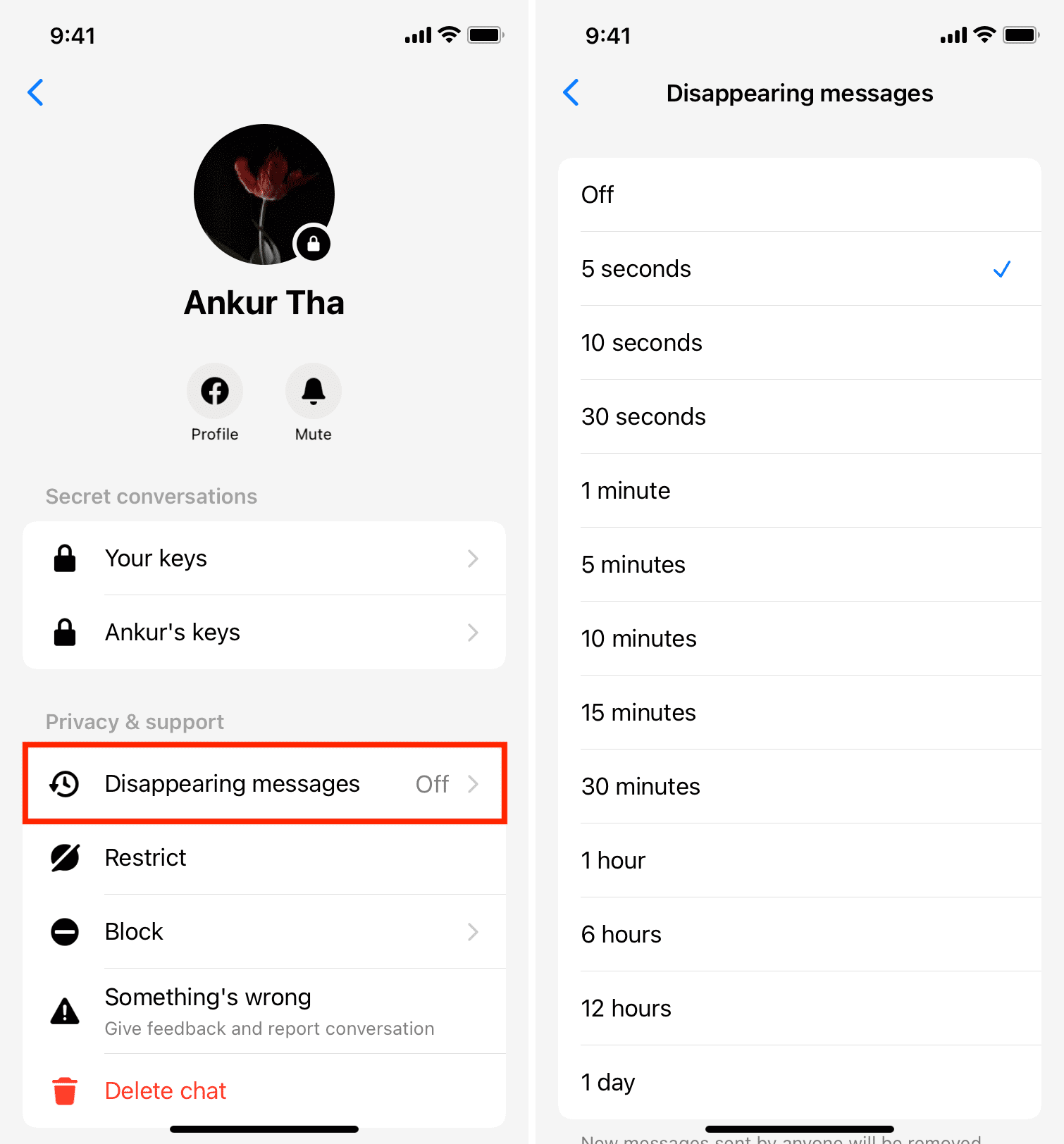
Now go back to your secret conversation and continue chatting. Since you turned on disappearing messages, all new messages will be removed automatically from each person’s device after they are seen.
Verify that your conversations are encrypted
In an encrypted chat, both you and the recipient have a device key that can be optionally used to verify that the messages are indeed end-to-end encrypted.
- Launch Messenger and tap a secret conversation with someone.
- Tap their name at the top.
- Tap the Device Keys option and compare it with the other person’s device key. You may compare by sharing screenshots or asking the other person for the last 6 digits of their key, for instance. If you can verify that the device keys match, your conversations are encrypted end-to-end.
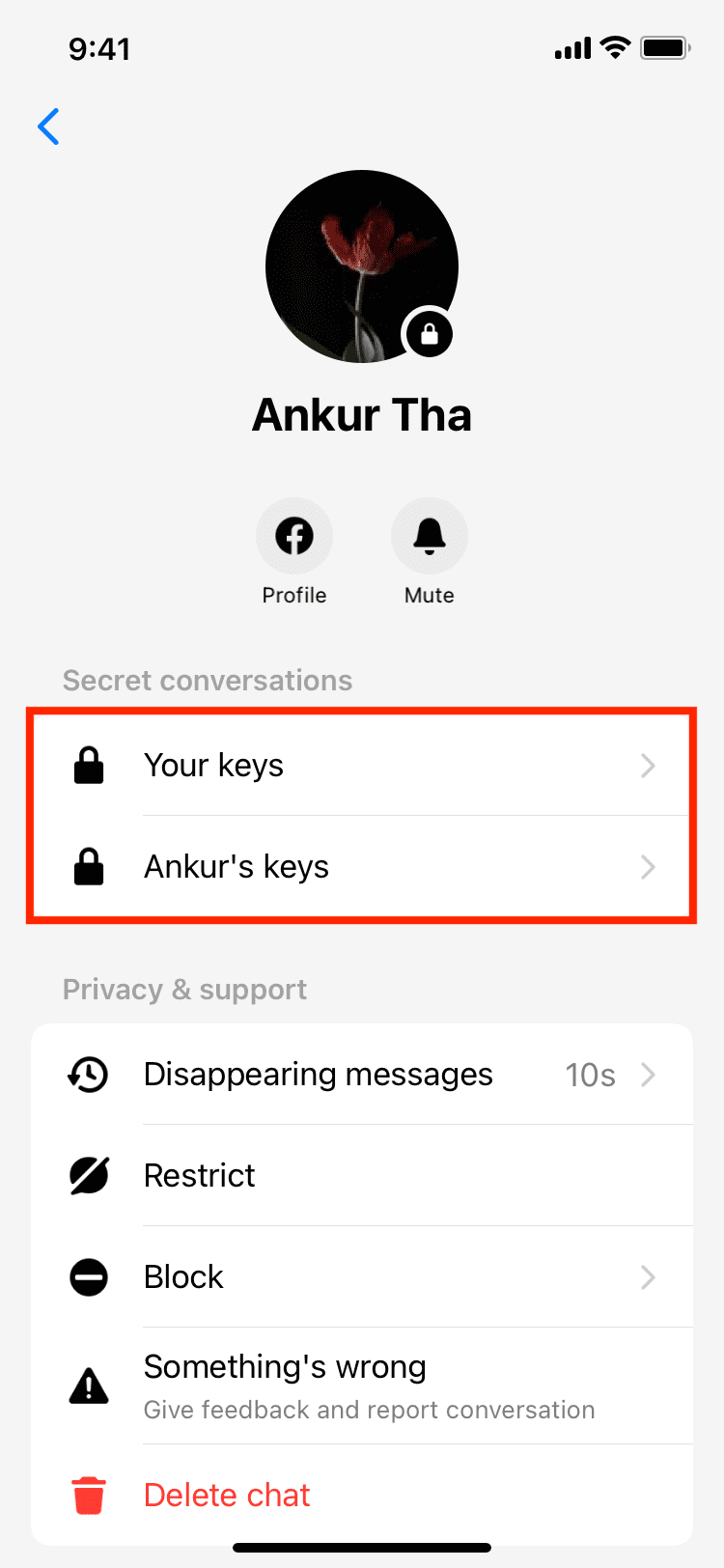
You don’t have to compare device keys if you don’t want. Indeed your secret messages will still be encrypted if you skip this optional verification.
Change the device used for secret conversations
As mentioned, secret conversations are only visible on the device where you created them and the device the recipient opens them on. To change the device you use for secret conversations, simply start a new secret conversation from Messenger on the new device.
When you change the device used for secret conversations, your previous secret messages will no longer be visible on your old device or your new device.
Delete a secret conversation from your device
Messenger only lets you wipe clean one encrypted chat at a time.
- Launch Messenger and tap the Chats tab at the bottom.
- Swipe from right to left on the conversation you want to delete, then tap More > Delete.
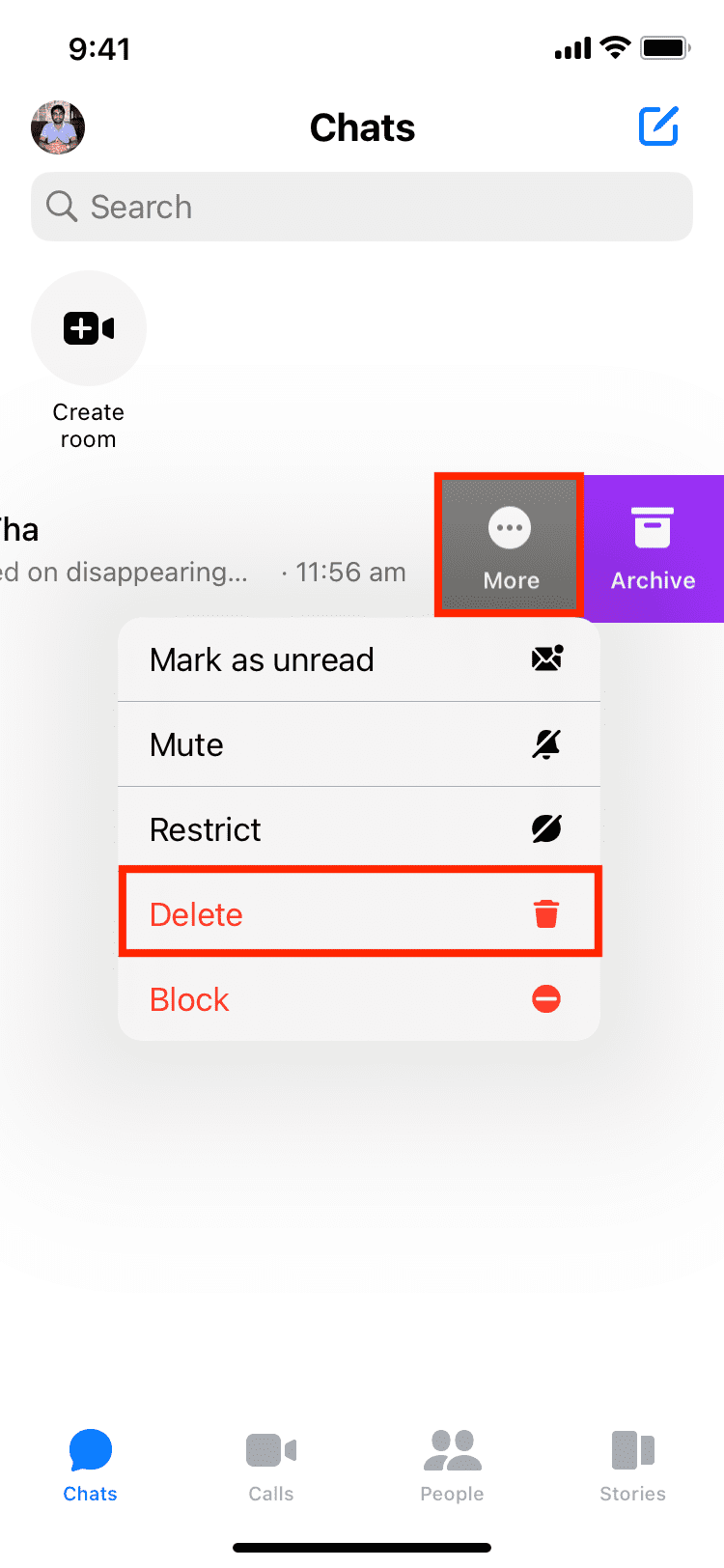
Report and block secret conversations
Like unencrypted chats, any offending or unwanted secret chat can be reported to Facebook. You can also report auto-disappearing secret chats but only for a short time after they’ve disappeared.
Keep in mind that reporting a secret conversation decrypts recent messages from that chat so that Facebook’s team can review them. Don’t worry; these unencrypted messages are being sent securely from your device to the Facebook cloud.
- Launch Messenger and open the secret conversation you wish to report.
- Tap the person’s name at the top.
- Tap Block if someone is bothering you in a chat. Or tap Something’s wrong if you believe the selected secret chat goes against Facebook’s Community Standards that prohibit bullying or harassment, threats, and sexual violence or exploitation.
- Select a category for your report and provide a brief explanation of what happened. Finally, tap the Next button to report the message to Facebook.
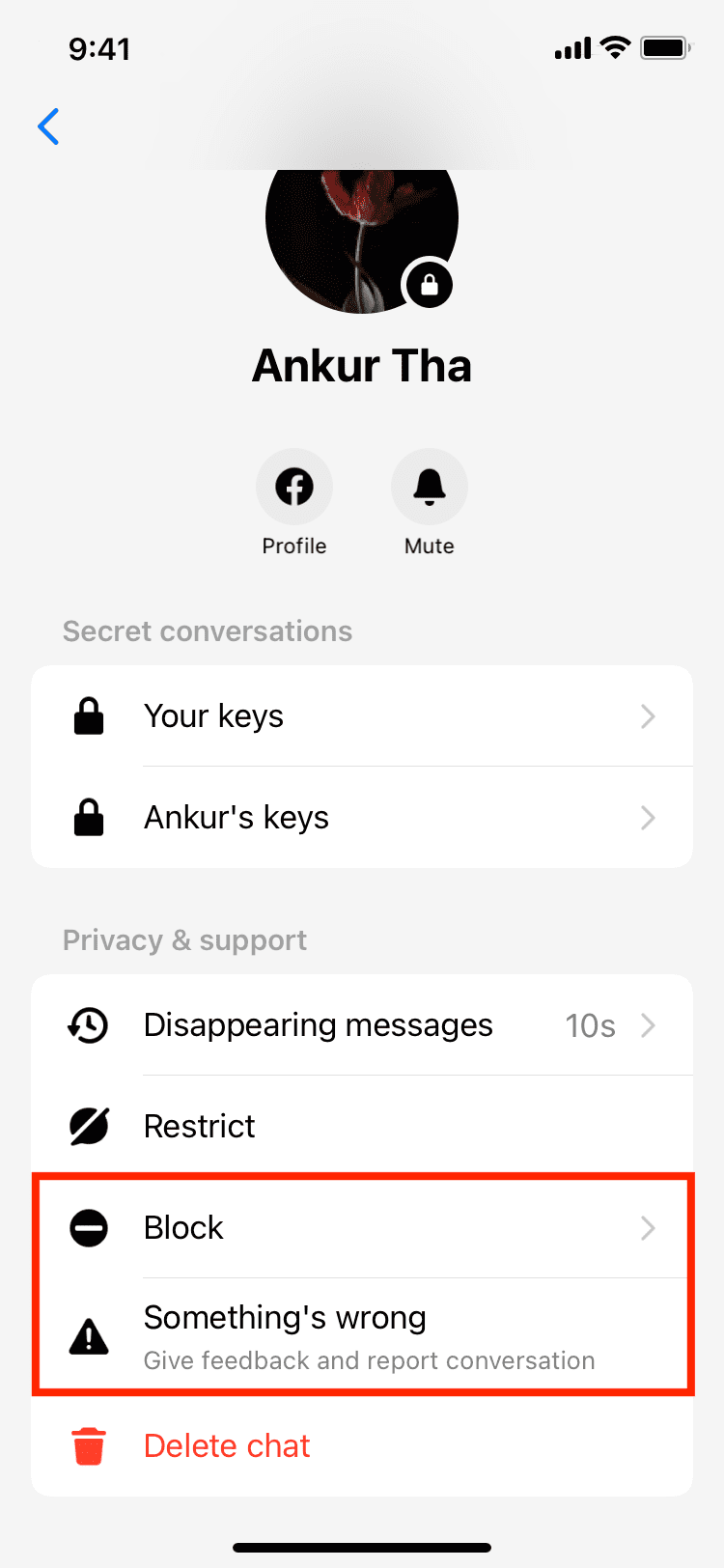
“We won’t tell the person you’re talking to that you reported it,” says Facebook.
If you have tips you want to share about using Facebook Messenger end-to-end encrypted chats, feel free to let us know in the comments!
Check out next: