Digital Touch allows you to send all kinds of beautiful animations, such as heartbeats, broken hearts, kisses, fire, and animated sketches, just by using simple taps and gestures on the watch screen.
In this tutorial, we will show you how to send a Digital Touch effect in the Messages app on your Apple Watch. You’re going to love it!
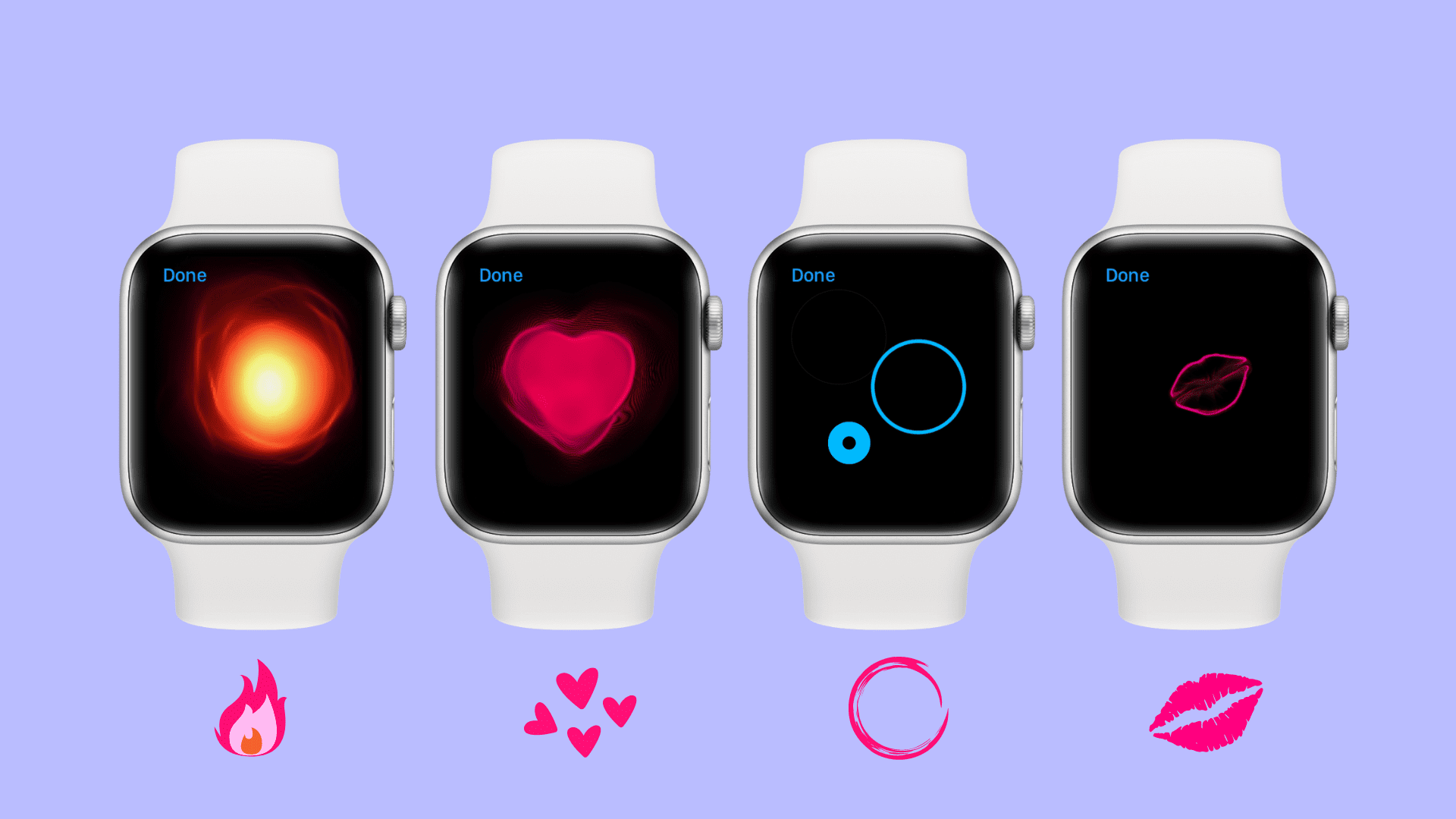
What can you send with Digital Touch?
You can send the following using Digital Touch on your Apple Watch:
- Your heartbeat
- A broken heart
- A sketch
- Tap(s) on the wrist
- An angry fireball
- A ton of kisses
How to send a Digital Touch message
Sending Digital Touch effects in messages from your Apple Watch is easy. You can send them in response to incoming messages or go into the Messages app and compose one for a new or existing chat. Here’s how:
1) Open the Messages app and pick an ongoing conversation or tap New Messages and add a contact.
2) Tap the App Store icon from the left edge of the watch screen.
3) Tap the Digital Touch icon, which is made of a pink heart with two fingers on it.
4) After you tap this button, you’ll get to the Digital Touch canvas, which is basically your gesture zone for creating the Digital Touch effects you want to send.
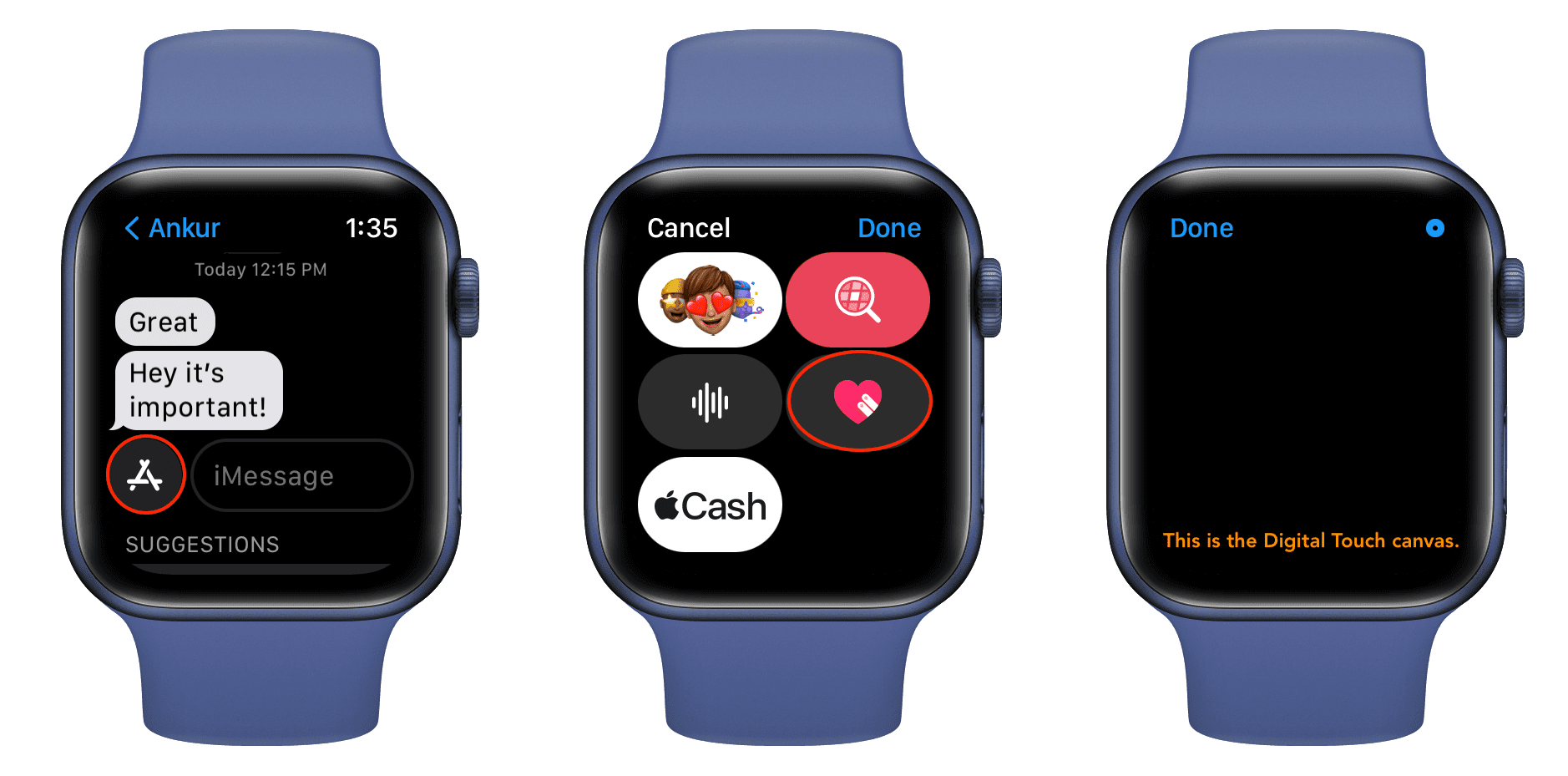
Let’s tell you what you need to do to send different kinds of Digital Touch animated messages using this canvas.
Send heart or your heartbeat
You can send your heartbeat to another person by tapping and holding with two fingers on your Apple Watch’s display until you see your heartbeat. When you’re satisfied with the number of beats, lift your finger from the display, and this will send your heartbeat to that person.
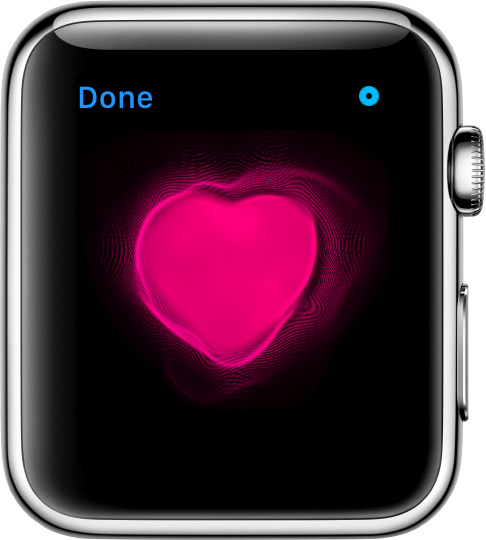
When they receive it, this is what it will look like:
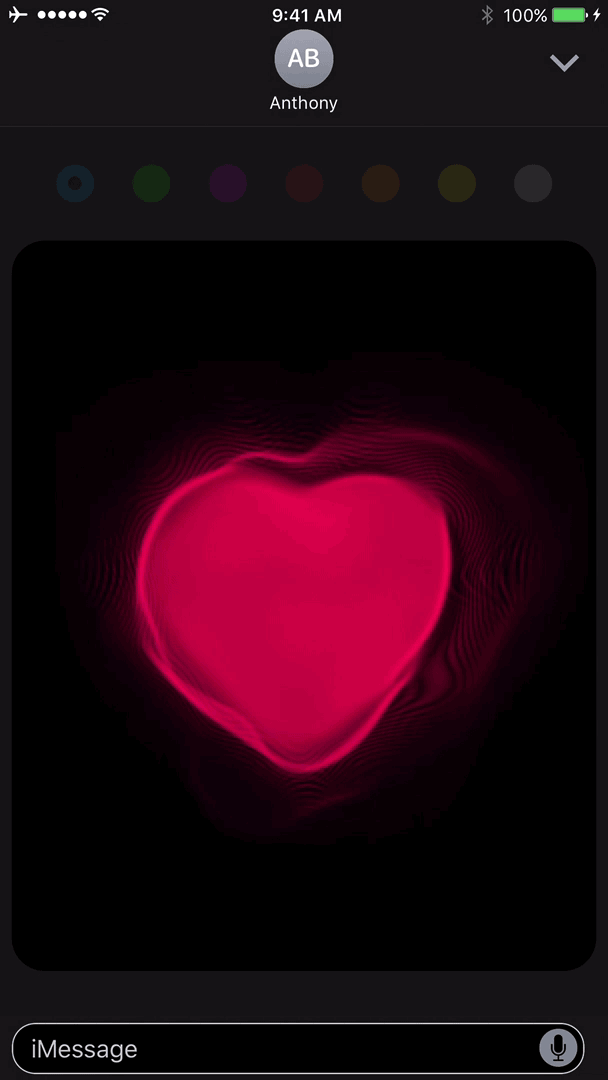
Send broken heart
You can also send a broken heart when the time is appropriate. To do that, enter the Digital Touch canvas, and then tap and hold with two fingers until you see your heartbeat. After you see the heartbeat, swipe down with your two fingers and then lift your finger from the display. When you swipe down, you will see the heart rip into two pieces, and it will be sent to the person you’re messaging.
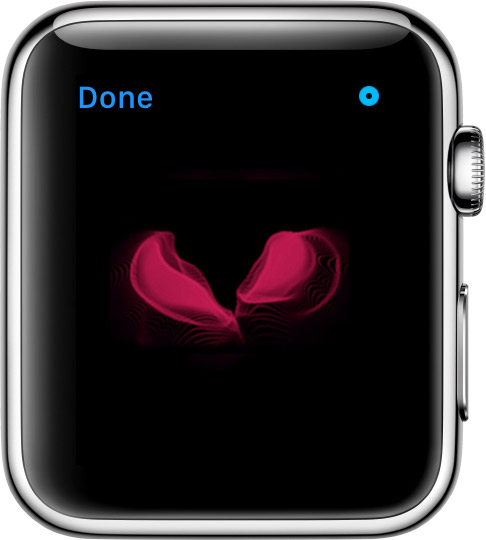
When they receive it, this is what the broken heart will look like:
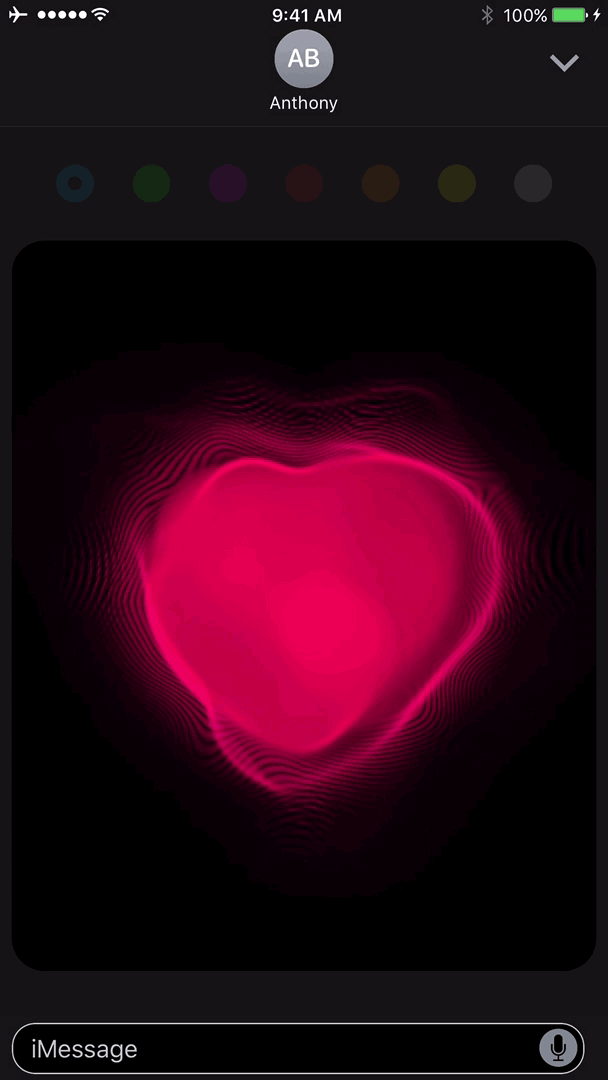
Send sketch
The Digital Touch canvas also supports sketches. To send a sketch, draw with one finger on your Apple Watch screen.
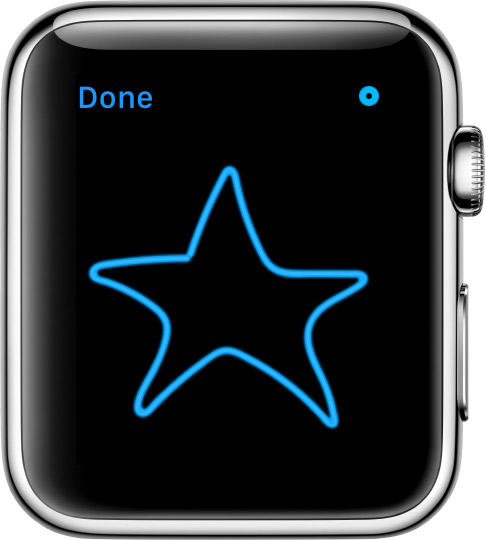
You can also tap on the round blue button in the top right of the canvas to change the color of your drawing tool:
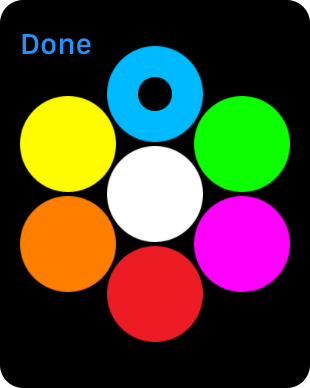
Unlike other Digital Touch messages, you have a short waiting period before a sketch is sent automatically. This is so that you can continue drawing. Once you’re satisfied with the sketch, tap Done at the top left of the screen to send it, or simply wait a couple of seconds, and your Apple Watch will send the sketch automatically.
When the person you’re messaging receives your sketch, this is what it will look like on their end:
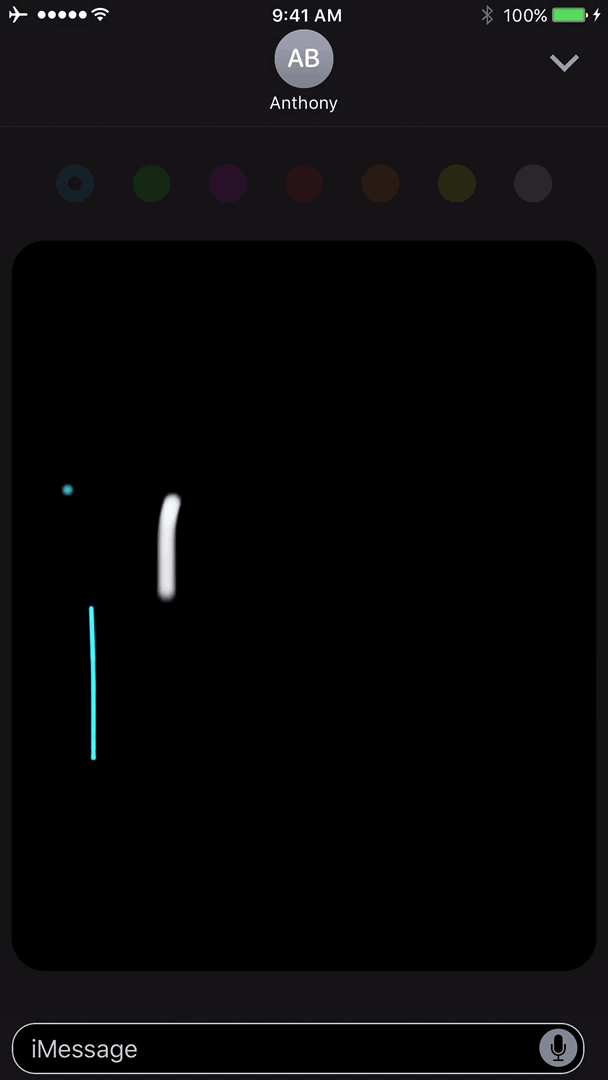
Send one or many taps on the wrist
For the times when sending a tap on the wrist will get someone’s attention, you can do that too. For that, tap once or even multiple times on the Digital Touch canvas. It will record your taps and exactly where you tapped on the screen.
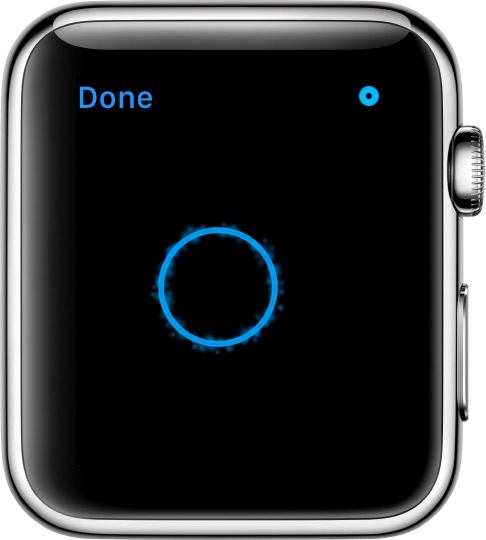
Just like in the sketch feature, you can tap on the round blue button at the top right to change the color of your taps:
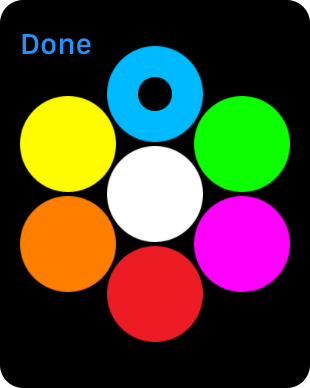
Here’s what a tap on the wrist would look like on the recipient’s end:
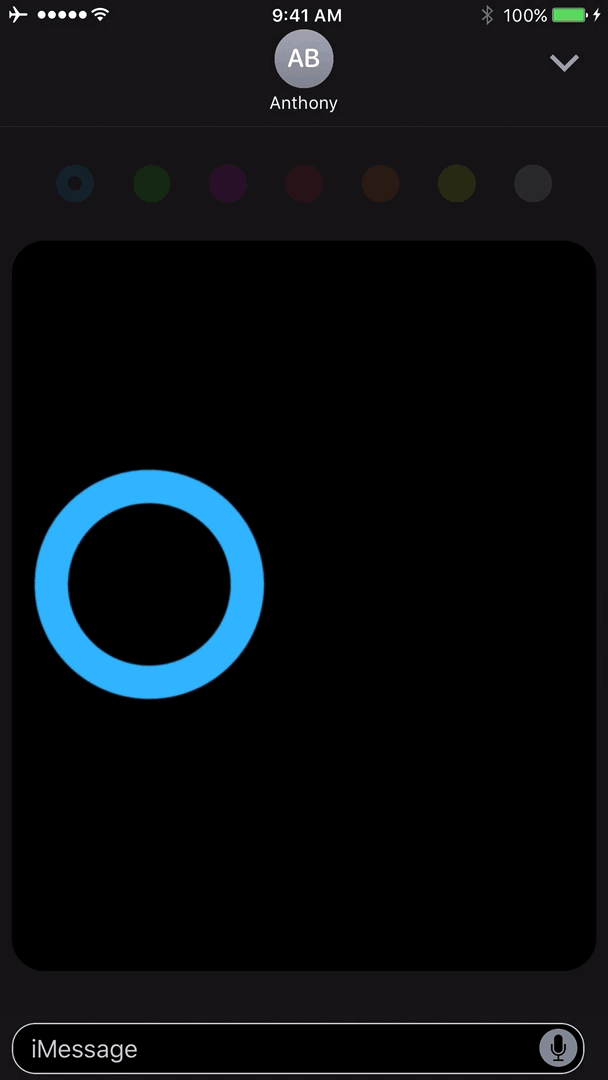
Send fireball
Are you feeling a little fumed? In this situation, a fireball can help convey your feelings. To send a fireball, go into the Digital Touch canvas and tap and hold with one finger until you see the fireball appear. When you see it, you can release your finger from the display to send it to your recipient.
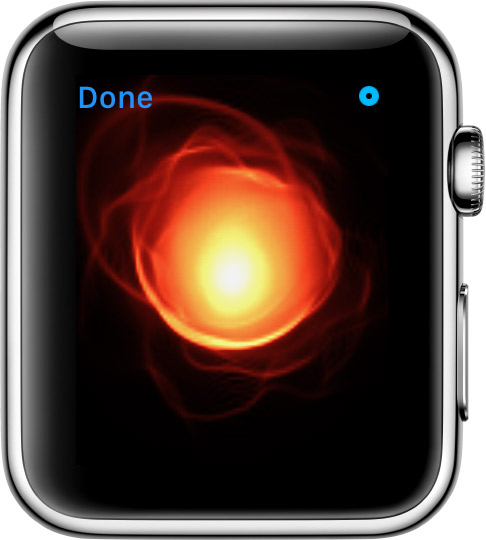
When your recipient receives your fireball, this is what it’s going to look like for them:

Send one or several kisses
The final type of Digital Touch message you can send, which is perfect for expressing your love for your significant other, is sending kisses. To send a kiss, enter the Digital Touch canvas and tap two fingers on your Apple Watch’s display. You can tap as many times as you want to, and each tap will create a kiss. When you’re finished, tap on the blue Done button at the top left to send your message.

This is what kisses look like on the receiving end:
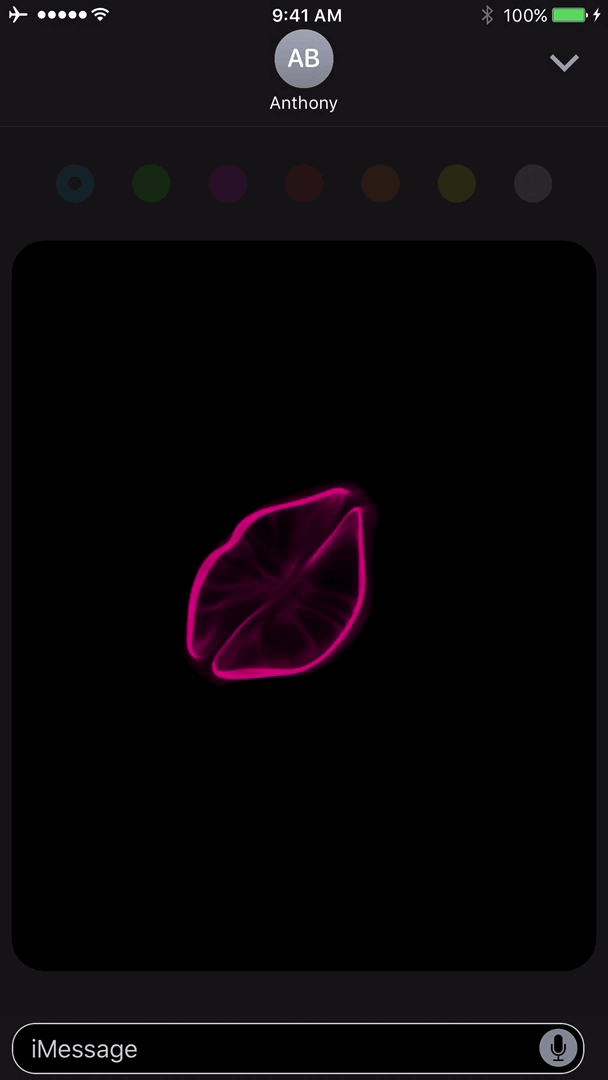
View Digital Touch messages on your Apple Watch
After you send or receive Digital Touch messages on your Apple Watch, it’s really easy to look at them right from your wrist.
You can either tap them from the notification you receive, or you can go into the Messages app, open a conversation, and tap a Digital Touch message that has been sent or received.
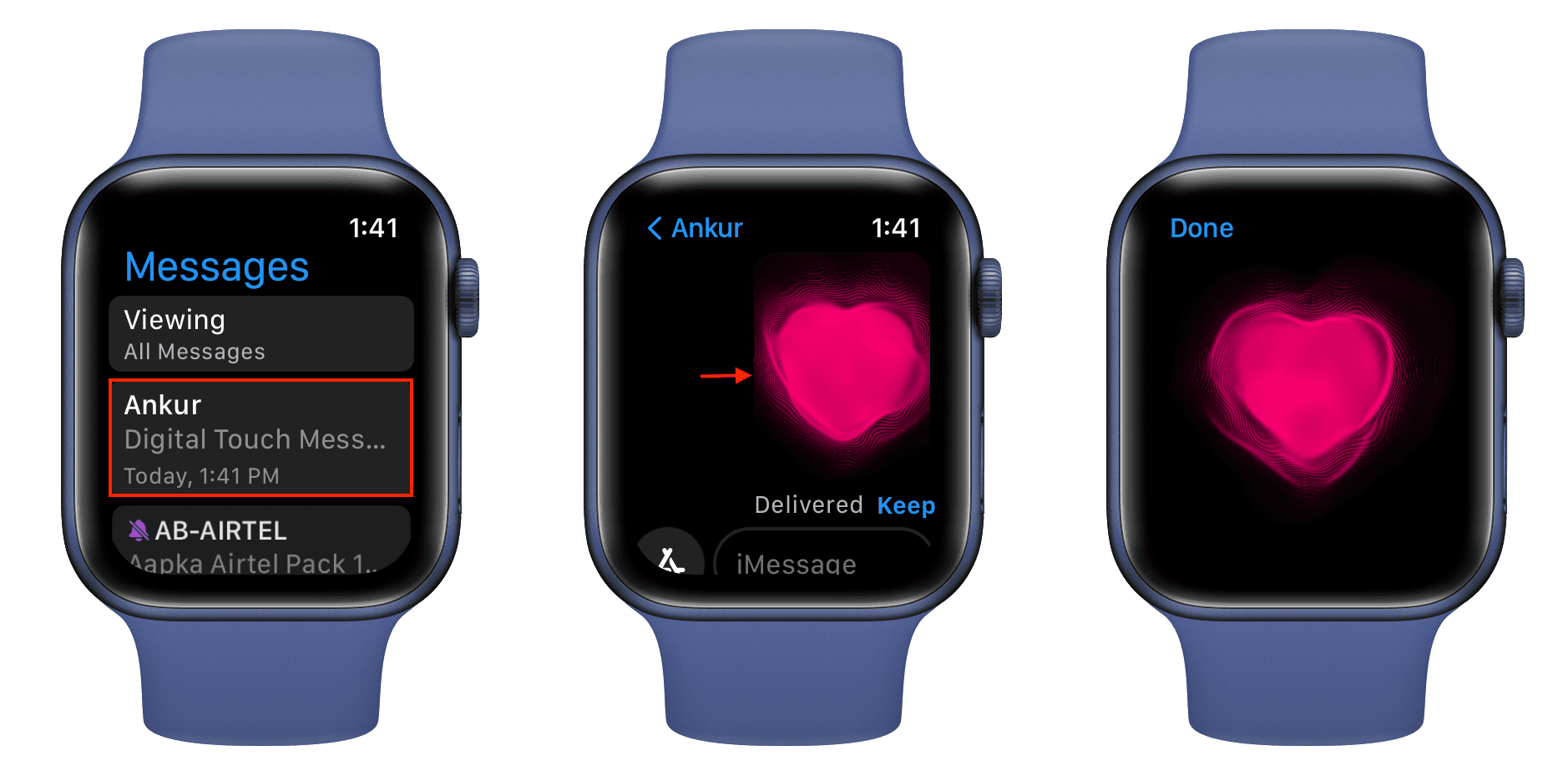
Piece of cake!
This is how you can send Digital Touch messages on your Apple Watch. What do you think of this cute little feature? Let us know below!
You’ll also love: