QuickShoot Pro 3 is now available in Cydia for those of you who are using the Pangu jailbreak for iOS 9.3.3. With it, you can take photos and videos from just about anywhere in iOS without even leaving the app or interface you’re in.
In this review, we’ll talk about what makes the jailbreak tweak useful, how it’s used, and what it can do.
Easily one of my favorite photography jailbreak tweaks right alongside CameraTweak is QuickShoot Pro. I’ve been in the game long enough to see this tweak evolve over the years. Each and every time, the developer manages to keep all of the same great features in the tweak with each update.
What you can do with QuickShoot Pro
There’s an array of things you can actually do with the tweak, but one of the most important is you can take photos and videos from anywhere in iOS. The tweak lets you set up Activator actions for videos or photos for the front or rear-facing cameras individually, which means you can set up to four Activator actions and use what you need when you need it.
This also means you can toggle the Activator action from anywhere, whether you’re on the Home screen or within an app, which means even if you’re in the middle of playing Pokémon GO, or doing something else, you can still take quick photos or videos by using Activator.
One of my favorite parts of the tweak, however, remains the Camera app icon animations that occur when you use the Home screen app icon shortcut. You can double-tap on the Home screen app icon to take a photo, or triple-tap to begin recording a video (triple tap again to stop).
The animations are shown in the GIF below:
The animations are so well-thought out that they actually show when the camera is auto-focusing for photos and when the photo has been successfully snapped. If you’re recording video, a blinking red dot is displayed and it will remain displayed until you stop recording video.
Configuring QuickShoot Pro 3
As you can imagine, a tweak like this has some settings to configure, and you’ll find them in the new QuickShoot Pro 3 preferences pane that gets added to the Settings app after installation:
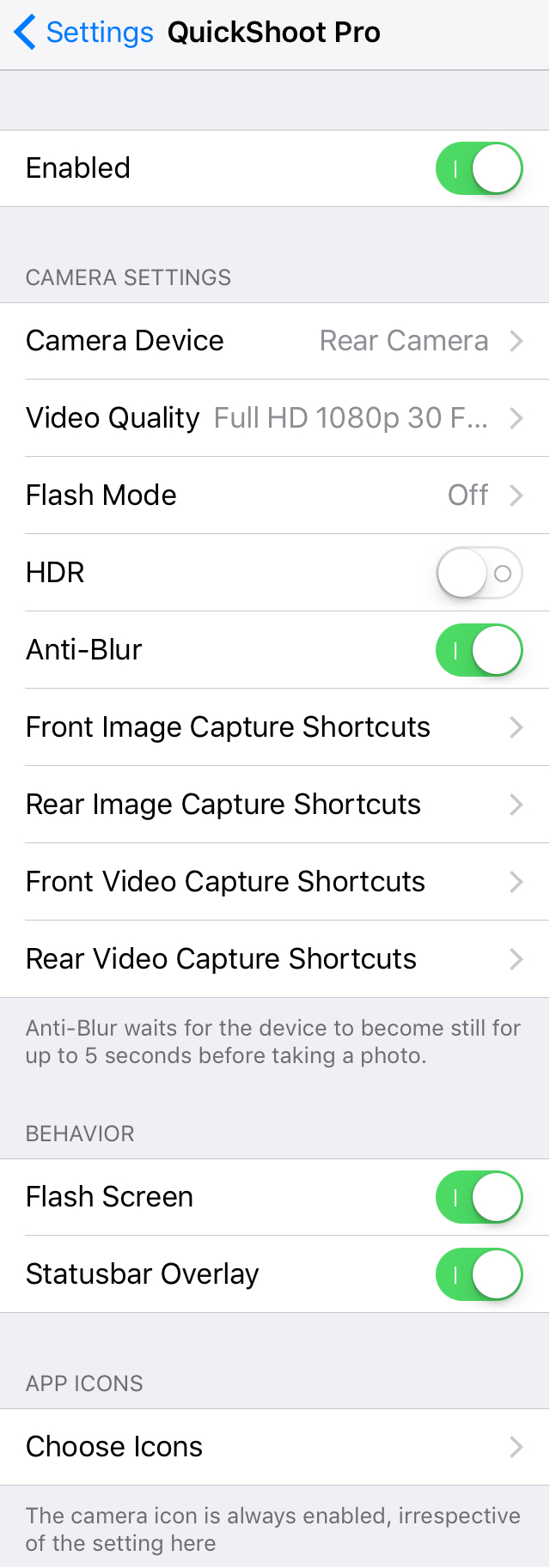
What you can configure here includes:
- Enabling or disabling the tweak on demand
- Choosing what camera is used when you tap on the Camera app icon
- Choosing what video quality is used when you record video
- Enabling or disabling the flash when you use the tweak
- Enabling or disabling HDR when you use the tweak
- Enabling or disabling anti-blur when you use the tweak
- Choosing Activator actions for: rear video, rear photo, front video, and front photo
- Having the display flash white when a photo is taken with Activator
- Showing a Status Bar notification when a photo is taken with Activator
- Choosing the app icons you can utilize to toggle photos and videos
That last setting is pretty important, because if you’re on your Home screen, you might not always be on the page with your Camera app on it. With this setting, you can pick an app from each and every Home screen page to use as a photo or video toggle, and this helps ensure that you get your shot when and where you need it. Of course, that’s just my suggestion.
The ability to toggle on/off flash is important form a privacy standpoint where you may not want everyone to know you’re taking photos, while the ability to toggle on HDR/anti-blur are important from quality perspectives where you want your photos to turn out great even when using a shortcut like this to grab photos or videos.
My thoughts on QuickShoot Pro 3
As I noted early on in the post, I really like this tweak and I have for years. I really can’t say anything bad about the tweak, because if you need a photo and you need it fast, this tweak is a great way to make sure you get the shot ASAP.
Of course, there is one downside to the tweak, and that is you can’t see the viewfinder when you’re taking a photo or video from the Home screen or from within an app. This means you might think you’ve taken a great photo or video, but when you look at it later, it may or may not be centered properly depending on how you were holding your device at the time.
Because of this, I recommend practicing and getting used to how you need to hold your device to make sure you get the shots you intend to take.
Of course, that aside, I love this tweak for what it can be used for and I also love the app icon animations. The flexibility that the preferences give the user are perfect for just about any user who needs a faster way to grab photos or videos when they’re doing more than one thing on their device.
For me, this might mean grabbing a quick photo of the sunset while I’m catching Squirtles and Magikarps at the beach in Pokémon GO. Your uses may vary…
Wrapping up
QuickShoot Pro 3 is a great way to empower yourself with the ability to snap photos and record videos from anywhere in iOS. With this subtle Home screen app icon animations and Activator support, it’s well polished and includes a number of customization features that give you the power to use the tweak how you want to.
If you want to download QuickShoot Pro 3 for your jailbroken iPhone, you can grab it now from Cydia’s BigBoss repository for $1.99. If you own earlier versions of the tweak, it’s a $0.99 upgrade to download this version.
What are your thoughts on QuickShoot Pro 3? Tell us below!