
One of the new features that shipped with the Pokémon GO 1.3.0 update this week was the ability to change your player name in the game. This is the name that everybody sees when you compete in gyms, so if you accidentally chose a name you didn’t want, now is your chance to switch it out.
In this tutorial, we’ll show you the steps to take to change your name in Pokémon GO.
Before we get started, it’s important to note that you can only change your name one time. Niantic has this measure in place to make sure no one takes advantage of the name-changing system.
One you’re sure you’ve come up with a name you want, you can proceed with the steps we’re about to show you.
Change your trainer’s nickname in Pokémon GO
Changing your name in Pokémon GO is pretty easy. To do it, you just need to follow these steps:
1) Launch the game from your Home screen and tap on the Pokéball button at the bottom center of the screen.
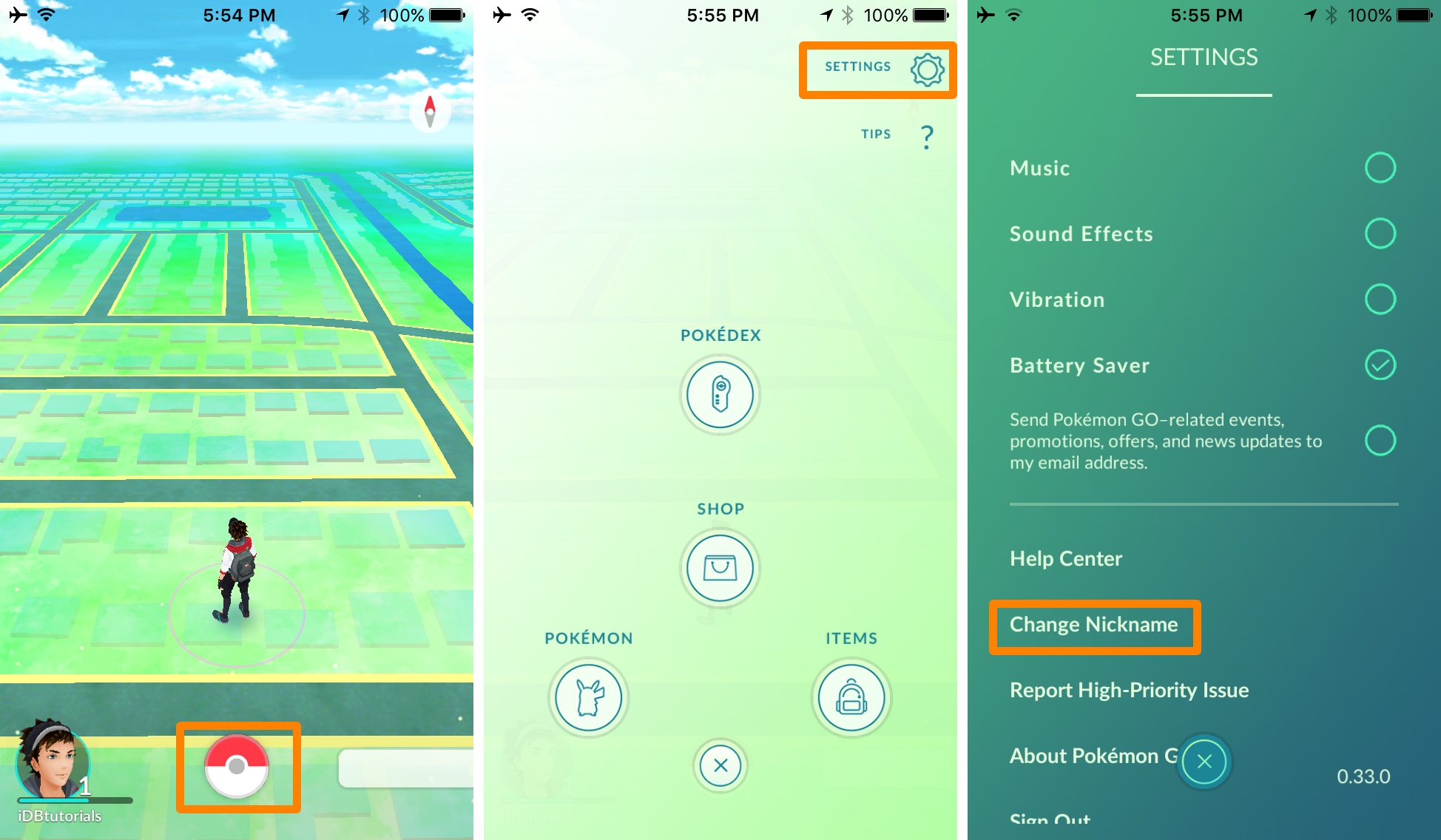
2) Tap on the Settings button at the top right of the menu.
3) Tap on the Change Nickname button at the bottom of the list.
4) When you see the warning prompt that you can only change your name once, tap on the Yes button.
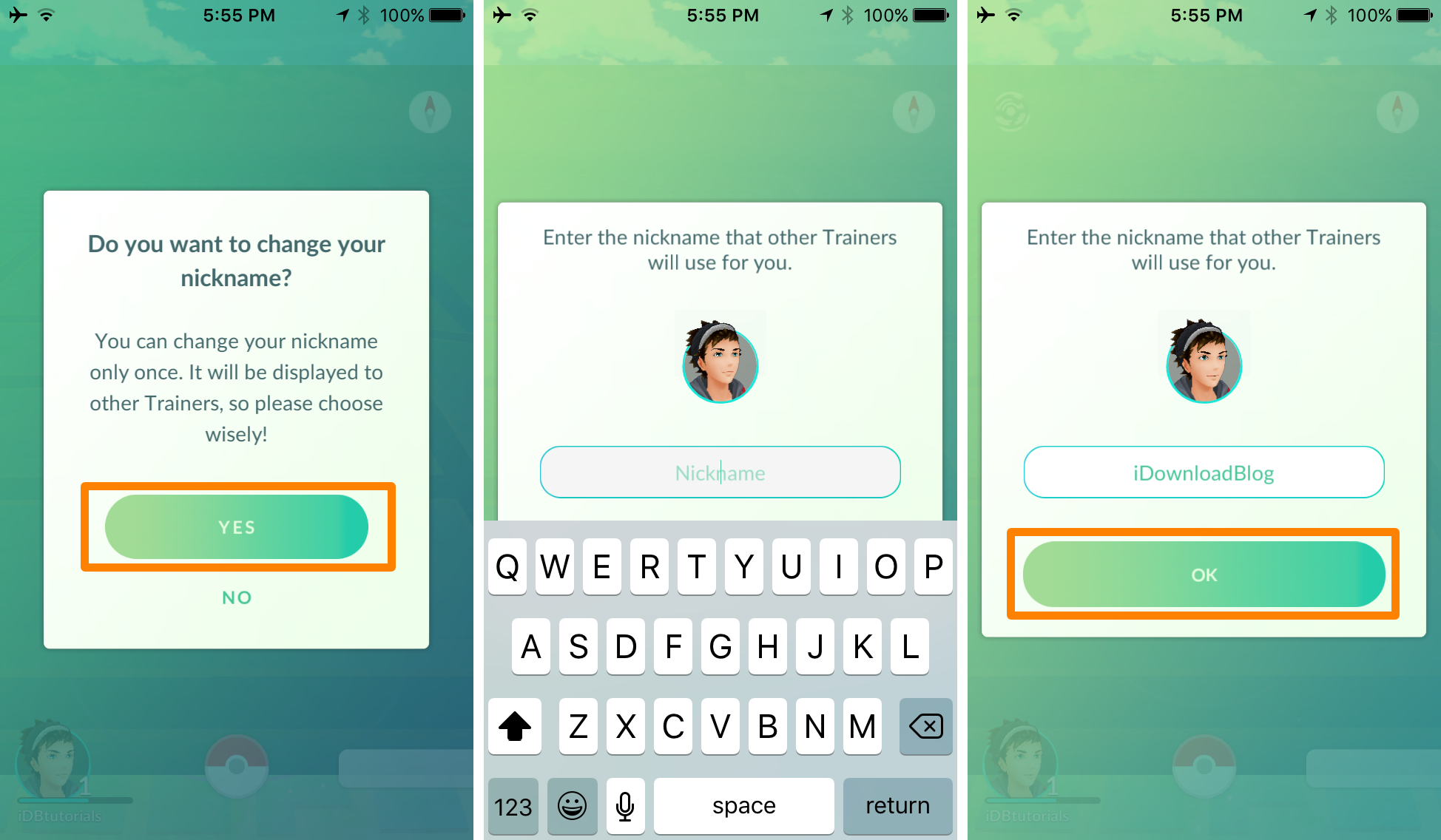
5) You will now be asked to input your new nickname; enter what you want your new nickname to be.
6) Tap on the OK button when you’ve entered the name you want.
Now that you’ve gone through the steps to change your name, your new name will be displayed not only in the app for you to see, but also for others to see when you’re battling gyms.
Wrapping up
Despite the fact that Niantic will only let you change your name one time, it’s still better than nothing. After all, before the recent update, you would be stuck with whatever name you chose when you first started playing the game.
You can download the Pokémon GO game from the App Store for free.
If you found this tutorial helpful, let us know in the comments below.