Reminders are useful when you want to make sure you don’t forget something, and all too often, you need a reminder for the same thing more than once at different intervals.
Whether you need a repeating notification each month to remind you to keep up with your car payment or credit card bill, or a weekly reminder to remind you that you’re getting paid and need to stop by the bank before picking up dinner for the family, repeating reminders are very useful.
They come in handy because you don’t have to set up more than one reminder. You can just set it up one time, and it’s going to notify you on a reoccurring basis depending on the interval you set.
In this tutorial, we’ll show you how to set up a reminder that repeats more than once on your iPhone, iPad, and Mac.
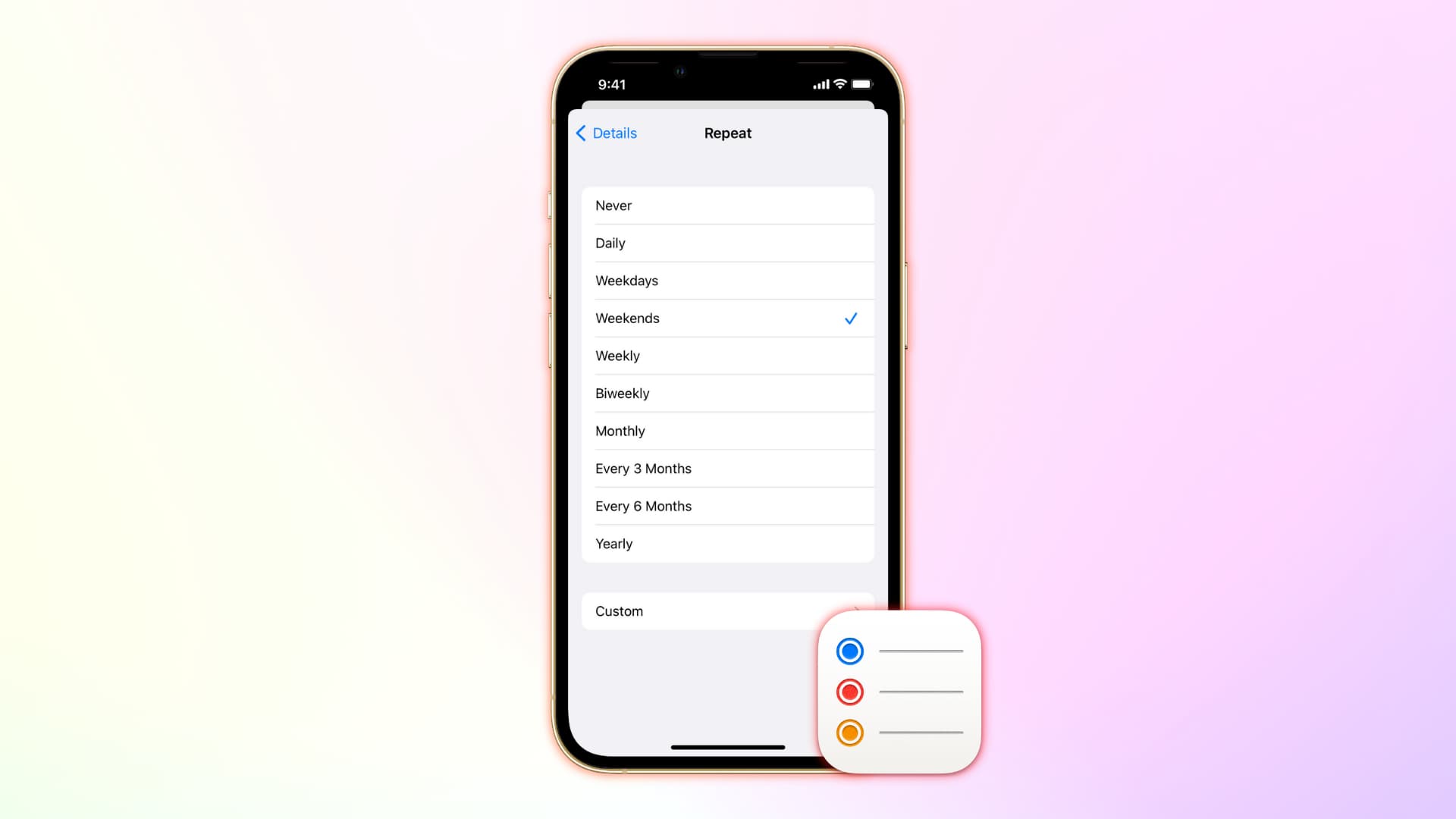
How to set repeating reminders
Here are the steps to set repeating reminders on Mac, iPhone, and iPad. Note that adding a repeating reminder on one of your Apple devices is enough. It will automatically sync to all your other Apple devices with the same Apple ID.
Mac
Follow these steps to set up a repeating reminder on Mac:
- Launch the Reminders app on your Mac and create a new reminder by clicking the plus button from the top right.
- Hover your mouse over the reminder, and then click the info (i) button.
- Check the On a day box to pick a date and time.
- Click the drop-down menu next to the repeat label. Select the interval at which you want the reminder to repeat itself. You can choose between daily, weekdays, weekends, weekly, fortnightly, monthly, every 3 months, every 6 months, or yearly. You can also set up a custom interval.
- Optionally: You can set “end repeat” on a date or choose never.
- When happy with the selection, hit the return key.
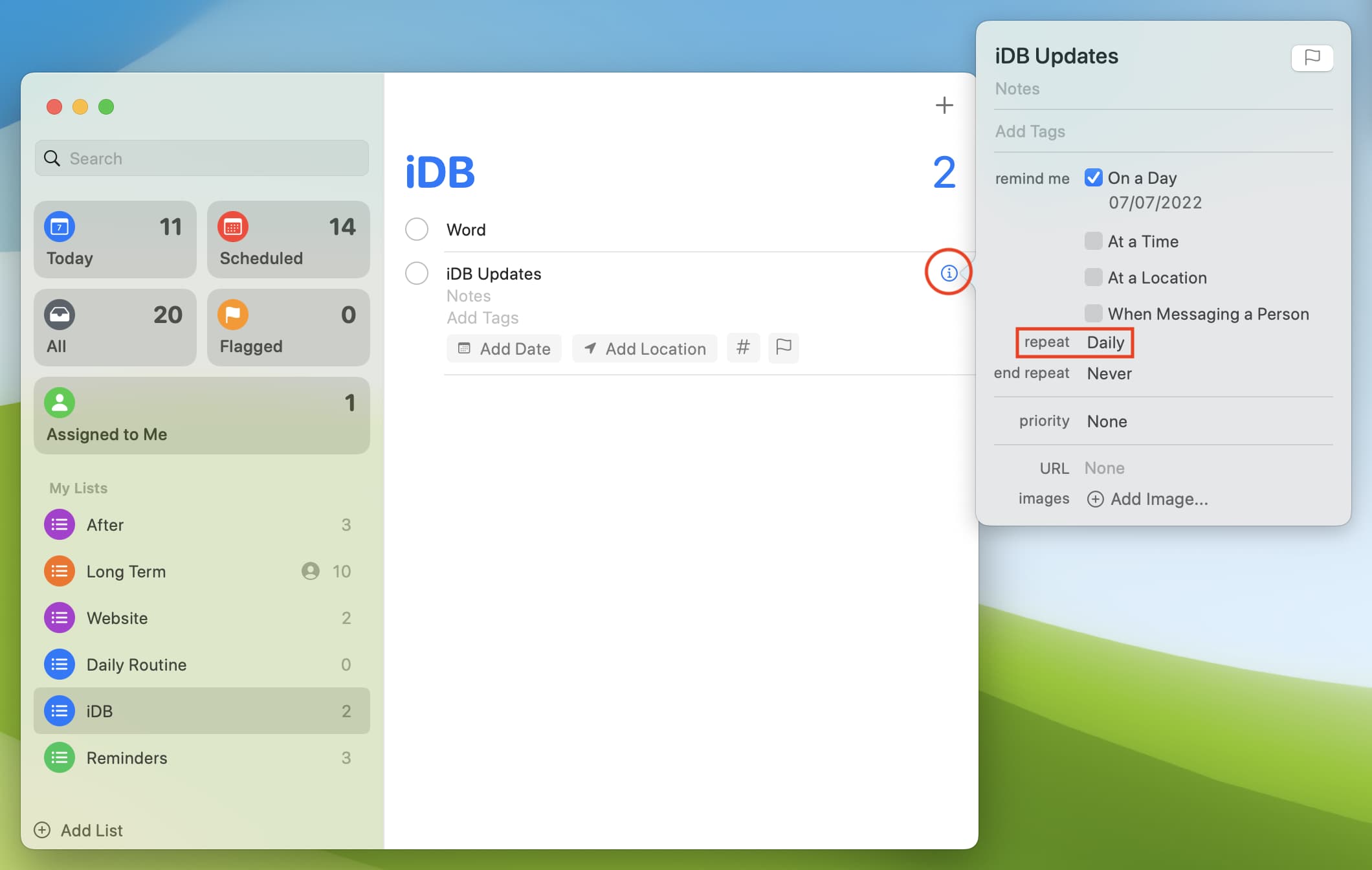
You’re all done, and now this reminder should go off every day, week, month, or year (depending on how you have it set) to remind you of your event.
Cool huh?
iPhone and iPad
Follow these steps to add a repeating reminder on your iPhone or iPad:
- Launch the Reminders app on your iPhone or iPad and tap New Reminder to create a new entry.
- Enter the reminder name and tap (i).
- Enable the toggle for Date & Time and set them as per your need.
- Tap Repeat.
- Pick the repeat interval you want, like daily, weekdays, weekends, weekly, biweekly, monthly, every 3 months, every 6 months, yearly, or set up a custom one.
- Finally, tap Done.
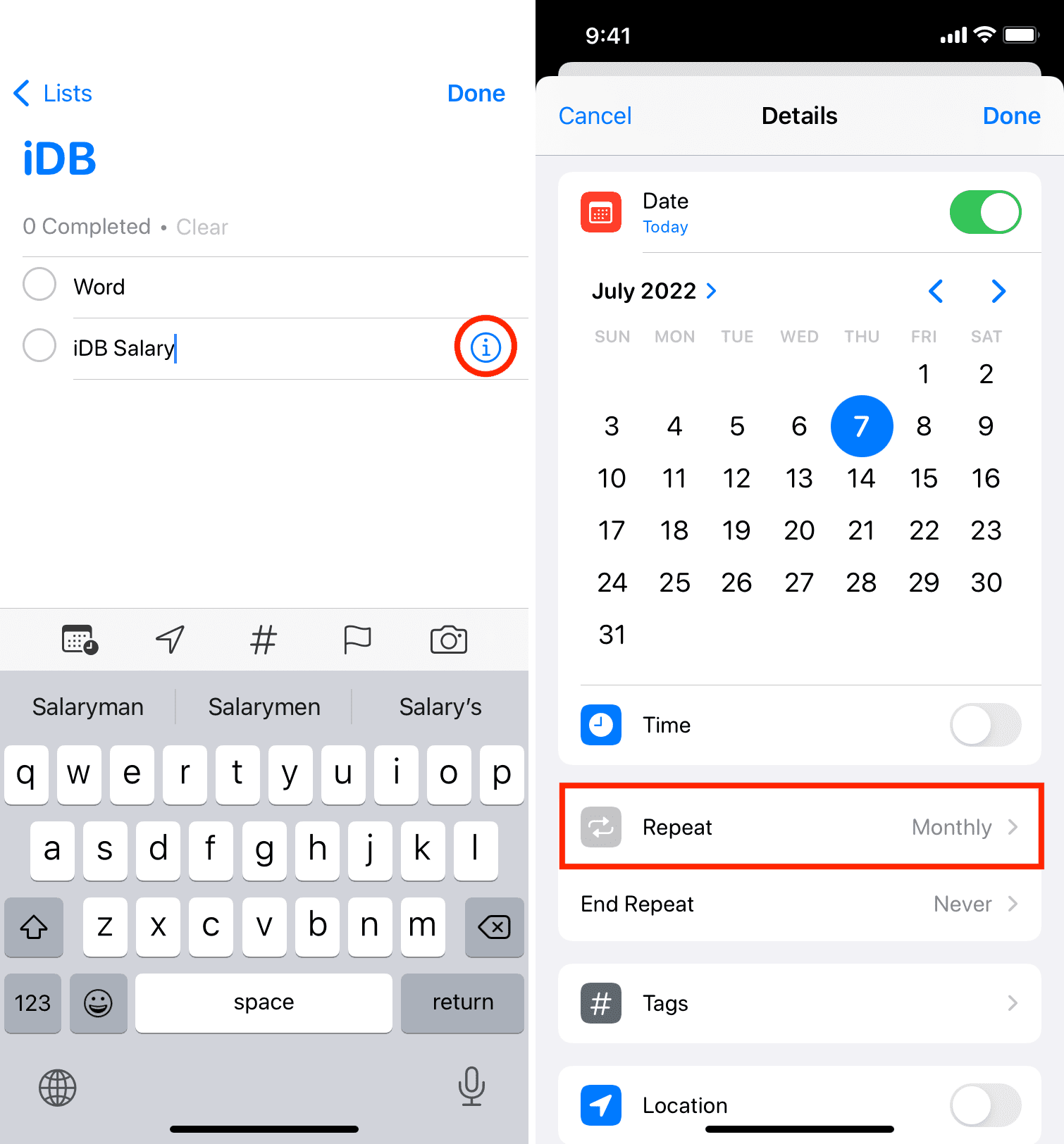
And that’s all you have to do to set a repeating reminder in the iOS app!
Setting repeating reminders using Siri
If you’re using an iOS device, you can also use Siri to make things easier. Just say something like, “Remind me every Sunday to deposit my paycheck,” and Siri will set up a weekly reminder to do just that.
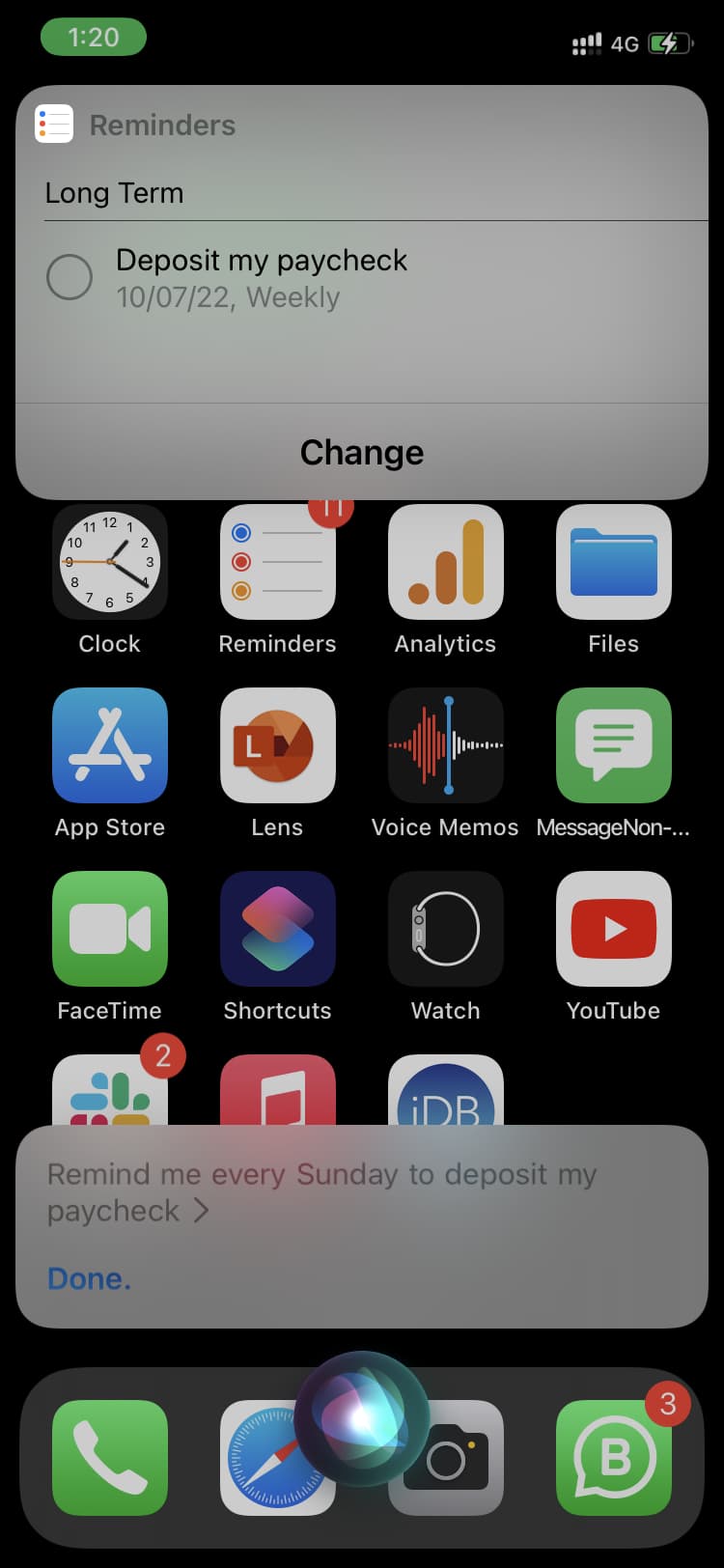
Repeating reminders
Repeat reminders allow you to get notifications about something that will reoccur over and over again without having to set up more than one reminder.
Because life is sometimes distracting and unpredictable, it’s great to have this feature to ensure you never forget what’s important to remember.
What would you use repeat reminders for? Share in the comments!
Related tips: