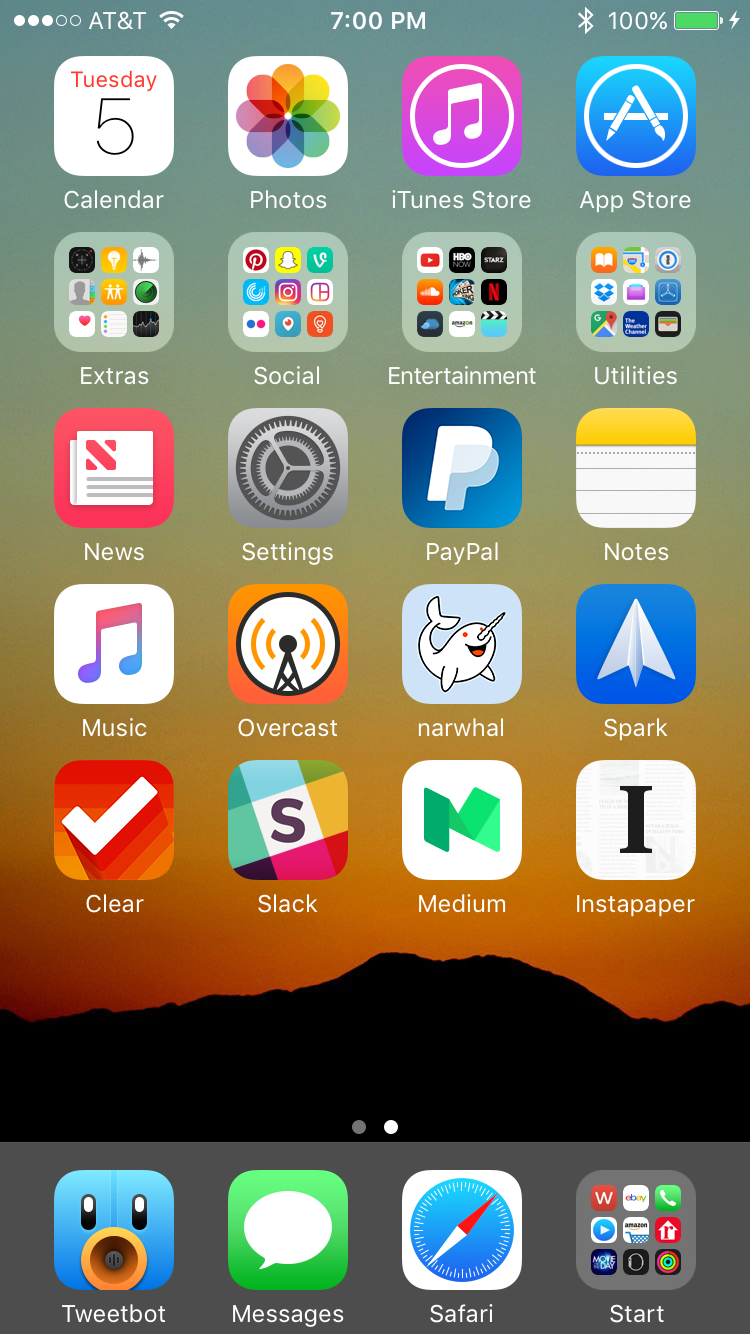
I’m a little late to the party, but I wanted to join the rest of my colleagues in sharing my iPhone Home screen. I love looking at others’ setups, and getting inspiration from their apps and wallpapers, so I’m happy to post mine in the same vein.
I’ll start off by saying that my Home screen changes fairly frequently. I’m always installing beta versions of iOS, jailbreaking, and doing other things to my iPhone that prompt complete restores, so I don’t get to enjoy any particular setup for very long. And that’s ok with me, as I like rebuilding my Home screen—it’s like rearranging furniture in a room to find a more optimal layout. It’s sort of cathartic.
My current setup I’ve had for a little over a month now. Knowing that the first iOS 10 beta was coming, I decided to get rid of my jailbreak and update to iOS 9.3.2. Not being jailbroken definitely affects how my Home screen looks—I use tweaks like Springtomize to customize the status bar, remove icon labels and make other small, but noticeable changes—but I don’t regret moving on to iOS 10. It’s been a joy to use thus far.
Wallpaper
The first thing I notice on any Home screen is the wallpaper. The background image on a smartphone can drastically change how the device looks, so I consider picking the right one to be very important. If the photo is too bright, it’s harder to read the icons, and if it’s too busy, your whole Home screen just looks like a mess.
For this reason, I tend to always pick minimal wallpapers. I like solid or gradient colors, subtle patterns, and sometimes landscape photos—so long as the dominant lines don’t cross through app icons. Notice on the background I have now, the mountain silhouette falls just below the bottom row of icons. Unfortunately, I can’t for the life of me remember where I got this image from.
Dock
The next thing I look at in a Home screen setup is the Dock. This of course is the row of 4 icons that sits at the bottom of the display, and typically features the most frequently used apps. I think the Dock has become even more important in recent years, with upper-row icons becoming tougher to reach on larger iPhones.
Currently, in my Dock I have Tweetbot, the stock Messages app and Safari. These are of course my three most-used apps, and they shouldn’t need much explanation. In my fourth icon slot, I have a folder named Start. I’ve never had a folder in my Dock until recently, and I have to say I’m liking it. It kind of reminds me of the Start menu in Windows. In it I keep apps like Phone, Apple Watch, Remote and Activity—apps that I use daily, but not as frequently as others. I routinely change which apps are in here.
Layout
As you can see in the above screenshot, I only have one Home screen page. It’s not like this 100% of the time, but for me, fitting all of my apps on a single screen is like having a tidy house. It looks clean and organized, and everything has its place.
I use a lot of apps though, so to achieve this look, I have to keep 4 folders: Extras, Social, Entertainment and Utilities. Extras are stock apps that I don’t necessarily want to hide (in iOS 10), Social is pretty self-explanatory, the Entertainment folder is for games and streaming apps, and Utilities are apps like 1Password and Screens.
Now this system is far from perfect. I still find myself having to do too many taps to get to the right app at times, so I’ll change out its position, or I’ll have to perform a Spotlight search to find an app because I don’t remember where I put it. But for the most part I’m happy with it, and in the aggregate it really works for me.
Apps
I don’t use any unique or unorthodox apps, but here is a quick rundown of the ones I keep on my Home screen and why.
Calendar – honestly, the only reason this is on my Home screen is because it shows the date.
Photos – I’m constantly taking screenshots of apps, tweets and other things, so I need quick access to my Camera Roll.
iTunes Store – I’m a huge movie fan, so I frequently check the iTunes Store for new releases and of course, deals and promotions.
App Store – this shouldn’t need much of an explanation.
News – I’ve been using this app recently to catch up on current events. This is typically the first app I open when I wake up in the morning.
Settings – I keep this app on the Home screen for quick access to Bluetooth devices and other pertinent settings.
PayPal – this is the primary way I exchange money with my friends and family.
Notes – for quickly jotting down information I’ll need to remember at some point, brainstorming ideas, and writing posts.
Music – I love Apple Music and use it daily during workouts and in the car.
Overcast – my favorite podcasting app.
narwhal – the best Reddit client for iOS I’ve used thus far.
Spark – my favorite email client right now for iPhone.
Clear – a simple, gesture-based to-do and reminders app I use across iPhone, iPad and Mac.
Slack – of course we use this for iDB team communications.
Medium – I’ve been wanting to read more and expand my horizons, and it seems like the content on Medium keeps getting better and better.
Instapaper – I like the UI a little better than Pocket, and as with Medium, I’m hoping putting the icon of this read-it-later app on my Home screen will encourage me to read more.
That about wraps it up. If you’d like to check out the Home screens of the other iDB team members, you can find them here. And as always, feel free to chime in below with any questions, comments, or screenshots of your own setup.