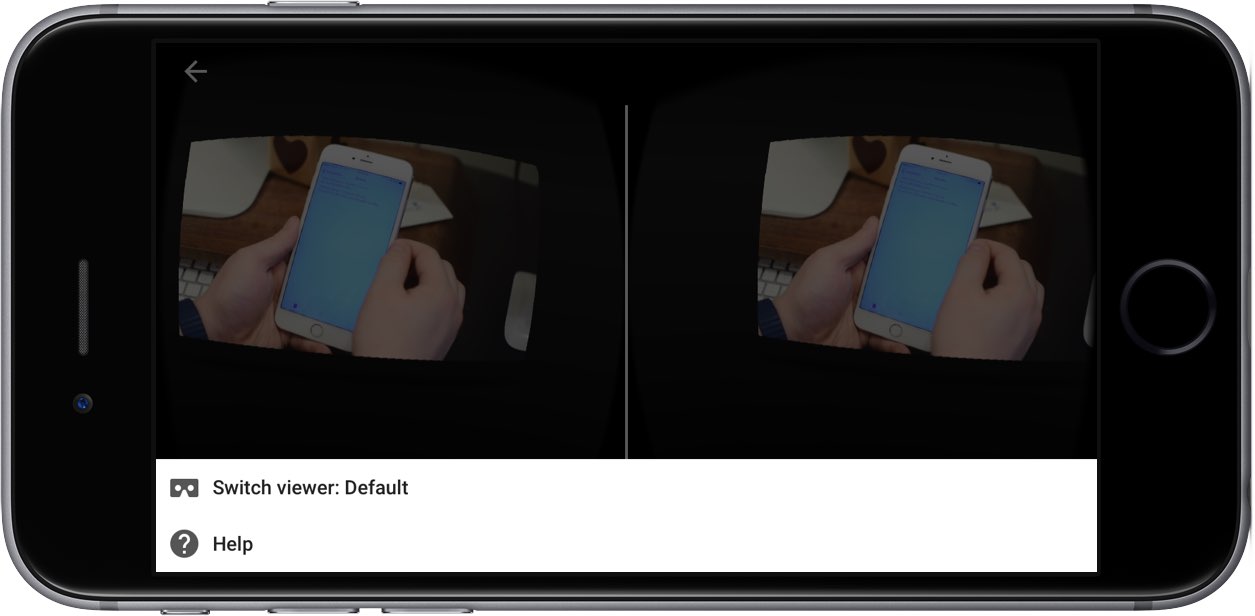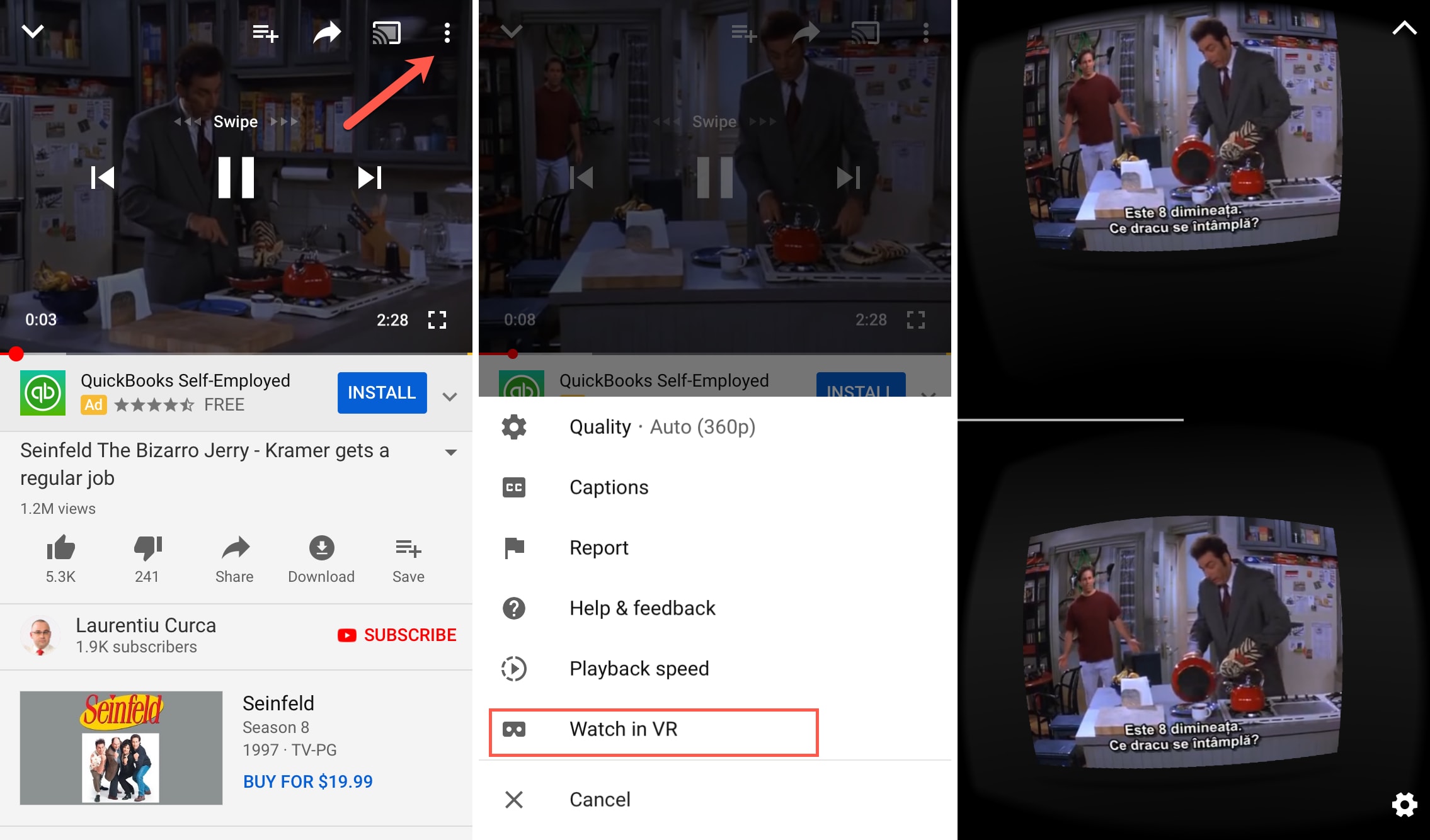Google Cardboard may be the simplest, most affordable way to experience virtual reality content on a smartphone, but up until recently Google’s mobile YouTube app only supported Cardboard on Android.
Beginning with YouTube for iOS version 11.18, iPhone owners can watch YouTube in virtual reality mode on their device.
Here’s how you can experience YouTube in VR mode on your iPhone.
The mobile YouTube application lets you enjoy via your Cardboard both regular YouTube clips and those captured with special 360-degree cameras.
The key benefit of watching a regular YouTube video in VR mode is the feeling of “being there”, as if you were sat in a cinema. You’ll, of course, also need a Cardboard viewer.
Cardboard-compatible viewers come in many shapes, sizes and price points.
Google’s own Cardboard supports screen sizes of up to six inches and starts at just $15, for example. To see all Cardboard-compatible viewers, visit the Google Cardboard website.
How to watch YouTube in VR mode on iPhone
1) Launch the official YouTube app on your iPhone, iPod touch or iPad. You must have version 11.18 of the app, or later, which has built-in Cardboard support.
2) Begin playing any video.
3) Tap on the video to reveal on-screen icons and then hit the three vertical dots in the upper right corner to show additional options.
4) Tap Watch in VR for VR mode, including standard YouTube clips that weren’t originally filmed in 360 degrees.
5) You can place your iPhone into the back of your Cardboard and watch the immersive YouTube clip in virtual reality through the lenses in the front.
To learn more about Cardboard, check out Google’s Help center.
You can also browse our complete tutorials archive.
Need help? Ask iDB!
Got stuck? Not sure how to do certain things on your Apple device? Let us know at help@iDownloadBlog.com and a future tutorial might provide a solution. You can also submit your how-to suggestions at tips@iDownloadBlog.com.