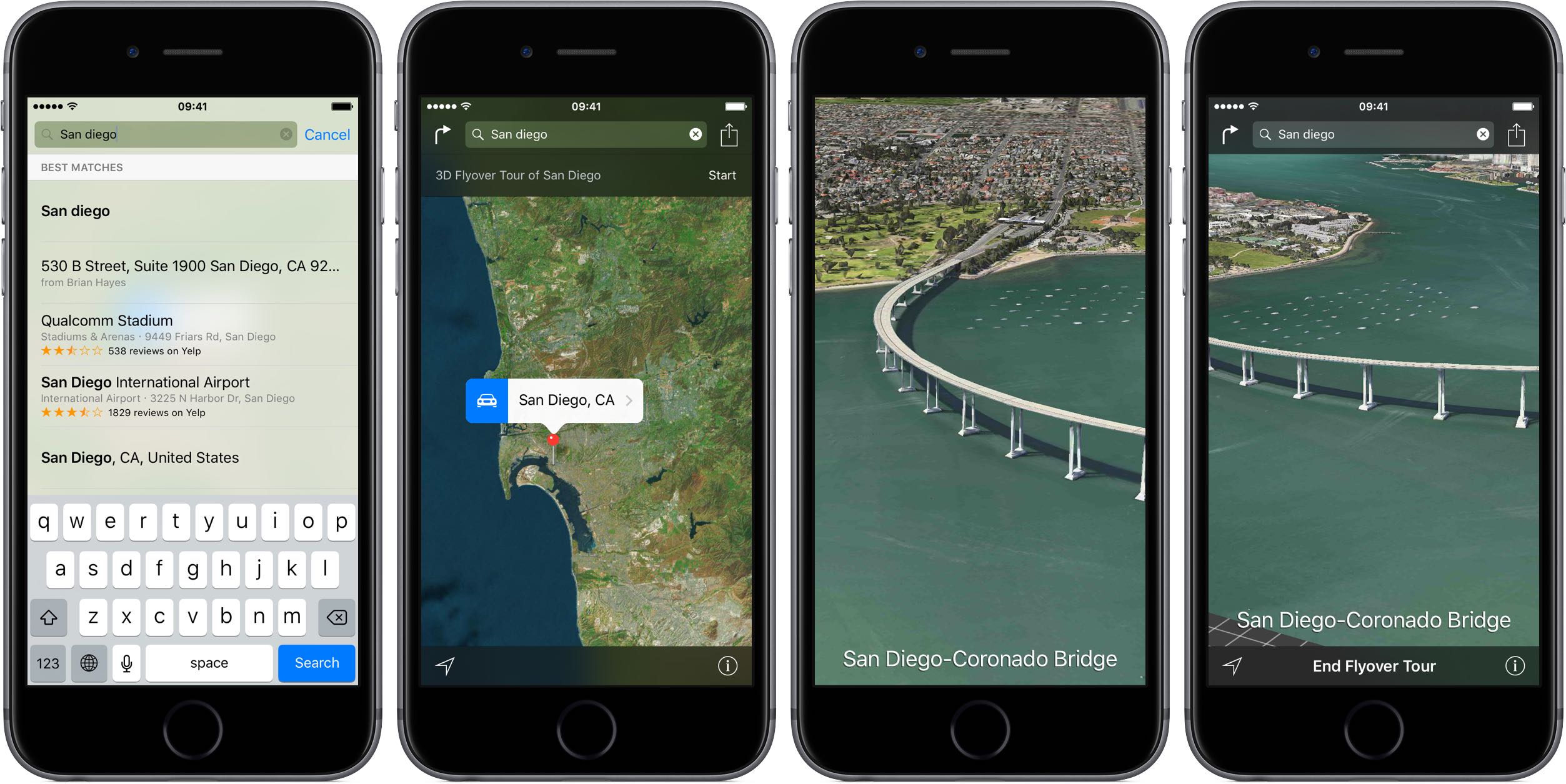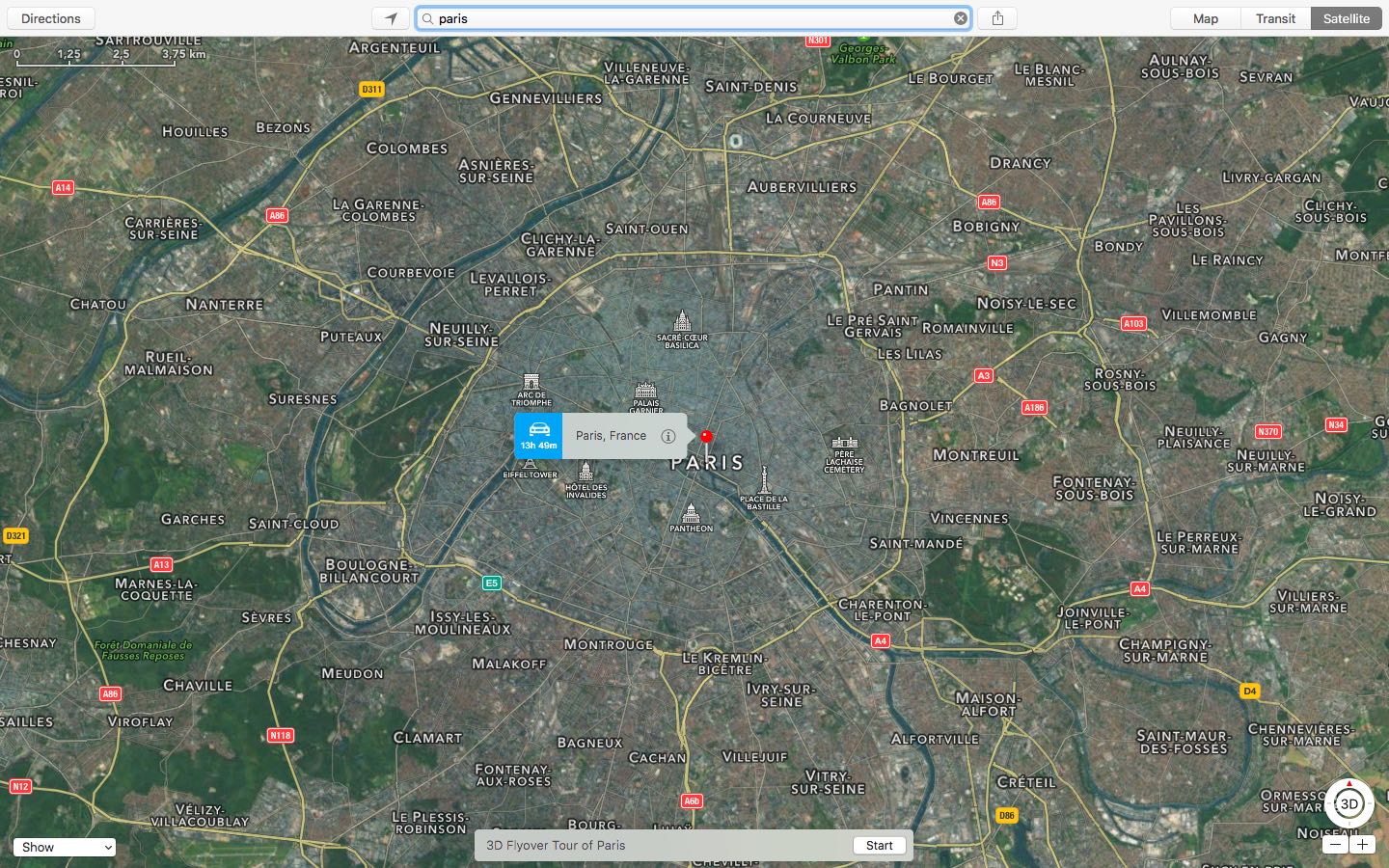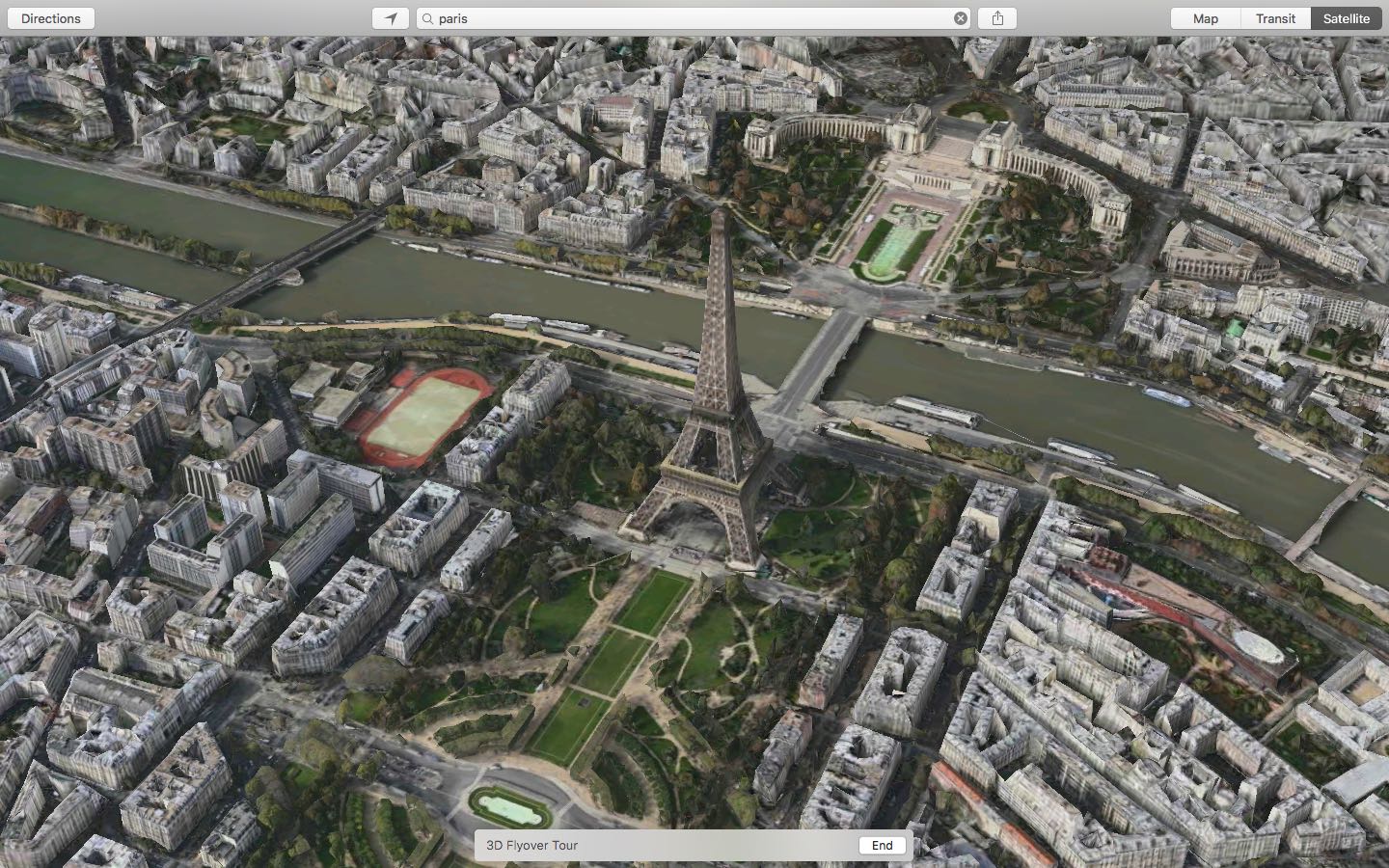You knew about three-dimensional buildings and landmarks on Apple Maps—a feature they’re calling Flyover mode. But did you know that Apple’s mapping service includes virtual tours of more than a hundred major metropolises worldwide? If not, that’s because Apple hasn’t exactly gone to great lengths to advertise it front and center in the Maps interface.
These virtual tours are basically auto-playing animations in Flyover mode, complete with three-dimensional buildings, terrain and landmarks. They’re quite useful if you’re visiting a city for the first time, though virtual tourists who want a quick overview of a major city will also find them fun and entertaining.
Here’s how you can explore and enjoy 3D Flyover Tours on Apple Maps for the iPhone, iPod touch, iPad and Mac.
These tours are scripted: once they begin playing, Maps will basically fly itself around the city and show you important buildings and landmarks, pausing briefly at each. Some of the tours are quite informative and aesthetically pleasing, such as the the St. Louis one which goes through the Arch.
Sadly, there are no controls to pause the tour, adjust the speed, go back and forth and more. Moreover, they render in the graphics-intensive Flyover mode so you may see a grid layout in place of rendered areas if your Internet connection isn’t fast enough to keep up with the tour.
As mentioned, 3D Flyover Tours on Apple Maps are available for major metropolitan areas. To see the full list of cities where 3D Flyover Tours are available, see Apple’s iOS Feature Availability webpage.
How to take 3D Flyover Tours of major cities
iPhone, iPod touch and iPad:
1) Launch the Maps app on your iOS device.
2) Type a city name in the search filed and hit the Search key on the keyboard.
3) If a city has a 3D Flyover Tour available, you’ll see and then tap the Flyover button. Then tap Start City Tour.
4) To pause the tour, tap Pause Tour at the bottom and to end the tour, tap the X.
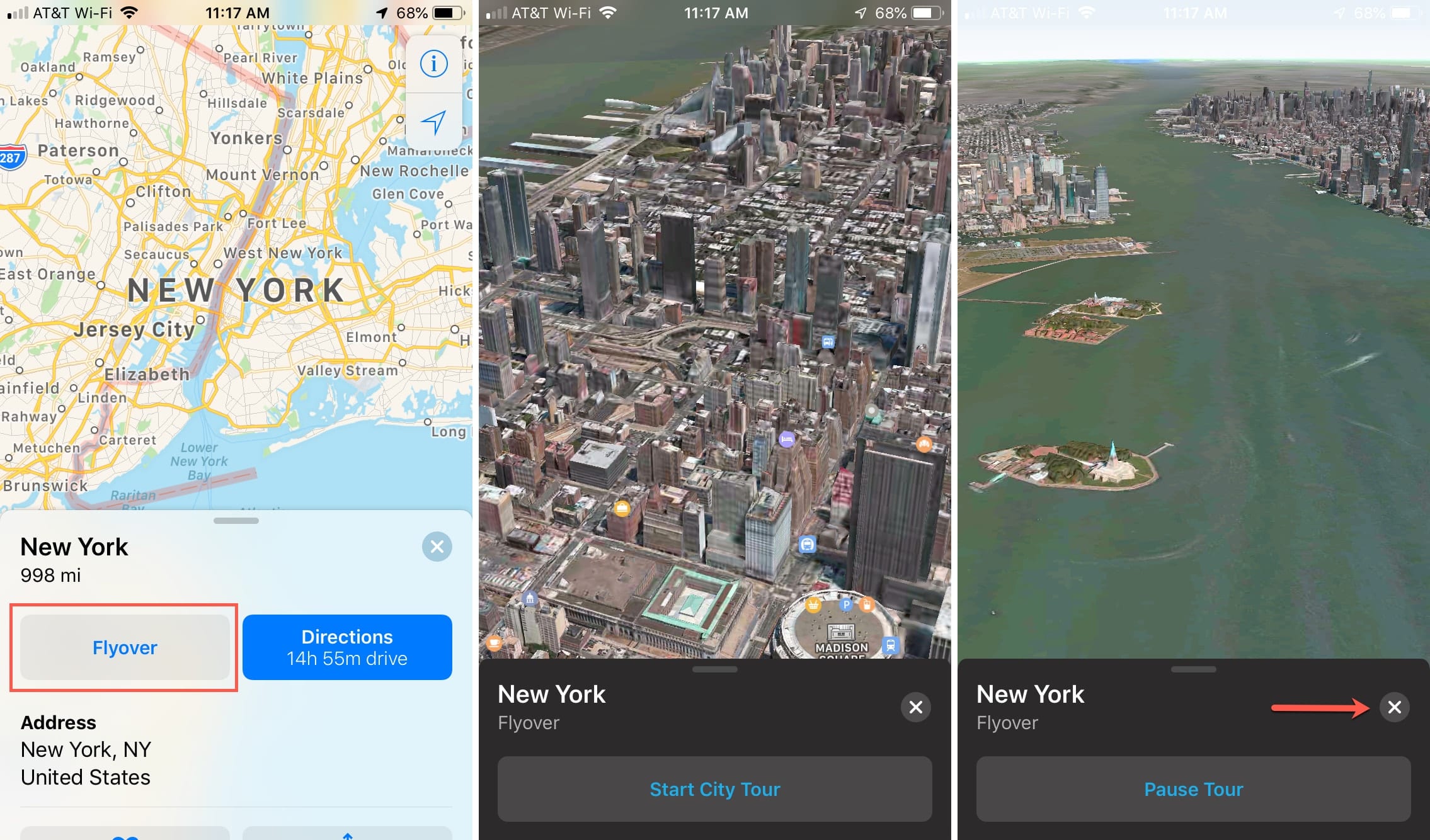
Mac:
1) Launch the Maps app on your Mac.
2) Type a city name in the search filed and hit Enter on the keyboard.
3) If a 3D Flyover Tour is available for the selected location, you’ll see the Start button at the bottom. Tap it to begin the scripted Flyover tour.
Tip: To see if a location has a 3D Flyover Tour click the Info button. If the Flyover Tour option is missing, a 3D Flyover Tour isn’t available for the selected city.
4) To end the tour, click the End button at the bottom.
Like Maps’ regular Flyover mode, a 3D Flyover Tour can be zoomed in or out, rotated and tilted as you wish, which will pause the tour.
On your iPhone, iPod touch or iPad, tap anywhere on the screen to reveal the controls at the bottom, and then interact with the tour. On the Mac, use trackpad gestures to pan around, tilt your view, rotate and zoom in or out of the map.
RELATED: Zooming without pinching on Apple Maps
How do you like this tip?
Feel free to browse our complete tutorials archive.
Need help? Ask iDB!
Got stuck? Not sure how to do certain things on your Apple device? Let us know at help@iDownloadBlog.com and a future tutorial might provide a solution. You can also submit your how-to suggestions at tips@iDownloadBlog.com.