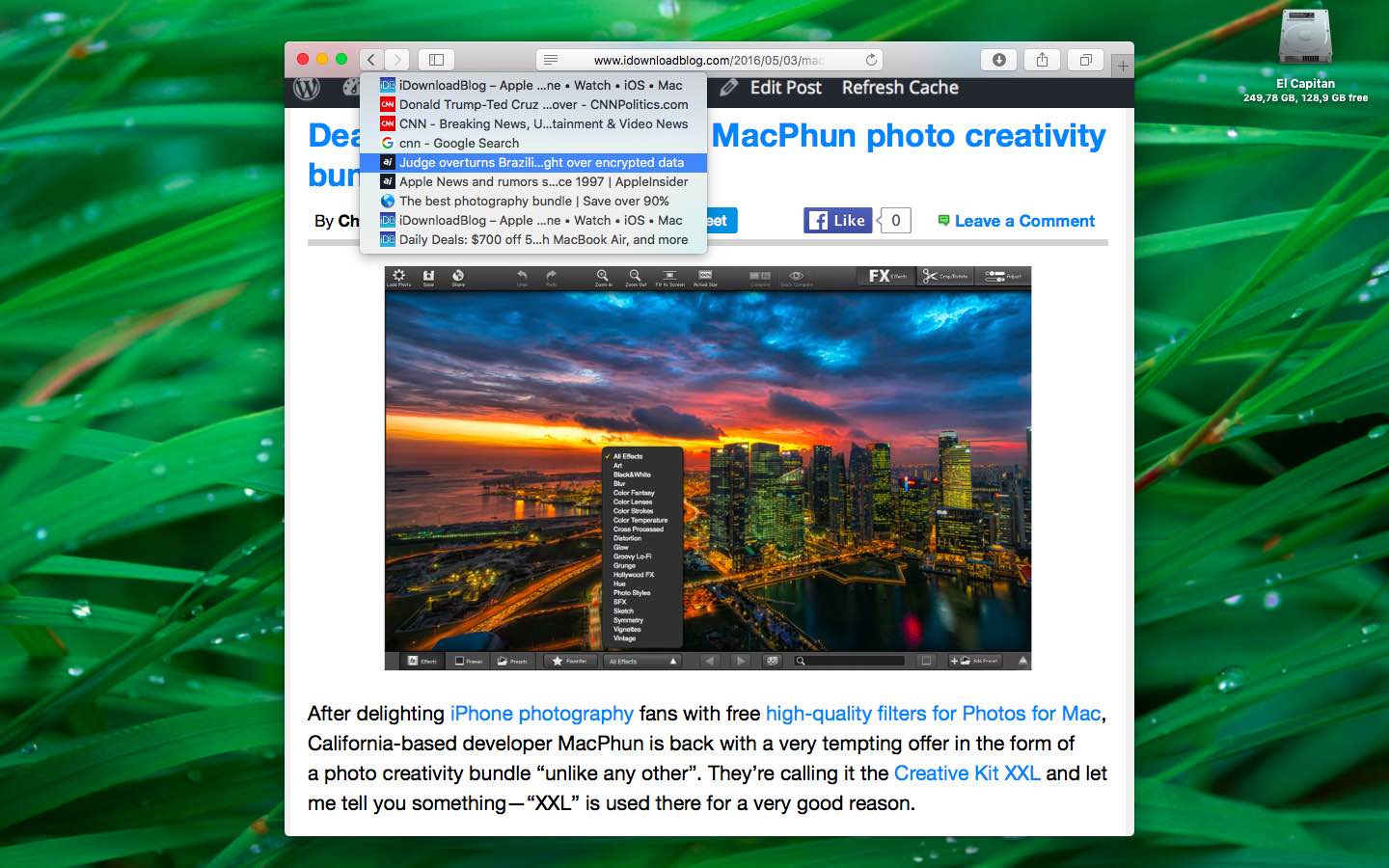Not only does Safari give you the fastest way to surf the web on your computer, it’s also the most energy efficient web browser on macOS that maximizes your Mac’s battery life.
As so many Mac owners use Safari on a daily basis, their browsing histories are packed to the gills with records of previously visited websites.
Finding your way back to a previously visited site by searching the entire browsing history can be quite tedious with months or years of data stored in it.
Like on iOS, Safari for Mac provides a convenient shortcut that lets you quickly jump to any previously visited webpage on a per-tab basis.
How to view recent Safari history on your Mac
1) Fire up Safari on your Mac, open a new tab and visit a few websites and follow a few links on each.
2) Click and hold Safari’s Back button in the top toolbar.
3) Select a previously visited webpage in the menu and let go of the mouse button.
Long-clicking Back/Forward button in Safari pulls up a tab’s history list.
The websites you see in this list are specific to the current tab’s history. If you switch to another tab and click-and-hold Safari’s Back/Forward button, you’ll see a different browsing history depending on the specific websites you visited in that particular tab.
This shortcut also works in Safari on the iPhone, iPod touch and iPad.
RELATED: How to view recent Safari history on iPhone and iPad
Tell us what you think about this Safari tip in the comments below.
Other Safari tutorials
With Safari for iOS and macOS, you can also do the following:
Feel free to browse our complete tutorials archive.
Need help? Ask iDB!
Got stuck? Not sure how to do certain things on your Apple device? Let us know at help@iDownloadBlog.com and a future tutorial might provide a solution. You can also submit your how-to suggestions at tips@iDownloadBlog.com.