By default, any time you set an alarm on your iPhone, it’ll vibrate when the alarm goes off. For some people, this is a good way to help get woken up, but for others it’s a waste of battery and can be completely annoying to hear that loud vibration on the night stand.
In this tutorial, intended for iPhone users only, we’ll be showing you how you can set up an alarm so that your iPhone doesn’t vibrate when it goes off.
How to turn off vibrations for alarms on iPhone
Whether you rely on your iPhone to get up every morning, or you use alarms to remind you of things throughout the day, the process to set up an alarm in the Clock app is going to be the same.
It’s really not that difficult to keep your iPhone from vibrating when the alarm goes off. This option is hidden right under your nose from the alarm settings when you configure it for the first time.
Here are the steps to follow whether you’re creating a new alarm for the first time:
1) Launch the Clock app and tap on the Alarm tab, then tap on the + button to create a new alarm.
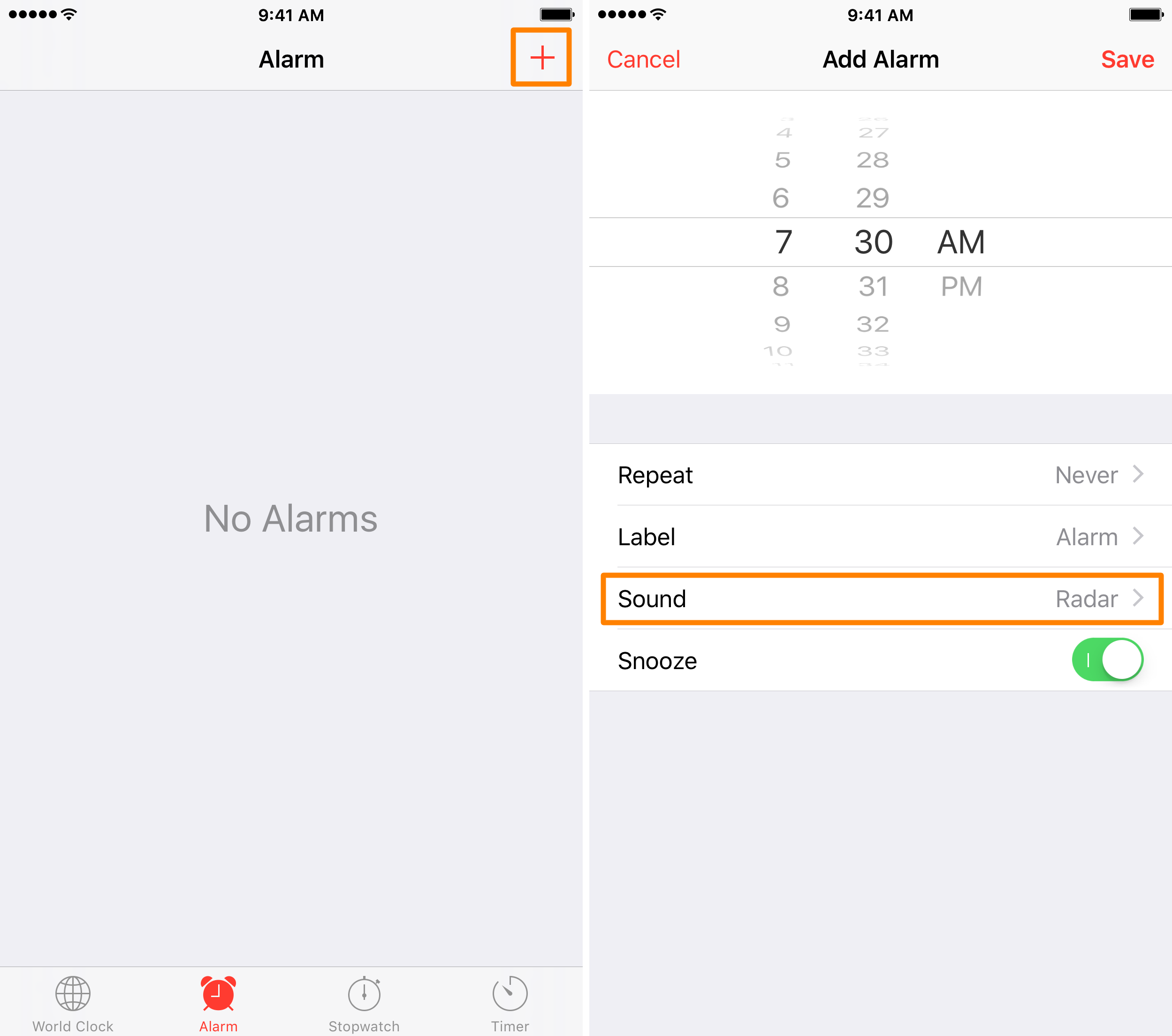
2) In the next page, configure the alarm to the time you want, and then tap on the Sound cell.
3) Now, tap on the Vibration cell.
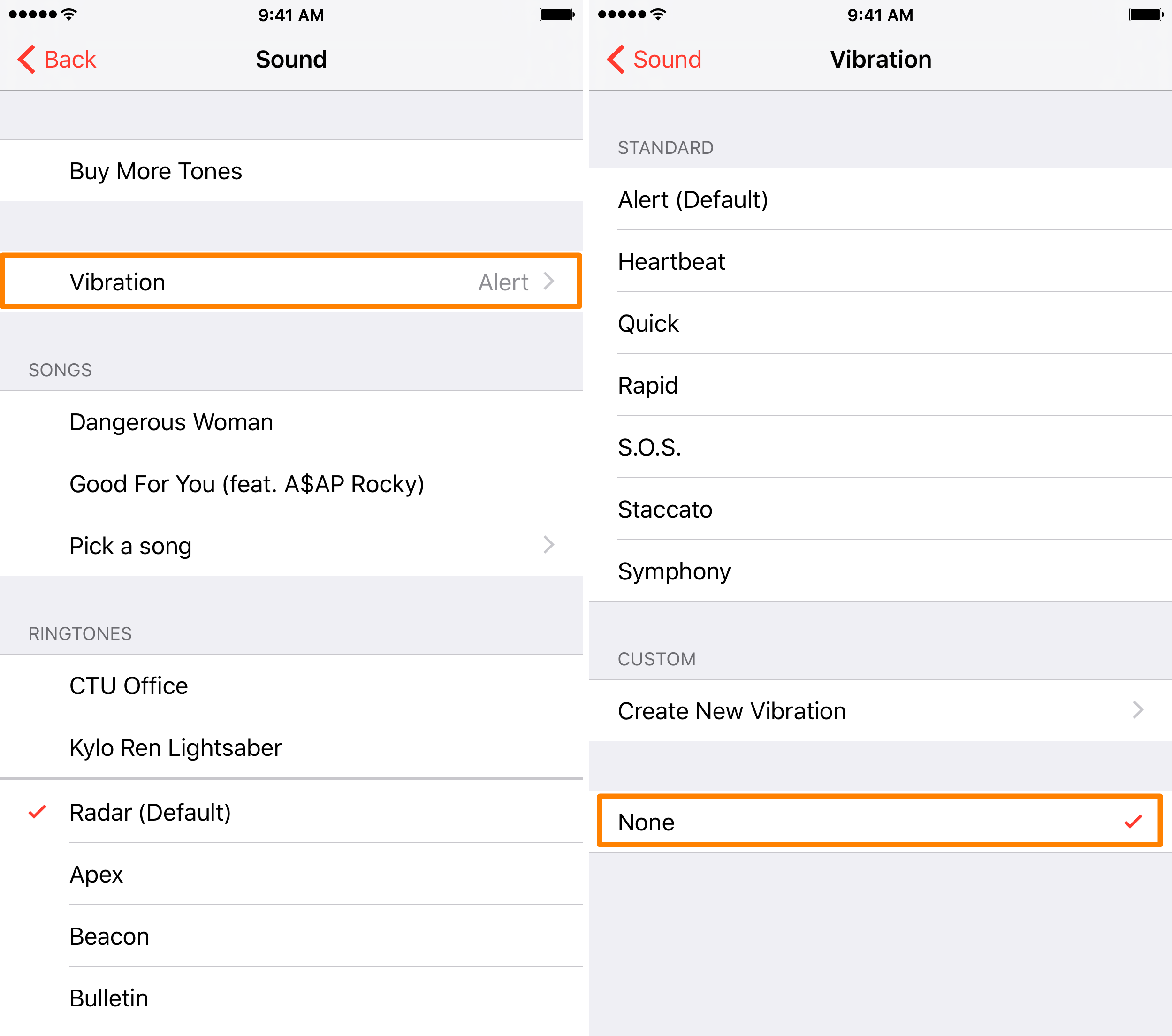
4) Here, you’ll get to configure what type of vibration occurs when your iPhone starts to sound an alarm. If you don’t want any vibration, then choose None from the list.
5) After picking None for vibration, you can go back to the main alarm setup by tapping the back button a few times in the navigation bar and you can tap on the Save button to save the alarm without any vibration.
If you’ve got an existing alarm and you aren’t creating a new one, then the steps are almost the same, but you’re just going to edit the current alarm.
To do that, follow these steps:
1) Launch the Clock app and open the Alarm tab.
2) Tap on the Edit button in the navigation bar to enter alarm editing mode.
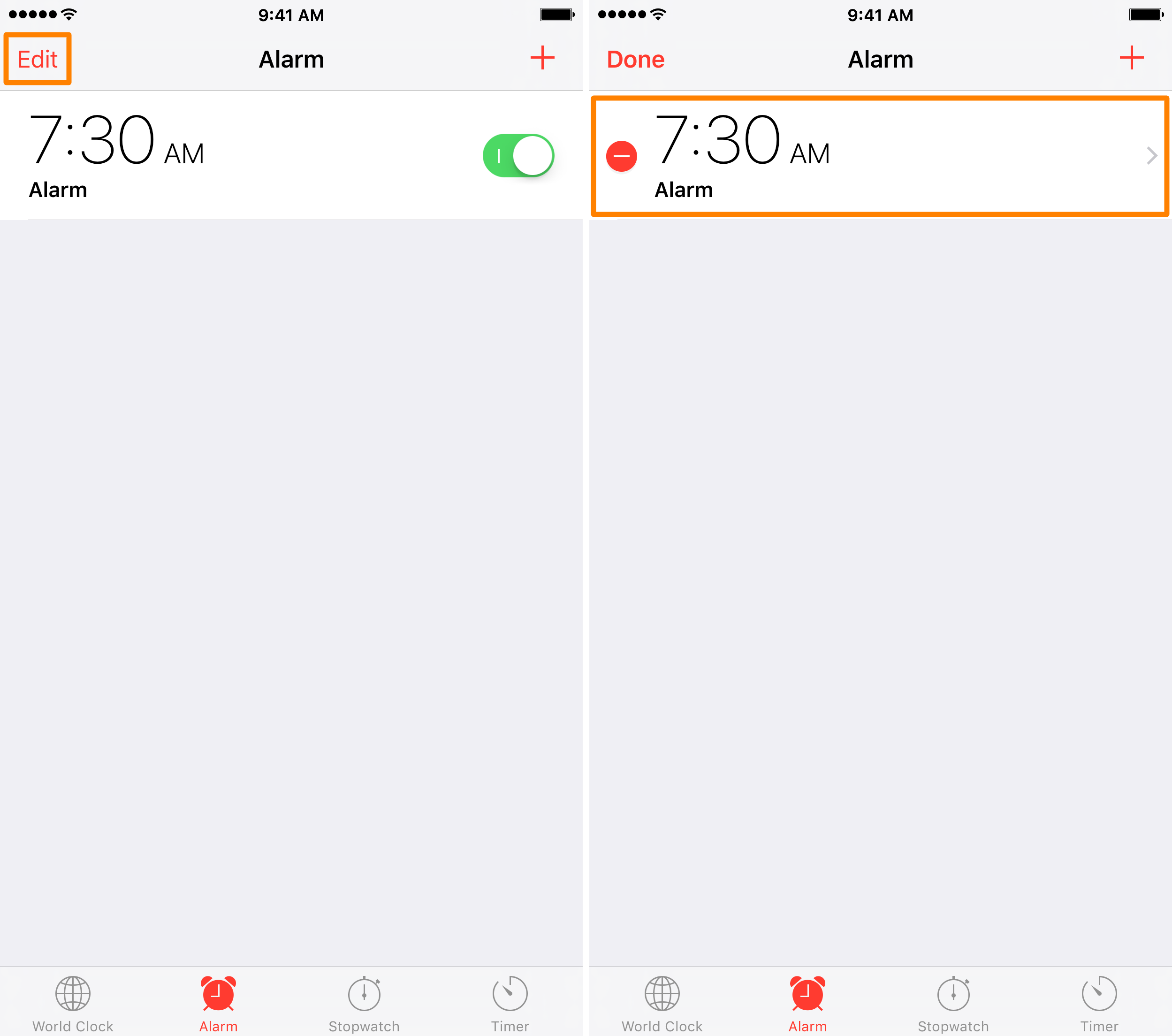
3) Tap on the alarm you wish to remove vibration from. In this case, it’s the 7:30 AM one we have configured.
4) On the next page, you’ll open the Sound cell.
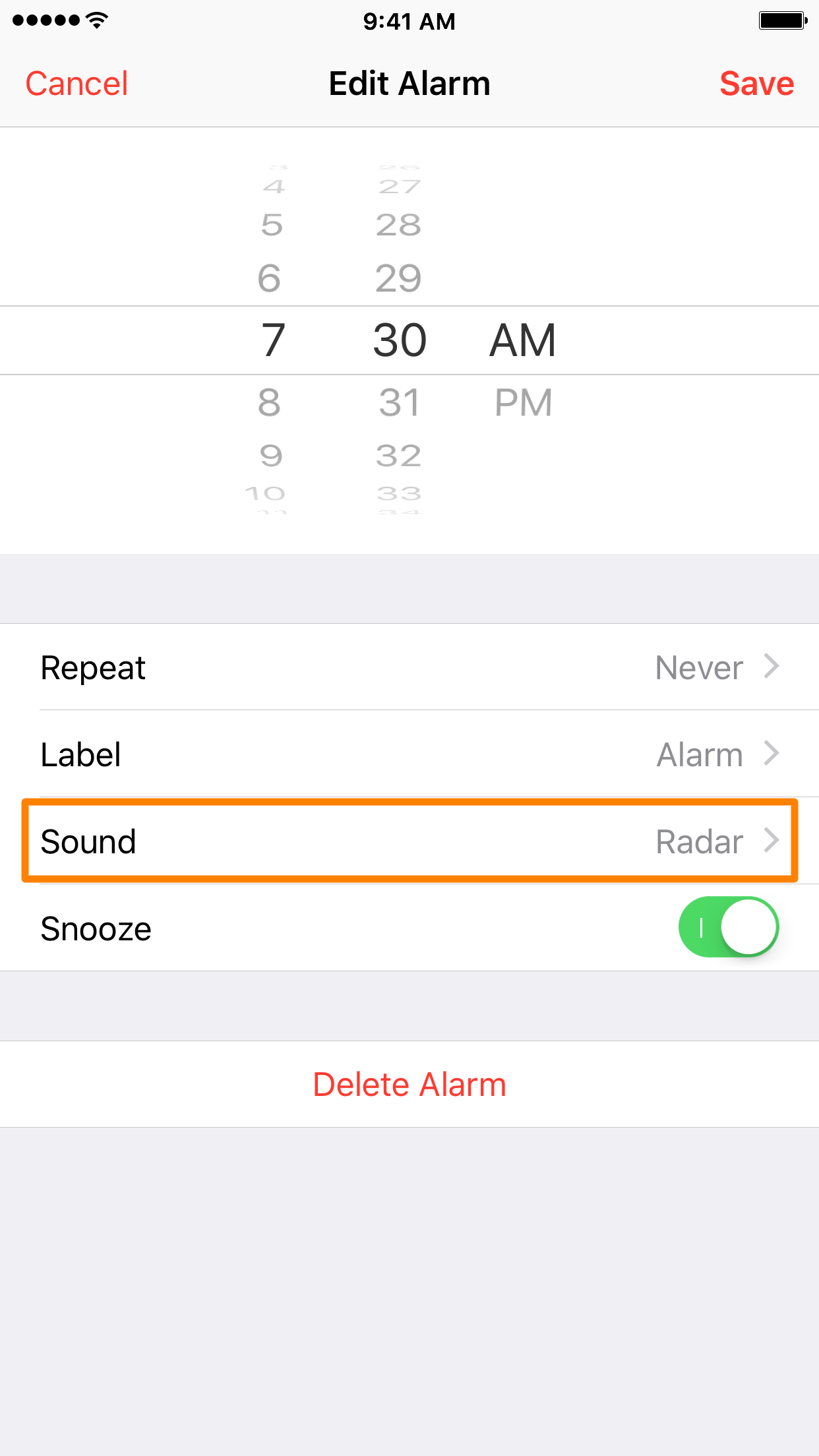
5) Now open the Vibration cell that you’ll see in the new page that opens.
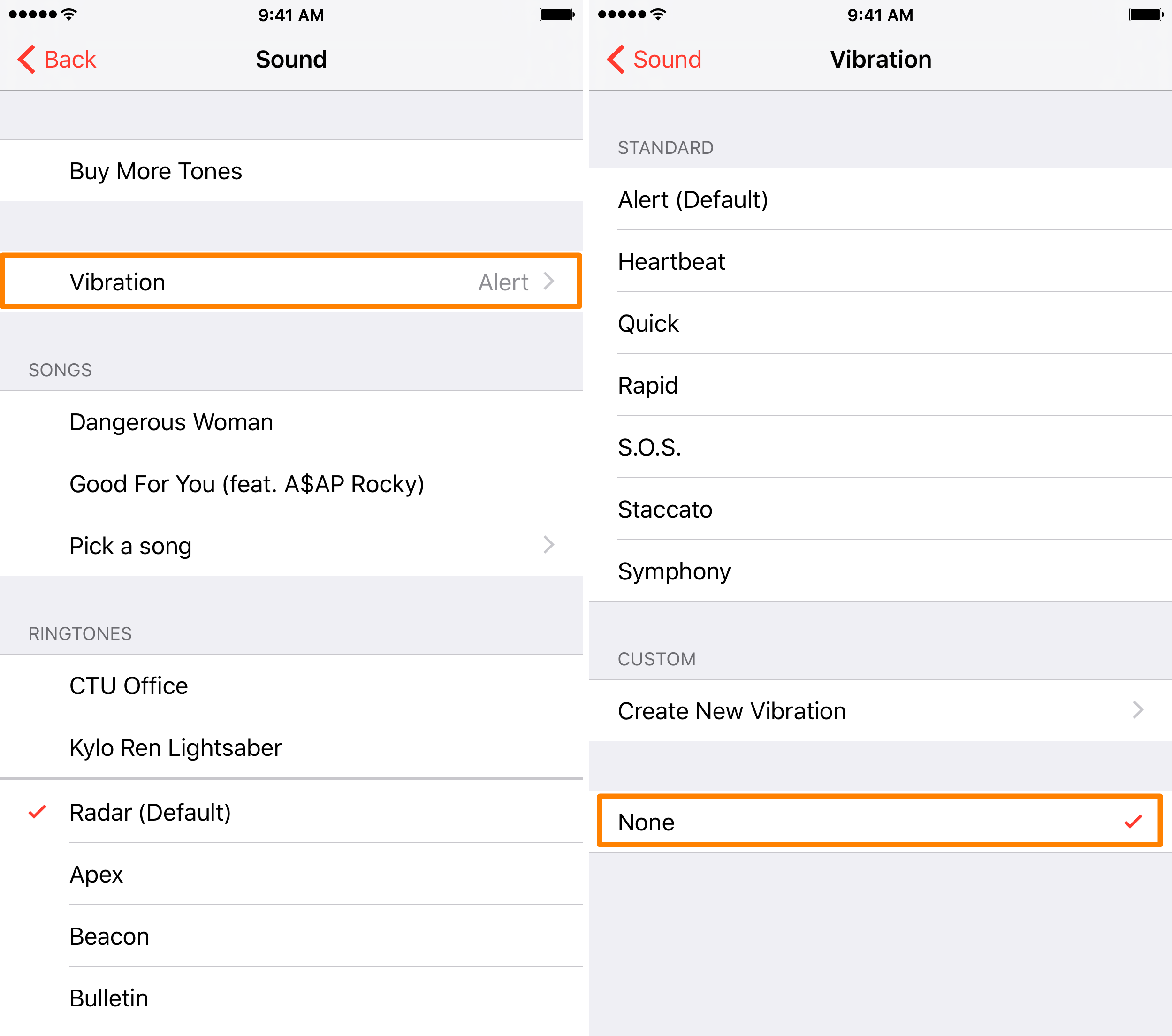
6) Set the vibration to None so that your iPhone doesn’t vibrate at all when the alarm goes off.
7) Tap the back button a few times to get back to the alarm settings page and tap on the Save button in the navigation bar to save your changes.
Now you’ve just disabled vibration and the next time your alarm goes off, your iPhone won’t vibrate like it usually does when the alarm goes off.
Conclusion
If your iPhone lays on a night stand and vibrates in the morning, you know how horrific that vibration can sound, and quite honestly, that vibration can sometimes be more annoying than the alarm itself. This simple tip will hopefully help you wake up in a happier mood without that nasty vibration.
Related read: How to disable the Snooze button of your alarms