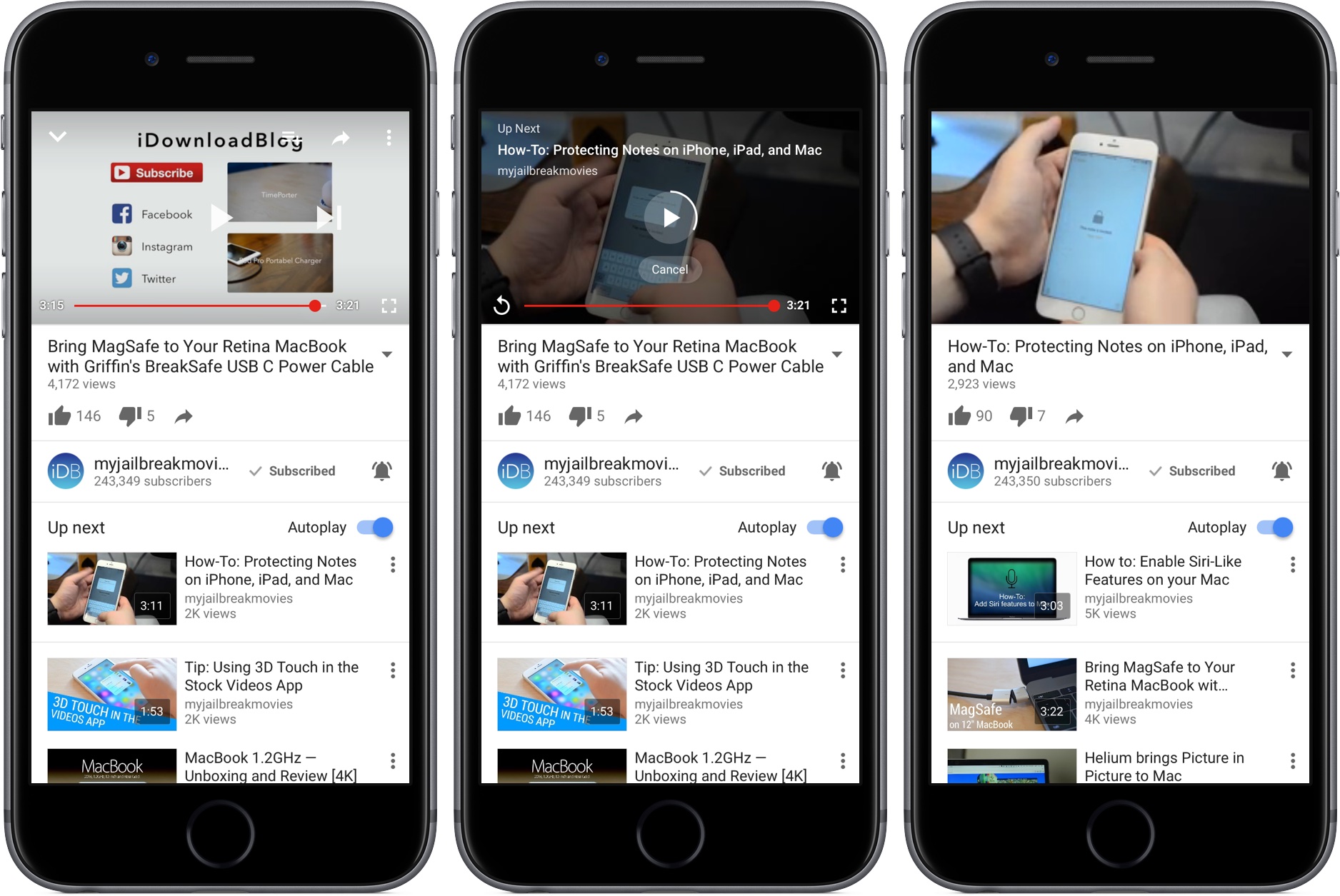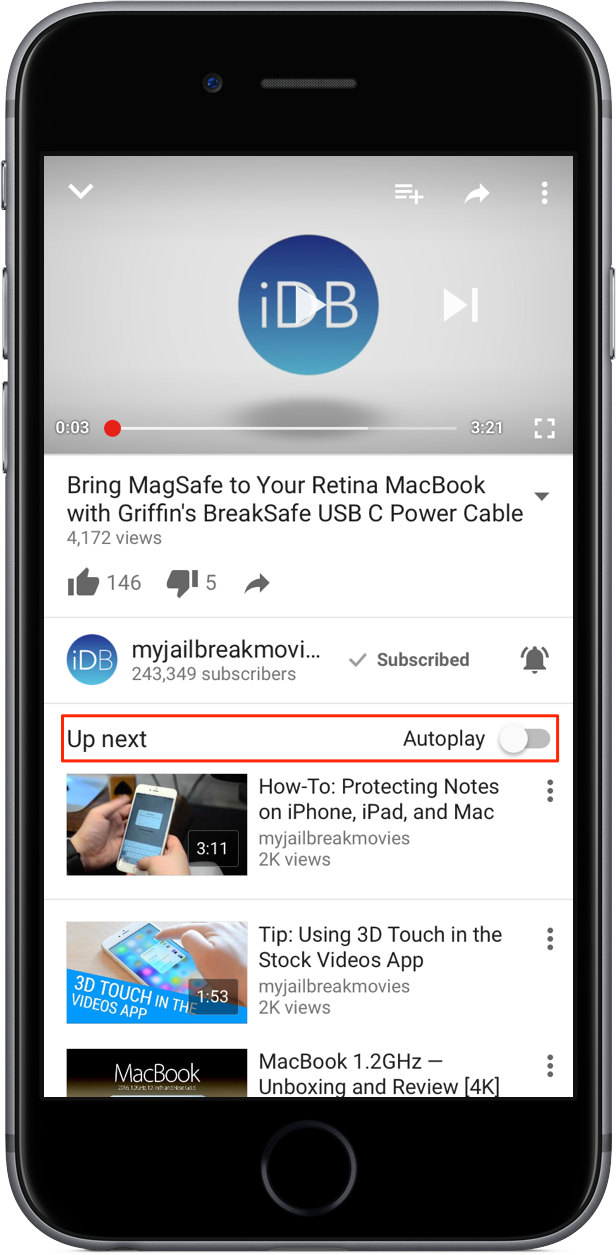My colleague Anthony recently vented his frustration with YouTube’s default handling of the ‘Up Next’ feature on the web. Autoplay in YouTube is one of the banes of my existence, too, but as Anthony states in his write-up, YouTube for iOS lacks a switch to disable auto-play videos.
Not anymore, though: the latest version of Google’s native YouTube client for the iPhone, iPod touch and iPad includes an easily overlooked switch that lets you stop an endless stream of recommended videos from being spoon-fed down your throat with a single tap.
If you watch a lot of YouTube through your iPhone’s cellular connection, you’re wholeheartedly recommended to disable ‘Up Next’ on the iOS app, here’s how.
How to stop YouTube for iOS from automatically playing recommended videos
1) Launch YouTube’s iOS app on your iPhone.
2) Use the search field at the top to find a video to play. Or, simply tap any recommended video in your Home feed.
3) Slide the Autoplay toggle below the video to the OFF position.
On the iPad, the Autoplay toggle is located in the upper right corner in landscape mode, between the channel name/link and the similar/recommended videos list. In portrait mode on the iPad, the Autoplay toggle can be found on the right side, below the video title, channel name and other stats.
And that’s all there’s to it.
Now when you finish watching a video on YouTube for iOS, the app won’t automatically play an endless stream of recommended clips, saving you both frustration and money due to potentially wasted cellular data incurring overage charges.
Of course, this setting has no bearing on playlists, which will automatically play the next video as they should. To learn how to disable autoplay in YouTube’s web interface and in YouTube on the Apple TV, check out Anthony’s tutorial.
Recommended articles:
You may be interesting in the following tutorials as well:
- How to stop videos from autoplaying on Facebook’s mobile app
- How to keep videos from playing automatically on Twitter
If you found this how-to helpful, let us know in the comments below.
Need help? Ask iDB!
Got stuck? Not sure how to do certain things on your Apple device? Let us know at help@iDownloadBlog.com and a future tutorial might provide a solution.
Submit your how-to suggestions at tips@iDownloadBlog.com.