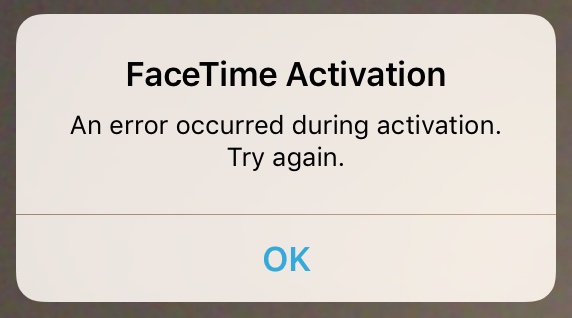
Have you ever received one of those annoying messages that basically tells you FaceTime is having problems on your iPhone, iPod touch, or iPad? They can be incredibly annoying, but usually they’re easy problems to fix.
In this piece, we’ll talk about why you might be getting FaceTime errors on your iOS device and walk you through some ways to correct the problem.
Why isn’t FaceTime working?
FaceTime and FaceTime Audio are both used as a type of communication between iOS and OS X users. Unfortunately, things can go wrong and can prevent you from enjoying the full experience. You might get errors saying that FaceTime is unavailable or that FaceTime can’t be activated.
A lot of the time, the issue is from Apple’s end because of a server problem, or some other fluke situation, but sometimes the problem can also be on your end.
Maybe your carrier is preventing you from making FaceTime calls, or perhaps you have something set incorrectly that is hindering the FaceTime capability.
Either way, we’re about to go through some of the most common problems that could be causing your FaceTime error messages. By the end of this piece, you should have a greater understanding of what went wrong and have the knowledge to fix the problem you’re having.
Fixing FaceTime errors in iOS
Here are some of the most common problems you should check for if you’re getting FaceTime error messages on your iOS device:
Is Apple’s FaceTime server acting up?
Before you assume you’re having problems with your iOS device or network, you should first check to make sure from Apple’s System Status web page whether or not their FaceTime server is down. Sometimes it goes down for maintenance or because of a crash. Although this isn’t a very common problem, it’s a good idea to check before moving down this list, as it could very well be your problem.
Does your cellular carrier support FaceTime?
Yeah, we realize it’s the 21st century, but some cellular carriers are still living in the 20th century and aren’t ready to adopt FaceTime just yet. In fact, there are many carriers that prevent FaceTime calls from working on their cellular networks. You can check Apple’s online support list to see what carriers support FaceTime over cellular.
Are you connected to the internet?
Sometimes you may be too caught up in the moment to realize you have too low of a signal or aren’t connected to the internet at all. If you’re getting error messages when trying to make a FaceTime call, you should always check your cellular service and your Wi-Fi connection to ensure you have internet access. Make sure Airplane Mode isn’t turned on.
Does your router support FaceTime?
Your wireless router can play a big role in problems with FaceTime or FaceTime Audio. If you have certain DNS settings or security settings applied to your wireless router, a firewall could be preventing access or restricting your FaceTime usage. Try disabling these kinds of modifications or security features to see if the problem persists.
Ensure FaceTime over cellular is enabled on your device
If you’re trying to conduct a FaceTime call over a cellular network with no success and you know your cellular network supports FaceTime, then you probably have FaceTime over cellular disabled on your device. You can turn it on from Settings > Cellular > FaceTime and try again.
Is FaceTime even turned on?
Some people have FaceTime turned off and don’t realize it. They may have inadvertently turned it off without knowing, or another user of the device could have turned it off. Check to make sure FaceTime is turned on under Settings > FaceTime.
Turn FaceTime off and on again
If it was on already, but you’re still having trouble, try turning it off and on again. Sometimes resetting things can jump start it and get it to work right.
Sign out and sign back in again
An issue with your account could be causing the error messages. Try signing out, then give it a minute, and then try to sign back in before trying the FaceTime call again.
Make sure iOS restrictions aren’t preventing you
You or another user of the device may have set iOS restrictions to keep the Camera or FaceTime app from being used on the device. You can check to make sure this isn’t the case by going to Settings > Screen Time > Content & Privacy Restrictions > Allowed Apps and looking for both the FaceTime and Camera options.
Are you calling the right number or address?
Try double-checking the contact details you’re using. Perhaps you entered the email address or phone number incorrectly and are unable the reach the other person as a result.
Ensure you have your date and time preferences set right
It’s a good idea to let iOS set your date and time automatically based on your location. When you do this, your device tends to behave a lot better than when you tamper with the date and time settings. You can set your date and time settings to automatic from Settings > General > Date & Time.
Try rebooting the device
In some cases, the problem can be related to your device itself, as bugs can often occur on devices over time as the software is used. Try turning your iPhone, iPod touch, or iPad off and on again to start up a fresh instance of iOS, then try using FaceTime again.
Is iOS up to date?
Some versions of iOS don’t support certain features, such as FaceTime Audio. You can ensure that you have the latest version of iOS installed from Settings > General > Software Update. If you have an update available, try updating to ensure that you have all of the latest bug fixes and software improvements, then try to use FaceTime again.
Contact Apple if nothing else works
If none of the steps above seem to have helped your problem, you should reach out to Apple to see what other options you have available. Many times, they’ll ask you to restore your device to factory settings and see if the problem persists. If it does, they’ll provide you with more technical options to remedy the problem tailored to your own needs.
Wrapping up
FaceTime errors are never fun when all you want to do is connect with someone, but hopefully your troubleshooting steps weren’t too painfully grueling to go through and you were able to get the problem resolved without talking to Apple.
Also read:
- Common restore errors in iTunes and how to resolve them
- Fixing “Cannot Get Mail” errors in the iOS Mail app
Have you ever gotten errors while trying to use FaceTime before? Share your experience in the comments below.