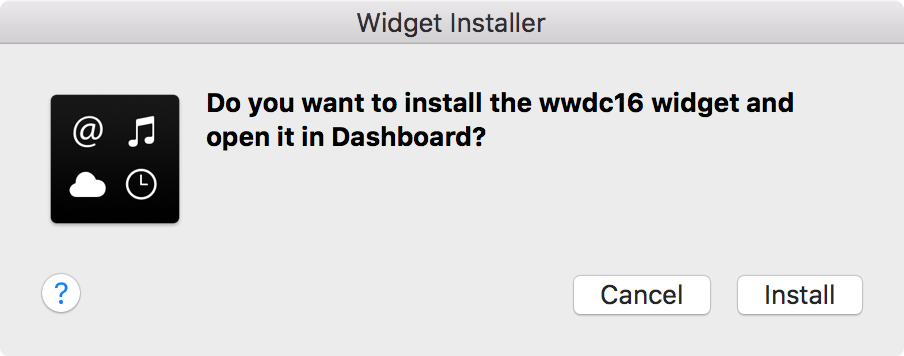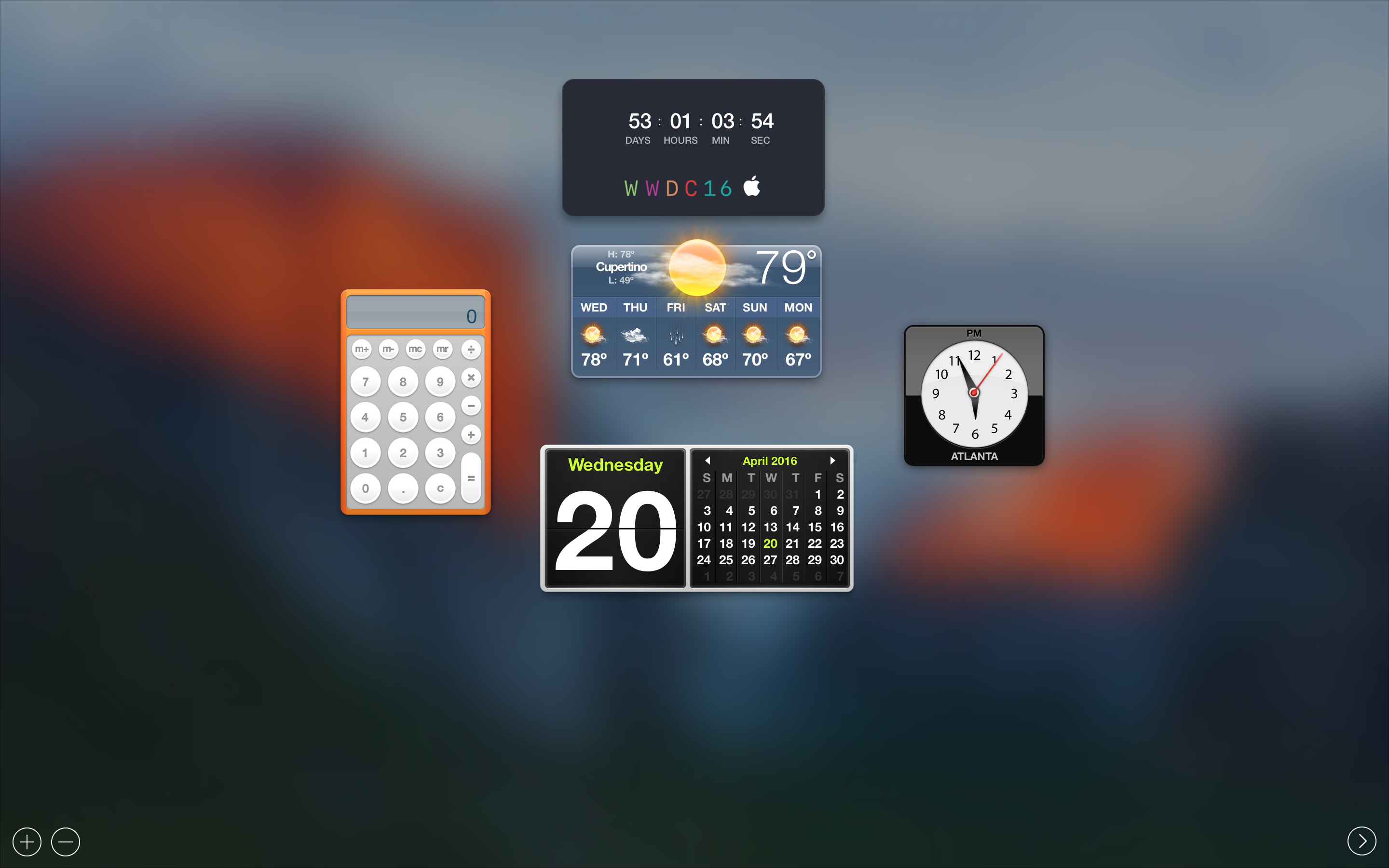
If you’re waiting patiently for WWDC 2016 to see what Apple has in store for iOS and OS X this year, then you’ve probably marked your calendars, or you may even be attending the event in person.
Those of you looking forward to the event can now add a countdown widget to your Mac’s Dashboard that counts down to the day of WWDC 2016.
In this tutorial, we’ll show you how to get the widget and how to install it.
Getting the WWDC 2016 countdown widget for OS X
First and foremost, we’d like to thank iOS developer ravirajm for creating the widget in the first place. All credit goes to him for his work; we’ll just be showing you how to grab it and install it!
Here are the steps:
1) On your Mac, download the widget for free from your favorite web browser.
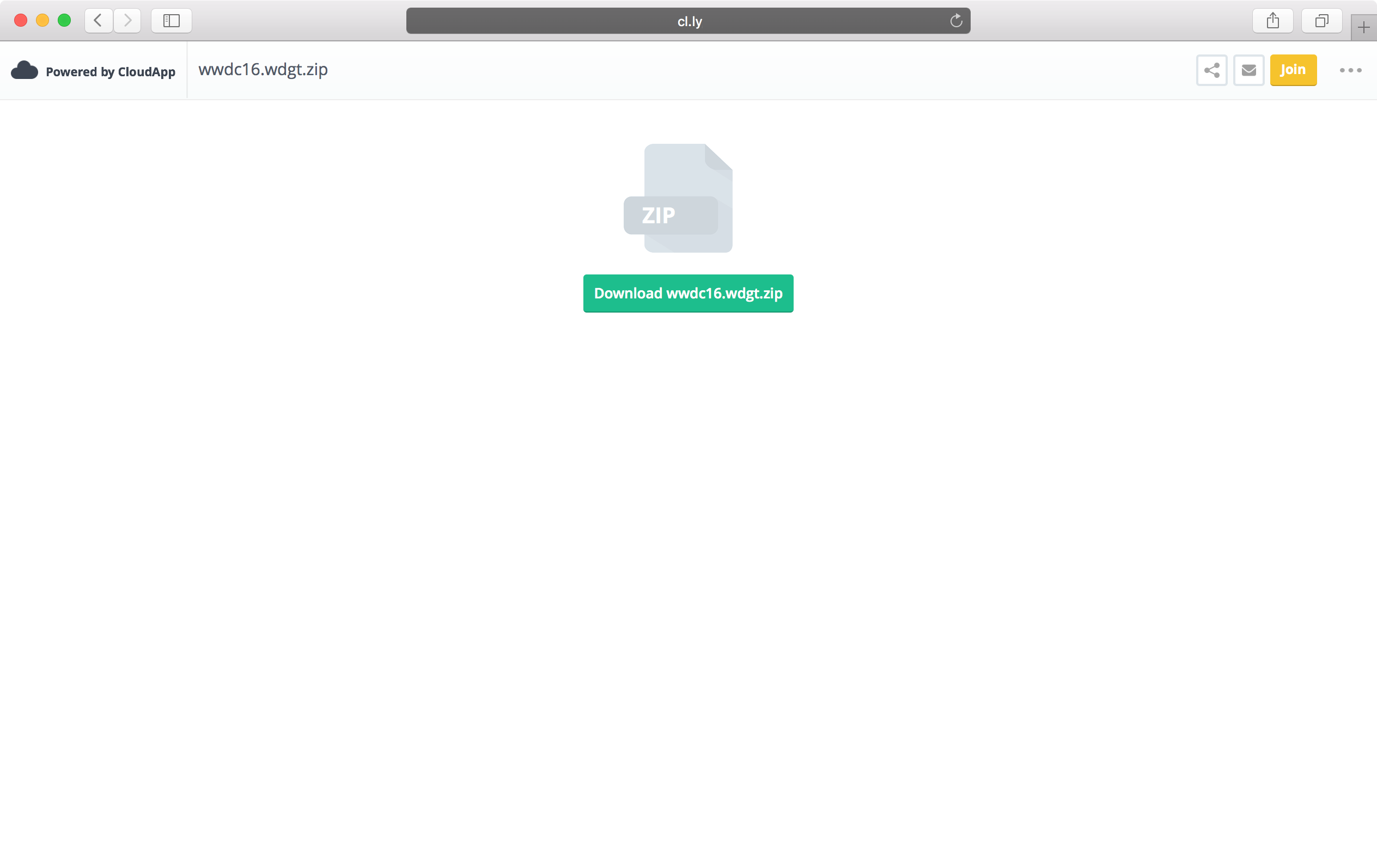
2) Go to your Mac’s Downloads folder, or wherever you have downloaded files, and find the .zip file for the widget.
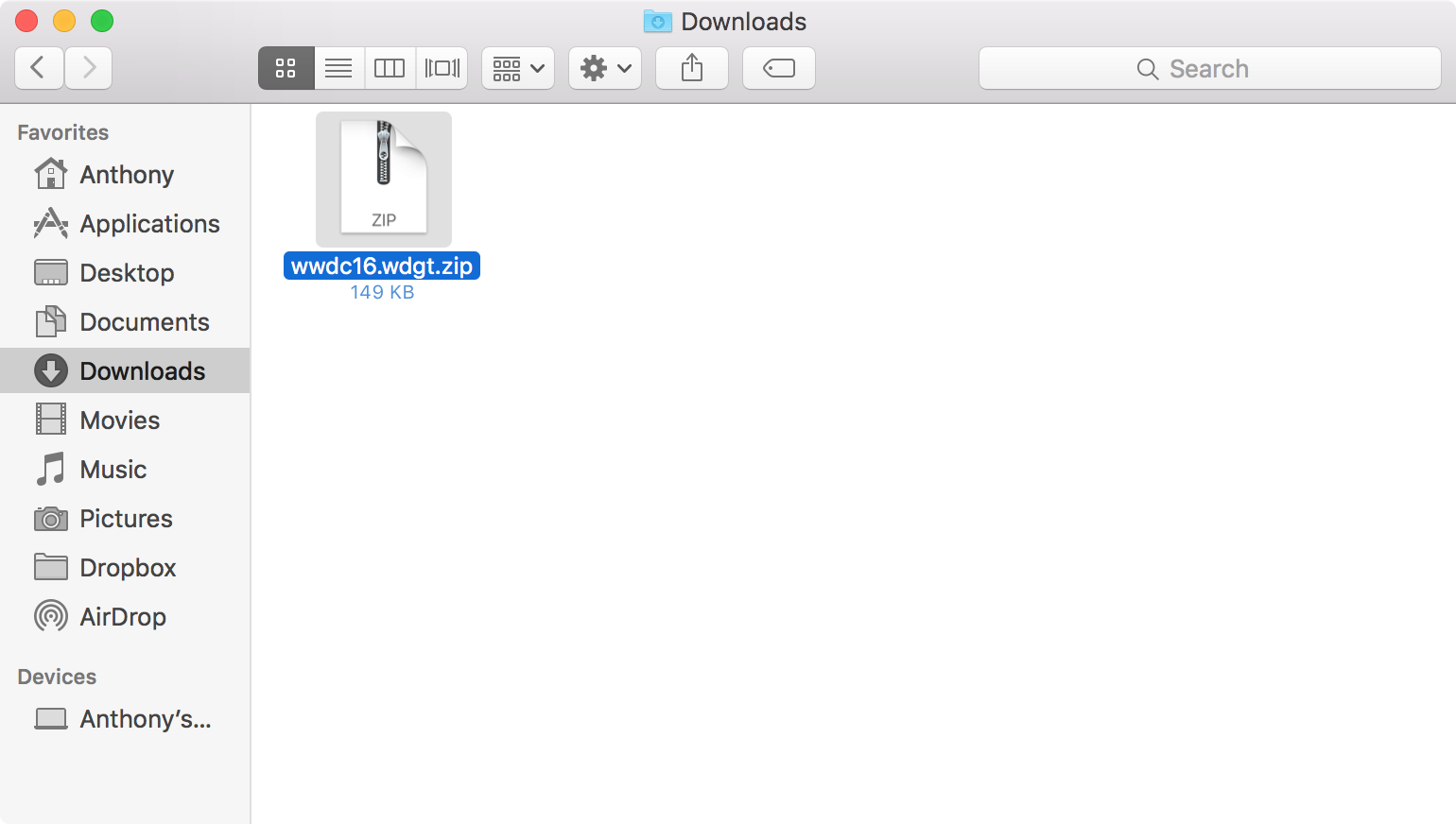
3) Double-click on the .zip file to extract it, and you’ll end up with a widget file.
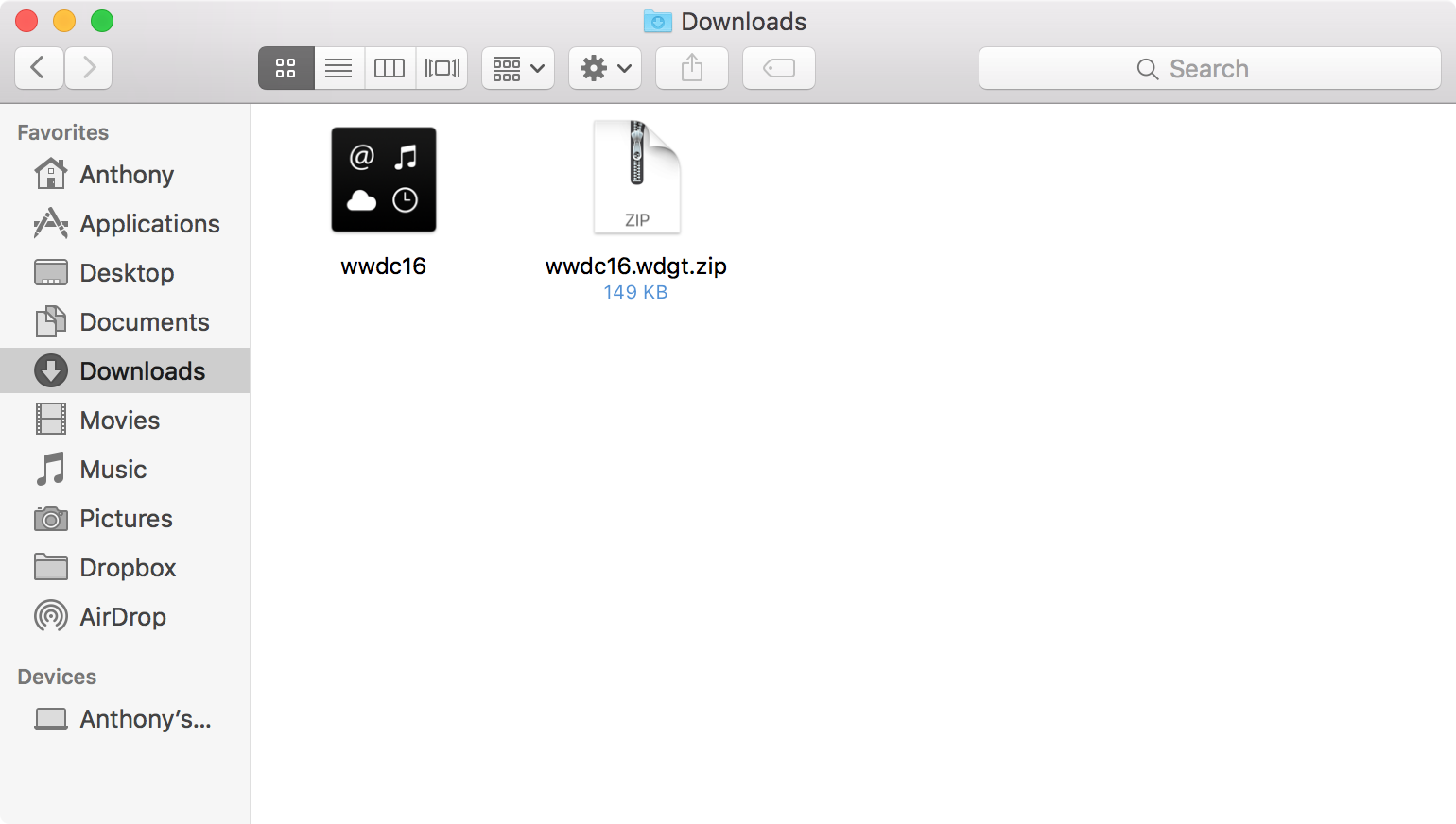
4) Now double-click on the wwdc16 widget file, and you’ll be asked to install it. Click on the Install button and the widget will be added to your Mac’s Dashboard.
5) Now open your Dashboard either by visiting your Applications folder to find it, or by searching for it from Spotlight. You should now see your Mac’s Dashboard:
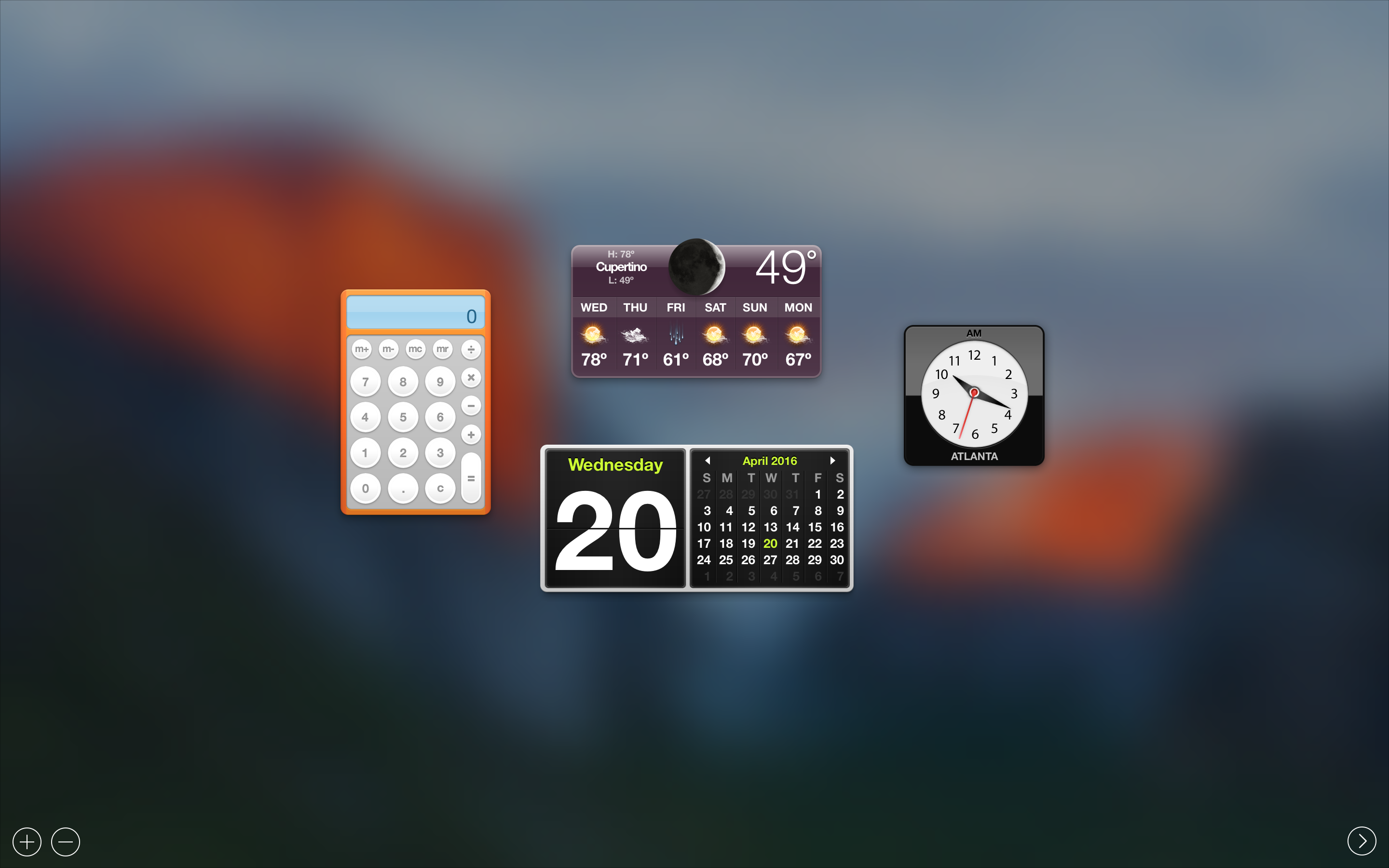
6) Click on the + button at the bottom left of the Dashboard to see your available widgets. The new WWDC 2016 widget should now be in your list of available widgets.
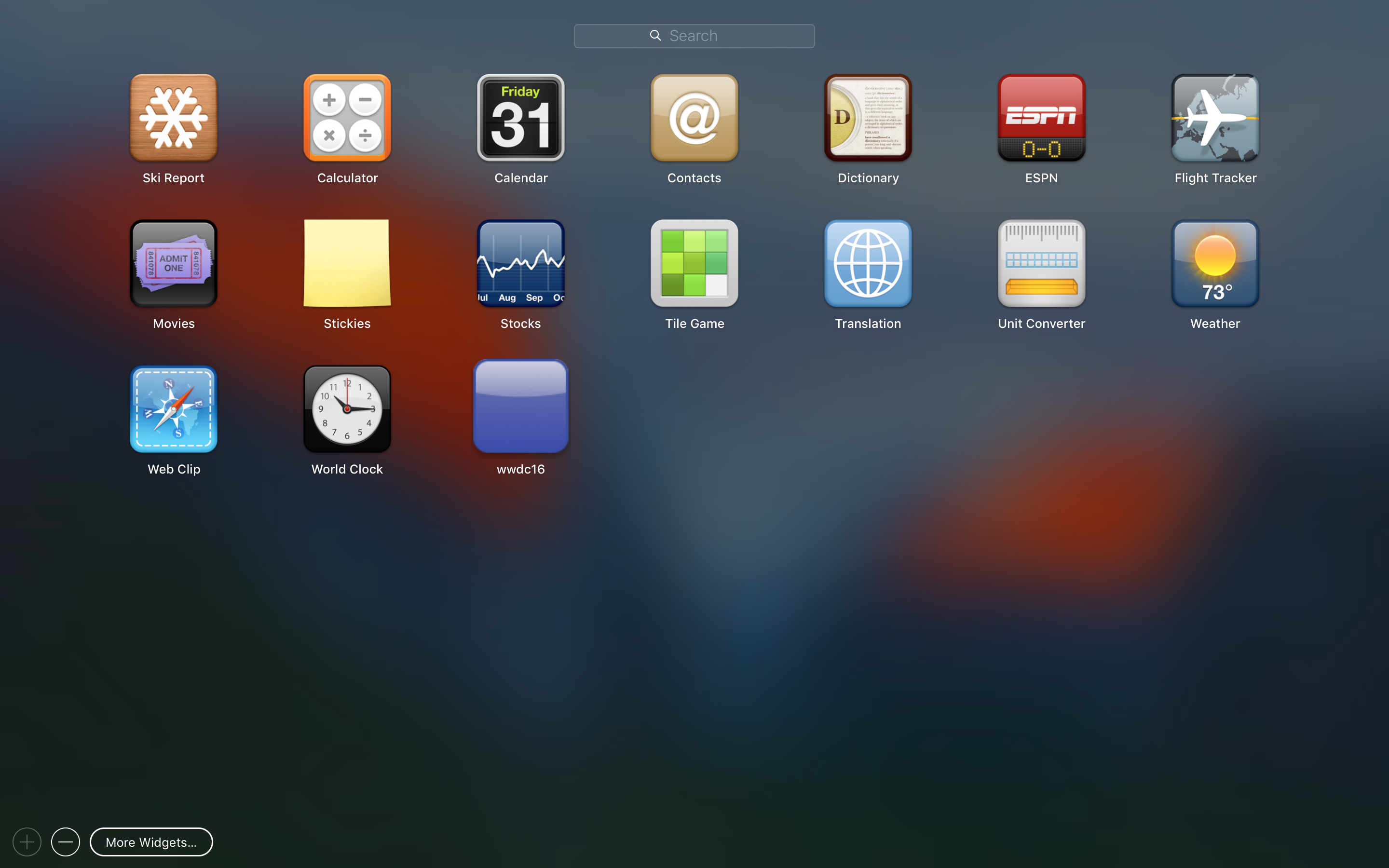
7) Now, simply click on the wwdc16 widget from the list one time, and it will be added to your Mac’s Dashboard. You can click and drag on the widget to move it anywhere you’d like:
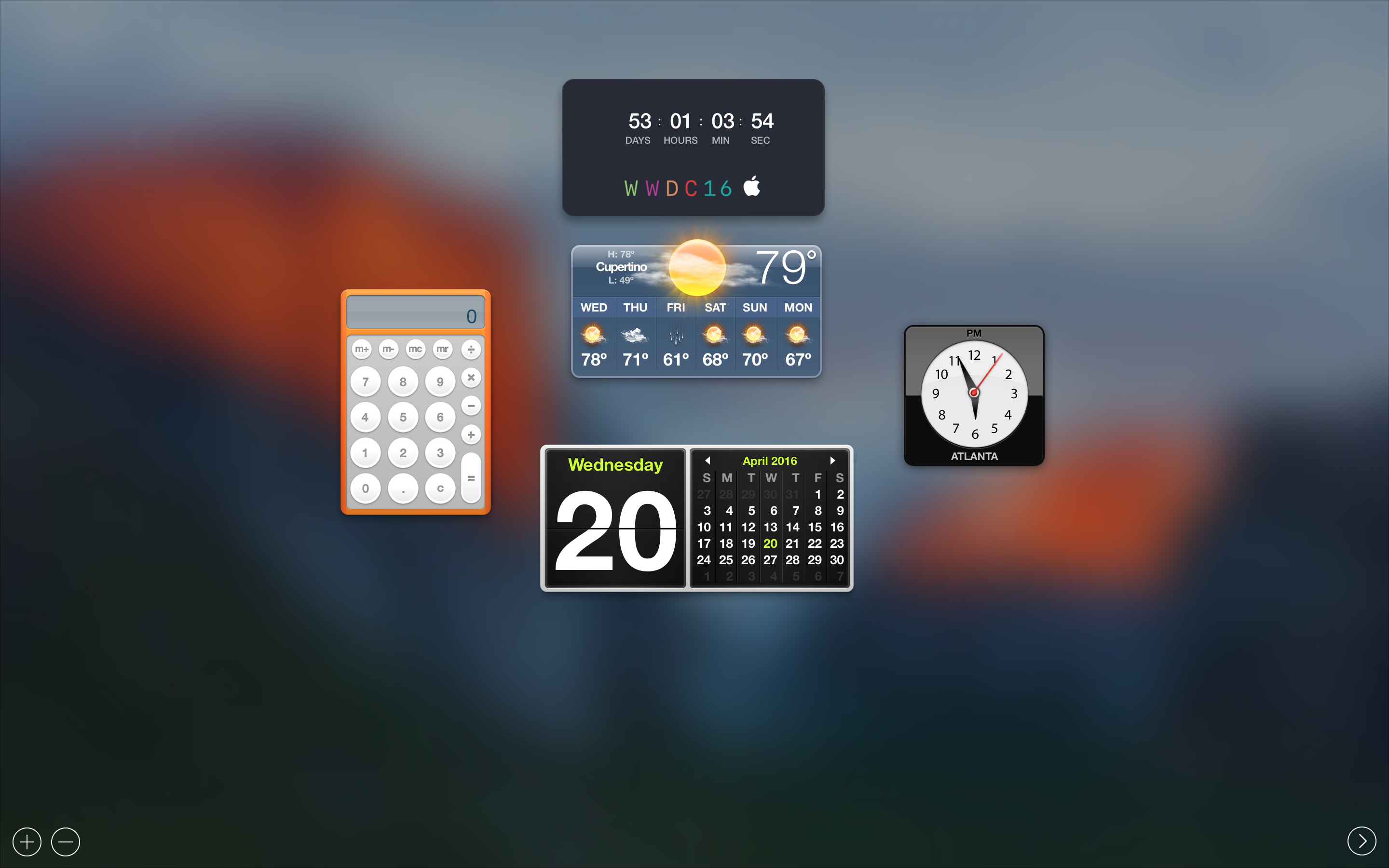
And that’s all there is to it! You’ve just added a countdown widget for the day of WWDC 2016 to your Mac.
I can’t install the widget
If you are having trouble installing the widget after downloading it, then you probably need to adjust your Mac’s security settings to allow software downloaded from the internet to be installed.
To do that, follow these steps:
1) Launch the System Preferences app on your Mac and open the Security & Privacy preferences pane.
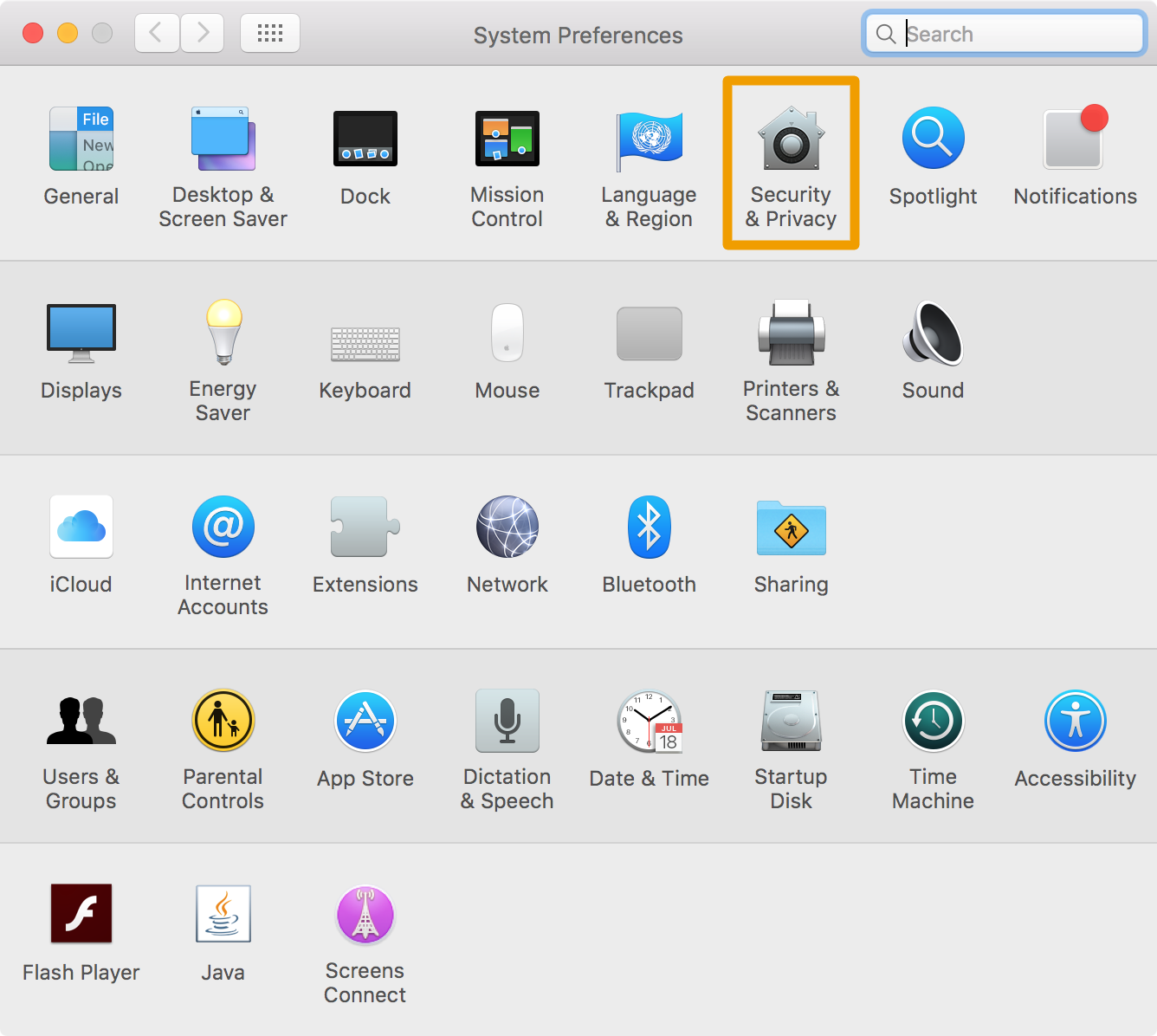
2) Make sure you’re in the General tab, and click on the small lock button at the bottom of the window to unlock the settings you’re about to see. You will need to enter your computer’s administrator password if you have one.
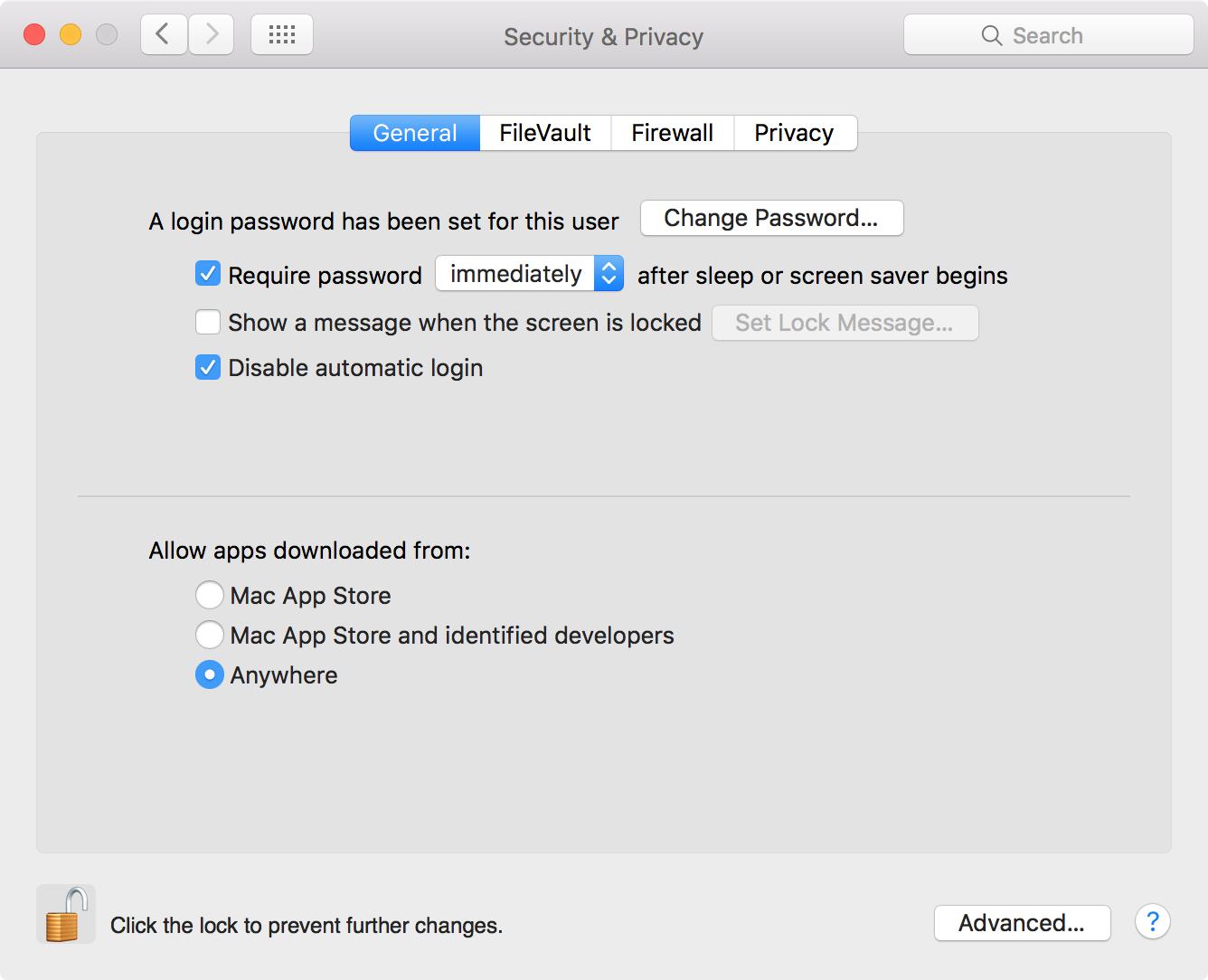
3) Under the Allow apps downloaded from section, set the radial selector to Anywhere so that you’ll be allowed to run software that you’ve downloaded anywhere from the internet.
4) Try installing the widget again.
What you need to know about the WWDC 2016 widget
The widget being provided counts down to the day of WWDC, which is June 13th. With that being said, the clock is set to expire on June 13th at midnight. The widget will not count down to when WWDC 2016 actually starts, which is June 13th at 10:00 A.M. PDT.
Nevertheless, the widget is still plenty effective at keeping you in the loop of how many days, hours, minutes, and seconds there are until the day of WWDC, so you can still check it every so often if you’re curious to see how much longer until the days comes.
If you ever wanted to remove the widget from your Mac, such as after the WWDC 2016 event passes, you can simply visit your Mac’s Dashboard again, go back to the widget list, and click and hold on the wwdc16 widget to enter ‘jiggle’ mode and reveal a X button. Click on it to delete the widget from your Mac:
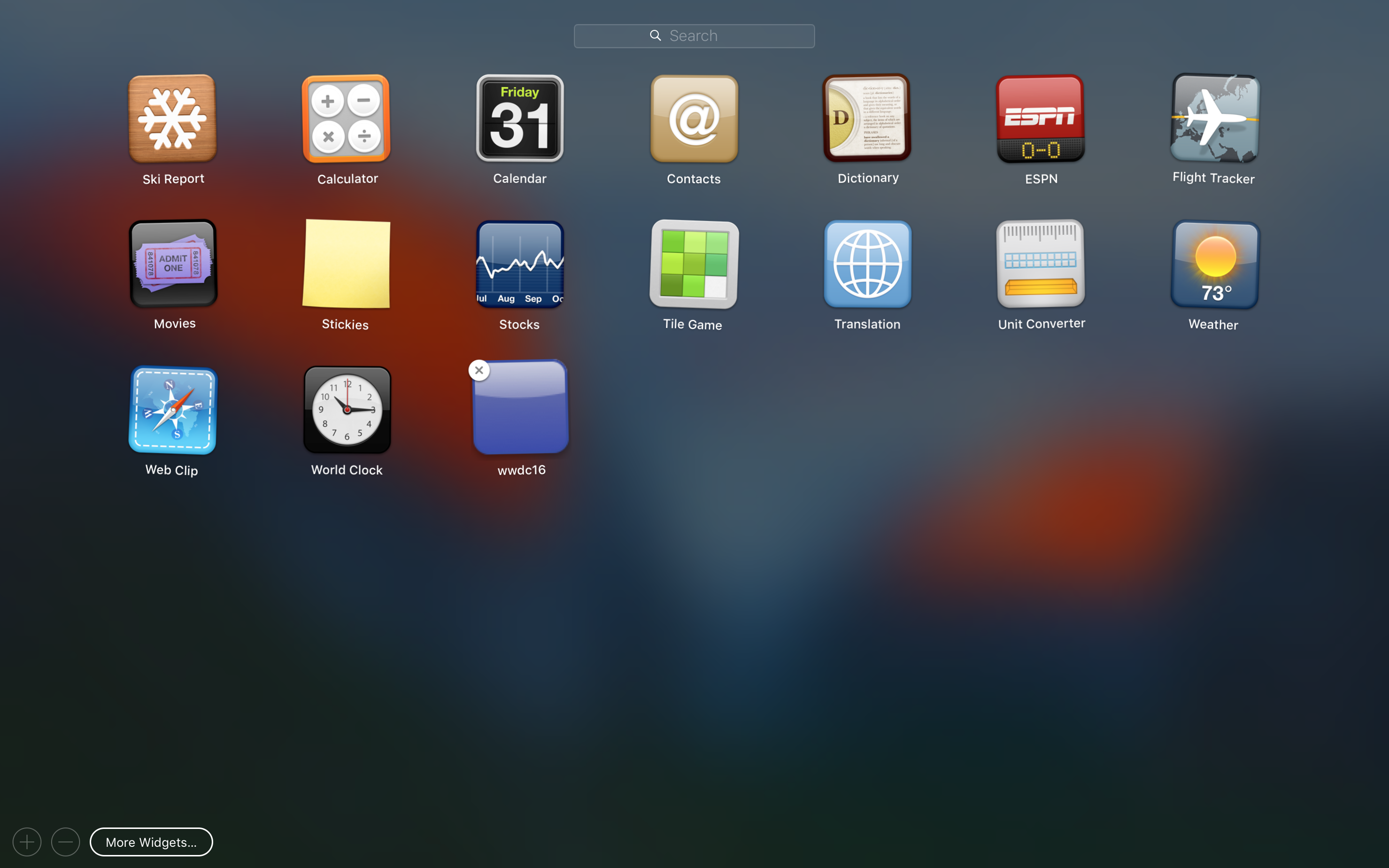
Wrapping up
That’s all there is to know about adding a WWDC 2016 countdown widget to your Mac. We’d like to take this opportunity to thank the developer for taking his time to make this for us, and hopefully everybody reading this tutorial will enjoy using it.
You may also like: How to add an Apple Watch face screensaver to your Mac
Will you be adding the WWDC 2016 countdown widget to your Mac? Share in the comments!