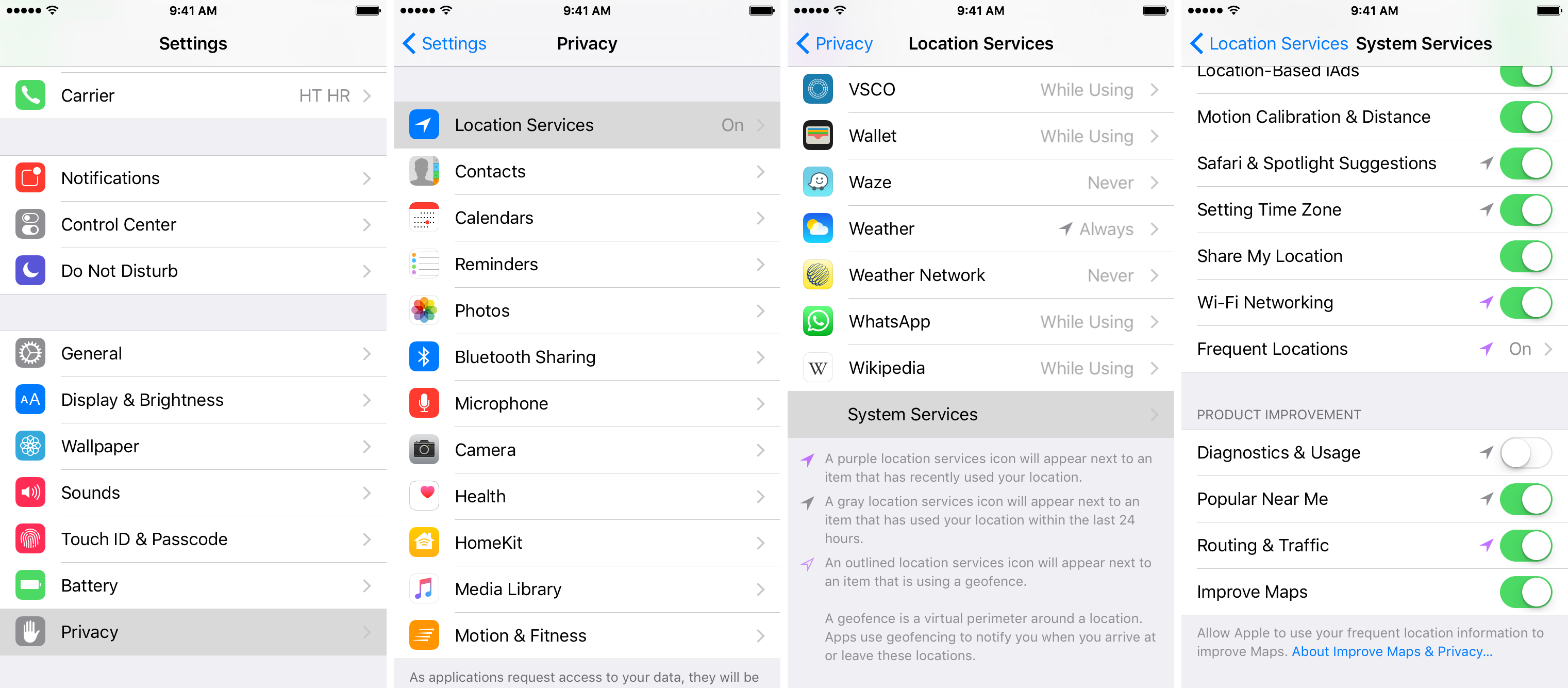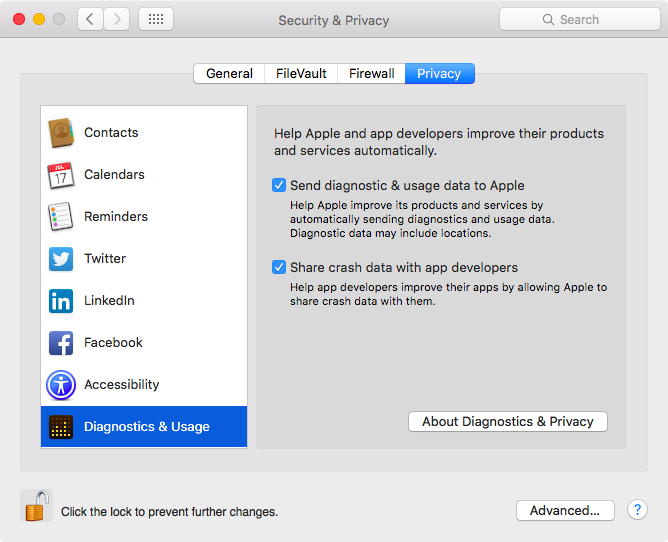Apple collects anonymous information about how you use your iPhone, iPad, iPod touch and other devices so that it can improve its products in future releases. End users can easily opt in and out of diagnostic collection in the Settings → Privacy → Diagnostics & Usage section.
I have this enabled to help Apple improve their products, but privacy-minded people might opt out of diagnostic collection on the grounds that the logs include their approximate location.
In this tutorial, we’ll explore increasing your privacy on iOS by having your location excluded from diagnostic data that iOS creates.
If you have consented to provide Apple with Diagnostic & Usage Data on an iPhone, iPod touch or iPad and you have Location Services turned on, the location of your device will be included to help Apple analyze the strength or weakness of a cellular signal in a particular location.
This diagnostic logs may particularly include the following location data:
- Location of your devices once per day
- The location where a call ends
- The location of a failed in-store transaction
You may choose to turn off Location Services for diagnostic data at any time. Location data is not added to diagnostic and crash logs created on the Apple TV or the Mac.
How to remove location from Diagnostic & Usage Data on iOS
Go to Settings → Privacy → Location Services → System Services and slide the toggle for Diagnostics & Usage underneath the Product Improvement heading to the OFF position.
This shall omit location information from future crash logs created on this device.
Why Apple includes location information in Diagnostic & Usage Data
“To help Apple improve products and services, iPhone sends diagnostic and usage data,” the company explains. “This data doesn’t personally identify you, but may include location information.” Diagnostic and usage information is collected only with your explicit consent. As mentioned, personal data is either not logged at all, or is removed from any reports before they’re sent to Apple.
Crash logs and diagnostic data created on an iPhone, iPod touch, iPad, Apple Watch, Apple TV and Mac contain the device’s hardware and software specifications, performance statistics, the versions of the operating system and apps you’re using and other anonymized data.
On an iPhone, iPod touch and iPad, the logs include a device’s approximate geographical location at the time the bug occurred, provided Location Services are enabled, for the sole purpose of analyzing wireless or cellular performance issues when looking at the diagnostic data. On a Mac and Apple TV, crash and usage logs lack any location information.
Like any other data collected, diagnostic data is treated in accordance with Apple’s Privacy Policy.
Diagnostic and usage data is sent automatically to Apple for analysis when:
- an app quits unexpectedly
- you choose to force an app to quit
- a system error occurs that crashes the device or causes it to restart
Again, personally identifiable data is removed altogether from diagnostic and crash logs before they’re sent to Apple for analysis and none of the information submitted identifies you personally. Your Mac keeps diagnostic and usage information for one month after it is generated, then deletes the data..
Stopping diagnostic data sharing
As mentioned, under Settings → Privacy → Diagnostics & Usage you can view whether or not you’re sharing your diagnostic data with Apple on iOS. When you set up any Apple device for the first time, you’re asked whether or not you want to share diagnostic and usage data.
Turning off this feature can substantially reduce what gets created there in the first place.
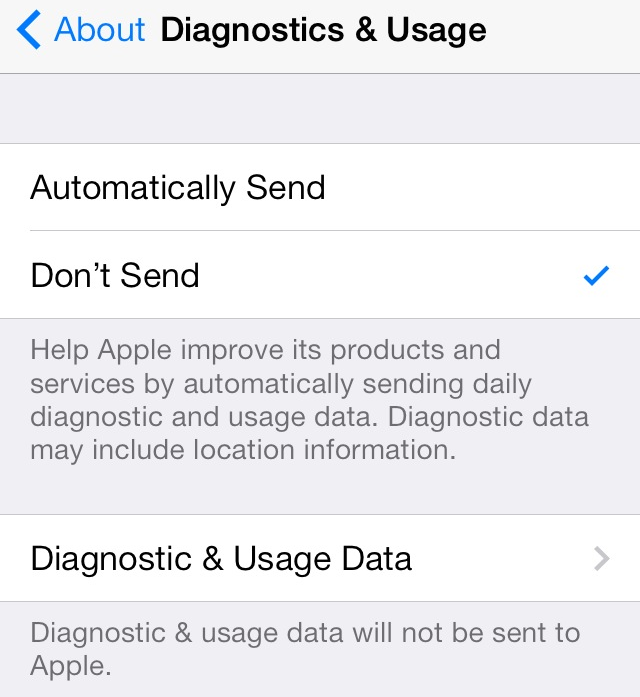
Though you cannot completely disable the generation of the crash and incident logs, they’re deleted from an iOS device after it syncs with iTunes. Then, iTunes will transmit the data anonymously to Apple.
You can prevent iOS from collecting anonymous usage information for your device by selecting Don’t Send in Settings. To disable this feature on OS X, deselect “Send diagnostic & usage data to Apple” in System Preferences → Security & Privacy → Privacy.
On tvOS, go to Settings → General → Privacy and set the Send To Apple switch underneath the Diagnostic Data heading to the Off position.
To change an iOS device’s reporting options in iTunes, connect it device to your Mac with a USB cable and hold down the Control (⌃) key while clicking it in iTunes, then choose Reset Warnings from the menu that appears.
The next time the device connects to a computer, iTunes will ask you for permission to send diagnostics and usage logs to Apple. While your Apple Watch lacks a user-facing switch to manage diagnostic capabilities, it uses your iPhone settings for Diagnostics and Usage so adjusting this feature in Settings on the watch’s connected iPhone will apply the changes to both of your devices.
Related articles
You may find the following tutorials useful:
- Managing Diagnostic & Usage Data on iOS
- This secret shortcut lets you manually send tvOS diagnostic logs to Apple
- Ten ways to increase your privacy on iOS
- Increasing privacy in Safari for iOS
- Understanding iOS Location Services and what they do
- Stopping your iPhone from knowing where you’re going next
- Using Frequent Locations and Traffic Conditions features on iPhone
- Understanding Location Services on the Mac
- Starting up your Mac in Apple Diagnostics Mode
If you like this tip, check out other articles in our tutorials archive.
Got stuck? We’re here to help!
Not sure how to do something on your Apple device? Let us know at help@iDownloadBlog.com and our future tutorials might cover your specific problem and hopefully provide a solution.
Submit your how-to suggestions at tips@iDownloadBlog.com.
If you found this piece helpful, drop us a line below and let us know what location services you allow on your device and if you use Diagnostics & Usage Data reporting on your devices.