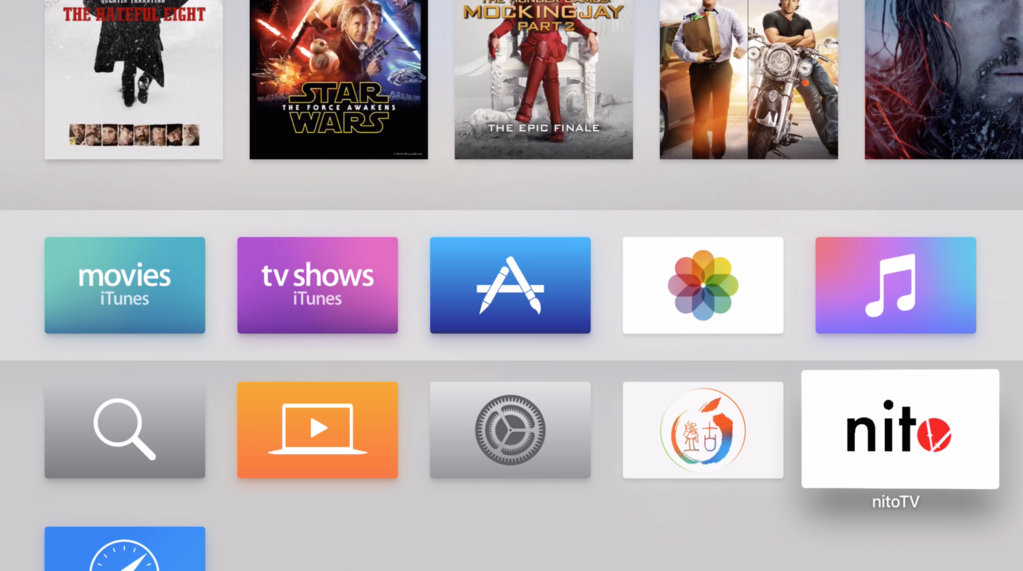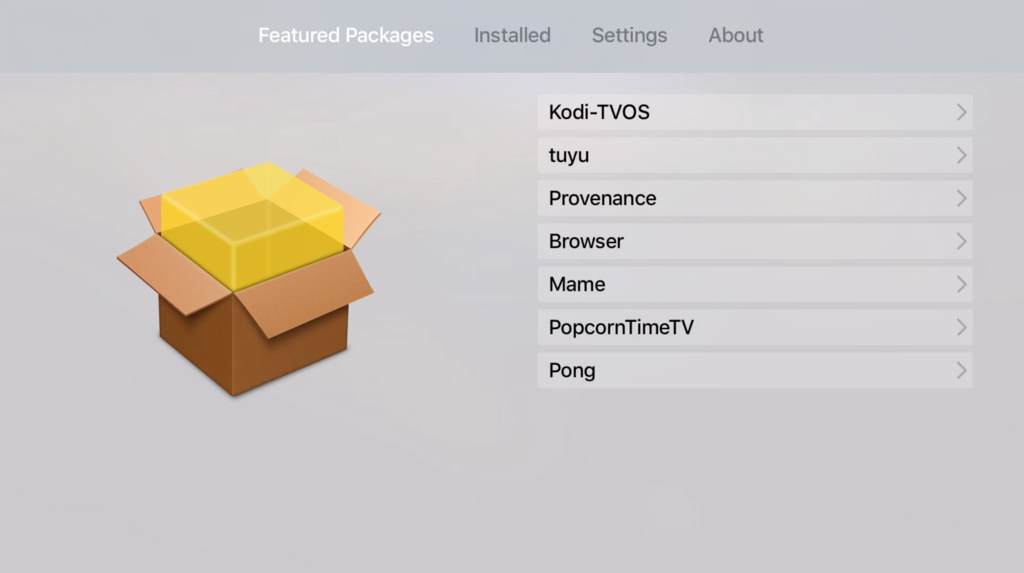If you’ve been around the jailbreak community for a few years, you are probably familiar with nitoTV for Apple TV, the installer that gained popularity back in the days of the Apple TV 2. Things had become a little uneventful for a few years due to the lack of a jailbreak for Apple TV, but now that things have changed, nitoTV developer Kevin Bradley is back at it with an updated version of the popular installer.
In this post, we’ll show you how to install nitoTV on your jailbroken Apple TV.
Note that nitoTV is only compatible with the new fourth-generation Apple TV running tvOS 9.0 or 9.0.1.
1) Jailbreak your Apple TV. We have very detailed instructions available at this link, so if you haven’t done so, make sure to check it out as it is an obvious requirement.
2) On your Mac, launch Terminal and type in the following command to SSH into your Apple TV (note the default password is “alpine”):
ssh root@Apple-TV.local
3) Now that you are logged in, type the following:
wget http://nitosoft.com/ATV4/installNTV.sh chmod +x installNTV.sh ./installNTV.sh
Your Apple TV should now reboot and you should see the nitoTV icon on your Home screen. This is where the fun begins!
From there, you can install Kodi, Provenance, a web browser, and more. We’ll be back soon with more details about all these, so stay tuned!
Source: awkwardtv via Robert Petersen