A tvOS update may include new firmware for the Siri Remote to fix bugs, improve reliability, and add new features. Improve your Apple TV experience by learning how to effortlessly update your Siri Remote, and stay in control with the latest features and improvements.

Related: How to fix Apple TV Remote not working, glitching, or losing connection
How to update Apple TV Remote
There is no clear way to manually update Apple TV Siri Remote as it happens automatically without any visual confirmation. However, here are some tips to ensure the update happens without hiccups.
On newer tvOS like tvOS 17
- Charge your Apple TV Siri Remote to about 50% or more using a cable.
- Power on your Apple TV, keep the Siri Remote on top of the Apple TV and wait for about 30 minutes.
- Any pending Siri Remote firmware update will be installed automatically. The remote firmware update process can take from 10 to 30 minutes. Remember that the new update will only be performed when both the Apple TV and the remote are not in use. So, leave it untouched on top of the Apple TV box, or you can do it overnight. If it fails, tvOS will attempt to update the firmware on the Siri Remote every six days.
- Once the new firmware has been installed, the Siri Remote will restart, which may take about 30 seconds, and during this time, no touch or button will work.
On older versions of tvOS
- Make sure your Apple TV Remote is charged adequately.
- Open the Settings app on your Apple TV and navigate to the Remotes and Devices > Bluetooth section.
- Highlight your Siri Remote in the tvOS interface, but don’t click the Touch surface.
- Press the Play/Pause button on the remote four times quickly.
- Focus should automatically return up a level to the Remotes and Devices menu. If there is new firmware available, it’ll be downloaded in the background, and the remote will be updated later when your Apple TV and the Siri Remote are not in use.
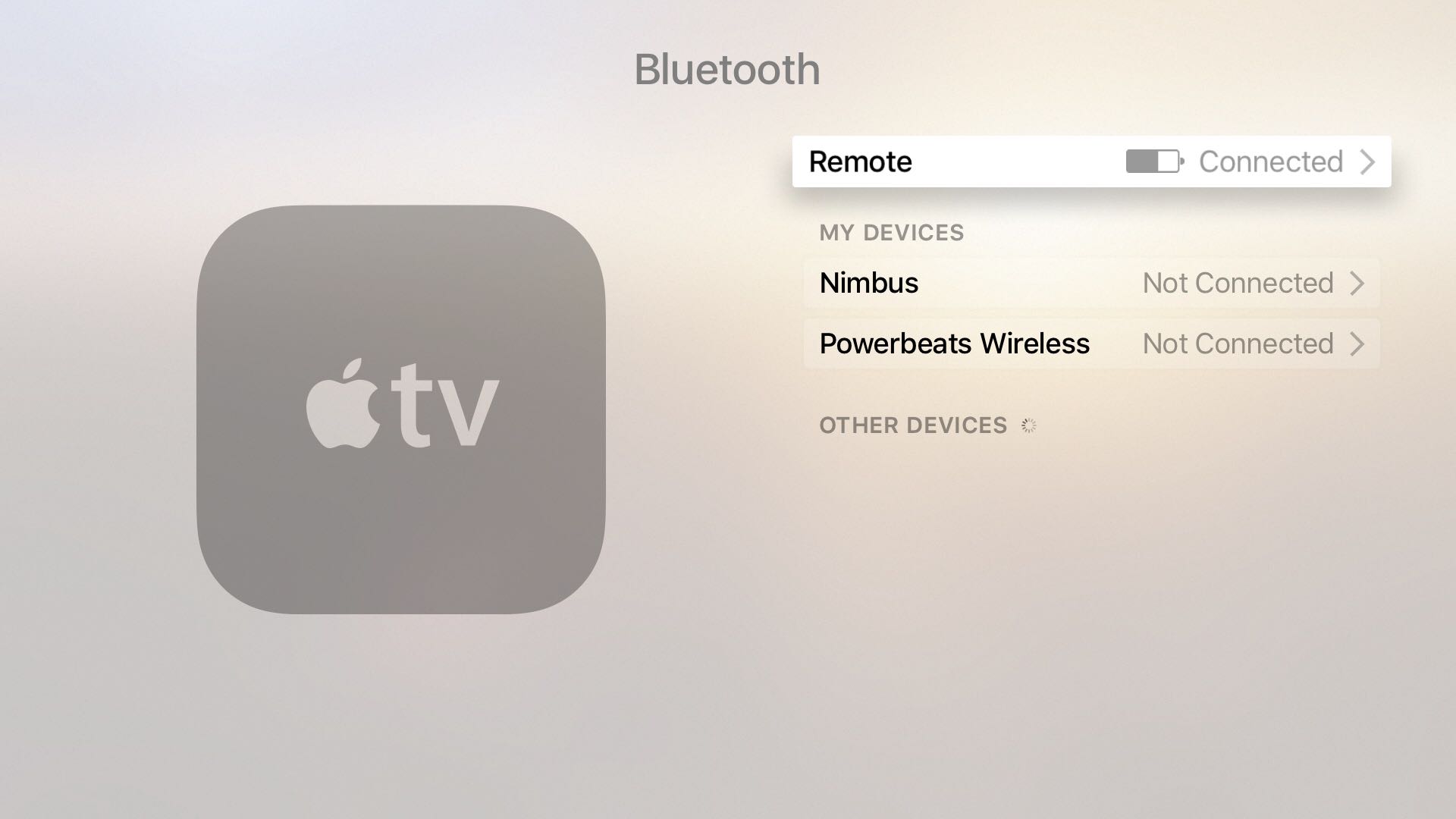
This update progress can also be monitored via Xcode in the Apple TV device console.
Check Siri Remote’s current firmware version
- Open the Settings app on your Apple TV.
- Go to Remote and Devices.
- Select Remote, and you will see the Firmware Version here, along with the remote’s Serial Number and Battery level.
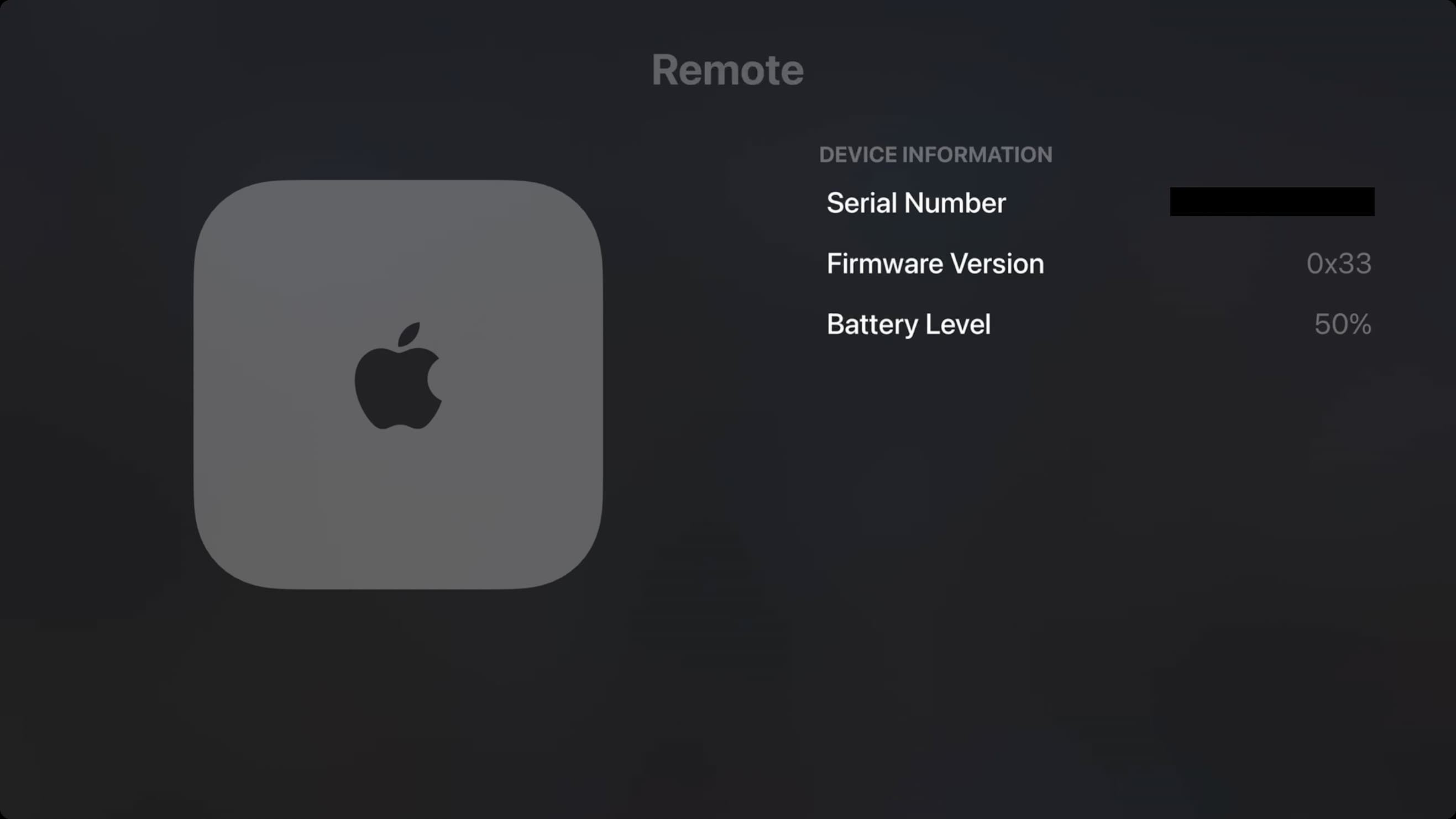
Once the update is complete, the version number here will change to reflect the version number of the newly installed firmware.
Check out next: