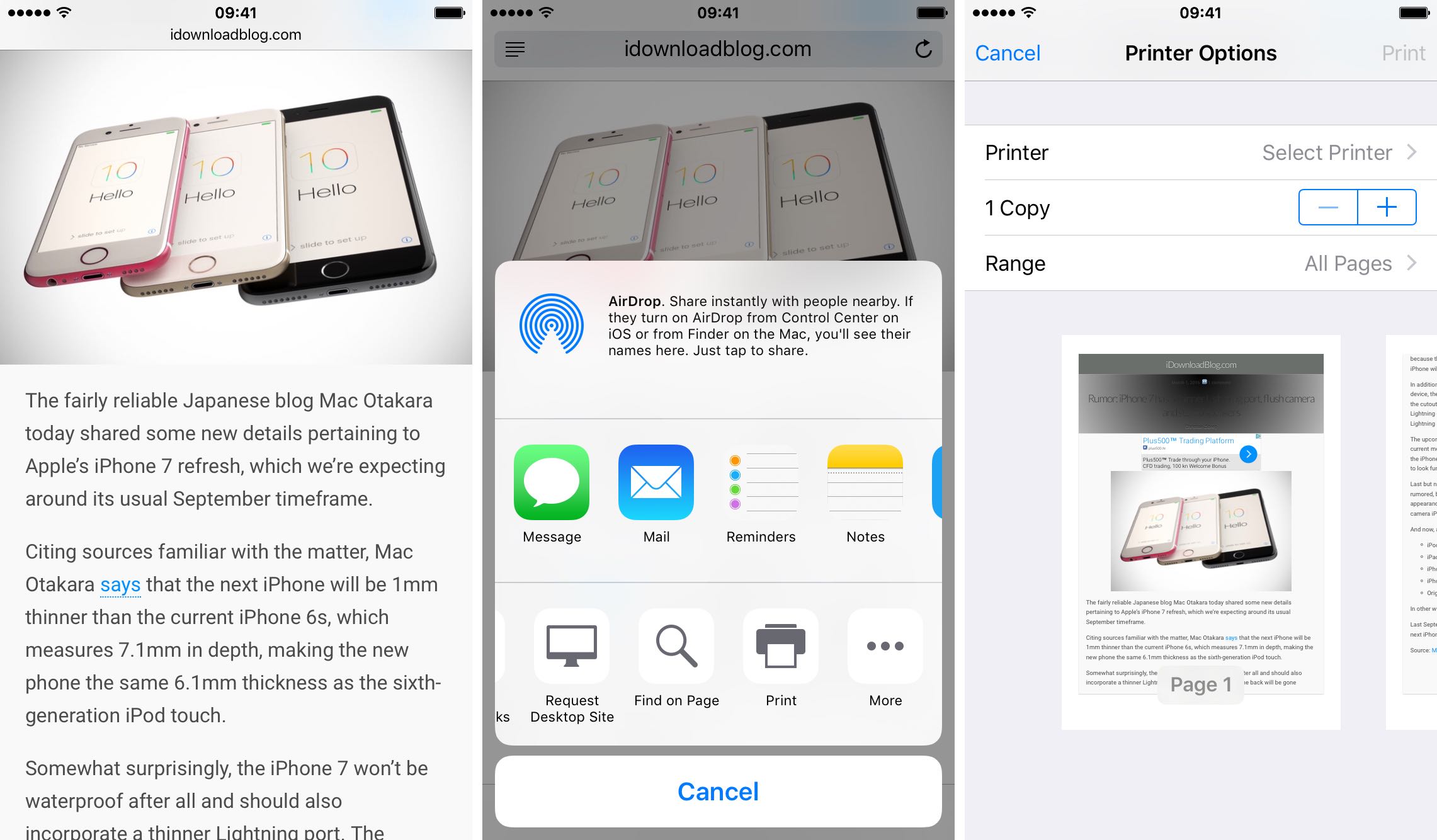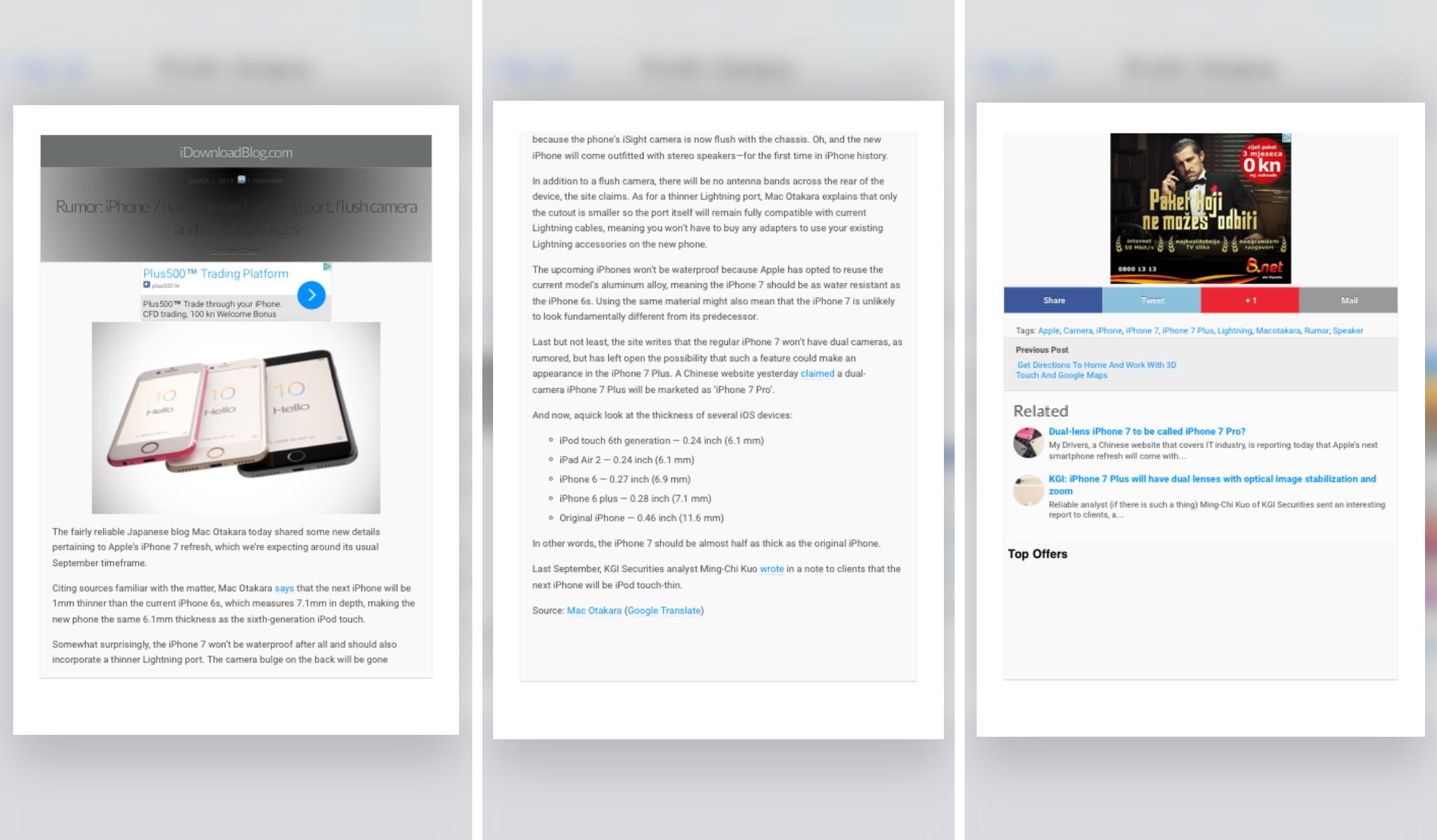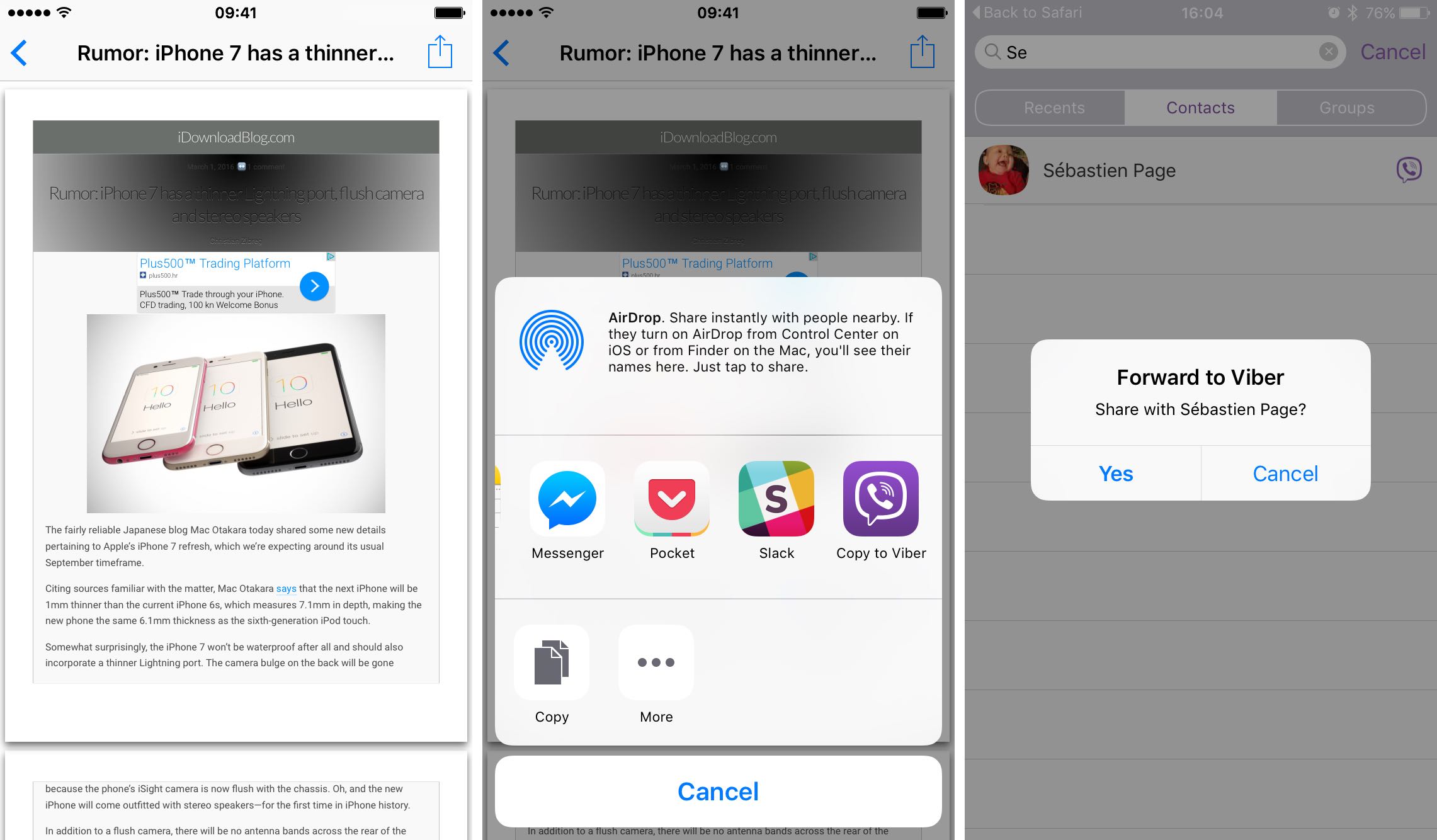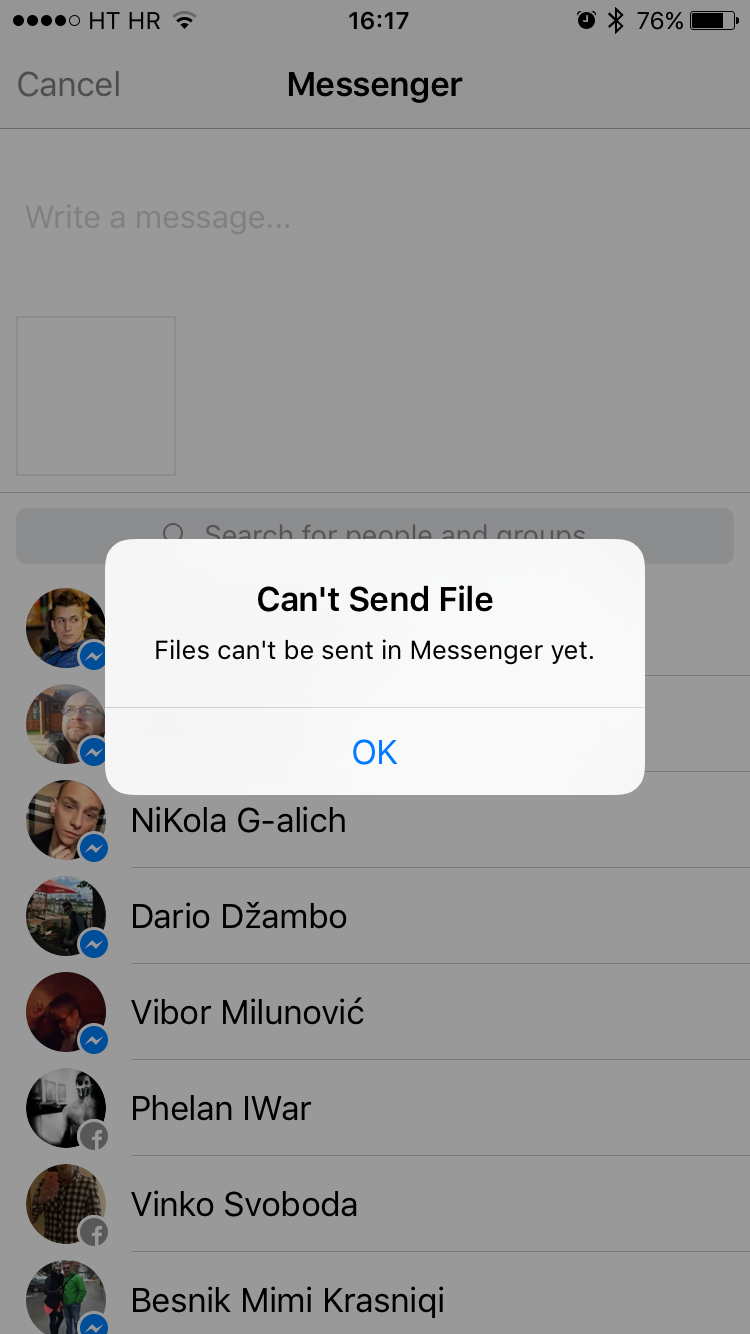iOS includes a Share sheet action for saving PDFs to iBooks. This is great for, say, turning a webpage or other document into a PDF form with one notable complaint—not everyone wants to read PDFs in the Books app.
As it turns out, you can export a PDF to any app on your device with 3D Touch right from iOS’s Print Preview screen. This is an extremely convenient feature, but it’s unfortunate that it requires 3D Touch so owners of previous-generation and older iPhones cannot take advantage of it.
How to export PDFs to other apps with 3D Touch
1) Launch an app on your iPhone—say, Safari.
2) Navigate to a webpage in Safari and then tap the Share icon.
3) In the Share sheet, select the Print action in the bottom row of icons.
4) A Print Preview screen pops up, allowing you to select an AirPrint-compatible printer and adjust various printer options. At the bottom, you will notice a page-by-page print preview of your content that lets you swipe on pages to scroll through them.
5) Press a page lightly with 3D Touch and up pops a preview. You can preview any page in the Print Preview screen using 3D Touch. While peeking at a page, swiping up won’t do anything so press a little deeper to pop open the created PDF in full screen mode.
6) Now tap the Share icon in the top right corner and select an app to send the PDF to.
7) In my example, I’m going to send the PDF to Sebastien over Viber. I just tap the Viber icon in the Share sheet to bring up Viber’s extension. After selecting Sebastien as the recipient, a dialog pops up asking me to confirm that I want to share the PDF with him.
And that’s all there is to it.
Tip: Some apps that have an extension and appear in the Share sheet cannot handle file attachments. For instance, choosing Facebook Messenger will yield a message saying “Files can’t be sent in Messenger yet”.
This method for exporting a PDF file from the Print Preview screen using 3D Touch works in other stock apps such as Notes, Mail and Photos, and in third-party apps like Dropbox, Workflow and many more.
Hat tip goes to MacStories for highlighting this handy feature.
Related 3D Touch guides
Check out other great 3D Touch tips and tricks:
- The best 3D Touch gestures in the Music app
- Sort through your photos like that with 3D Touch
- Never miss a photo opportunity again with 3D Touch in Camera app
- Make the most of Phone app with these 3D Touch tricks
- Choose which contacts appear in Phone’s 3D Touch shortcut menu
- Get where you’re going with fewer steps using 3D Touch in Apple Maps
- Eleven 3D Touch shortcuts in Messages for iPhone
- Nine ways 3D Touch in Safari enables a more productive browsing
- Best 3D Touch shortcuts in Mail
- Six 3D Touch features in iBooks for iPhone
- Five awesome 3D Touch tips you may not know
- Screen zoom made easy with 3D Touch
- How to adjust 3D Touch sensitivity
- Disable 3D Touch if you prefer the old way of doing things
- 3D Touch turns iPhone 6s keyboard into a trackpad
- Jailbroken? Add 3D Touch gestures to Cydia
Send us your tutorial submissions at tips@iDownloadBlog.com.