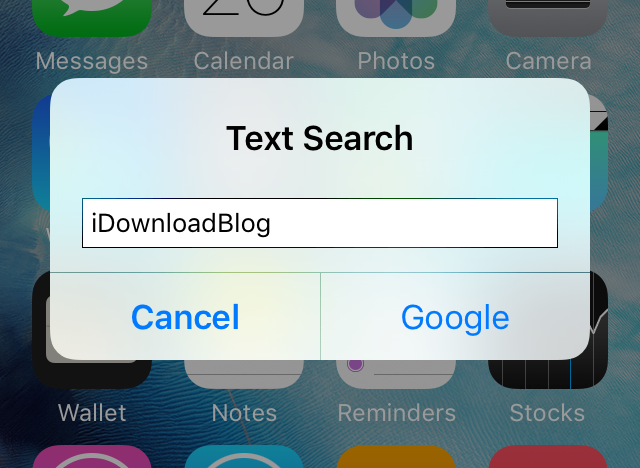
For the times when you want to quickly search for something on the internet or define a word you just read in a book that you have no idea the meaning of, TextSearchPro is a new jailbreak tweak available in Cydia that lets you find what you’re looking for in a heartbeat.
About TextSearchPro
TextSearchPro is built around two main jailbreak extensions – FlipSwitch and Activator. With it, you can invoke an action from anywhere on your device, and you’ll get a prompt asking you to input a word or query.
Depending on how you’ve configured TextSearchPro, the tweak will let you either search the internet for whatever you typed using your favorite search engine, or it will define the word using iOS’ built-in dictionary.
In addition to the dictionary that’s built into iOS, TextSearchPro also supports all of the following search engines out of the box:
- Bing
- Yahoo!
- Yahoo! Japan
- Baidu
If you would prefer to perform a search using a different search engine from that of any of the ones listed above, TextSearchPro will let you configure up to two additional custom search engines, so have no worries, but we’ll get more into that later.
How to use TextSearchPro
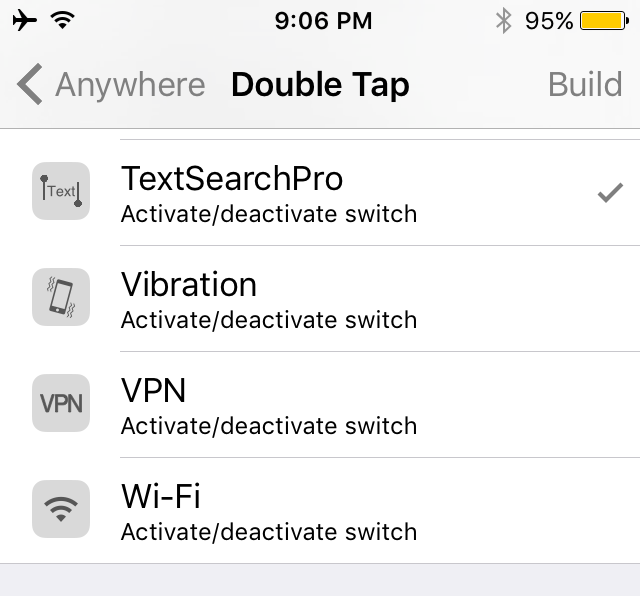
TextSearchPro can be invoked with Activator, so in our example, we’ll configure it using a double-tap of the Status Bar.
Now, when we double-tap on the Status Bar, we’ll get the following prompt asking us to type in something to search for:
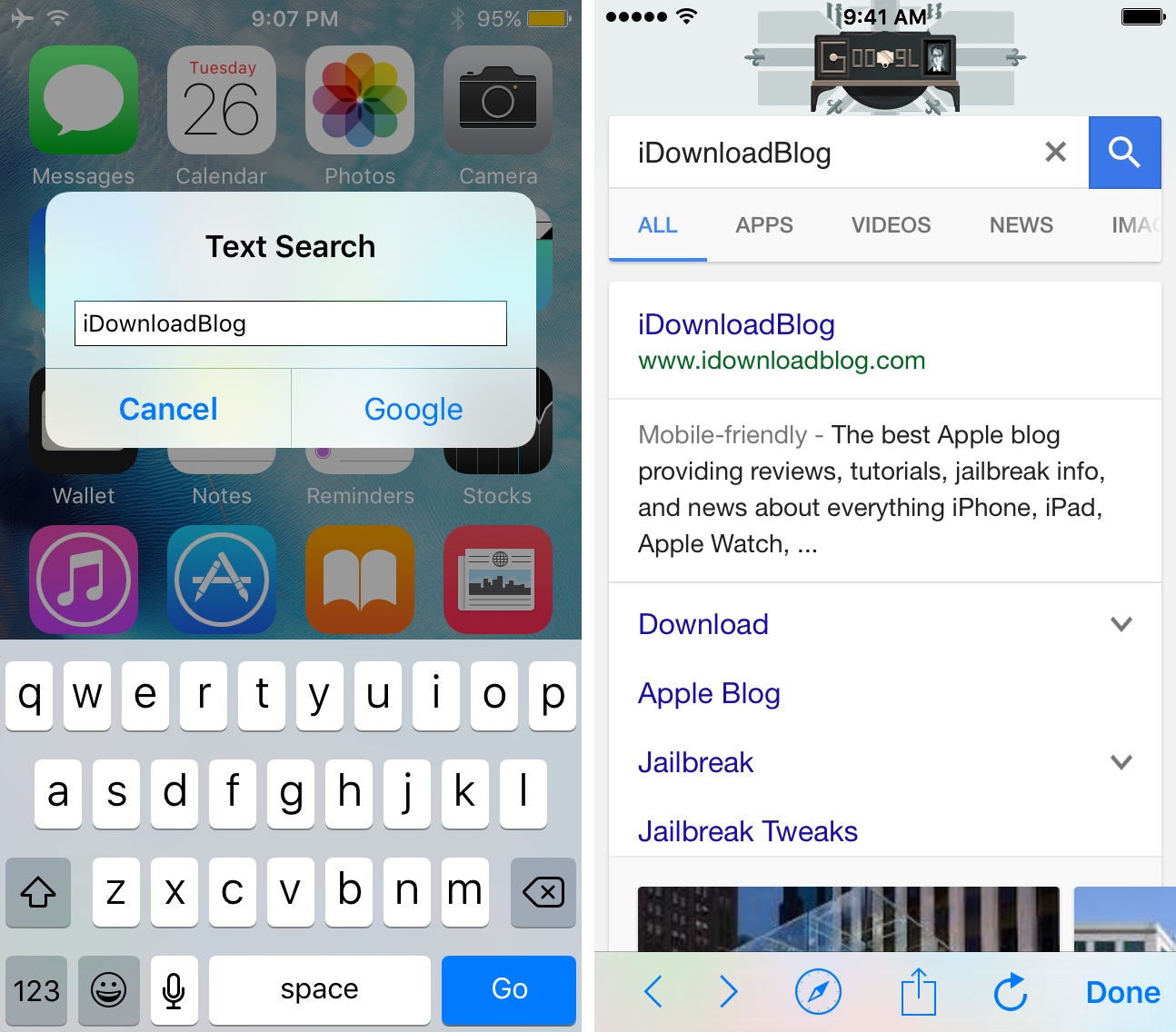
You will notice that the button on the right side of the prompt says “Google,” and this is because whatever you search will be looked for on Google when you tap on the button. If you have any other search engine selected for TextSearchPro, then it will show the name of that search engine instead. If you open the interface by mistake, you can tap on the “Cancel” button to close it.
When you do search for something, you will get a custom WebView that shows your search results, as shown above. At the bottom of the WebView interface are buttons for:
- Going forward and back
- Opening the webpage in Mobile Safari
- Toggling an iOS share sheet
- Refreshing the contents of the webpage
- Closing the WebView interface.
If you have the built-in iOS dictionary configured with TextSearchPro instead of an internet search engine, you can expect results like those below instead:
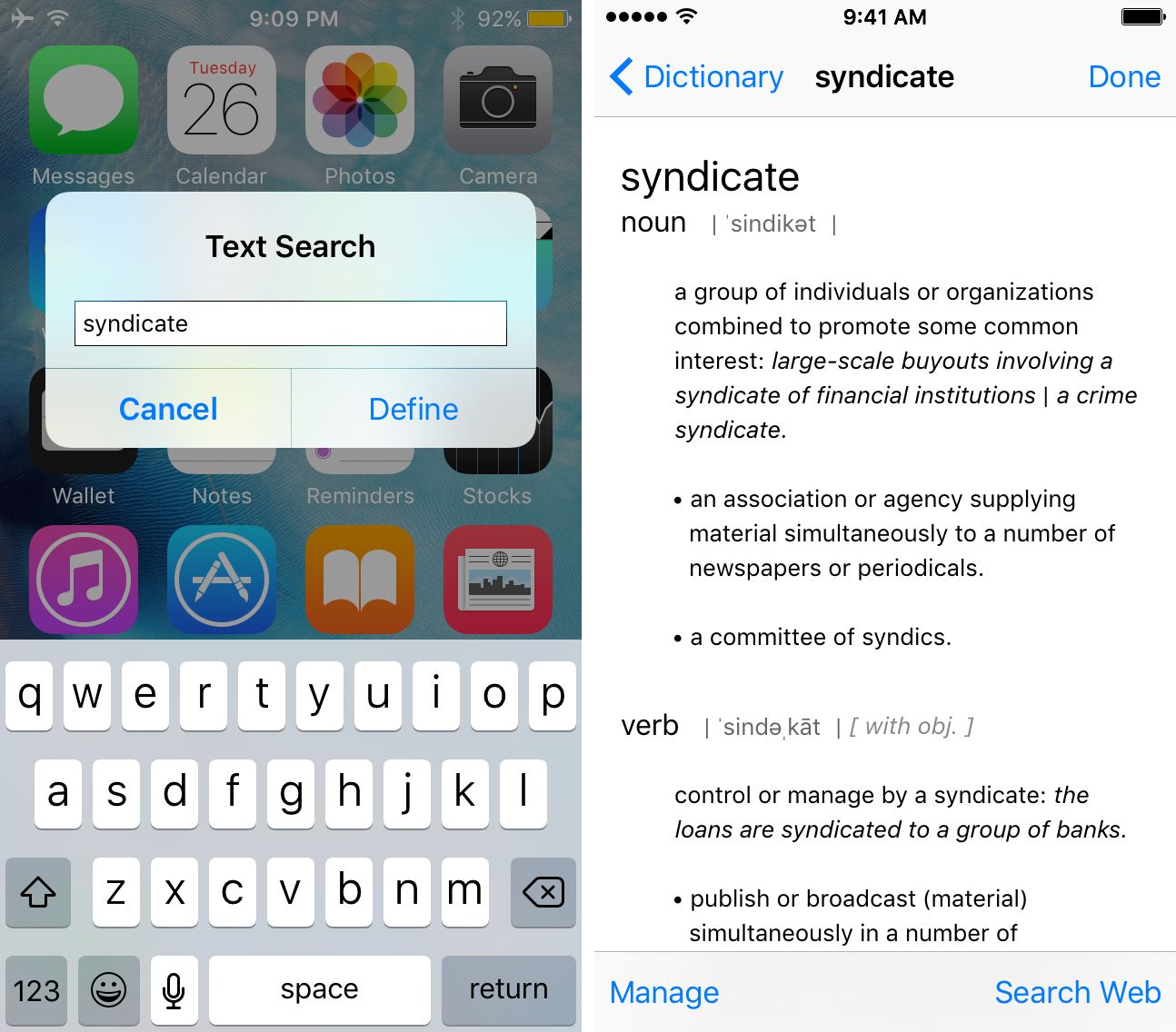
As you can see, when the iOS dictionary is being used with TextSearchPro, the prompt’s right button changes to “Define” to indicate that any word you type in will be defined with the iOS dictionary.
You can have more than one search engine enabled at once. If you do, then TextSearchPro is going to prompt you to choose which one you’ll use to search when you invoke the interface and type something into the text field:
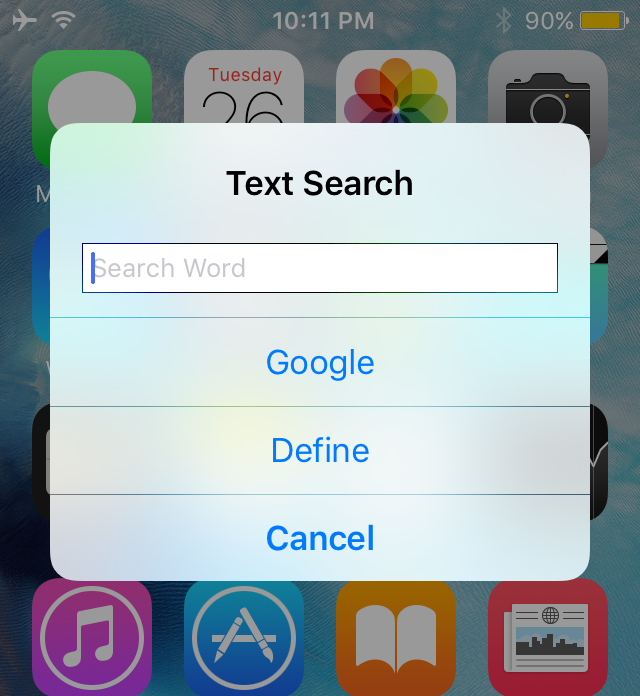
Configuring TextSearchPro
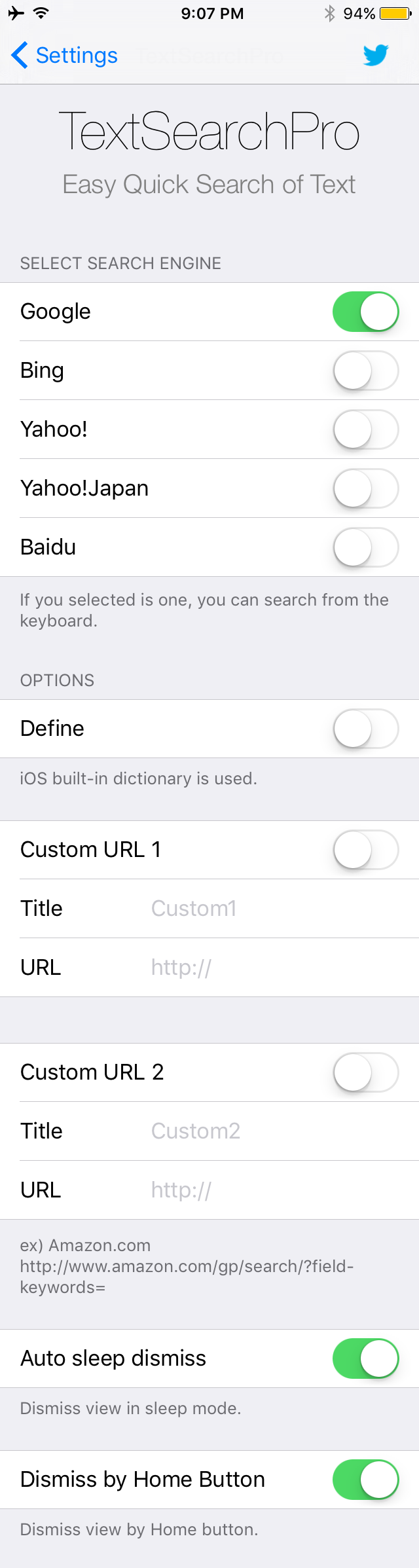
TextSearchPro adds a preferences pane to the Settings app where you can configure the tweak to work on behalf of your own specific needs.
The first thing you’ll want to do is choose what TextSearchPro will use to look for whatever it might be that you’re searching for. You can pick just one, or you can pick multiple, depending on what you think you might actually use.
Now do you remember that custom website search we mentioned earlier? If so, then here’s where you’ll get to configure that.
Say for example you wanted to search Twitter for a specific user. In this case, you would set up a custom search engine entitled “Twitter,” with the URL of “http://www.twitter.com/” and then you would enable your custom search engine after having disabled all of the rest of your search engines so your settings look something like this:
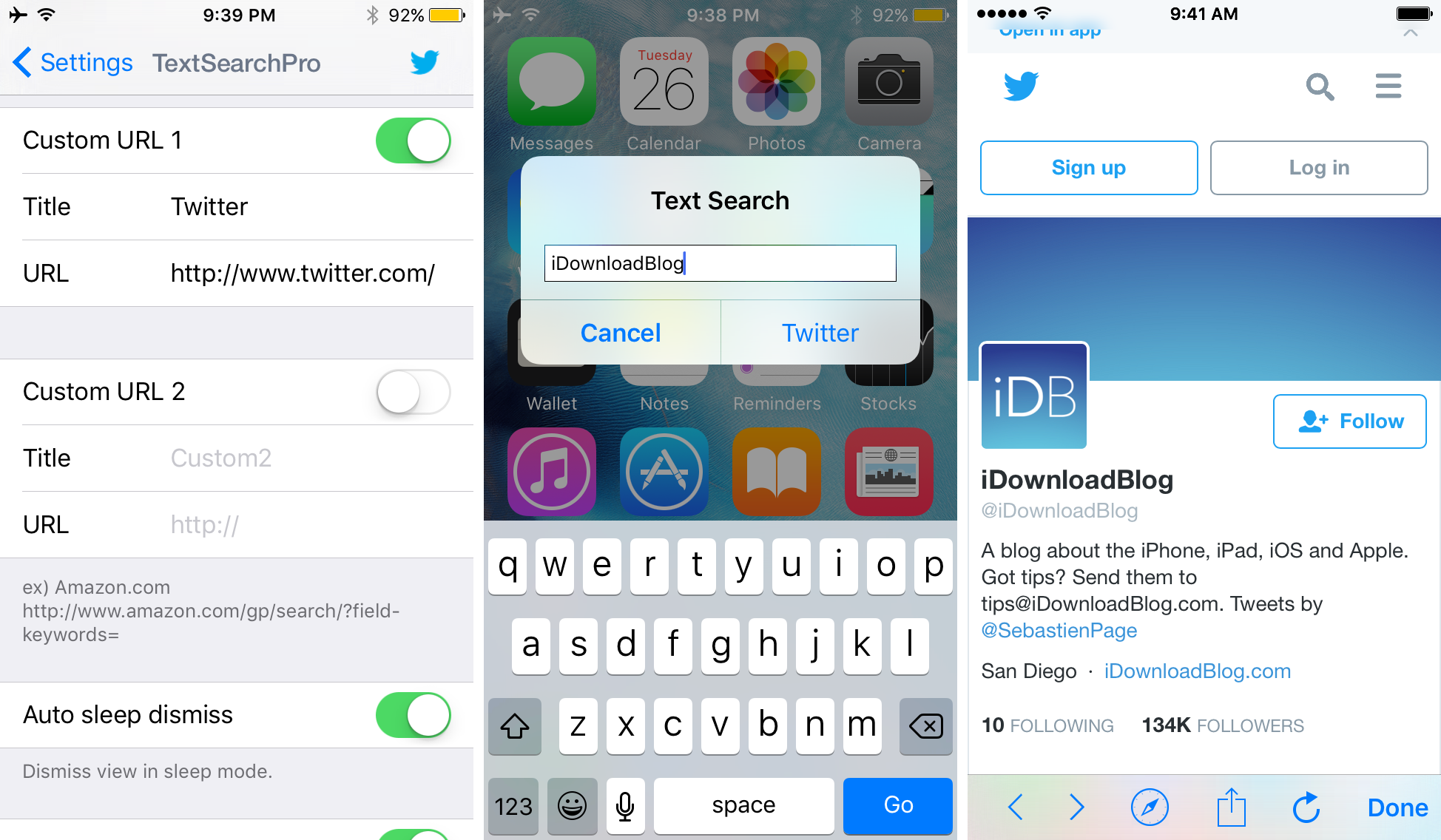
Now, when you invoke the action to launch TextSearchPro, you’re going to get your prompt again, but the button on the right side of the prompt is going to match what you entitled the website and the search result is going to look like this: “http://www.twitter.com/[whatever you search for]”
So by searching for iDownloadBlog, we’re going to get “http://www.twitter.com/iDownloadBlog” loaded up in the WebView.
There are also two other options in this preferences pane – Auto Sleep Dismiss, which automatically dismisses the interface when your device falls asleep on it, and Dismiss By Home Button, which dismisses the interface when you press the Home button.
Conclusion
TextSearchPro is a quick way to perform a search for something on the internet or find the meaning of words via the iOS dictionary. Its use of FlipSwitch and Activator give you a quick and easy way of accessing the menu from anywhere in iOS.
On the other hand, you can also use Siri to perform a lot of what TextSearchPro will do, and you can also launch Mobile Safari all by yourself to perform many of the tasks TextSearchPro will do, but these options involve either being noisy and talking out loud or using your time to unlock your device, find the Mobile Safari app, open it, and search from there. Whether or not you’re okay with these trade offs compared to convenience is completely up to you.
In any case, the $0.99 price point for this jailbreak tweak seems steep for the functionality it’s giving you, but if this is something you’d find useful, then it’s available in Cydia’s BigBoss repository for you to grab at any time.
What are your thoughts on TextSearchPro? Share in the comments below.