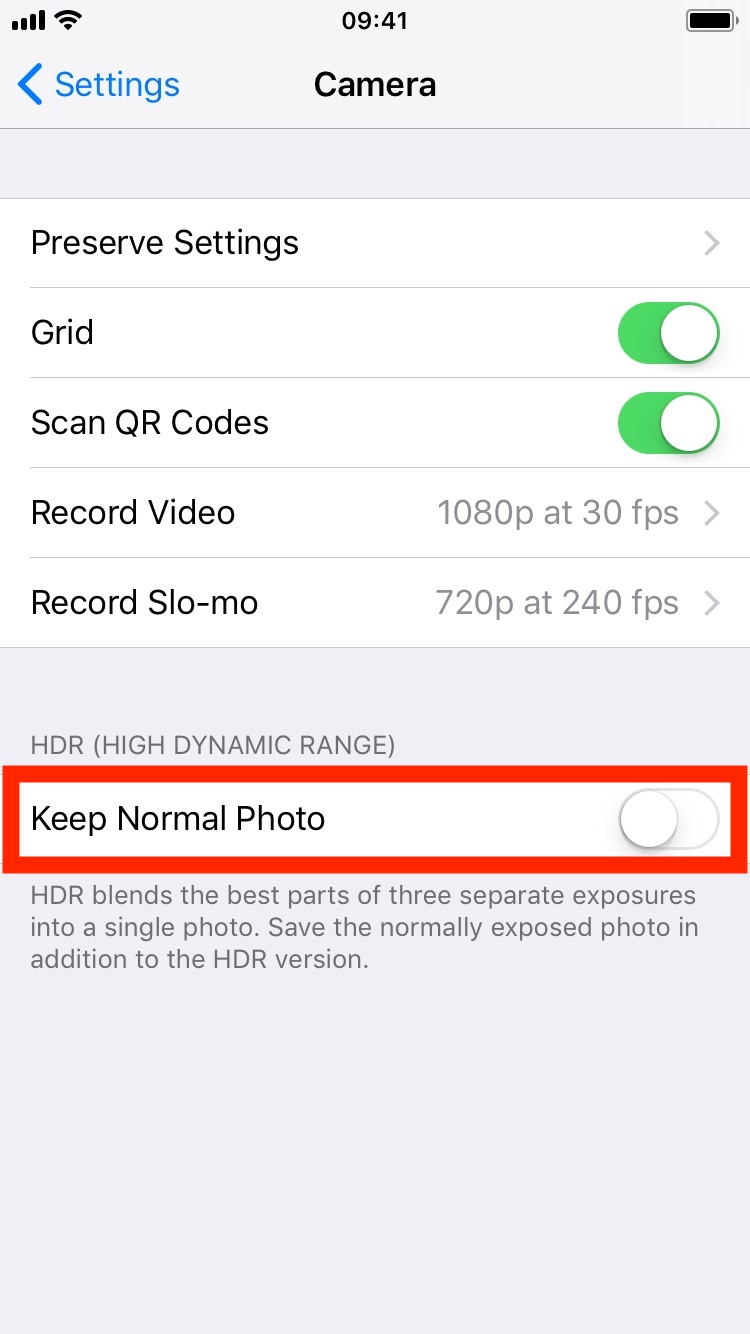High Dynamic Range (HDR) photography is great for making the most from your iPhone’s camera, especially in high-contrast situations.
With this feature, your iPhone takes multiple photos in rapid succession, each at a different exposure, and automatically blends them together. You get an image that has optimized highlights and really brings the shadows out of the noise, with way better detail in the bright and midtown areas.
When you enable HDR photography by tapping the HDR icon in the Camera app, your iPhone will save two copies of the image in your photo library: the “normal” image (without HDR) along with its HDR counterpart.
This can put a strain on your iPhone’s storage, especially when taking a lot of HDR photos. If your iPhone’s storage is low, or you’re the type of person who likes to plan ahead, read this tutorial to learn how to turn off HDR photo duplicates and save significant amounts of storage space on your device.
How to stop HDR photo duplicates
Step 1: Launch Settings on your iOS device and tap Camera.
Step 2: Flip the Keep Normal Photo switch to the OFF position.
Doing so ensures that whenever you take a HDR photo your iPhone will not keep its non-HDR variant. HDR photos in the Photos app are marked with “HDR” in the corner.
RELATED: iDownloadBlog’s iPhone photography resources
If you enable the Keep Normal Photo option, both the normal and HDR versions of the photo appear in Photos, but you’ll need twice as much space to store them.
HDR is available with both the front-facing and rear-facing cameras on the iPhone 5s and later. You can also select the HDR Auto option in the Camera app to let your iPhone use HDR when it’s most effective.
Submit your ideas for future how-to at tips@iDownloadBlog.com.