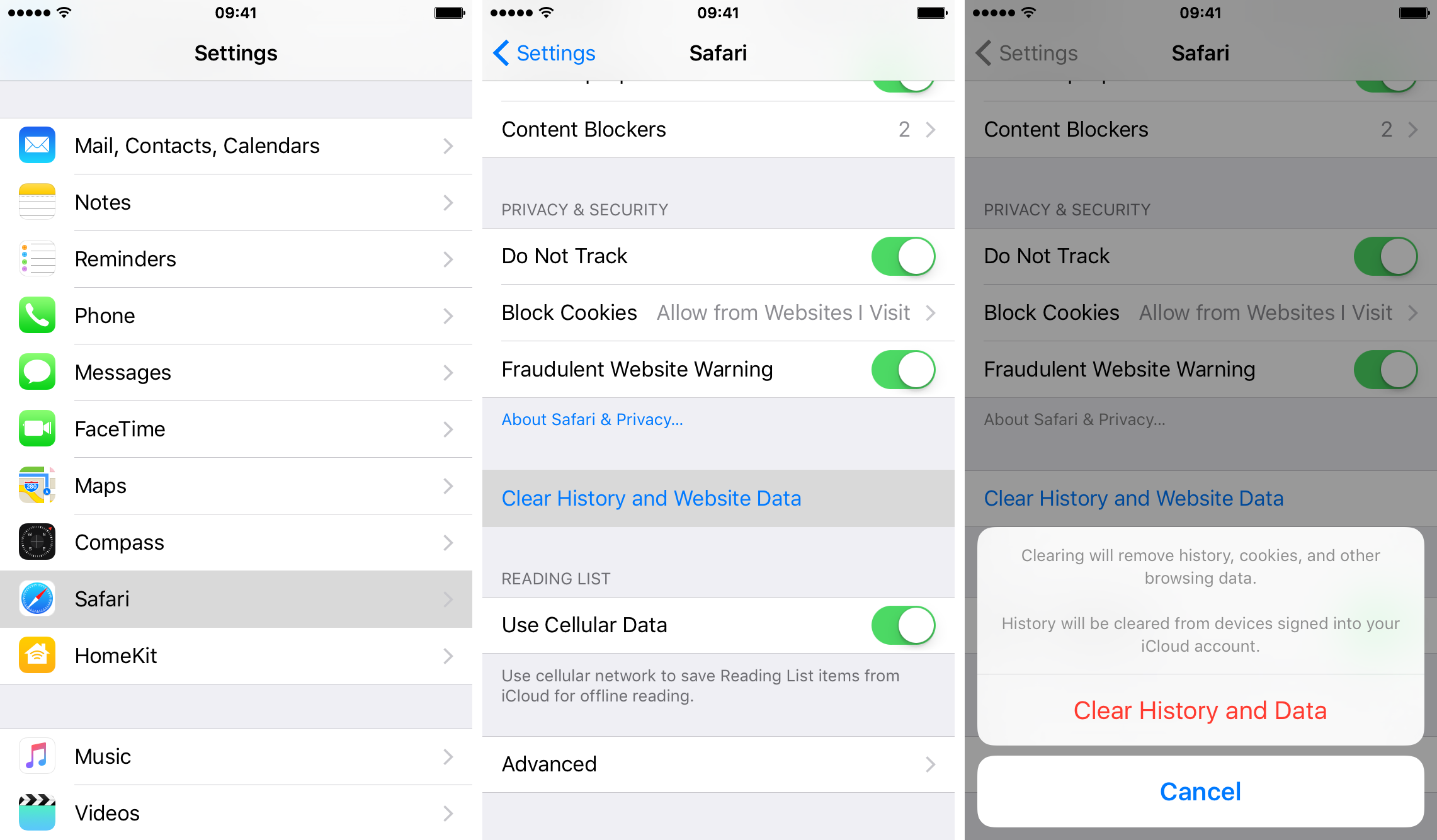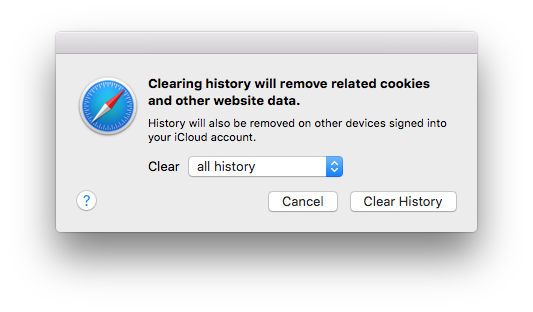As you surf the web in Safari, the browser builds a history of websites you visit and searches you perform. It saves these data on your device pertaining to your web activity.
You can easily erase all records that Safari keeps of where you’ve browsed. This not only helps increase your privacy in Safari but also reclaims some of the storage that these files occupy.
In this tutorial, you will learn how to erase all Safari browsing history and data on iPhone, iPad, and Mac.
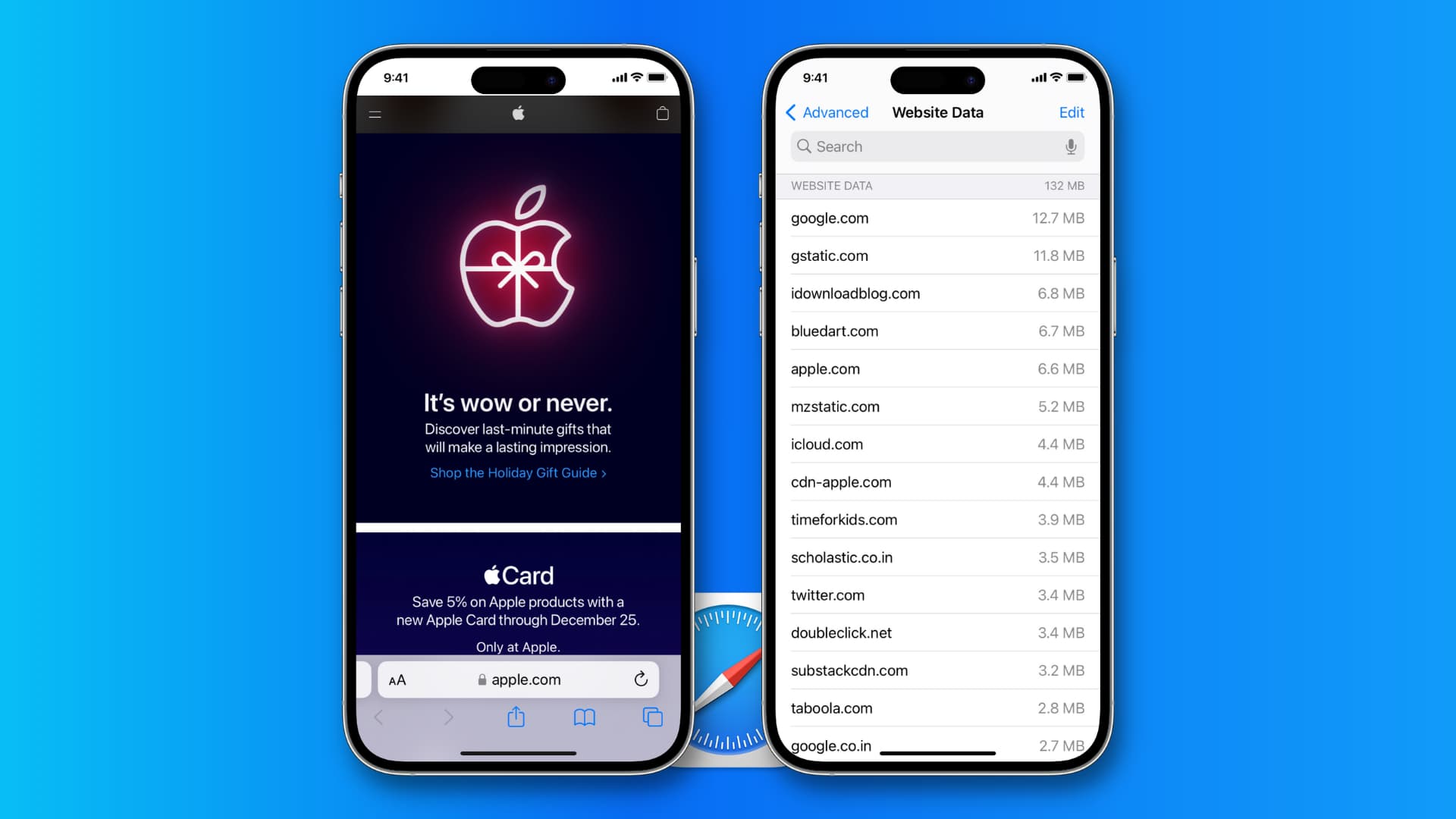
How to delete all Safari history and data
On iPhone and iPad
- Open the Settings app and tap Safari.
- Scroll down and tap Clear History and Website Data.
- Finally, tap Clear History and Data to confirm.
This will delete Safari browsing history from all your Apple devices where you use the same Apple ID. So, if I perform the above steps on my iPhone, the Safari history is also deleted from my iPad and Mac (as all these three devices have the same Apple ID).
On Mac
- Open Safari on your Mac.
- Click History > Clear History from the top menu bar.
- Select All History in the drop-down menu.
- Finally, hit Clear History.
As mentioned earlier, clearing your browsing history and data on one device will remove these items from all of your other devices that have Safari turned on in iCloud settings.
To surf the web in Safari without leaving a history, enable Private Mode:
- On Mac: Open Safari and click File > New Private Window.
- On iPhone or iPad: Open Safari > tap & hold the tab icon and choose New Private Tab.
What does erasing browsing history do on iOS and macOS?
When you erase Safari’s browsing history on your iPhone, iPad, or iPod touch, the following items will be removed from that device:
- History of webpages you visited
- Back and forward list for open webpages
- Frequently visited site list
- Cookies
- Recent searches
- Icons for open webpages
- Websites added for Quick Website Search
- Websites that asked to use your location
Deleting browsing history on the Mac removes the following items:
- History of webpages you visited
- The back and forward list for open webpages
- Top Sites that aren’t marked as permanent
- Frequently visited site list
- Recent searches
- Icons for open webpages
- Snapshots saved for open webpages
- List of items you downloaded (downloaded files aren’t removed)
- Websites added for Quick Website Search
- Websites that asked to use your location
- Websites that asked to send you notifications
- Websites with plug-in content you started by clicking a Safari Power Saver notice
- Responses to requests to let websites use WebGL
Note: Deleting Safari’s browsing history doesn’t clear any browsing histories kept independently by websites you visited.
You can also rest assured that clearing your history, cookies, and browsing data from Safari won’t change your AutoFill information. However, clearing website data will log you out from all websites where you were earlier logged in.
Related tips: