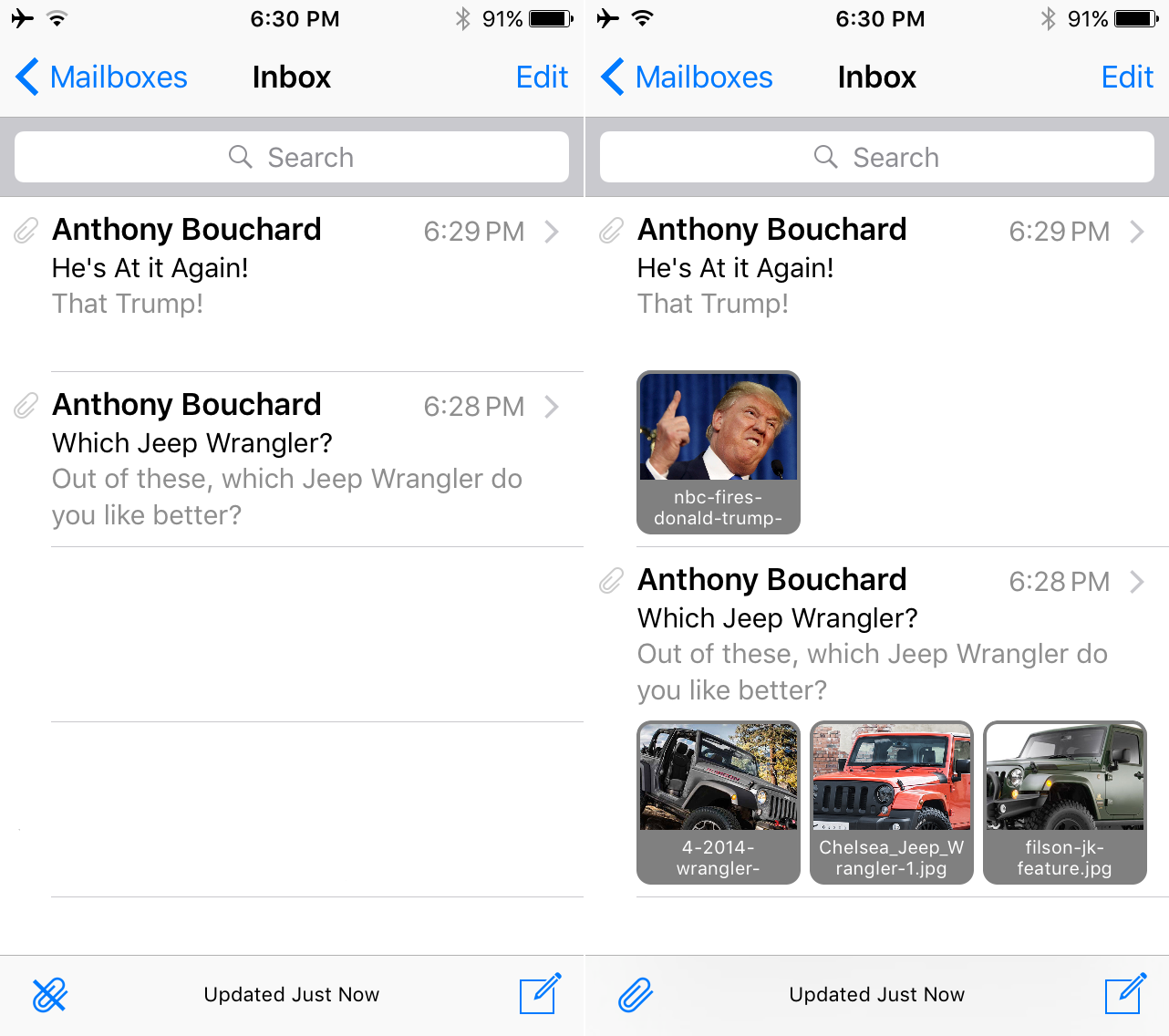
For those that use the Mail app on their iOS devices, VladMax Soft has released an amazing new jailbreak tweak available in Cydia’s BigBoss repository called AttachmentFlow, which lets you see all of your email attachments in a beautiful new flow interface right from your inbox view.
The gist of AttachmentFlow
If you’re constantly sending or receiving attachments in your emails, AttachmentFlow is a great new way to view and manage them right from the outer boundaries of your email inbox without even having to open the individual messages.
AttachmentFlow shows you a flow-style attachment gallery interface right underneath the content of your messages, as shown above. The tweak works with all kinds of attachments, including image files, video files, audio files, and more, and it shows a preview of the filename right at the bottom of the previews.
The attachments in flow-view are easily shown or hidden from the Mail app’s inbox view with the attachment button that looks like a paperclip at the bottom left of the Mail app. When a diagonal line is displayed on the button, that means any available attachments are hidden, and when the diagonal line is gone, that means any available attachments are being displayed.
More functionality
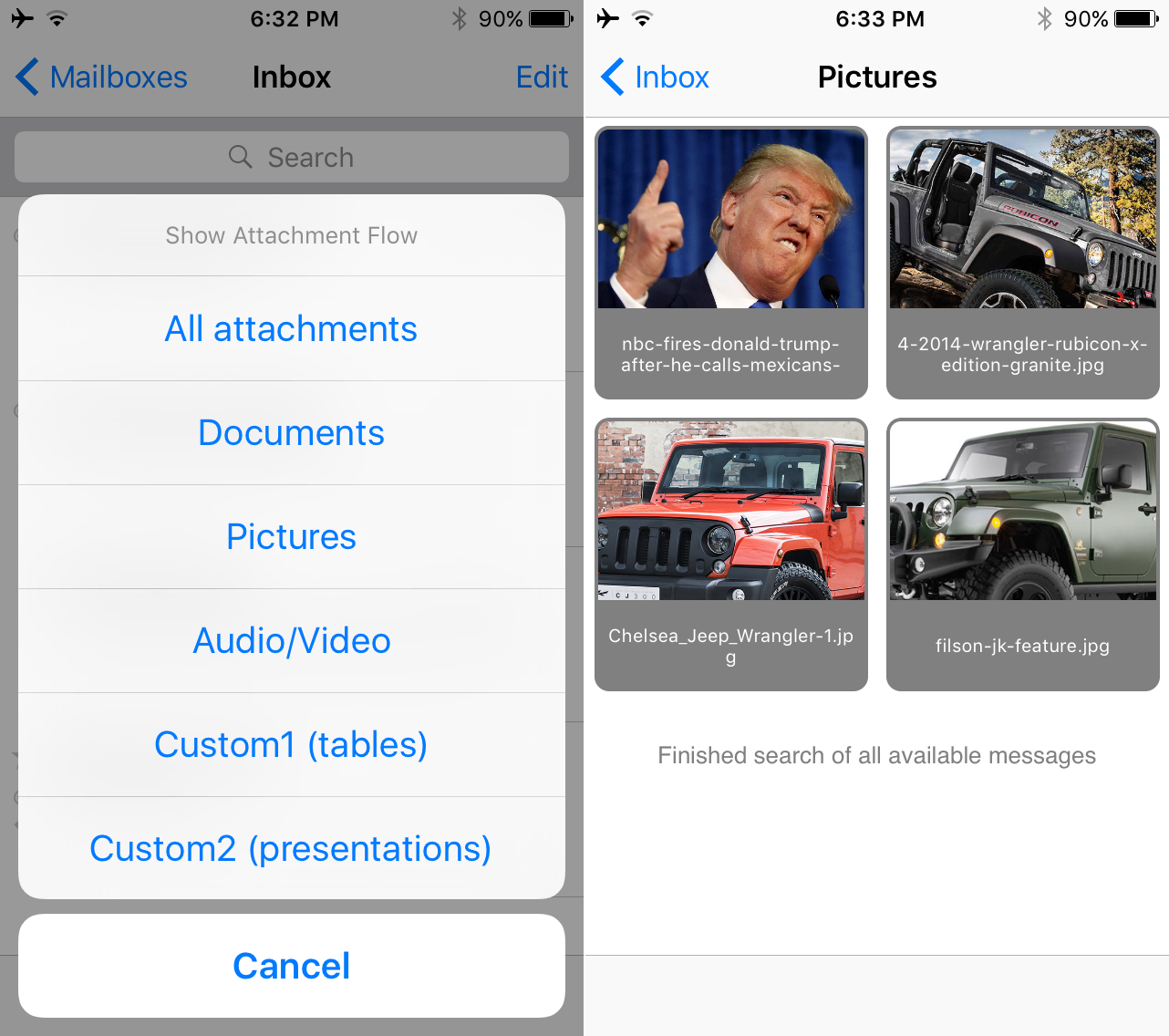
By tapping and holding on the paperclip button, rather than simply tapping on it, you can open a menu that gives you various options for viewing your attachments. Some of those options include:
- Viewing all of your attachments in gallery mode.
- Viewing just attached document files in gallery mode.
- Viewing just attached picture files in gallery mode.
- Viewing just attached audio and video files in gallery mode.
- Viewing attached custom-configured filetypes in gallery mode (configure from Settings).
Whenever you tap on any of the files from inbox view, or from the gallery mode, they’ll open in full screen mode, allowing you to get a good look at anything you might be curious about. While in full-screen, you’ll also have access to sharing options, such as sending the file via the Messages app, Mail app, AirDrop, and more.
Some important notes
It’s worth mentioning that any files shown in inbox view with this tweak installed must have been downloaded already before they’ll be shown. This means you must have already opened the email that contains the attachments for the tweak to recognize them – if you don’t, the tweak won’t know what attachments are in the email and they won’t be displayed while you’re in inbox view.
The developer also notes that on devices running iOS 9.0.2, there is an issue with the attachment cache that can cause attachments that have already been downloaded to disappear and force you to open the emails and redownload the attachments all over again. To fix this, you can go to Settings > AttachmentFlow > Missing Attachments and you can read about how to fix this problem using iFile.
Exploring the settings of AttachmentFlow
Before you start using the tweak, you might consider going to the Settings application to see if there are any options you can configure to tailor AttachmentFlow to your own personal needs, and if that’s the case, you’ll be happy to hear that there are indeed some settings you can change to make AttachmentFlow work the way you need it to.

Among the things you can configure here are:
Show filenames: The tweak allows you to choose what file types you want shown while you’re viewing your emails in inbox view. You can toggle on or off audio files, video files, image files, and other files.
Hide small images: AttachmentFlow will allow you to hide certain small images so that under-scaled icons, signature logos, and other miscellaneous image files don’t get mixed up with the rest of the true email attachments. You can configure your own kilobyte size for filtering images and enable or disable this option depending on your own tastes.
Hide specific extensions: The tweak can also be configured to filter certain filetypes, such as the ones you have no interest in. If you’ll be viewing all image attachments regularly, leave those alone; but if you don’t really care so much for Microsoft Word files, you might enable this feature and list .docx as one of the files you want to hide from the inbox view.
Attachment search depth: In inboxes that could have hundreds or thousands of emails, this feature allows you to have the tweak stop searching for additional file attachments after a certain number of empty emails are found. For example, if 5 -mails in a row in your inbox have no attachments, the tweak will only load attachments in inbox view up to those 5 emails.
Loading more attachments: The more attachments that you load, the longer of a wait you’ll have. This option lets you configure how many attachments will be loaded to optimize speed and performance.
Custom flow filters: Remember the custom filters we explained above? – This is where you’ll configure those. You can name them whatever you like, such as “Presentations” and you can then choose the filetypes that will be filtered when you open those filters, such as .xls or .ppt.
Troubleshooting: This is less of an option, but is a place where the developer answers some questions to problems that might occur on iOS 9.0.2 devices. If attachments seem to disappear, consider downloading iFile from Cydia and following the instructions he provides to fix the problem.
My thoughts on AttachmentFlow
AttachmentFlow is one of the most exciting tweak releases for improving the Mail app in iOS 8 and iOS 9 in the last several months. I particularly like the way this tweak shows attachments and allows you to easily hide or show them with the touch of a button, and I really have nothing bad to say about it.
What’s more is the design of the tweak is spectacular and it feels native to the operating system. It looks and feels like something Apple would have created if they had any interest in giving users this kind of elevated functionality in the iOS Mail app.
That being said, this jailbreak tweak is $1.99 in Cydia’s BigBoss repository, and the only way it’s going to be worth that price to you is if you deal with email attachments regularly. For me, that’s certainly the case, but not everyone gets a lot of emails containing attachments.
If you like the tweak, leave us a comment below about your favorite feature!