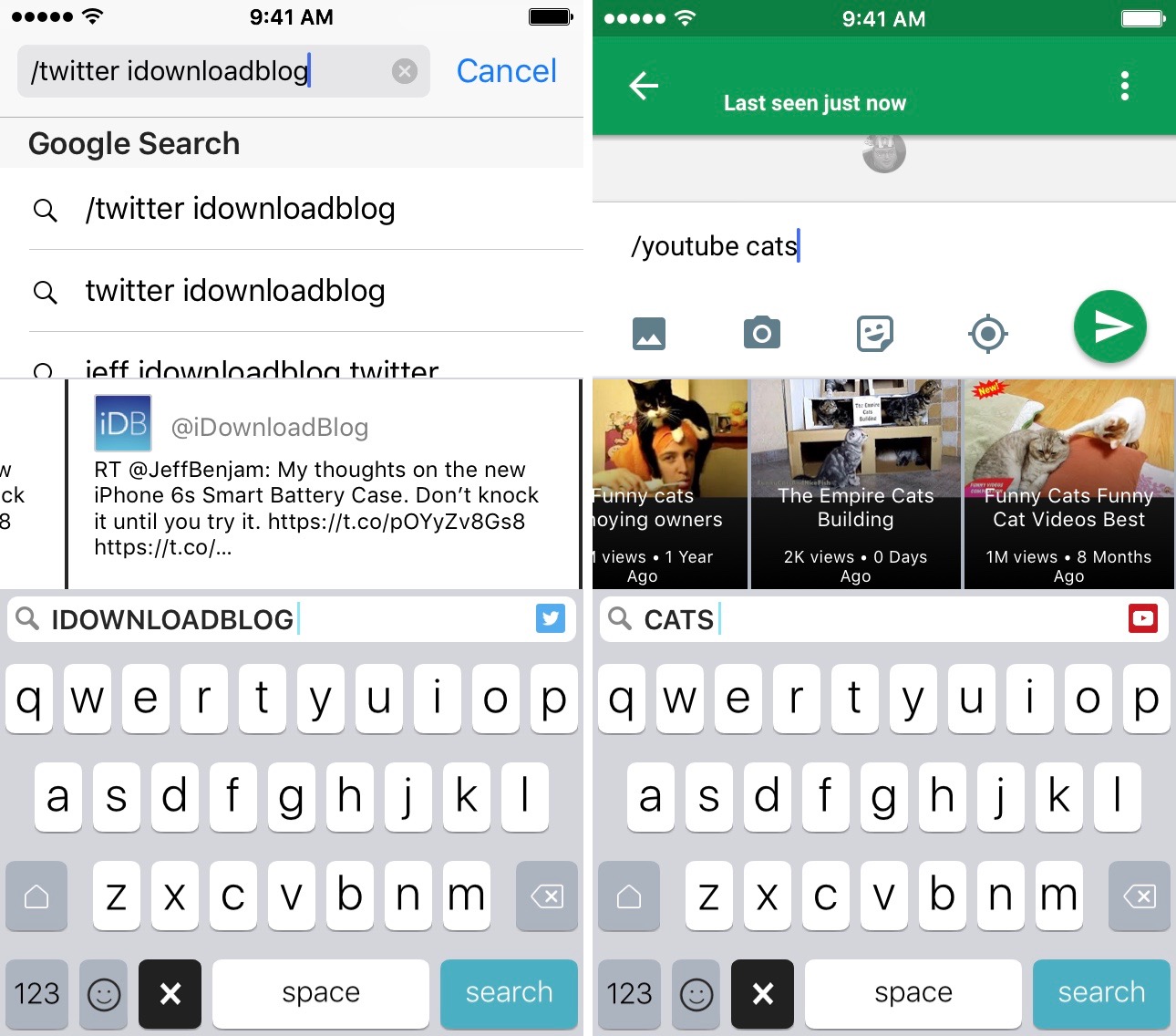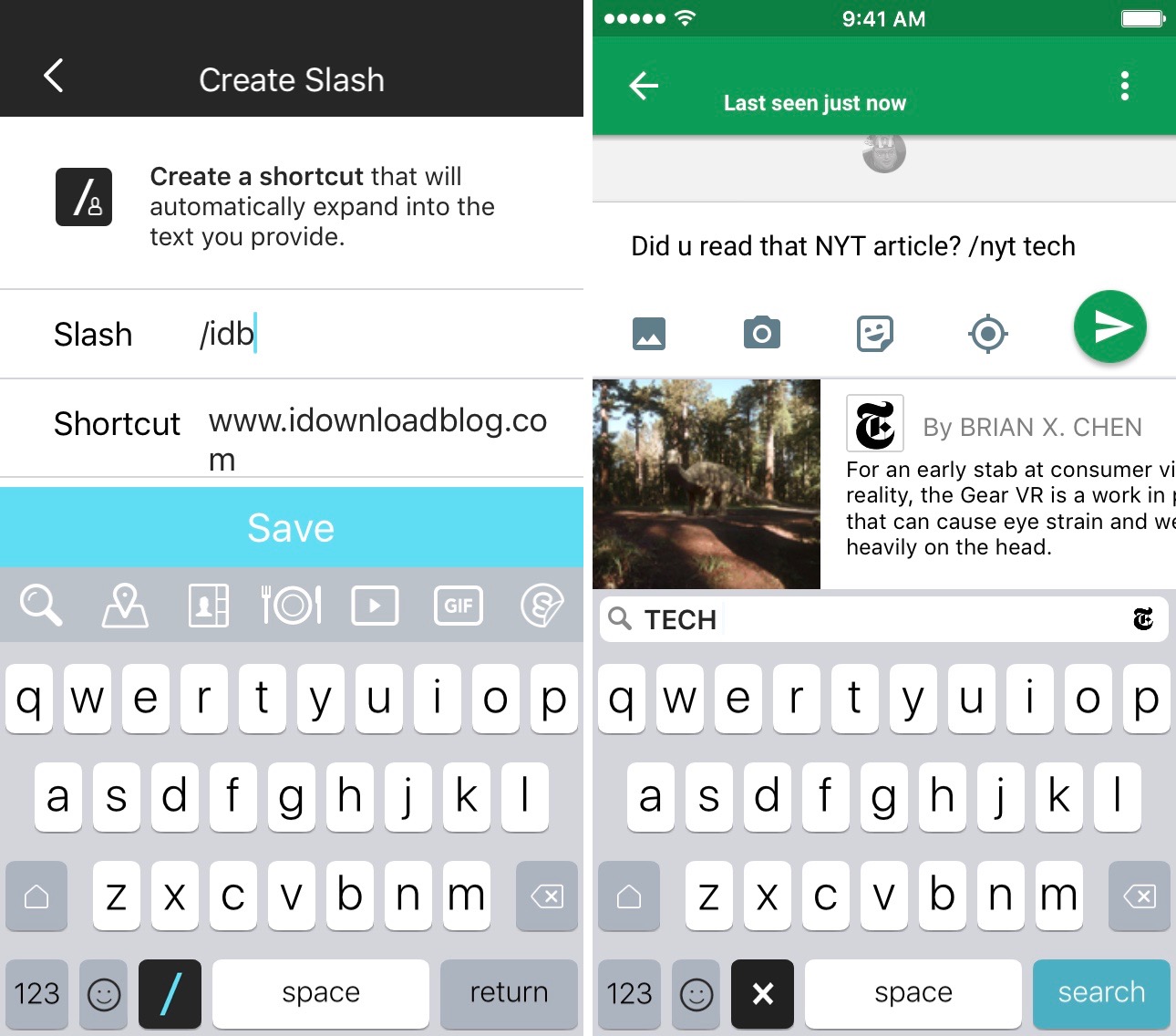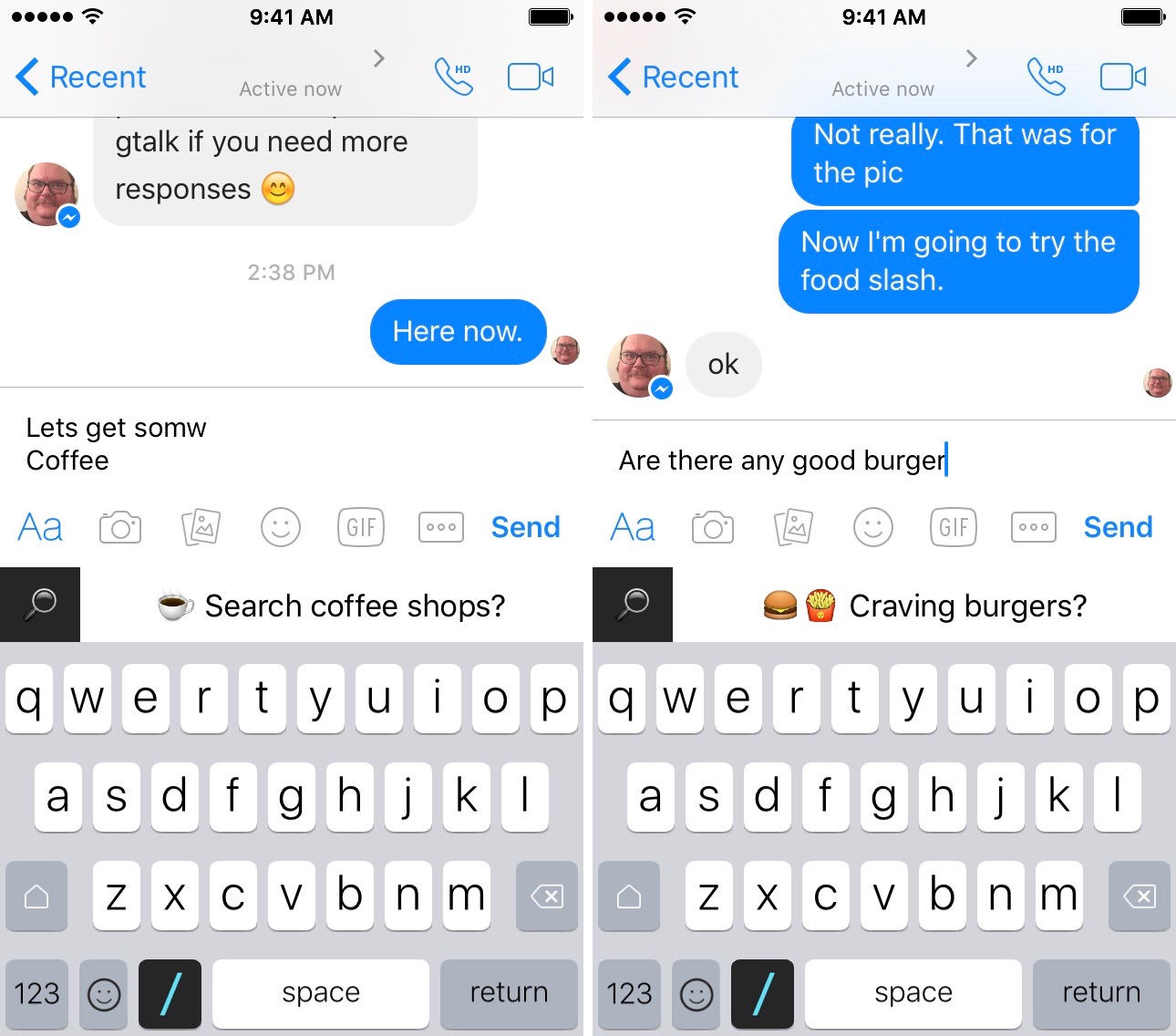Sometimes, there is a song or a cat video, or an iDB article that you just have to share with someone. Oh, but you forgot to grab the link before you got into a chat with your buddy in Hangouts.
That’s OK. Slash Keyboard makes it possible for you to find and share all manner of content right from your iOS keyboard without having to leave your chat. We took it for a spin and have a review of Slash Keyboard for you right now.
Concept
The idea is that you may want to share a photo, GIF, sticker, New York Times article, or location on the map with someone in a chat, text, or even an email. With Slash Keyboard, the world is at your fingertips with just a slash.
Design
After connecting the third-party keyboard app and giving full access, all you have to do is switch to Slash and tap the “/” on the keyboard. This will call up a variety of possible options, like connecting to YouTube or Foursquare. Then, tap one of the links that pop up above the keyboard to copy it. Paste it into whatever communication app you are in to share it.
All available content, whether it’s a sticker, GIF, photo, or article, will appear just above the keyboard for you to browse and select.
App Use
When you are communicating, like sending a chat message in Facebook Messenger or Google Hangouts, you can quickly call up a wide variety of content to share. For example, you can search Spotify for a specific song and share it with your friends. They will receive a link to it via the music-streaming app. It also works with iTunes and SoundCloud.
You can perform general Google searches, share your location on Apple Maps, send a specific location on the map, and add a link to a dropped pin.
If you want to relay an emotion like a millennial, open up Giphy, Stickers, or Emoji and search for the perfect feeling to share. When you select a virtual emotion, it will automatically copy to your iPhone’s clipboard. Then, paste it into the text form to send it.
You can also share hashtags and mentions from Twitter, items from Amazon, cool stuff on Product Hunt, and more.
If none of the Slash content appeals to you, you can always create your own shortcut. Open the app and tap “Create a Slash.” Then, add a name (like iDB), and a shortcut to what you want to appear when you type the slash (like www.idownloadblog.com).
The Good
This turned out to be more productive than I thought it would be. For example, I asked a friend if he wanted to get coffee. When I typed in the word, “coffee” the keyboard asked if I was looking for a coffee shop and connected me to Foursquare to see choices that are available to me locally. The same happened when I mentioned getting a burger for dinner.
The Bad
When you don’t want to use the Slash feature, the keyboard is a bit messy. At the top of the keys, there is always a list of icons that you can select as a shortcut to a specific Slash, like sending your current location or accessing GIFs. Some may like the convenience of having those icons always on hand, but I’d like the option to have a less congested keyboard.
Value
Slash Keyboard is free with no additional features at cost or in-app advertising.
Conclusion
This is a great app for people that spend a lot of time being social on their iPhone. If you text, chat, or send messages a lot, and like to share content with others, it’ll make your life a lot easier. Download it in the App Store today.
What do you think of this third-party keyboard app? Let us know in the comments below.