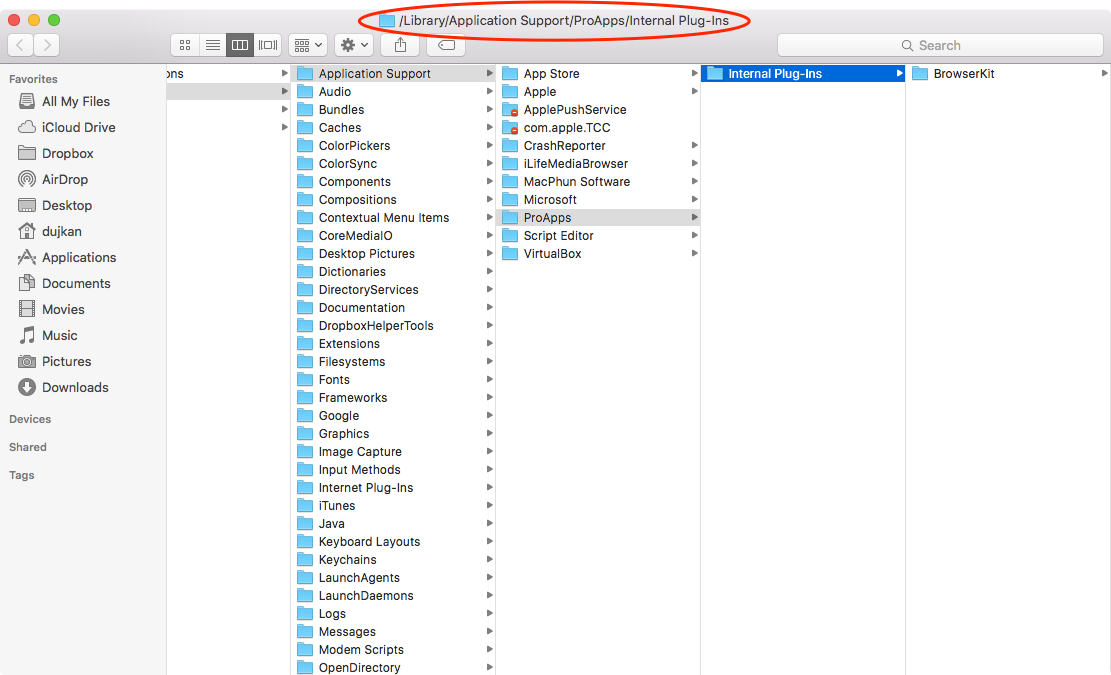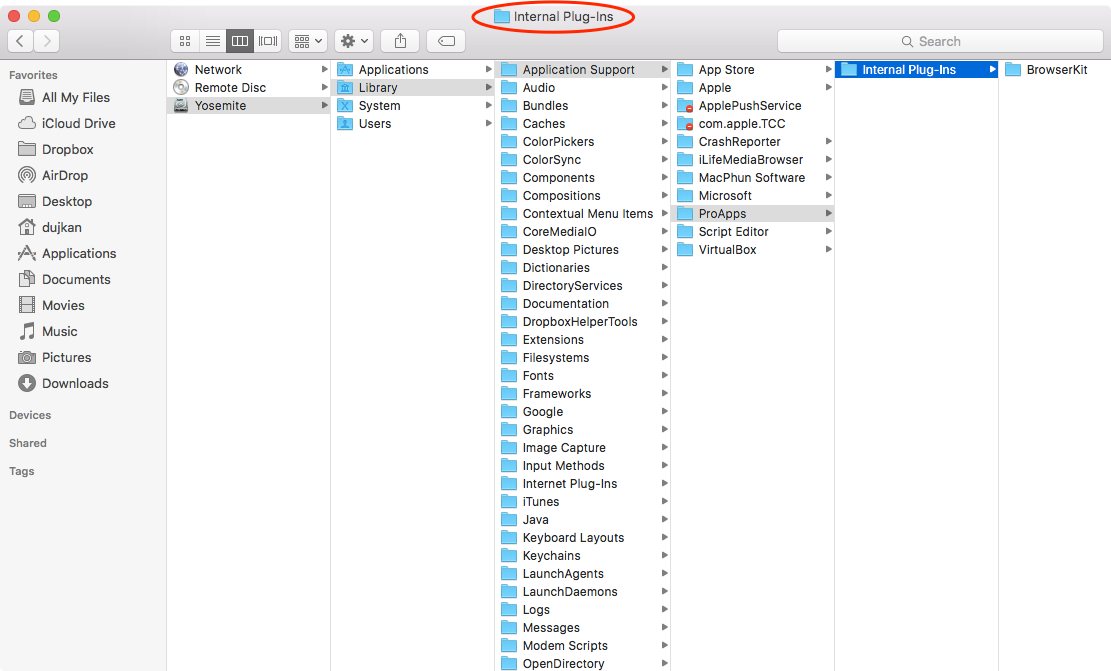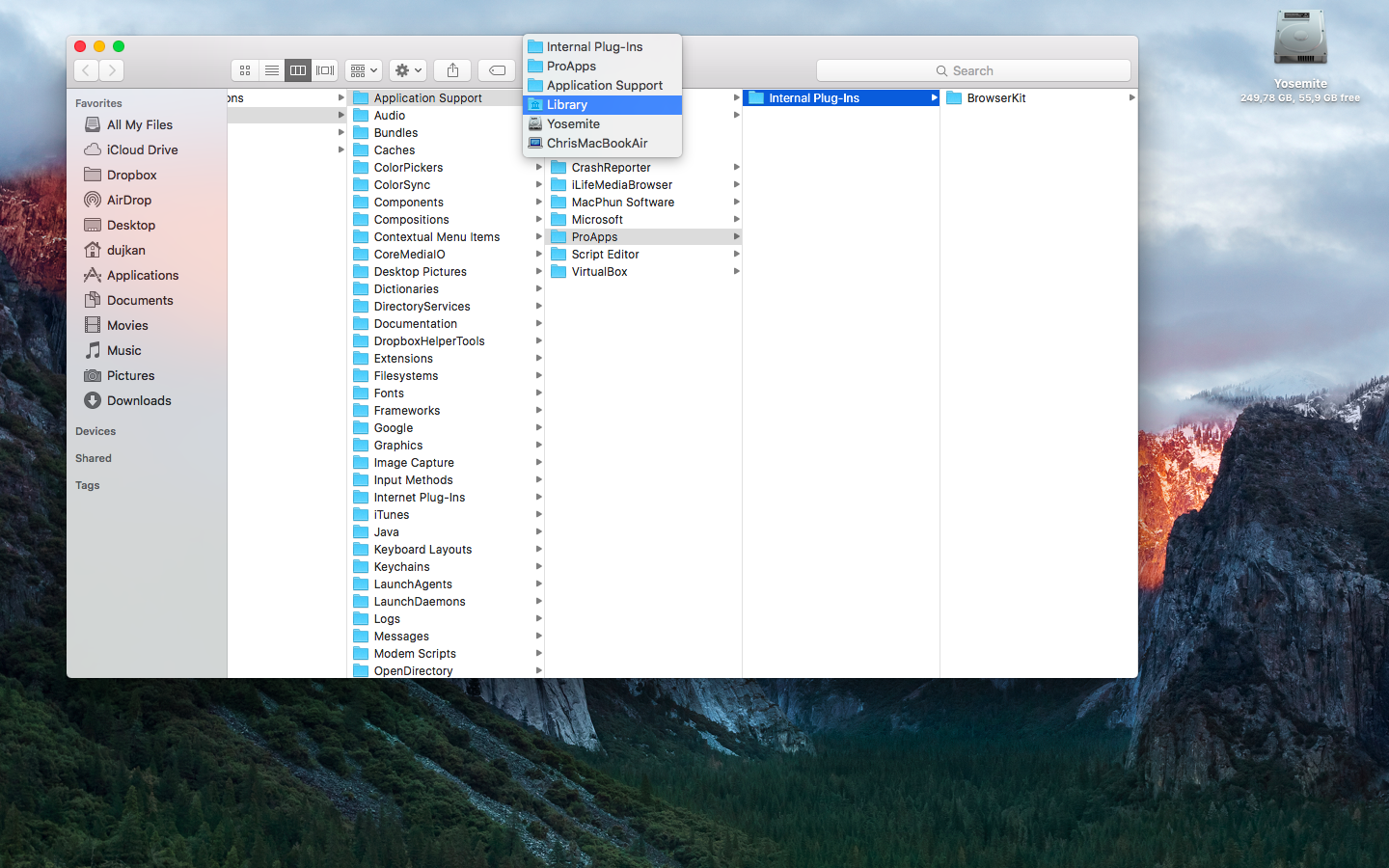macOS lets you show the Path Bar at the bottom of the Finder window. Besides that, you can also use a short Terminal command and display the full file and folder path in Finder’s top title bar. This tutorial shows you how to do that.
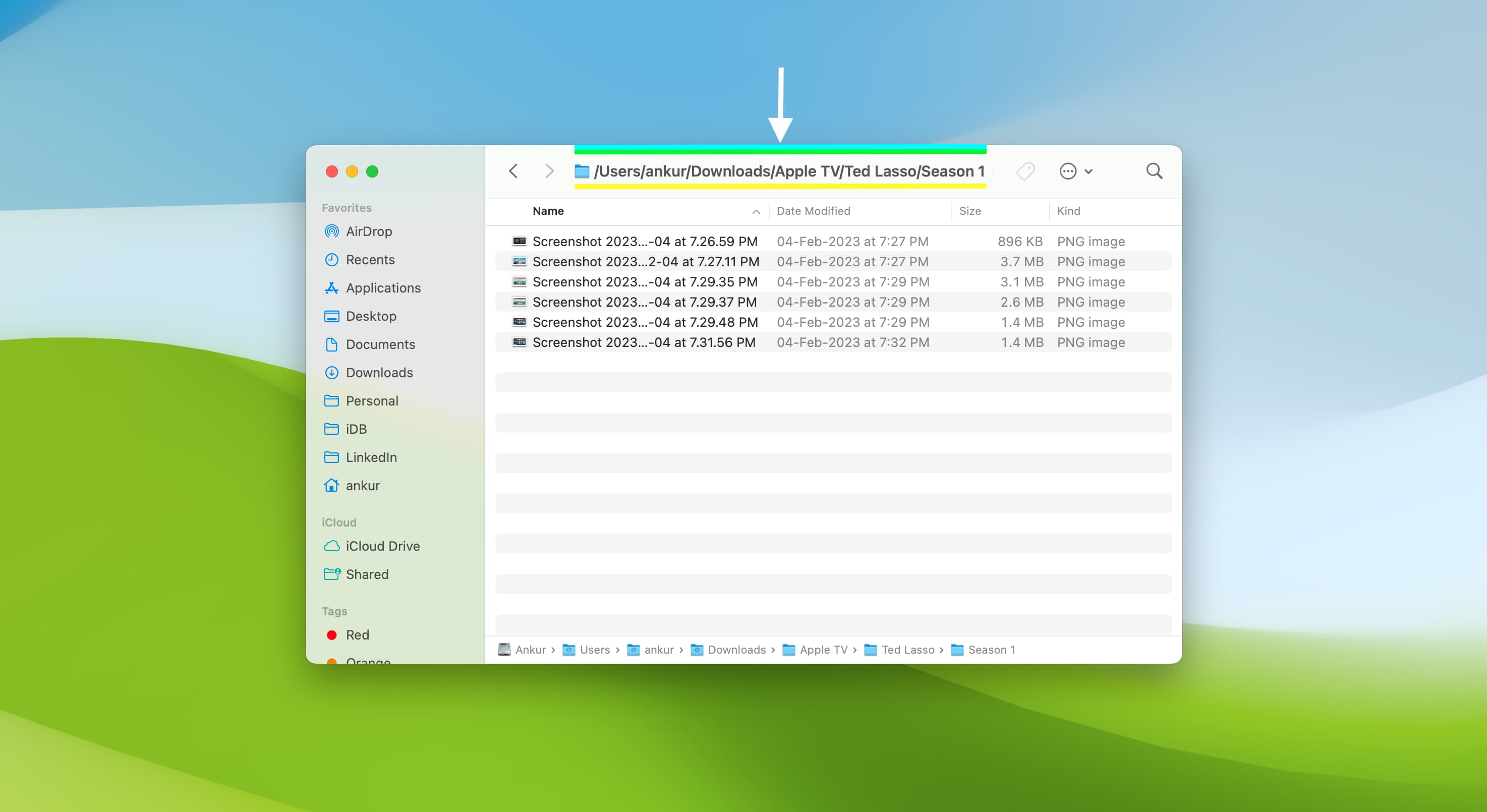
Show the full file path in Finder title bar on Mac
- Launch Terminal on your Mac.
- Paste the following command into the Terminal window and hit the return key:
defaults write com.apple.finder _FXShowPosixPathInTitle -bool YES;killall Finder
The part before the semicolon changes macOS defaults pertaining to the Finder windows’ title bars so that the full path is displayed in them. The part after the semicolon kills and restarts the Finder process, which is necessary for the changes to take effect.
Now when you browse files and folders in Finder, you’ll notice the full path is displayed in the window’s title bar, as depicted in the screenshot above.
Hide full file path from Finder title bar
- Launch Terminal on your Mac.
- Paste the following command into the Terminal window and hit return:
defaults write com.apple.finder _FXShowPosixPathInTitle -bool NO;killall Finder
Here, we adjust the defaults command to revert the changes and switch back to displaying just the currently selected folder’s name in the window’s title bar.
This is actually how the Finder handles window title bars by default. As you can see for yourself, seeing only the name of the currently selected folder in the window title bar is of little use as the file is already highlighted in the Finder.
Regardless of your preference for Finder window title bars, there’s another cool trick to learn: if you hold the Control or Command key and click the window’s title bar, a handy menu pops up with your folder hierarchy.
It’s especially handy when you’re several levels deep into a folder and want to jump to a specific parent folder. Just select a parent folder in the menu, and the Finder will take you right there; no need to manually navigate your way back through multiple folders.
Related tips: