Learn about what Wi-Fi Assist on your iPhone and cellular iPad is and how to use it to ensure you never have internet downtime, even if your Wi-Fi connection is weak.
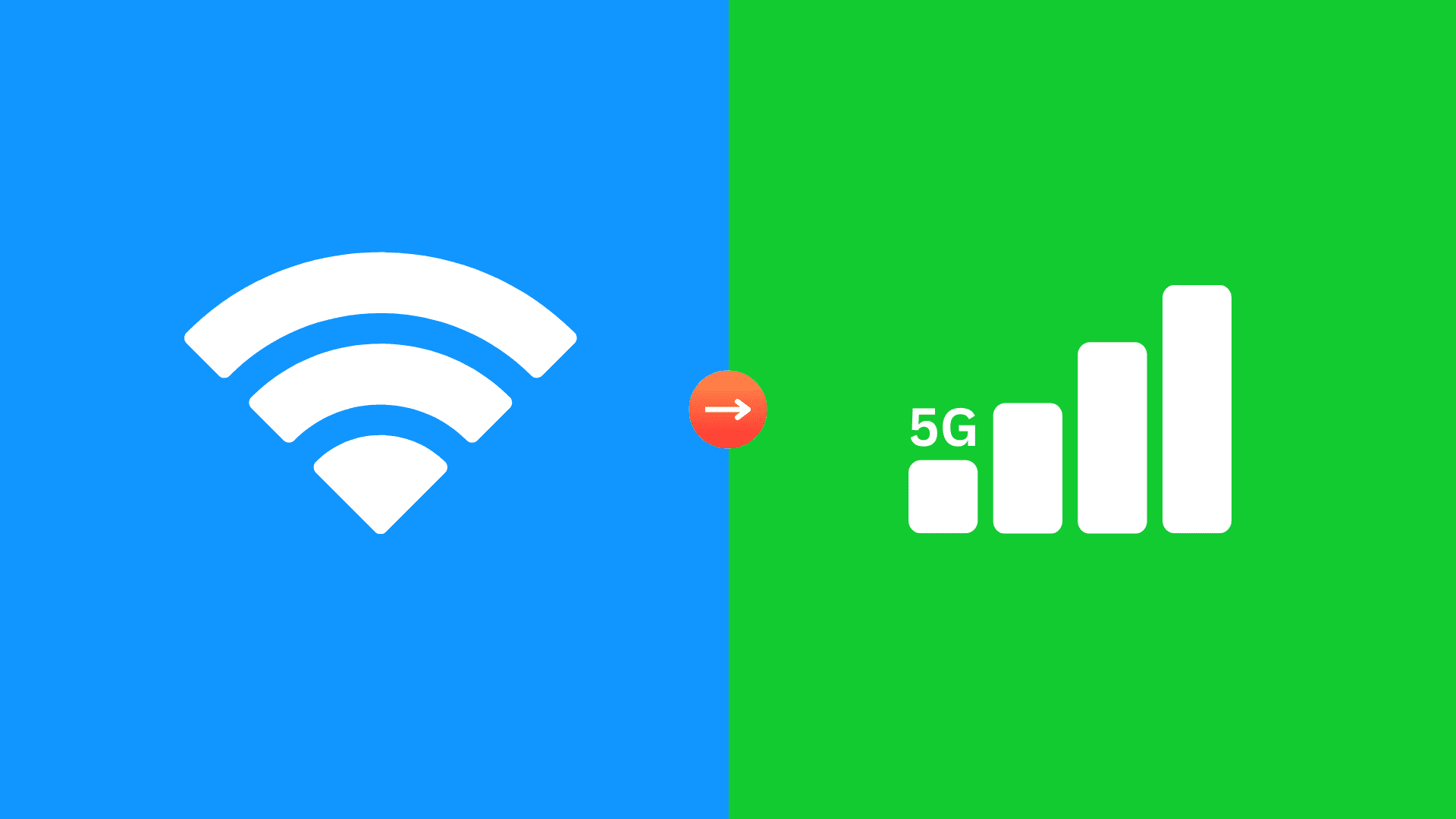
There’s nothing more annoying than seeing your iPhone getting stuck on a weak Wi-Fi signal. We’ve all been there before: the iPhone latches onto a poor Wi-Fi connection and forces you to waste time manually switching to cellular data in Settings.
Thankfully, the Wi-Fi Assist feature solves this annoyance in one swoop by telling your device to switch away from weak Wi-Fi connections and hop on to the cellular connection instead.
It’s tremendously convenient and works like magic, as you don’t have to do anything on your part other than enable Wi-Fi Assist. This tutorial will teach you how to use Wi-Fi Assist and avoid disruptions when you’re browsing the web in Safari or using your favorite apps.
What is Wi-Fi Assist?
Wi-Fi Assist is a thoughtful feature on iPhone and cellular iPad that automatically switches your device’s internet to cellular data when the connected Wi-Fi network is poor.
If you have dead Wi-Fi spots in your home or you have joined public networks just once — such as Wi-Fi networks at Starbucks locations or your cable company’s public Wi-Fi — your iPhone has the tendency to latch onto these connections even if the reception has degraded to the point where it’s unusable.
Without Wi-Fi Assist, you would typically have to disable Wi-Fi in frustration in order to prevent the device from continuing to use a bad signal. Another option would be to move far away from the poor Wi-Fi signal.
With Wi-Fi Assist, this becomes a thing of the past as it is designed to automatically use cellular data when Wi-Fi connectivity isn’t quite up to snuff.
How to enable Wi-Fi Assist
- Open the Settings app on your iPhone or Wi-Fi + Cellular iPad.
- Tap Cellular or Mobile Data.
- Scroll down to the bottom and turn on Wi-Fi Assist.
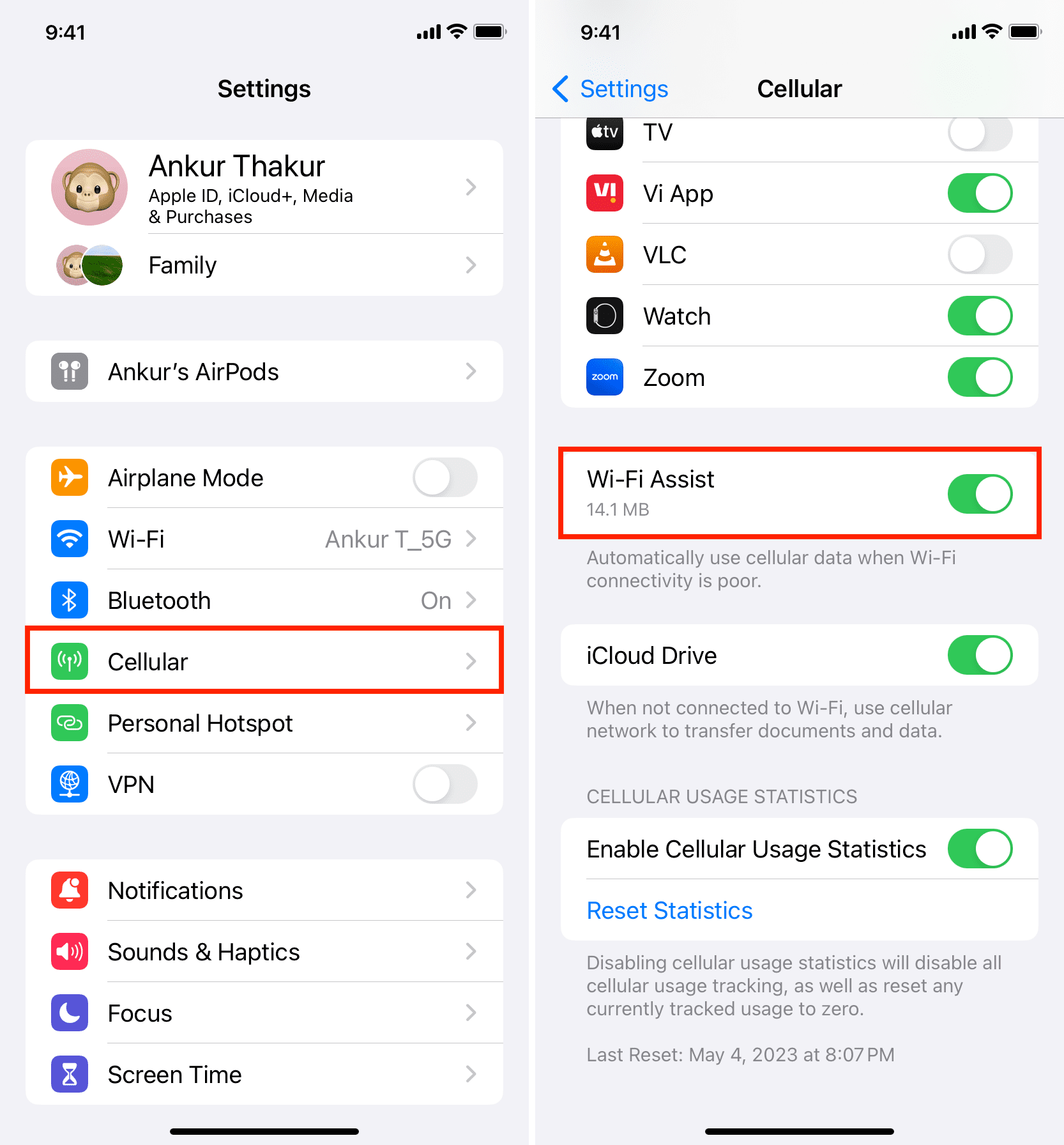
From now on, your device will hop on your carrier’s cellular data network if the connection is too weak to effectively transmit data. The process is seamless and automatic, so you’ll be able to surf the web and use apps that request network data regardless of the Wi-Fi signal.
What’s a poor connection, anyway?
So what exactly does Apple mean by “poor” connection?
According to Apple, your device will switch over to cellular if the Wi-Fi connection is in an extremely weak state. In most cases, iOS prioritizes cellular over Wi-Fi with one bar of signal strength (you’re barely within range) or if Wi-Fi is not responding or is very slow to respond.
Apple has a history of withholding information pertaining to iOS’s inner workings, so you won’t find information on the threshold value that prompts Wi-Fi Assist to take over.
Do your apps work over cellular?
If you’re going to be using Wi-Fi Assist, it might be a good idea to selectively enable/disable cellular data access for your favorite apps in Settings > General > Cellular. And while you’re at it, make sure to also disable cellular access for apps like Netflix in order to prevent gobbling up all of your cellular data with Wi-Fi Assist.
Wi-Fi Assist can sometimes cause problems
While Wi-Fi Assist is a handy feature, it could force your iPhone to use cellular data even if weak Wi-Fi is sufficient for your browsing needs. If you find yourself in such situations, we have a dedicated tutorial to address this: How to stop your iPhone from auto-switching from Wi-Fi to cellular data (16 solutions)
Check out next: How to use Instant Hotspot on your Apple devices