Do you need to transfer your Google contacts to your iPhone? Follow these quick and easy steps and you’ll be set in no time.
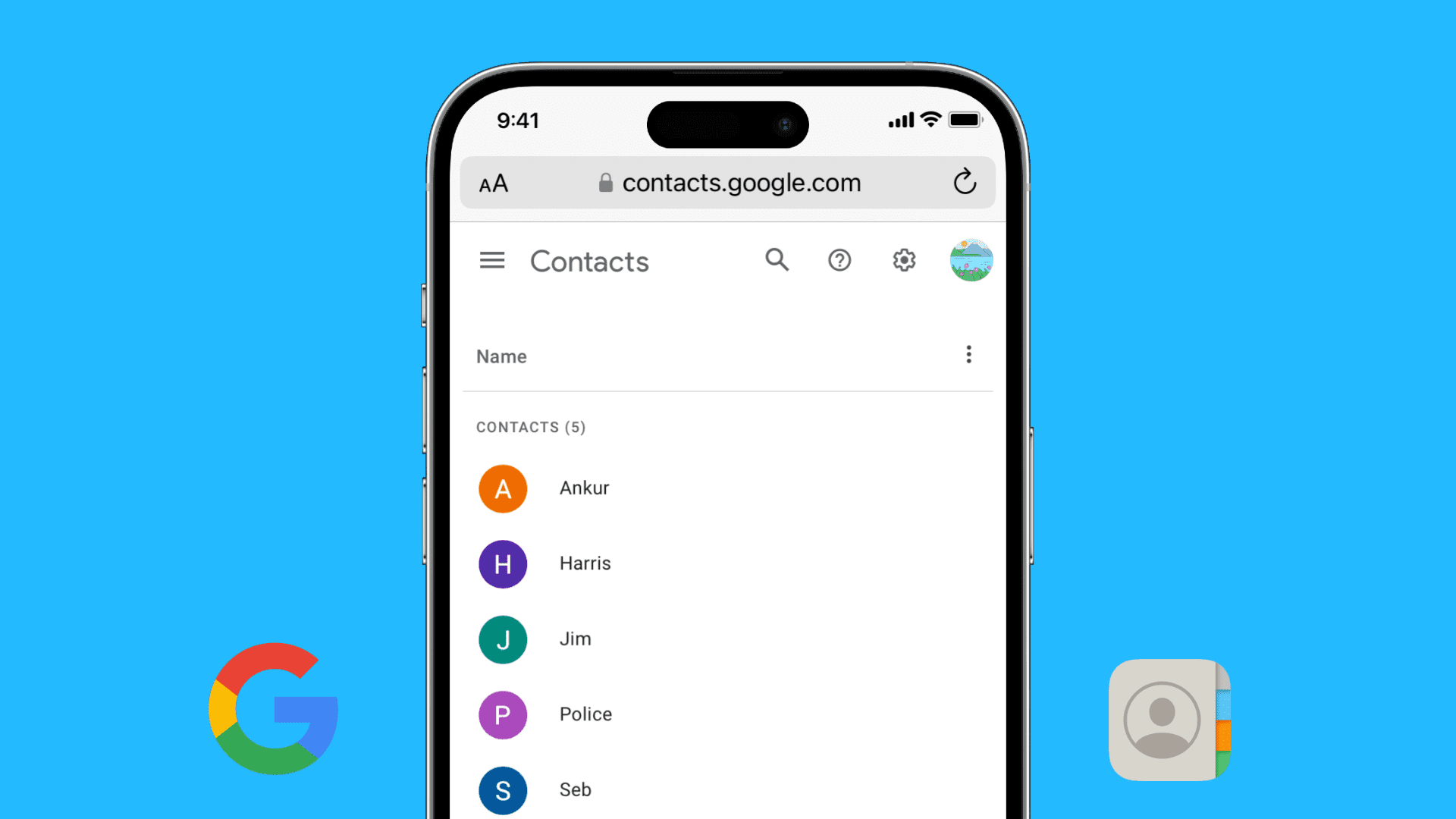
Sync Google contacts or Gmail contacts to iPhone
1) Open the Settings app.
2) Scroll down and tap Contacts.
3) From here, tap Accounts.
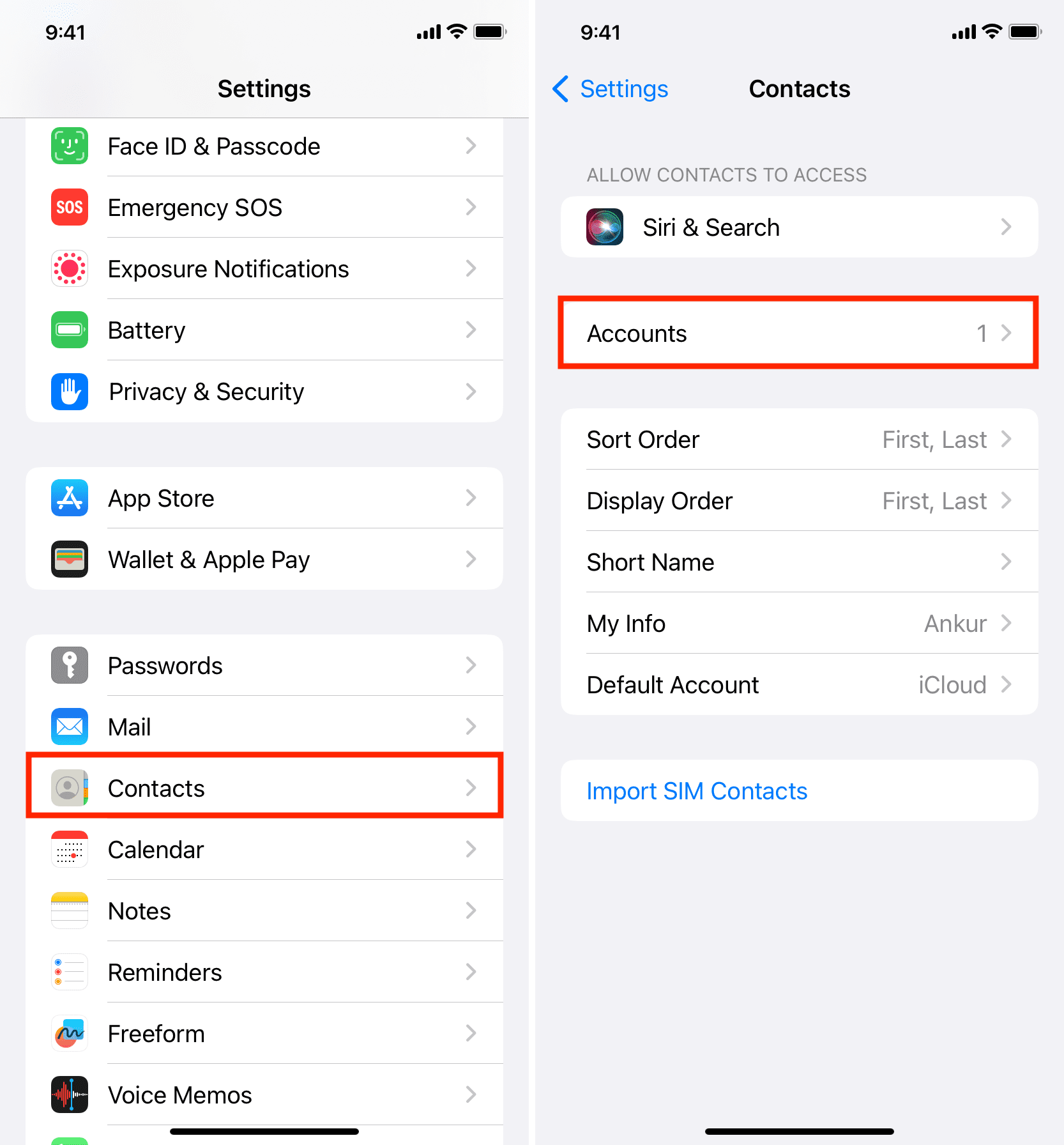
4) Hit Add Account.
5) Select Google from the list of services and sign in with your Google or Gmail account and password.
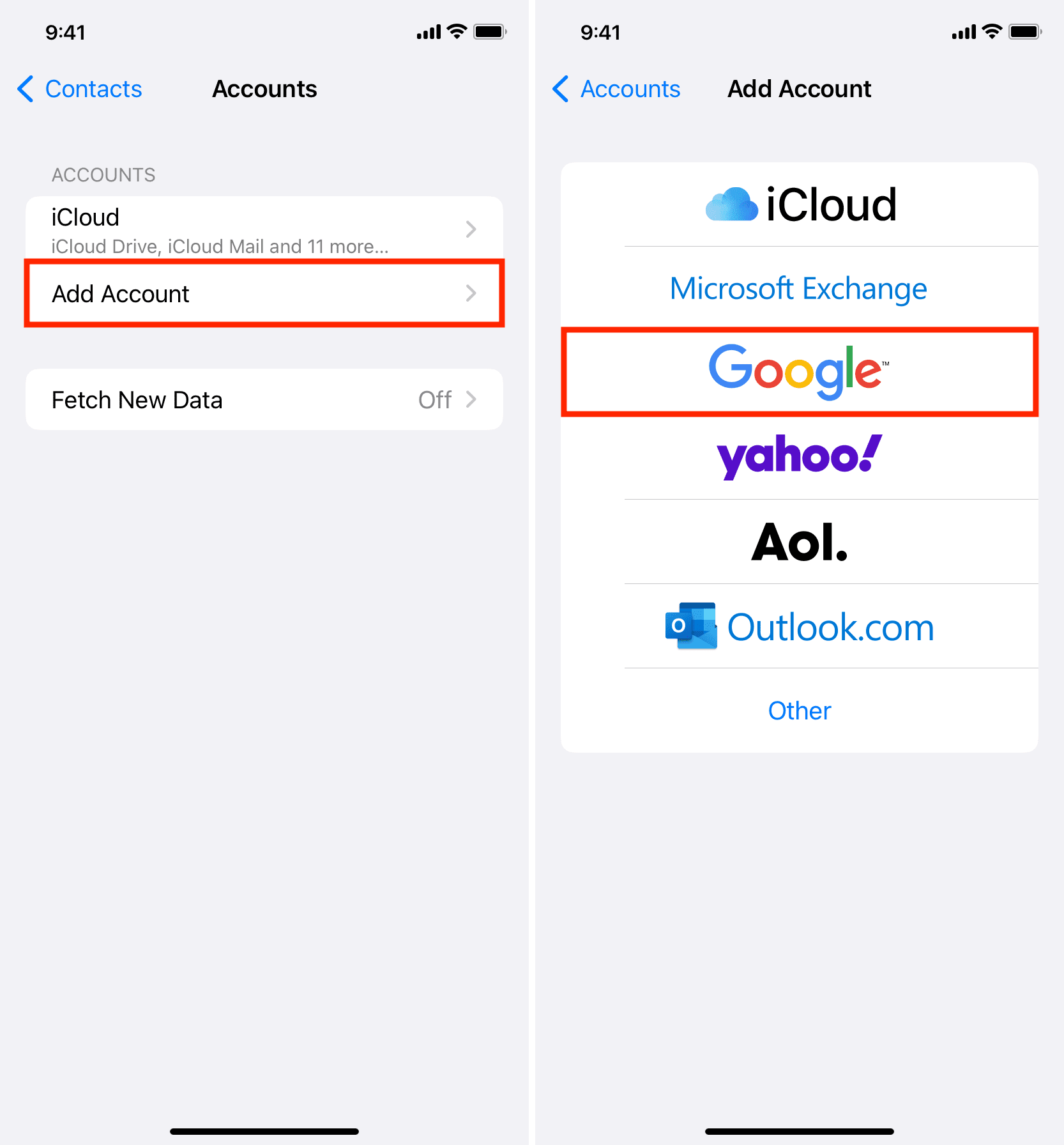
6) Once you’re signed in to Google on your iOS device, enable the switch next to Contacts if it isn’t already. Optionally, you can turn off Mail, Calendar, and Notes or keep them enabled.
7) Finally, tap Save.
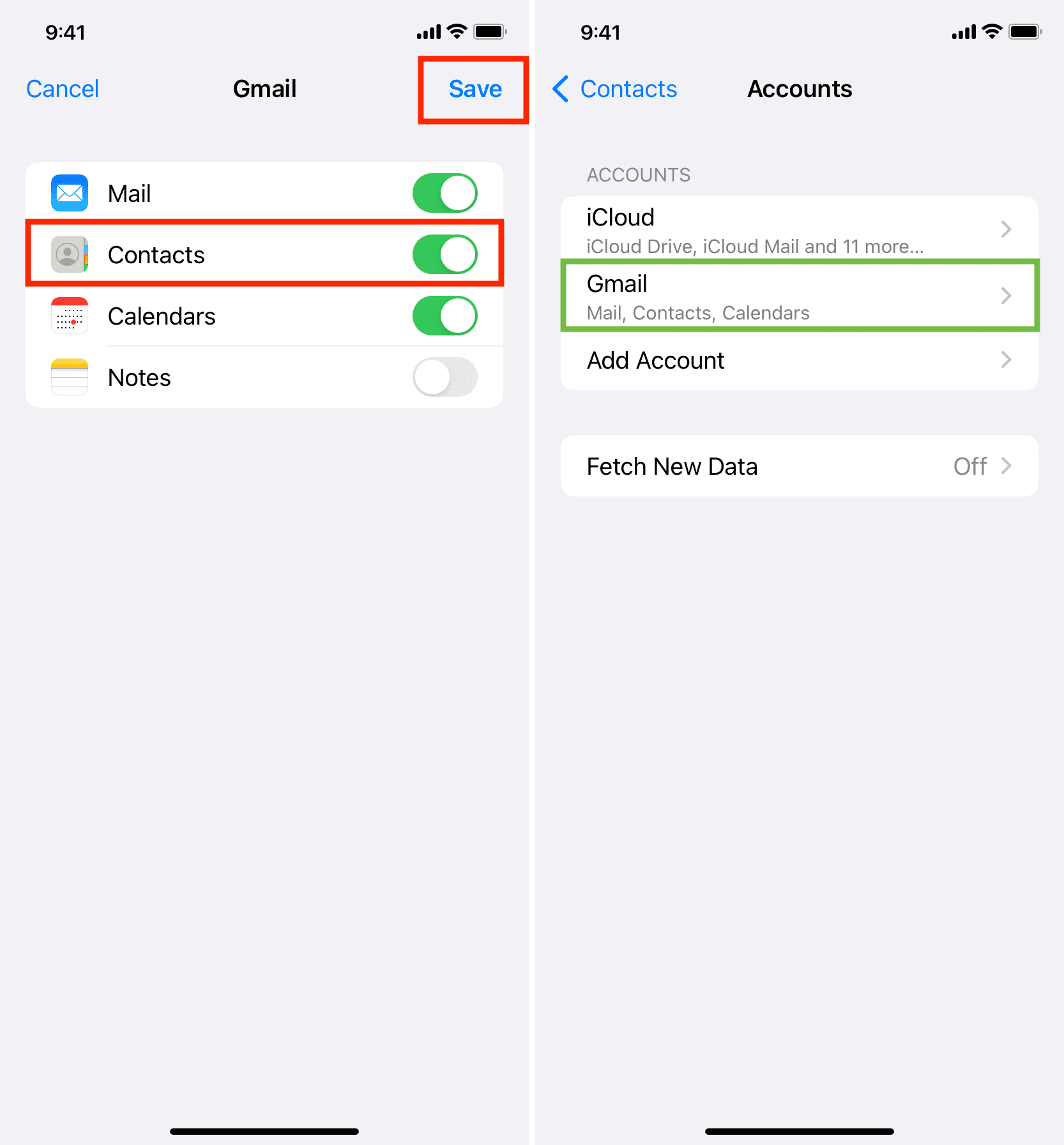
That’s all. You have successfully added your Google account to your iPhone to import contacts.
See your Google contacts on iPhone
Now, open the Contacts app or the Phone app and go to the Contacts section. Stay here for a couple of minutes with your iPhone connected to Wi-Fi or stable cellular data. Soon, all your contacts from your Google account will appear on your iPhone.
Any changes you make to your contacts, like adding new contacts or deleting existing ones, will sync to your other devices where you’re using this same Google account.
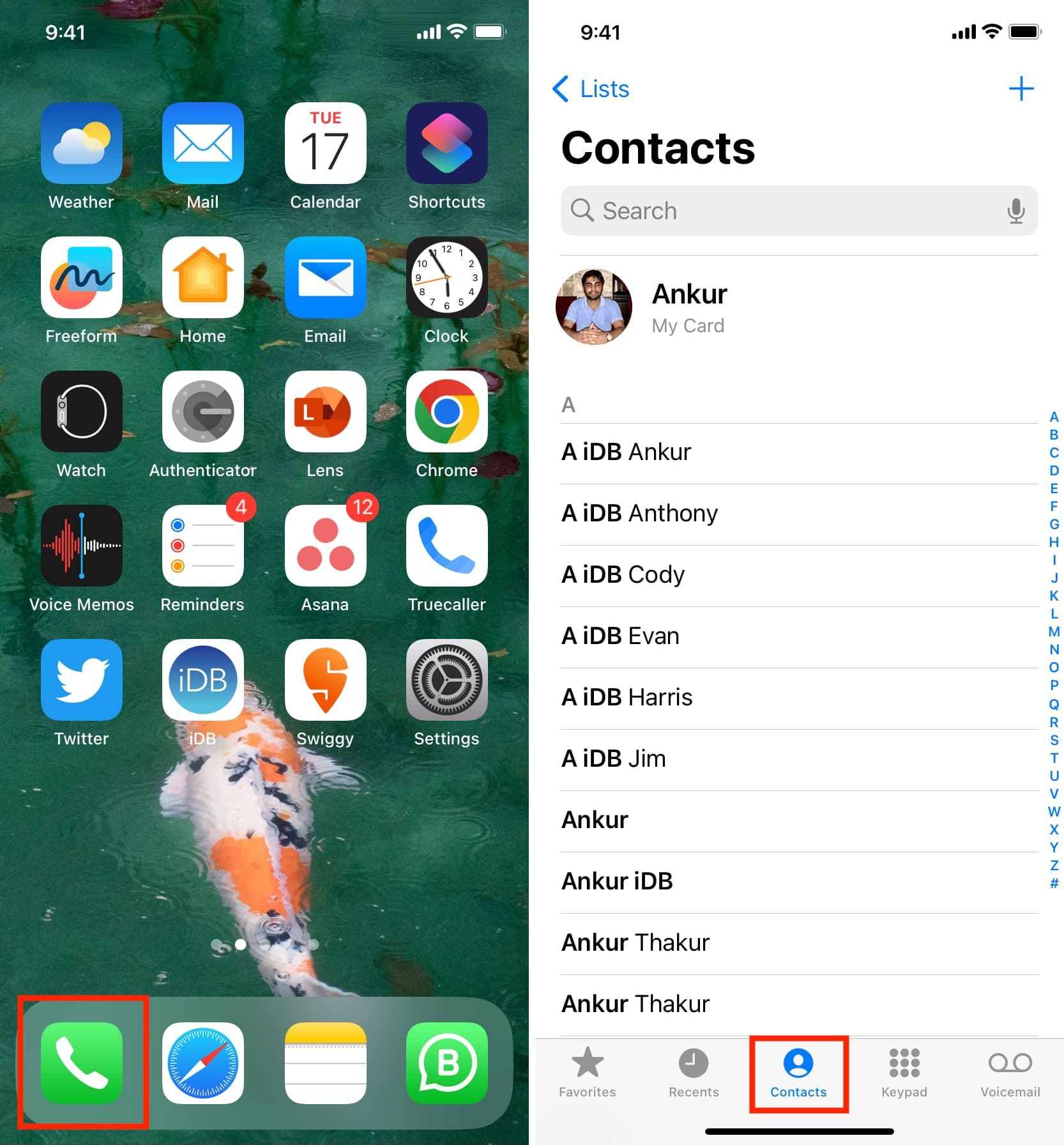
Google contacts not appearing on iPhone?
If the contacts don’t appear in about 5 minutes, force close the Contacts app and reopen it. Also, double-check to make sure your iPhone is connected to the internet.
In case nothing helps, restart your iPhone. And even if that doesn’t work, go to the Settings app > Contacts> Accounts > select your Google account > turn off the Contacts switch and hit Save. Now, restart your iPhone once again, and after that, follow the steps just mentioned but this time enable the Contacts switch and tap Save. After this, open the Contacts app and stay here until you see your contacts sync and appear.
Check out next: