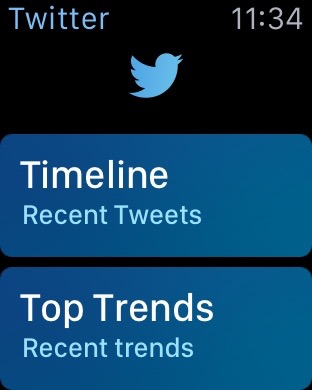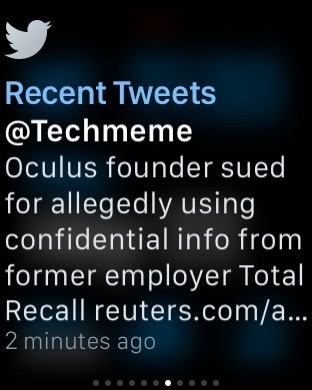
Glances are the quick information summaries of apps that are accessible by swiping up from the bottom of the watch face on your Apple Watch. In a previous post we told you all about glances, how to use configure them and how to use them.
But there’s an additional thing that you should know about glances that is proving to be extremely useful for Apple Watch users. You see, a glance can be used as a direct shortcut to the app that it represents.
In this post, which is a part of our larger Apple Watch guide, we’ll show you how to use glances as app shortcuts on your Apple Watch.
Full Twitter Apple Watch app launched from its glance
Using glances as shortcuts on Apple Watch
Step 1: Swipe up from the bottom of the watch face to open your glances
Step 2: Swipe to the glance that represents the app that you wish to open
Step 3: Tap on the glance to launch the full app
Note that this works with all third-party app glances, and some of the first party glances as well. Obviously, if a glance has multiple parts, such as the Settings glance, or if it’s a special glance like the heart rate or power glance, that rule doesn’t apply.
I find that using glances as app shortcuts is very helpful for my Apple Watch workflow. In fact, when it comes to some glances, I use them solely as app shortcuts, and ignore the information that they present.
How do you use glances on your Apple Watch?