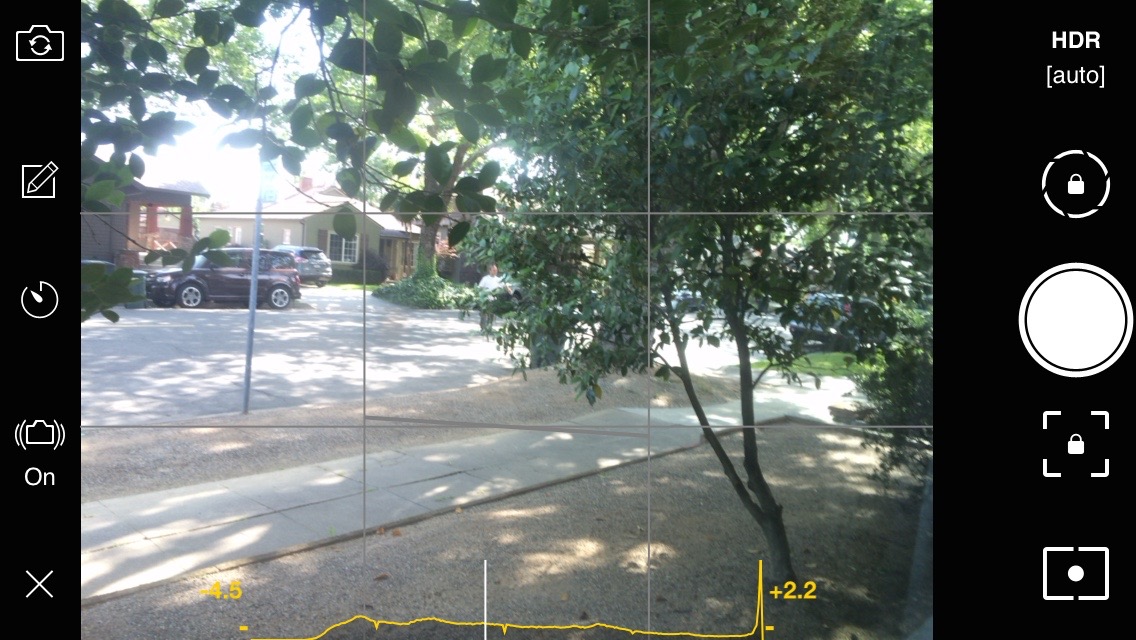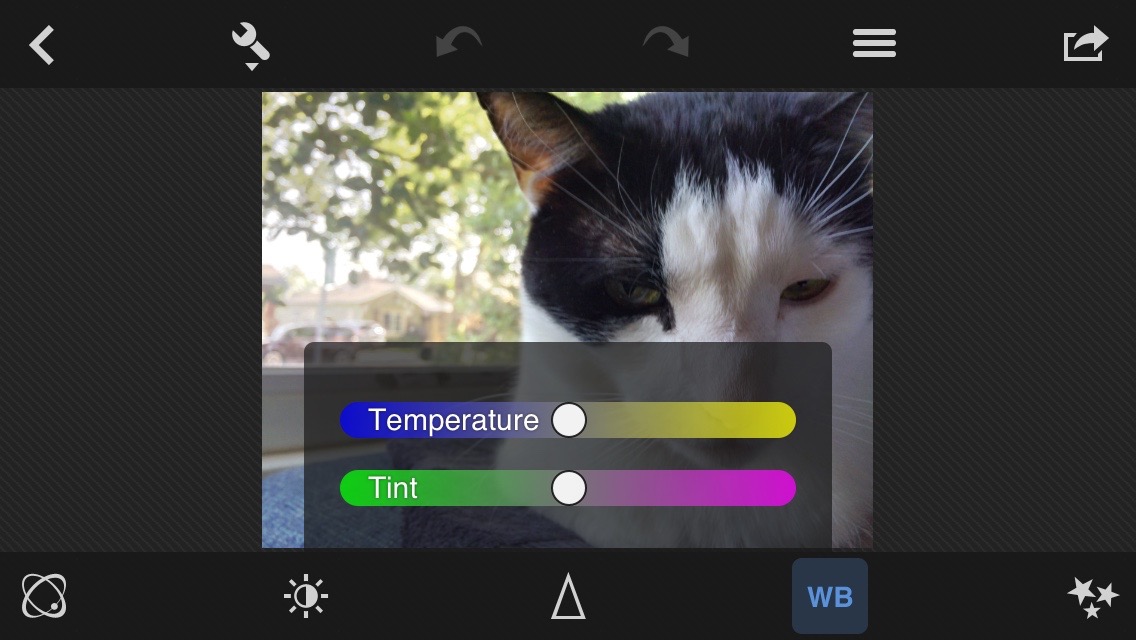There are dozens of camera apps out there that promise SLR quality results, but I’ve realized that many of them don’t offer a whole lot more than what the iPhone’s stock camera app can do.
Fusion – HDR Camera actually provides something special that gives your pictures an additional boost of depth without you needing to do much of anything at all. Today, we’ve got an app review of Fusion – HDR Camera for your reading pleasure.
Concept
The app takes advantage of iOS 8’s Burst Mode to capture three shots with three different exposures in three-tenths of a second. The three are then combined to create one HDR photo using the best areas of the under, base, and over exposed shots.
Design
The viewfinder provides a number of useful features, including anti-shake, a timer, a focus lock, exposure lock, a spot meter, the shutter button, and a histogram so you can evaluate the exposure of your shot in real time and adjust your focus or angle accordingly.
The editing section features five adjustment options, each with their own increase/decrease bar so you can fine-tune exposure, contrast, intensity, white balance, and color tint.
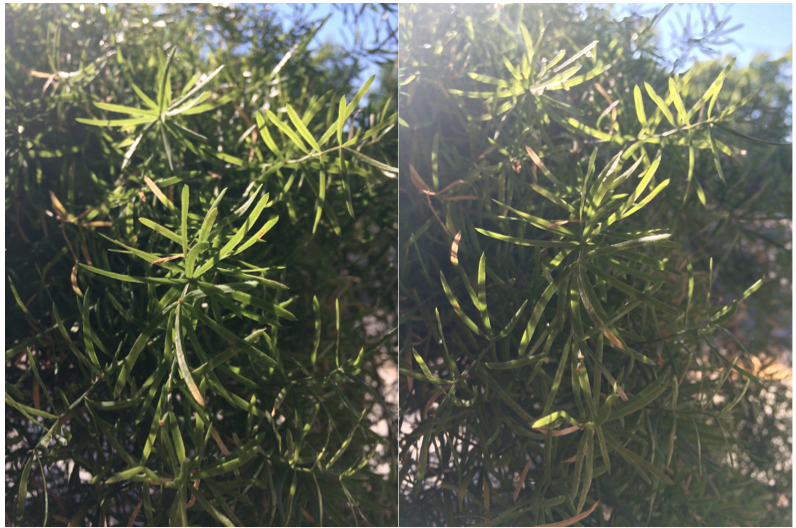
App Use
You can either keep everything on automatic, or manually adjust the settings. In auto mode, you can literally just open the app, prepare your angle, and wait for the perfect shot. The shutter button is designed to take a picture when you release your finger, instead of by tapping, so you can hold your finger on the button for as long as it takes to get the right shot without worrying about shaking your iPhone.
Speaking of shaky iPhone, if you turn the Steady Shot feature on, the app will delay the shot until your device stops moving, so you will be less likely to take blurry pictures.
The histogram shows you the exposure of your view in real time, as well as where the over and under exposed shots are on the grid. This allows you to move, refocus, or adjust the lighting so your shot has just the right amount of exposure.
You can manually set the focus and exposure, or allow the app to make the adjustments for you. The Meter Mode limits the area used for exposure around a smaller subject. You can also set the over and under exposed pictures specify +/- 2.0 or 3.0, or leave it on auto.
The moment you take a picture, the app switches to editing mode (a feature that can be turned off if you prefer). Here, you can fine-tune the picture so that it looks just the way you want.
After editing, you can share your picture on Instagram, Facebook, Flickr, Tumblr, Twitter and more. You can also send it to your AirPrint-enabled printer or order physical pictures via ECP Print Shop and Postcard.
The Good
The difference between a picture from Apple’s stock Camera app and Fusion is significant. You can see from the difference in pictures I took at the top of the review. Both took about as long to shoot, but the Fusion picture (to the left) came out clearer and has more depth, even without editing adjustments.
I love the histogram. It makes it very easy to see when you are in proper lighting conditions. If you are in a dark room, make sure to turn on some lights.
The Bad
Saving a picture to the Photo Library isn’t particularly convenient. I’d like to see a dedicated button somewhere other than the Share section just for saving to the Photo Library.
Value
Fusion – HDR Camera costs $1.99. For the quality results and the simplicity of taking the shot, it is worth twice that much.
Conclusion
I recommend this app to anyone looking for a simple, easy to use app for creating quality HDR shots. The auto features make it possible for anyone to get great pictures by just pointing and shooting. But, the option to manually adjust the functions make it useful for hobbyists looking for more control over their camera. This app is available on the iPhone, iPad, and iPod touch. Download it in the App Store today.
Related Apps
Check out our list of best camera apps of 2014 to see some of our favorites.