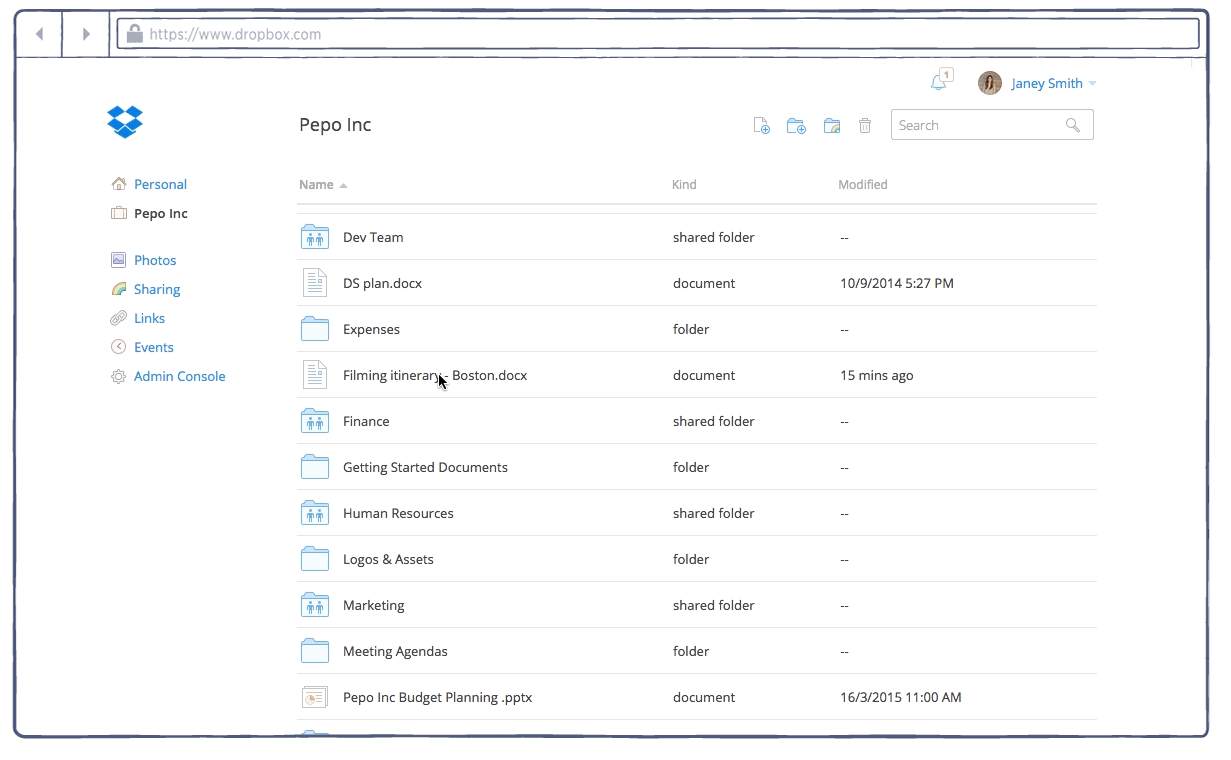Red-hot cloud-storage startup Dropbox on Tuesday announced a new commenting system which permits anyone to provide some context and give helpful feedback on that shared presentation, photo, movie or other upload of yours.
The new feature is now accessible by everyone after Dropbox for Business early access users have been trying out commenting for the past month.
The ability to comment on shared files includes such perks as Twitter-like @mentions, reply notifications and more. The feature is currently available in Dropbox’s web interface and should be accessible from mobile apps “soon”.
Everyone with access to a shared link can make comments. To invite others to comment on your shared files, whether or not they use Dropbox, just type @, followed by their name or email address.
As mentioned before, you’ll receive automatic notifications for replies on your email address on file, so it’s easy to stay in the loop. Should you get swamped by alerts due to heavy back and forth conversations, just hit the “Unsubscribe from notifications” option.
This is an optional feature so you can ‘Turn off comments’ in the Options menu at any time. The animated GIF below illustrates the new commenting system.
Here’s a quick rundown of Dropbox’s web comments from their blog:
Bring anyone into the conversation with mentions
When you type @, followed by someone’s name or email address, they’ll get an email notification — even if they don’t use Dropbox — with a link to go right to the file. It’s a one-step process to both share a file and gather input about it.
Instantly stay up to date (if you choose)
When anyone comments on a file you’ve shared, you’ll receive an email notification. Or if you don’t need play-by-play updates on a certain file, just click ‘Unsubscribe from notifications.’
Manage the conversation
Everyone with access to a shared link can make comments. But what if you don’t want others to be able to weigh in? If it’s a file you shared, just click ‘Turn off comments’ in the Options menu.
Make changes on the spot with Microsoft Office files
If the comments are on a Microsoft Office file and you’re the owner, you don’t even need to leave the browser to make the changes. Just click the ‘Open’ button to edit the file in Office Online or in the desktop app; either way, your changes will be saved back to Dropbox.
Dropbox’s mobile app for iOS is available free in the App Store.
Source: Dropbox