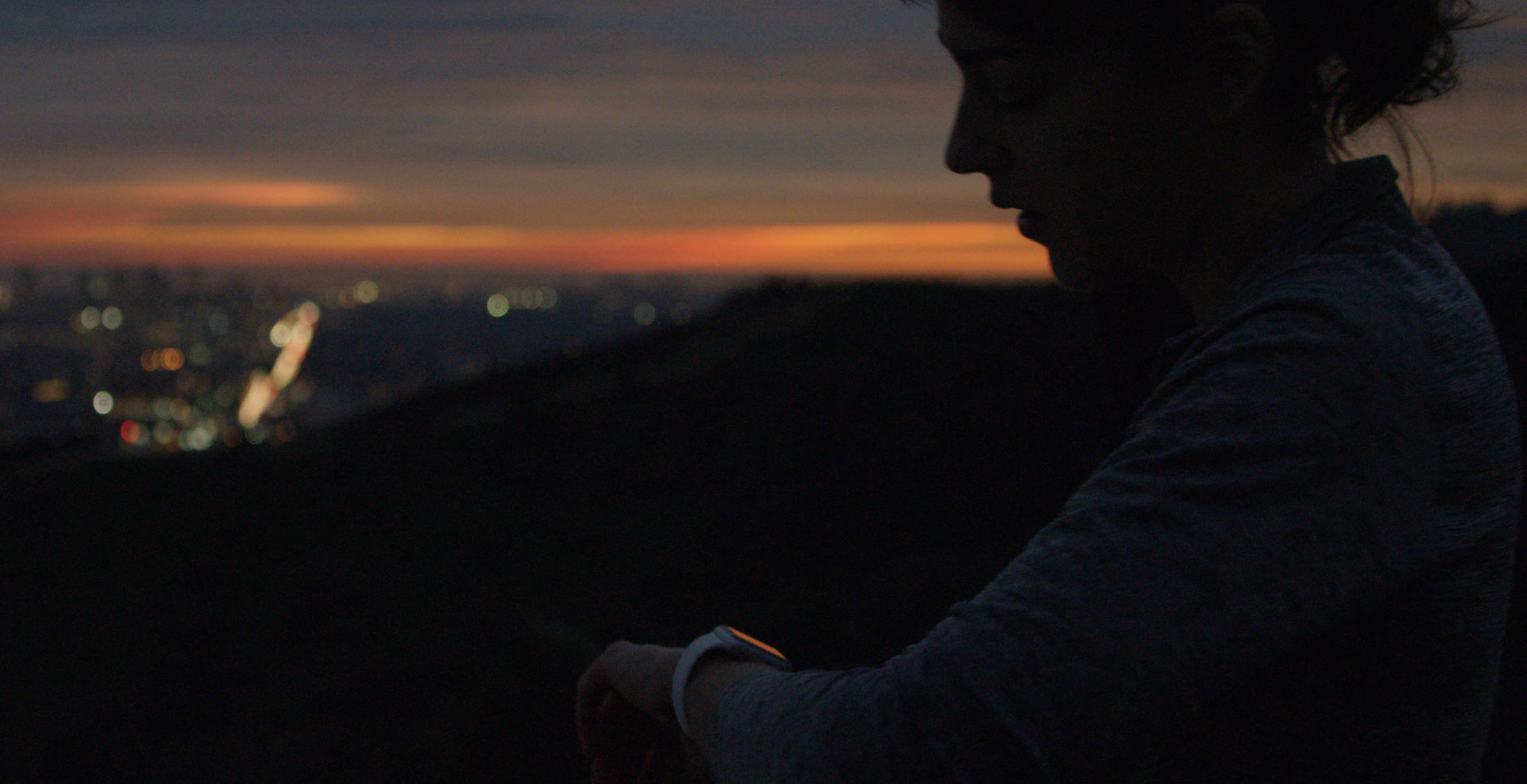Designed as a versatile companion to the iPhone, the Apple Watch uses the GPS and Wi-Fi in your iPhone to give you the full experience. That’s why the very first step before you can start using the Watch is pairing it to an iPhone in iOS’s Apple Watch application.
But even though the wearable device wasn’t conceived as a standalone product, it can still do a few tricks on its own, without having a paired iPhone in range. Here are seven different things the Apple Watch can do without being tethered to an iPhone.
Tell time and use alarms, timers and stopwatch
Your Apple Watch doesn’t need an iPhone to let you use the watch face, alarms, timers and the stopwatch. This includes checking the time in cities around the globe using the World Clock app.
Tip: You can set timers up to 24 hours using the Timer app on the Apple Watch. To set a timer for longer than 12 hours, force-press the Watch screen while adjusting the timer, then tap 24.
Track your activity
Your Apple Watch monitors how much you stand, move and exercise without its paired iPhone. The Activity app keeps track of how often you stand up, how much you move and how many minutes of exercise you do.
The Activity rings can be put right on your watch face as a Complication, accessed through a Glance or viewed directly inside the Watch’s Activity app. The device suggests goals based on your previous performance.
The Activity app on your iPhone synchronizes data with your Watch while keeping a long-term record of all your activity. In addition, all of your data is automatically stored in the iPhone’s Health app while avoiding duplication.
Tip: To change your move goal, force-touch the screen inside the Activity app on your Watch. Every Monday, the Watch will notify you about the previous week’s achievements, letting you adjust your daily Move goal for the coming week.
Track workouts
You can manage your individual workout sessions on the Watch, set specific goals and summarizes your results without having an iPhone nearby. That’s because that the device can learn about your stride enough over time to start accurately track workouts without an iPhone.
“If you’re working out where GPS is unavailable (for example, indoors), Apple Watch uses the stored information about your stride to measure distance,” says Apple. Early tests have confirmed that the Apple Watch is as accurate a standalone fitness tracker as dedicated devices like the GPS-enabled Garmin FR 610.
Tip: You only need to run with Apple Watch and your iPhone a few times to help the Workout app use the iPhone’s GPS to calibrate your stride. As a result, you’ll be able to run on a treadmill or outside without your phone and still get a really accurate workout summary.
Play music
You can listen to songs on Bluetooth headphones or speakers from playlists that have been synchronized on your Watch without your iPhone nearby. To put songs on your Watch, open the Apple Watch app on your iPhone, tap My Watch, go to Music > Synced Playlist and choose the playlist of songs you want to move to Apple Watch.
Tip:You must place the Watch on its charger to complete the syncing process. Playlists containing songs you want to listen to on your Watch can be created in the iPhone’s Music app.
Enjoy your photos
Similar to music, you can display photos from synced photo albums on your Apple Watch, even if the paired iPhone is unavailable. By default, the Watch syncs the photos you’ve tagged as favorites on your iPhone, but you can change the album it uses at any time.
To browse synced photos on your Apple Watch, open the Photos app on the device and then tap a photo. You can now swipe left or right to see others, drag to pan or turn the Digital Crown to zoom in or all the way out to see the entire album.
Tip: To choose the photo album to store on Apple Watch, open the Apple Watch app on your iPhone, tap My Watch, go to Photos > Synced Album, then choose the album. You can create a new album for Apple Watch photos using the Photos app on your iPhone.
Make purchases with Apple Pay
Making purchases with Apple Pay on your Apple Watch when an iPhone isn’t nearby is not only possible, but works flawlessly. An Internet connection isn’t required to pay for purchases from your wrist, in stores that accept contactless payments.
Tip: If you unpair your Apple Watch, disable your passcode, or turn off wrist detection, you can’t use Apple Pay. To set up Apple Pay on the Watch and choose which credit or debit cards to use on the device, use the Apple Watch app on your iPhone.
Connect to stored Wi-Fi networks
Although the Apple Watch can’t configure new Wi-Fi networks on its own, it can connect to those you’ve set up on the paired iPhone (since there’s no way to input Wi-Fi login details directly on the Watch).
It’s important to note that the Watch must connect to your iPhone over Bluetooth at least once when you move to a new Wi-Fi network so it can get the new Wi-Fi login details. This may pose additional headache if a Wi-Fi system at your workplace requires you to log on each day by opening a browser tab and putting in your credentials.
Tip: Some users may experience issues with the Watch refusing to connect to the home Wi-Fi network: fix this by switching DHCP from an Airport to a Netgear router.
While it would have been better if the Apple Watch could have been used standalone 100 percent, I personally think it’s pretty great that the device doesn’t require an iPhone for all of its functions.
Thoughts?