By default, Safari’s address bar only shows the domain name of the website you’re visiting instead of displaying the entire URL. For example, it will only display idownloadblog.com instead of https://www.idownloadblog.com/tag/wallpaper/.
But if you want Safari to show the entire page URL, you can get the full website address back in just a couple steps.
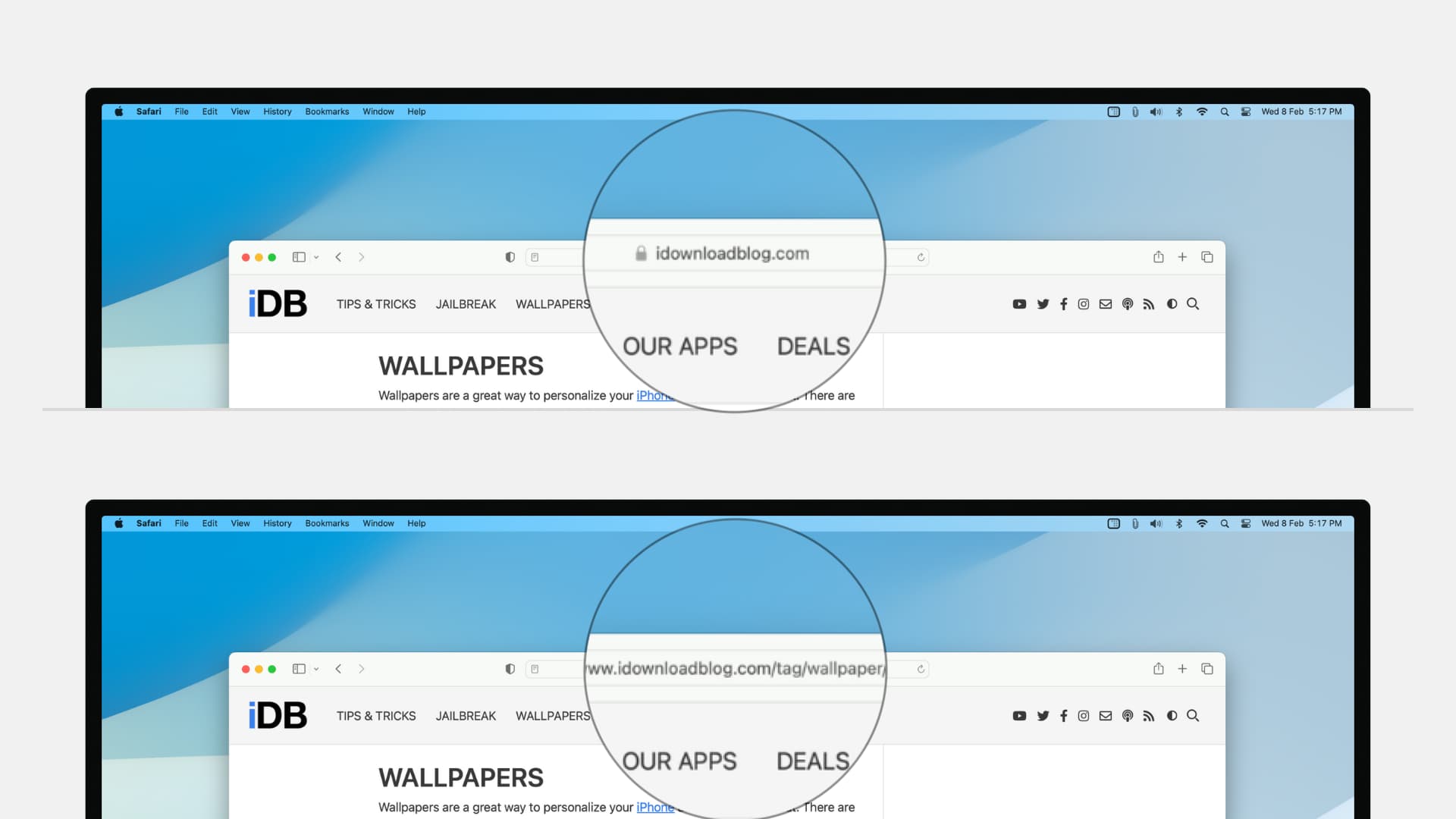
How to set Safari to show the full URL in the top address bar
- Open Safari on your Mac.
- From the top menu bar, click Safari and select Settings or Preferences.
- Go to the Advanced section.
- Check the box for ‘Show full website address.’
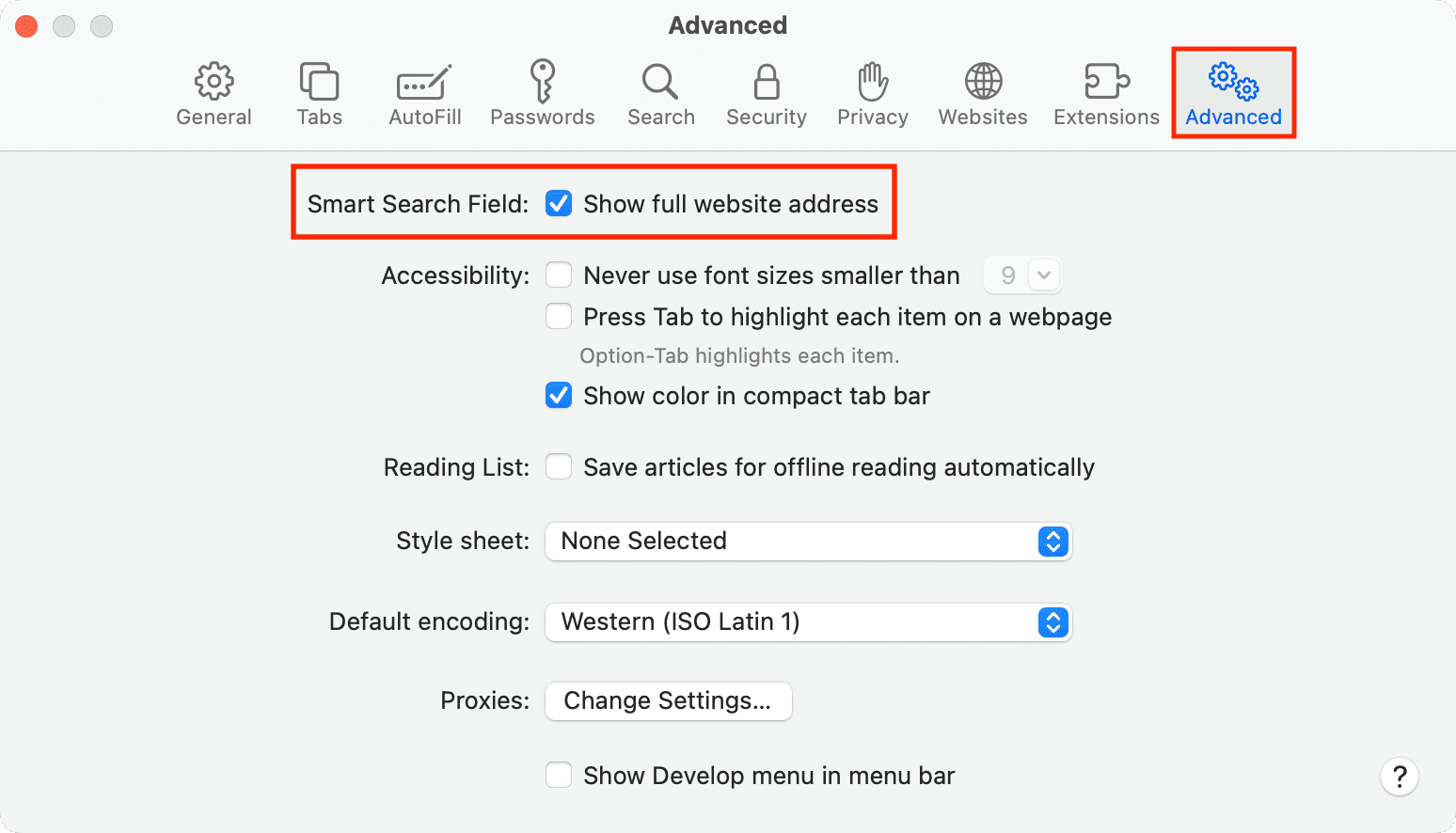
From now, you will have the entire URL in the Safari Smart Search Field. However, if the page address is lengthy, it will obviously exceed the address bar area, in which case you can click the address bar to see the full URL.
On the same note: