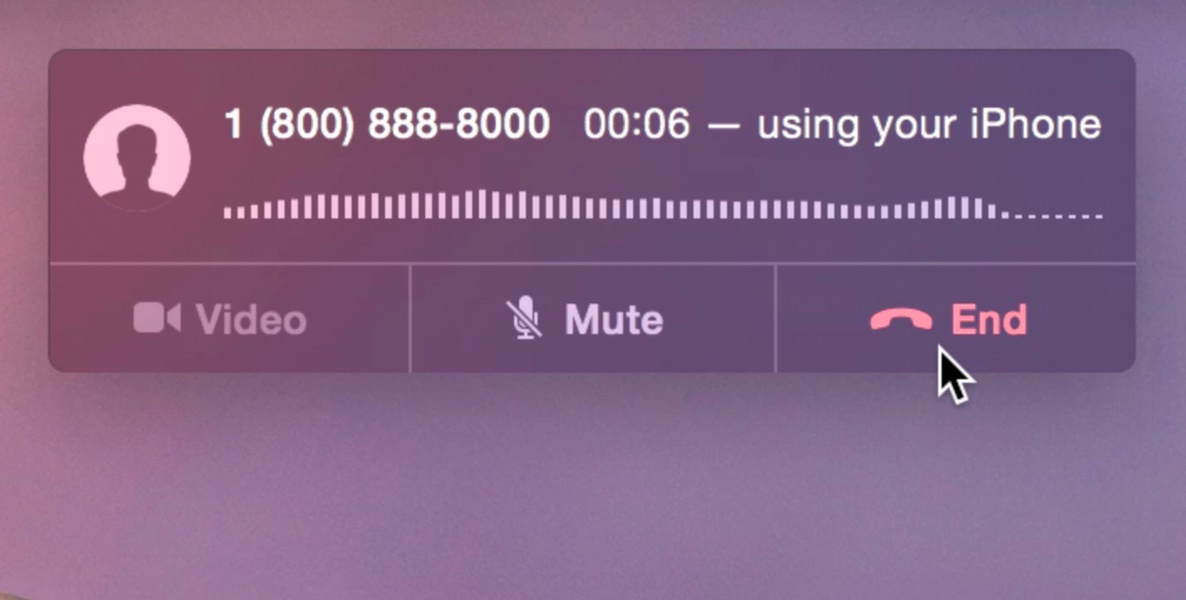
Now that iOS 8 and OS X Yosemite are out, the FaceTime app in OS X Yosemite is now capable of making and taking phone calls. It does so by connecting to an iPhone running iOS 8 to transmit calls via the iPhone’s cellular connection. All calls made from your Mac will appear as if they came from your iPhone’s phone number.
Want to see how it works in action? Check out our video after the break for a demonstration and setup details.
To use iPhone Cellular Calls, your iPhone and your Mac must be logged in to FaceTime with the same iCloud account. You must also make sure that both devices are connected to the same Wi-Fi network. This is vital, otherwise you will not be able to make or receive phone calls.
On the iPhone, ensure that the iPhone Cellular Calls switch is enabled in Settings → FaceTime. On the Mac, make sure that iPhone Cellular Calls is checked in FaceTime’s preferences.
To make calls, launch the FaceTime app, type in a number, and click the Phone button. To receive calls, click the accept button when a new phone call appears.
iPhone cellular calling is a great feature for Mac users. It continues the trend of blurring the lines between the Mac and iOS. What has your experience been like thus far with iPhone Cellular Calls? Sound off with your thoughts in the comments below.
This post is an excerpt from iDB’s Yosemite Interactive Starter Guide. To learn about some of OS X Yosemite’s most outstanding new features, and to support iDB, you can download it on the iBooks Store for $0.99.
View all of the OS X Yosemite Interactive Stater Guide topics:
- Helvetica Neue Typeface
- 2D Dock
- New Resize Controls
- Translucency
- Dark Mode
- Spotlight Search
- Notification Center Today View
- iCloud Password
- iCloud Drive
- Extensions
- Recording the iPhone’s Screen
- AirDrop with iOS
- Handoff
- Make and Take Phone Calls
- Instant Hotspot
- Text Message Forwarding
- Do Not Disturb for Messages
- Managing Group iMessages
- Send Quick Voice Messages
- Predictive Text
- Safari Enhancements
- Annotating Mail Attachments
- Mail Drop Sends Large Attachments
- Calendar’s Day View
- A Revamped iTunes