In this tutorial, we will show you how to manually add your credit card information to Safari on your iPhone, iPad, or Mac so that you can fill it in quickly to complete online purchases faster. We will also go over how to remove your card details.
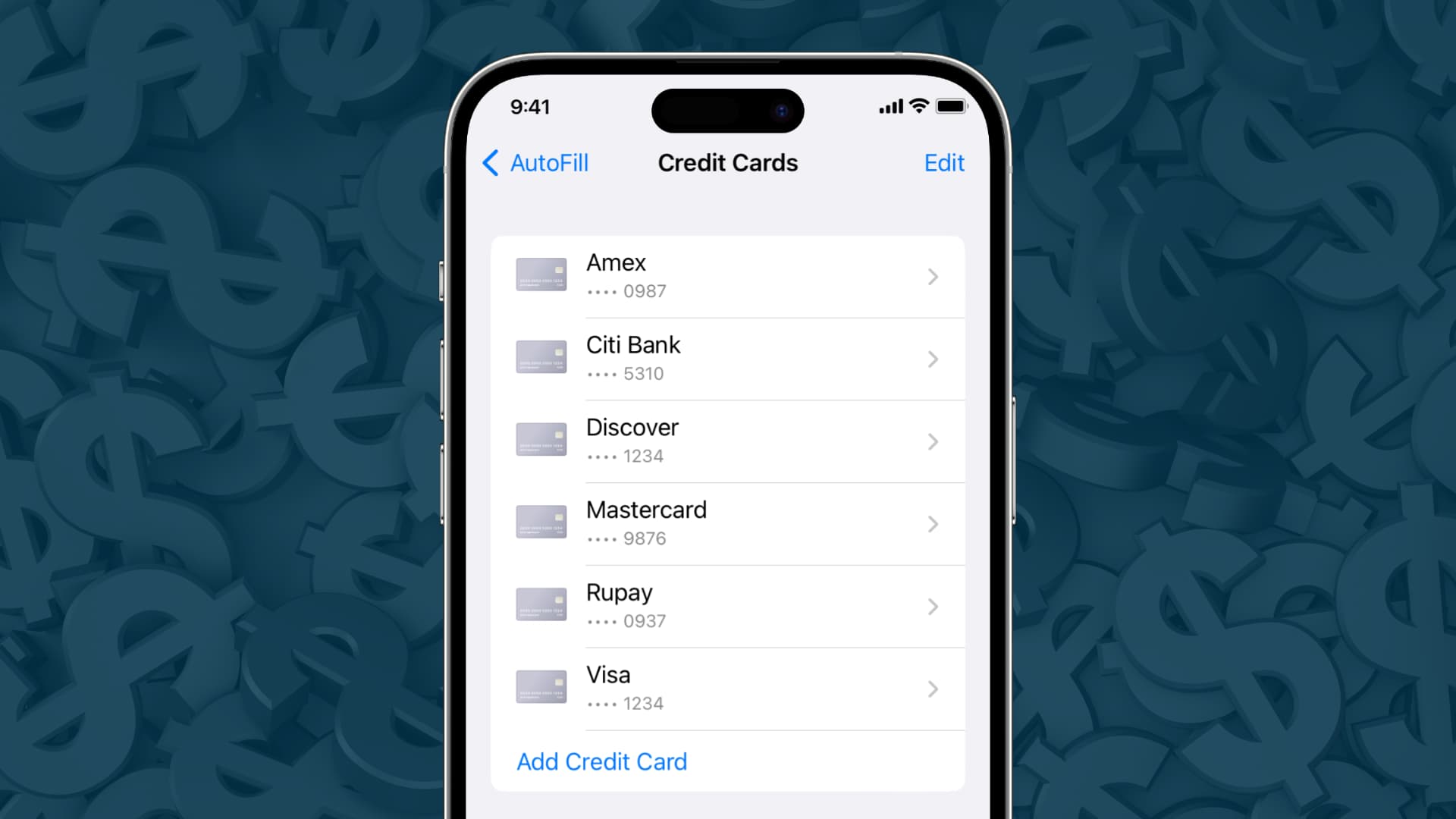
Note: We have used the word ‘credit card’ in this article, but the steps and everything else are the same, even if you want to save your debit card information.
Benefits
Once you save a credit card:
- You don’t have to fill out the card details every time you want to use it.
- It can come in handy when you want to complete a purchase for an item that’s in limited stock or selling quickly. It’s truly helpful when buying new gadgets on launch day, for example.
Related: How to add or change your Apple ID shipping and billing address
Before you begin
- Make sure you have put a password lock on your iPhone, iPad, or Mac.
- Make sure iCloud Keychain is set up (iPhone Settings > your name > iCloud > Passwords and Keychain and enable Sync this iPhone).
Save your credit card automatically
When you enter your card details for the first time in Safari on iPhone, iPad, or Mac, you may see an option asking if you would like to save the card details for future use. Simply honor that alert.
If not, you can always save the details manually, which we explain below.
Save credit card details manually for Safari autofill
Thanks to iCloud, any card you save on your iPhone or iPad will automatically appear on your Mac, and vice versa. Here are the steps for both.
On iPhone or iPad
1) Open the Settings app and tap Safari.
2) Tap AutoFill.
3) Enable the switch for Credit Cards. This will allow your iPhone to autofill your credit card details inside Safari.
4) Next, tap Saved Credit Cards and authenticate using Face ID or Touch ID.
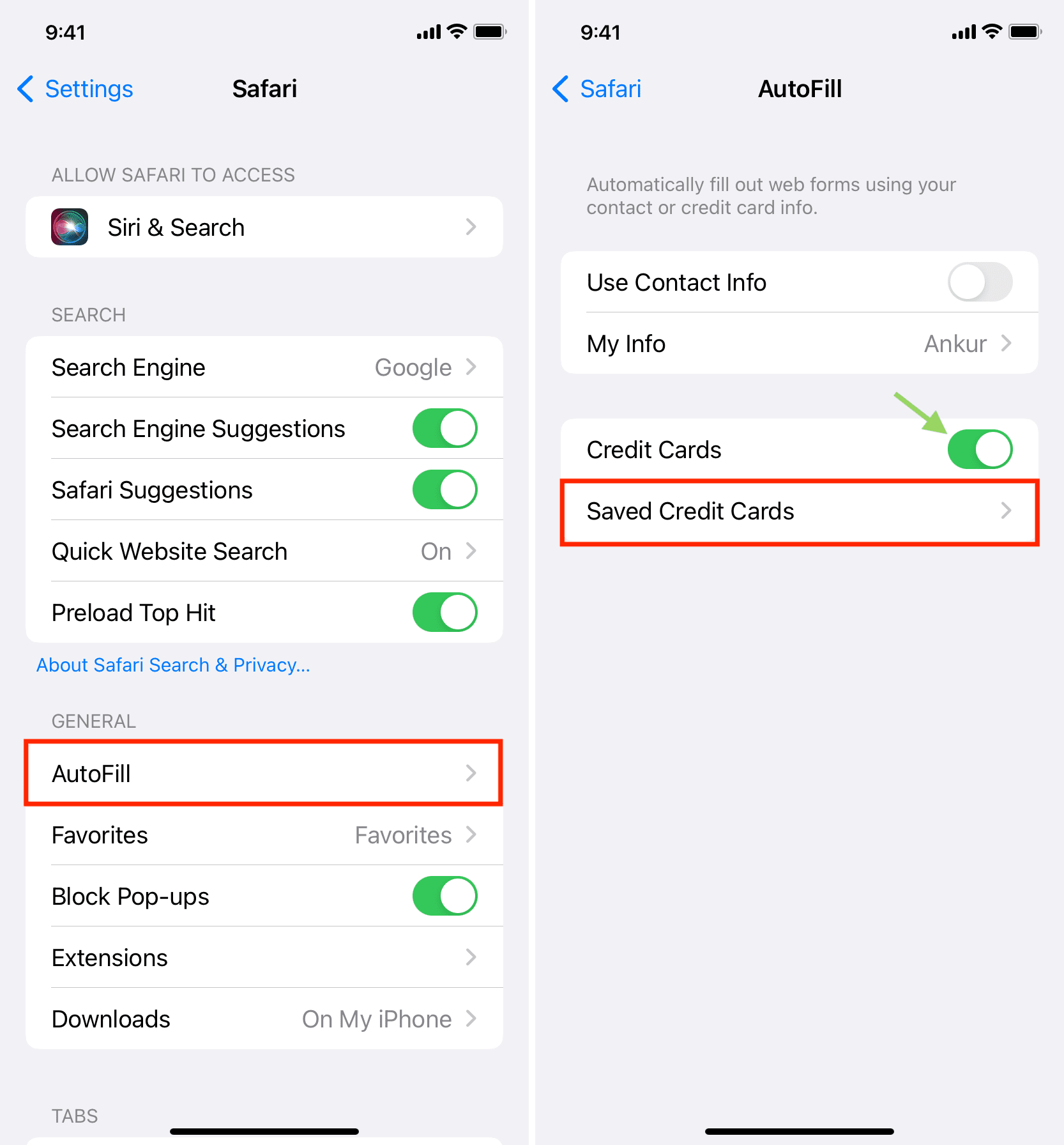
5) Tap Add Credit Card.
6) You can manually enter details like your name, card number, expiration, and security code (CVV).
Or, tap Use Camera and point your iPhone to your credit card. Your iPhone will automatically fill in all or most of the details, like the card number, expiration, and description. In the description, it will read the Visa, Mastercard, or other card provider logo and enter that. You can also change the description to something else, like your bank’s name.
7) With all details filled in, tap Done.
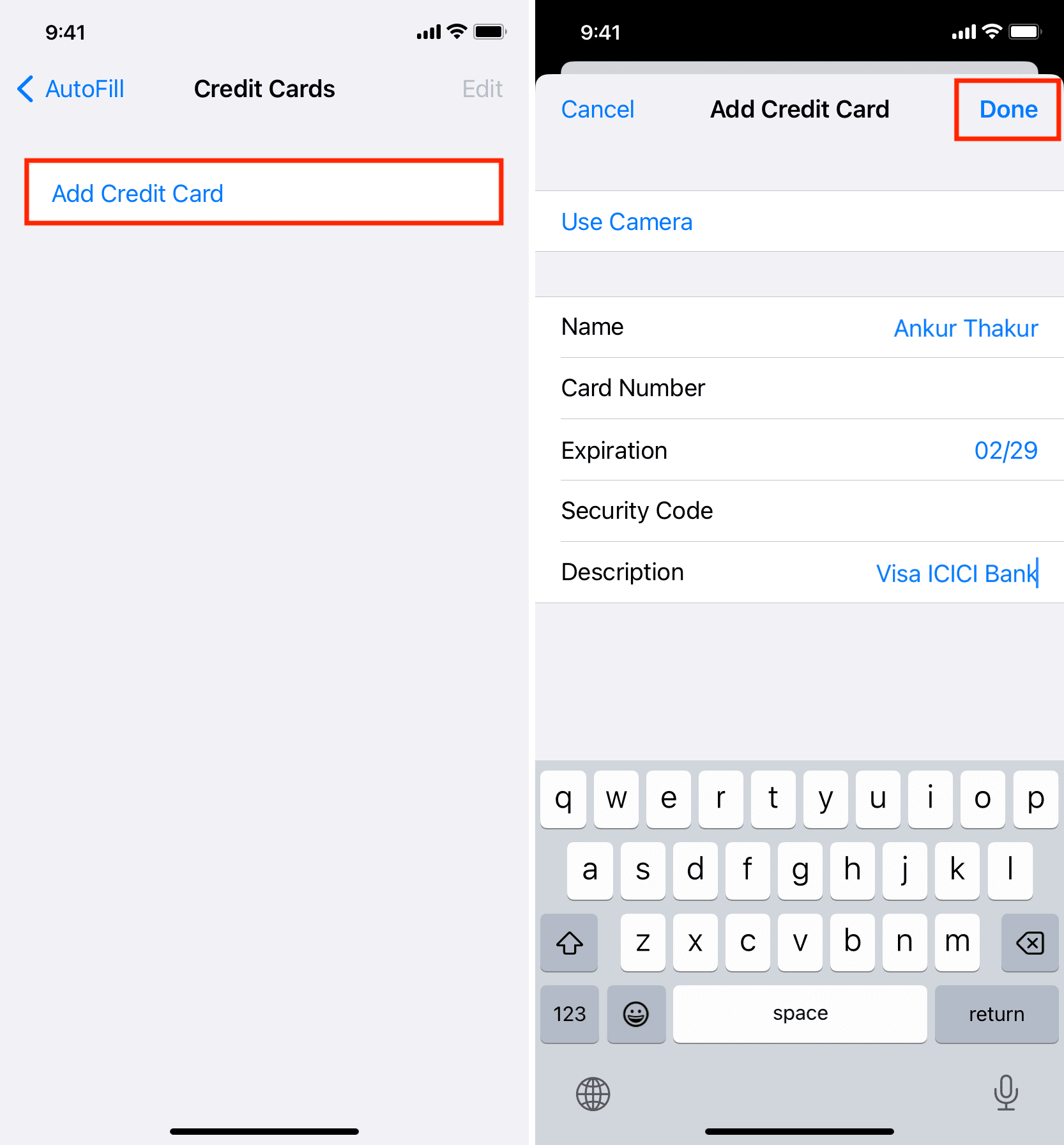
That’s all. You have successfully added your card details to Safari. After this, you may also get a notification from the Wallet app on your iPhone saying, “Debit and credit cards you’ve saved in Safari can now be used with Apple Pay.” If you have activated Apple Pay, this card is also available for use there. And if you don’t use Apple Pay or are in a country where Apple Pay isn’t supported, then you can safely ignore this notification.
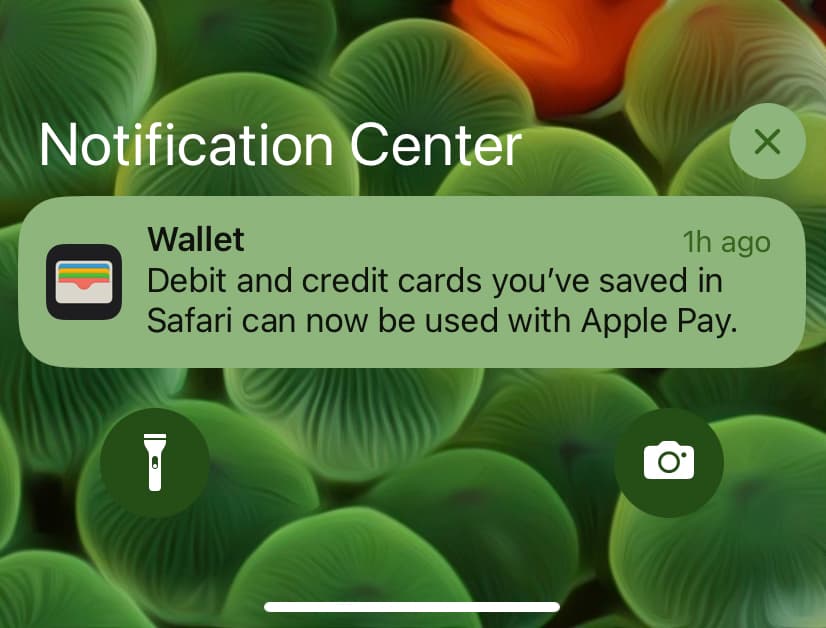
From now, when you’re about to make a payment on a website in Safari and choose the card method, your saved Credit Card details will automatically appear as an autofill option. Just tap it and authenticate with Face ID or Touch ID, and the saved card details will pop right in on the webpage for a faster checkout! Here’s how it looks:
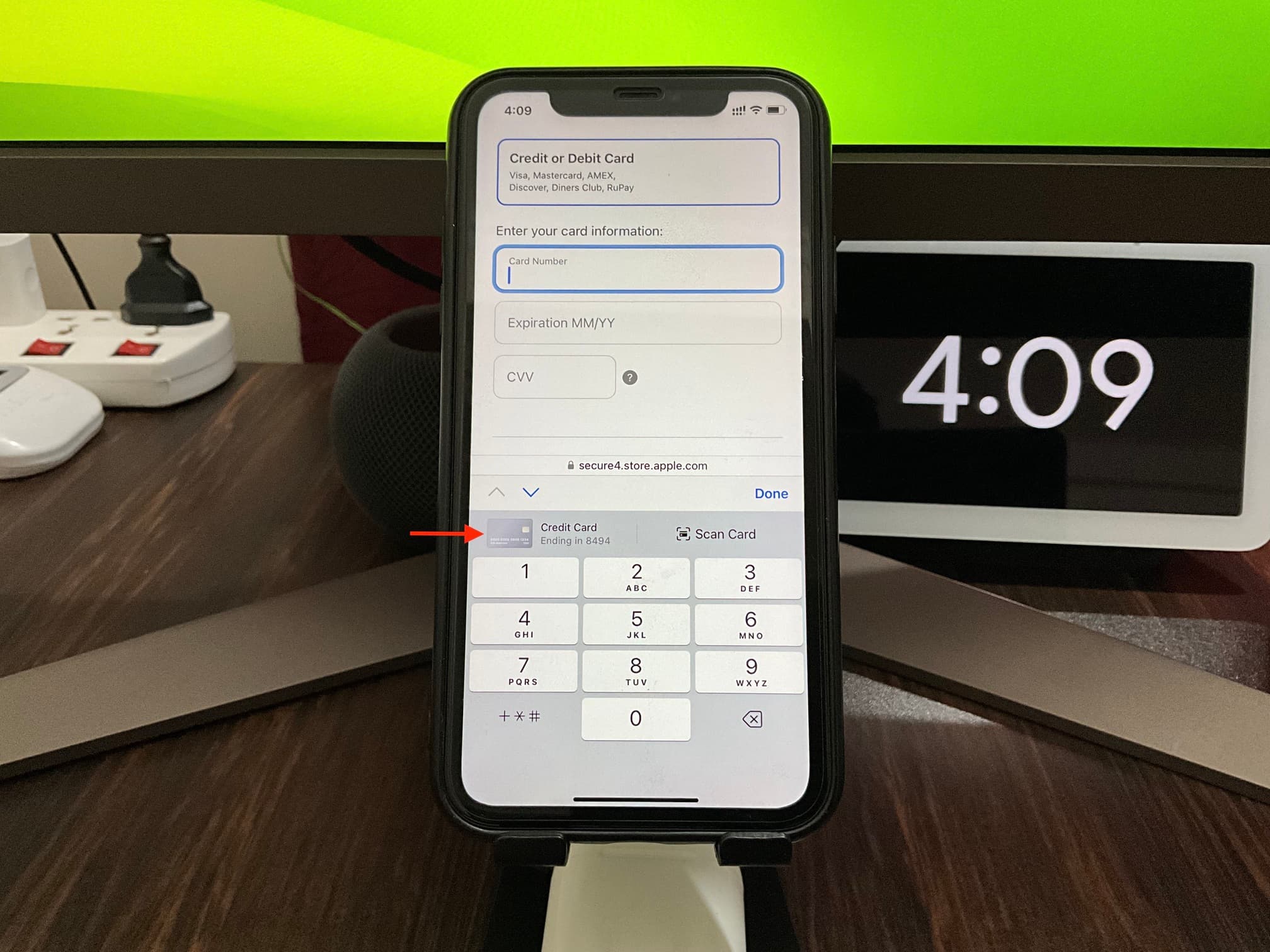
On Mac
1) Open Safari and click Safari > Settings or Preferences from the top menu bar.
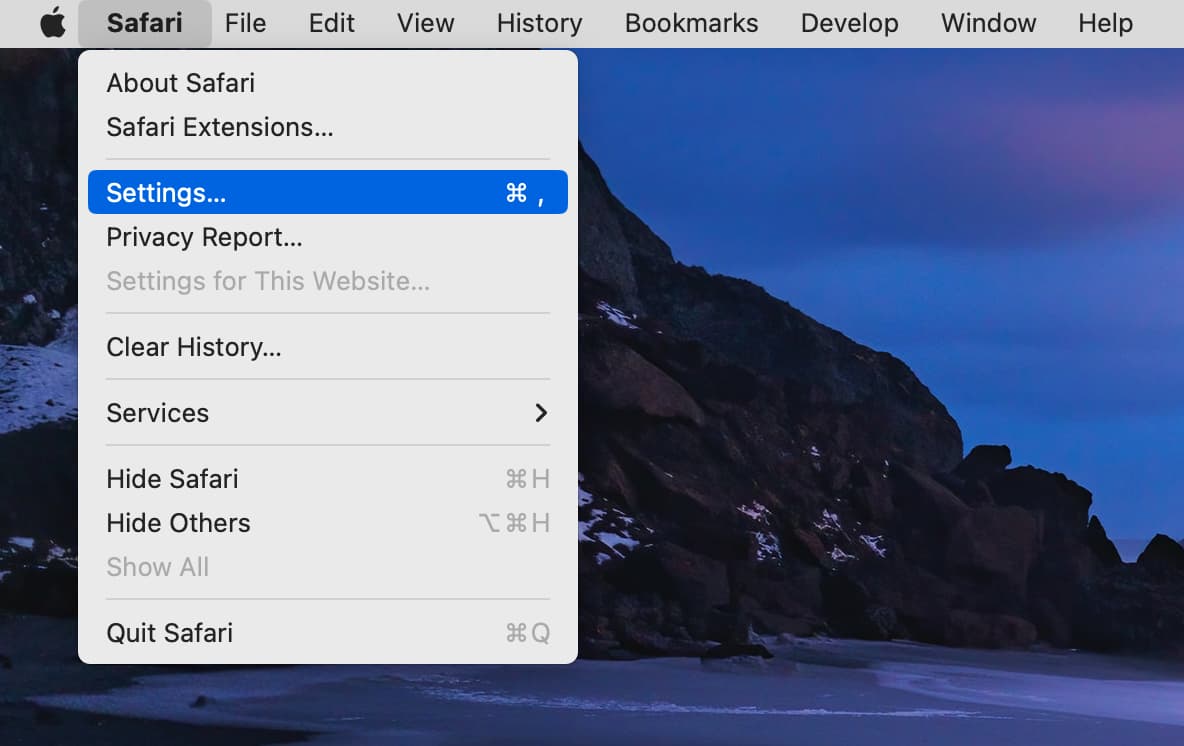
2) Go to the AutoFill section.
3) Check the Credit cards box to enable autofill.
4) Click Edit next to Credit cards and authenticate using Touch ID or your Mac’s password.
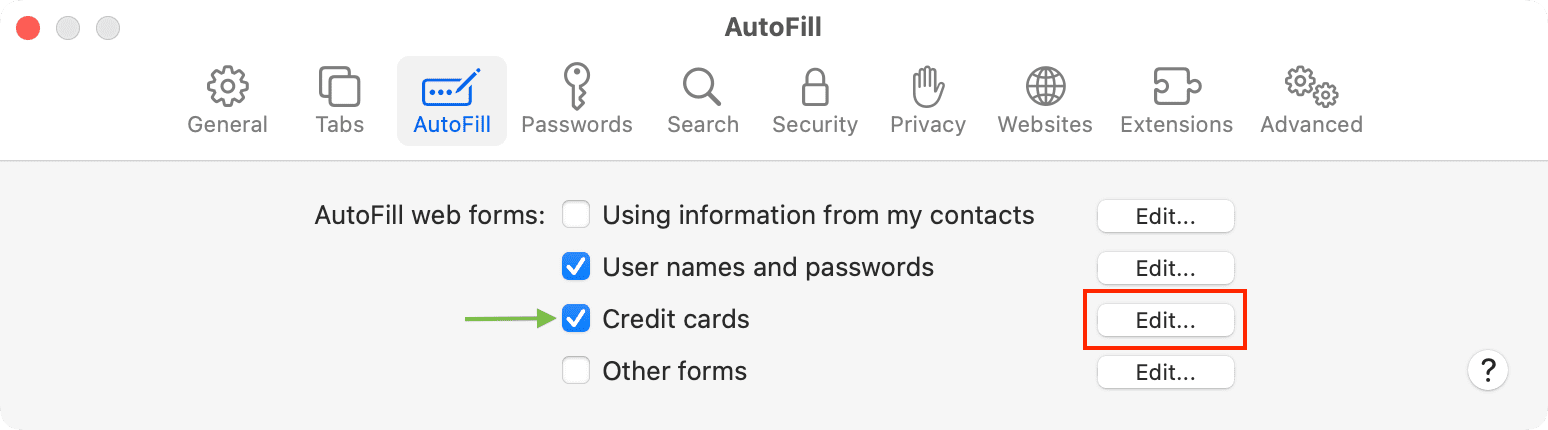
5) Click the plus button (+) from the bottom left.
6) Fill in your credit card details and click Done.
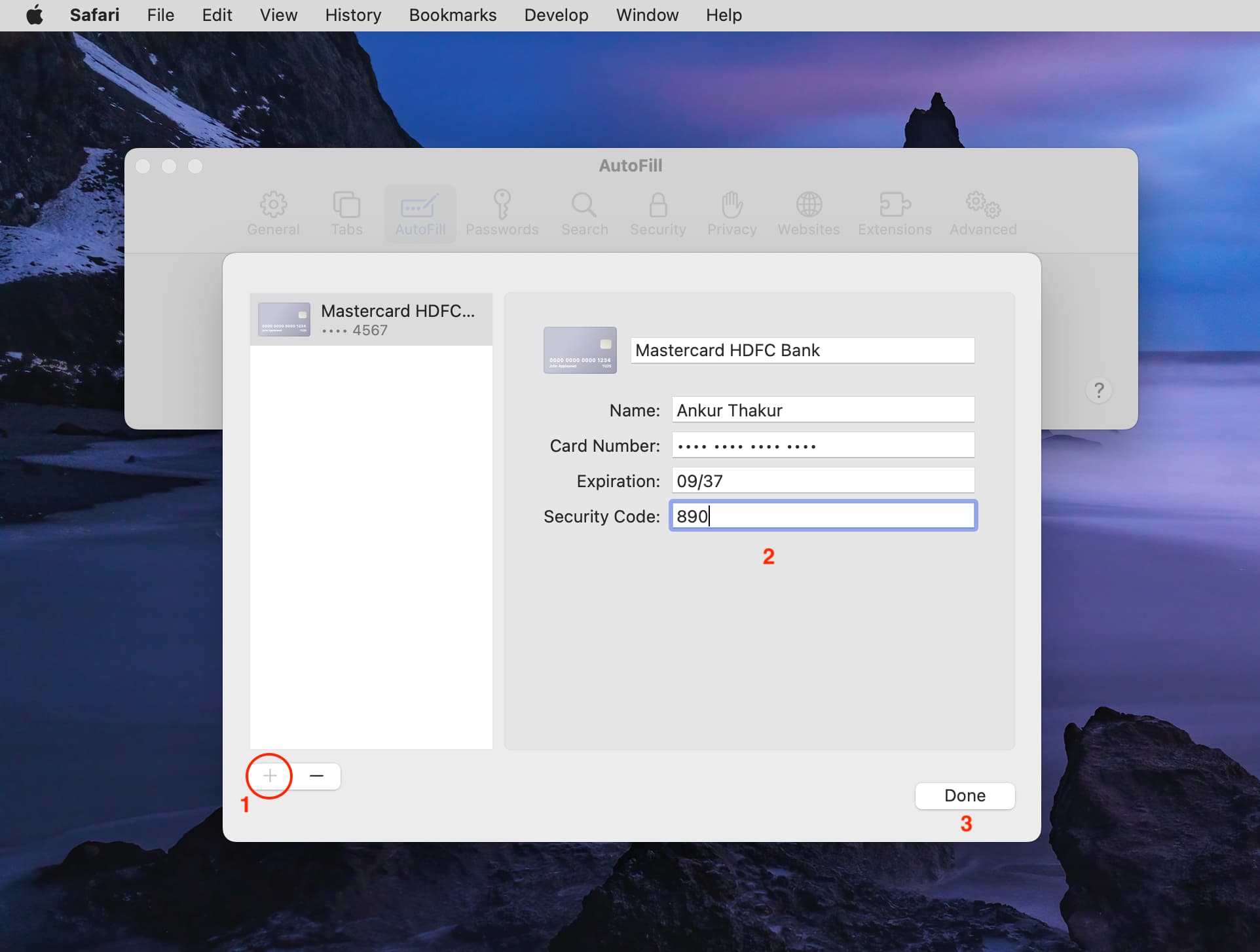
You have successfully saved your card details in Safari on Mac and can use it for swift checkout during purchases.
Edit your saved card details
You can easily change the details or description of the saved card. Here’s how:
On iPhone or iPad
- Go to the Settings app > Safari > AutoFill.
- Tap Saved Credit Cards.
- Pick the card.
- Tap Edit.
- Make the changes and hit Done.
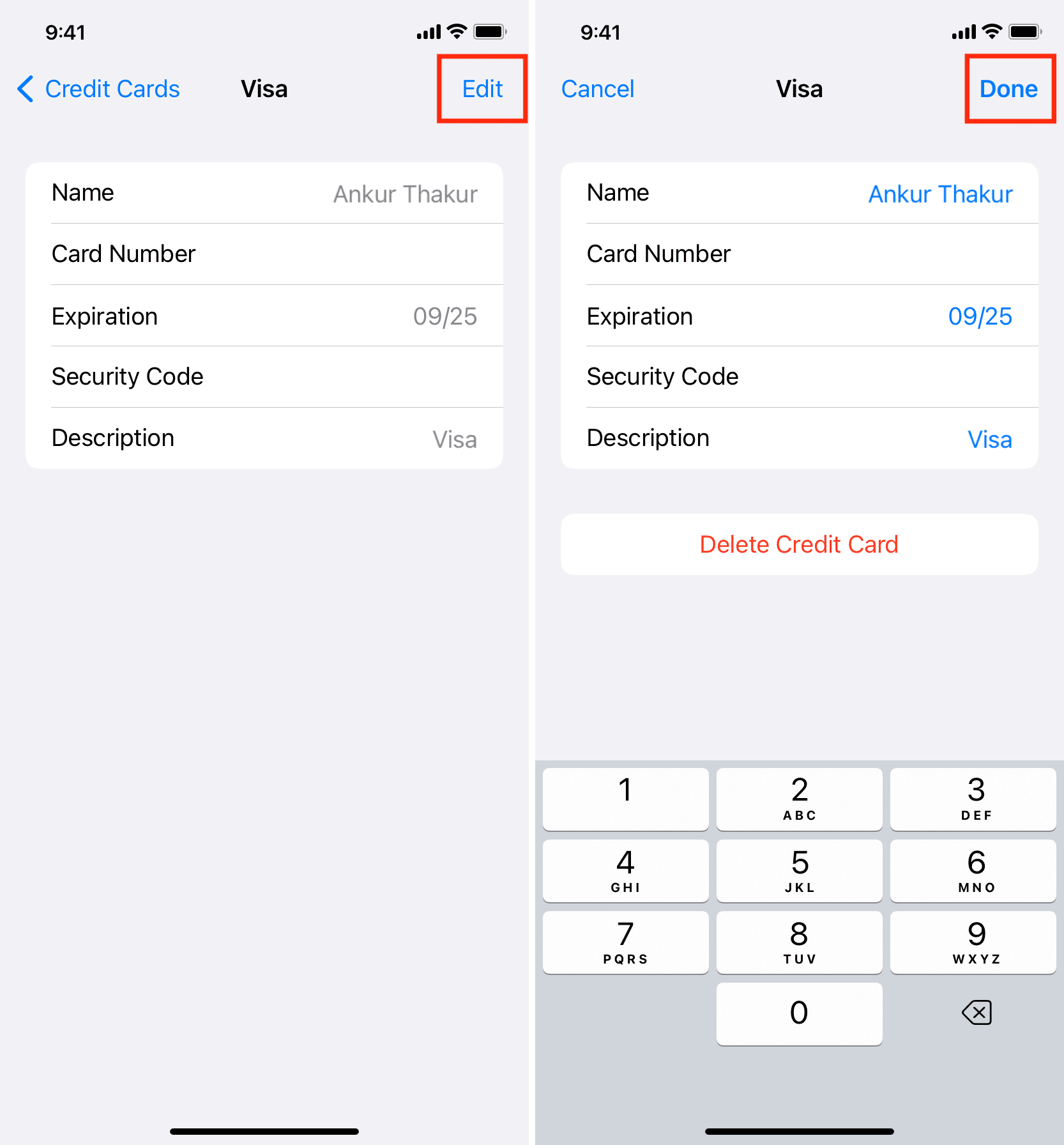
The new details will soon sync to all your devices via iCloud.
On Mac
- Launch Safari and go to its settings.
- Click AutoFill.
- Hit Edit next to Credit cards.
- Select a card from the left side.
- Enter the new details and click Done.
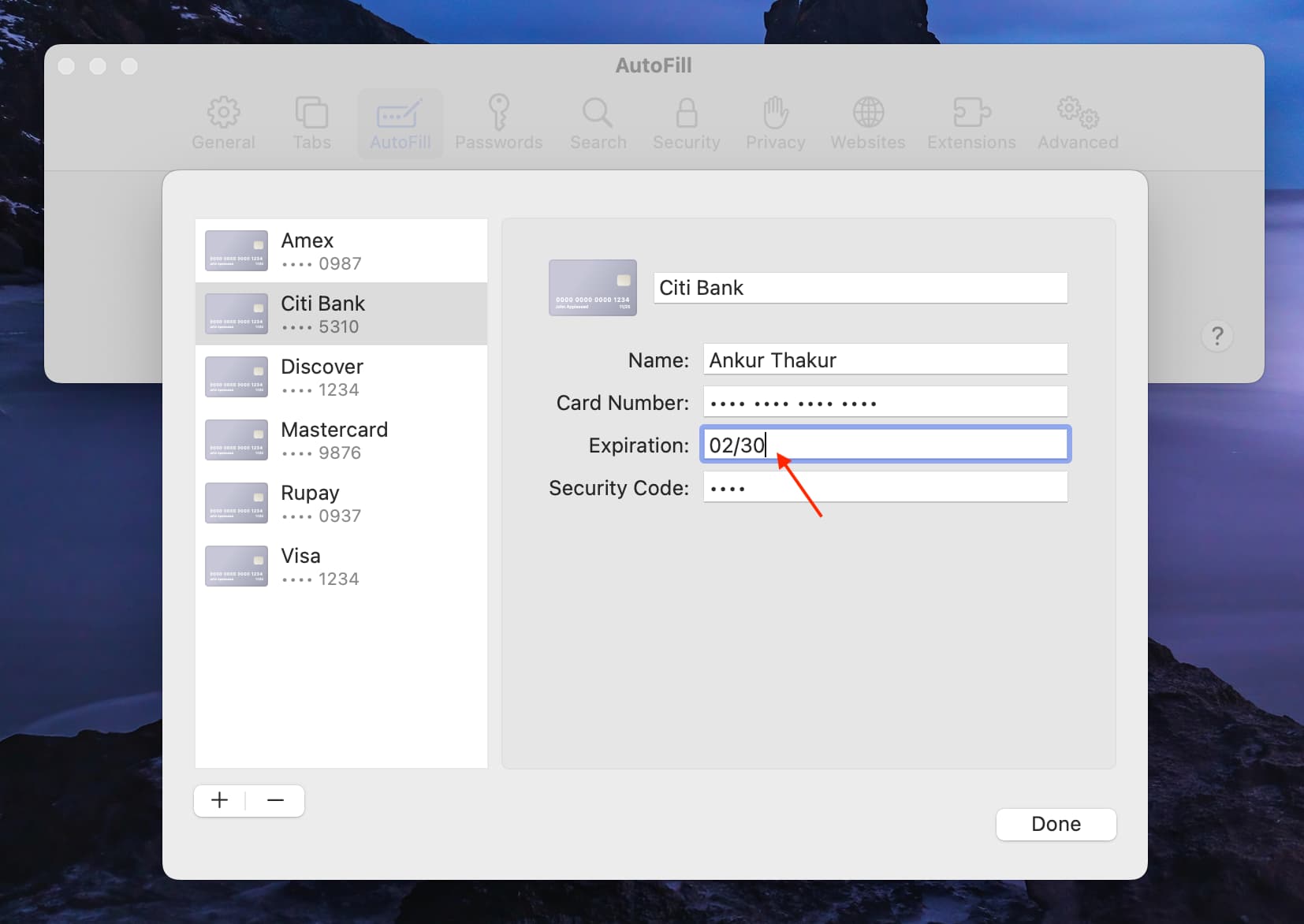
Do you have safety concerns?
As per Apple, your card details are encrypted with 256-bit AES encryption during storage and transmission. As a result, your card details can’t be read by Apple.
Still, if you have reservations, you can save your name, card details, and expiration number but leave out the security number (CVV). You can manually fill in the three or four-digit CVV number on the payment page when you’re making a purchase.
Stop credit card autofill in Safari
Follow these steps if you want to temporarily stop seeing your saved credit cards from appearing as an autofill option in Safari when you’re making a payment. Unlike all the other steps in this article, this one is device-specific and applies only to that particular phone or computer.
On iPhone or iPad
- Open the Settings app and tap Safari > AutoFill.
- Turn off the switch for Credit Cards, and now you won’t see your saved cards as an autofill option.
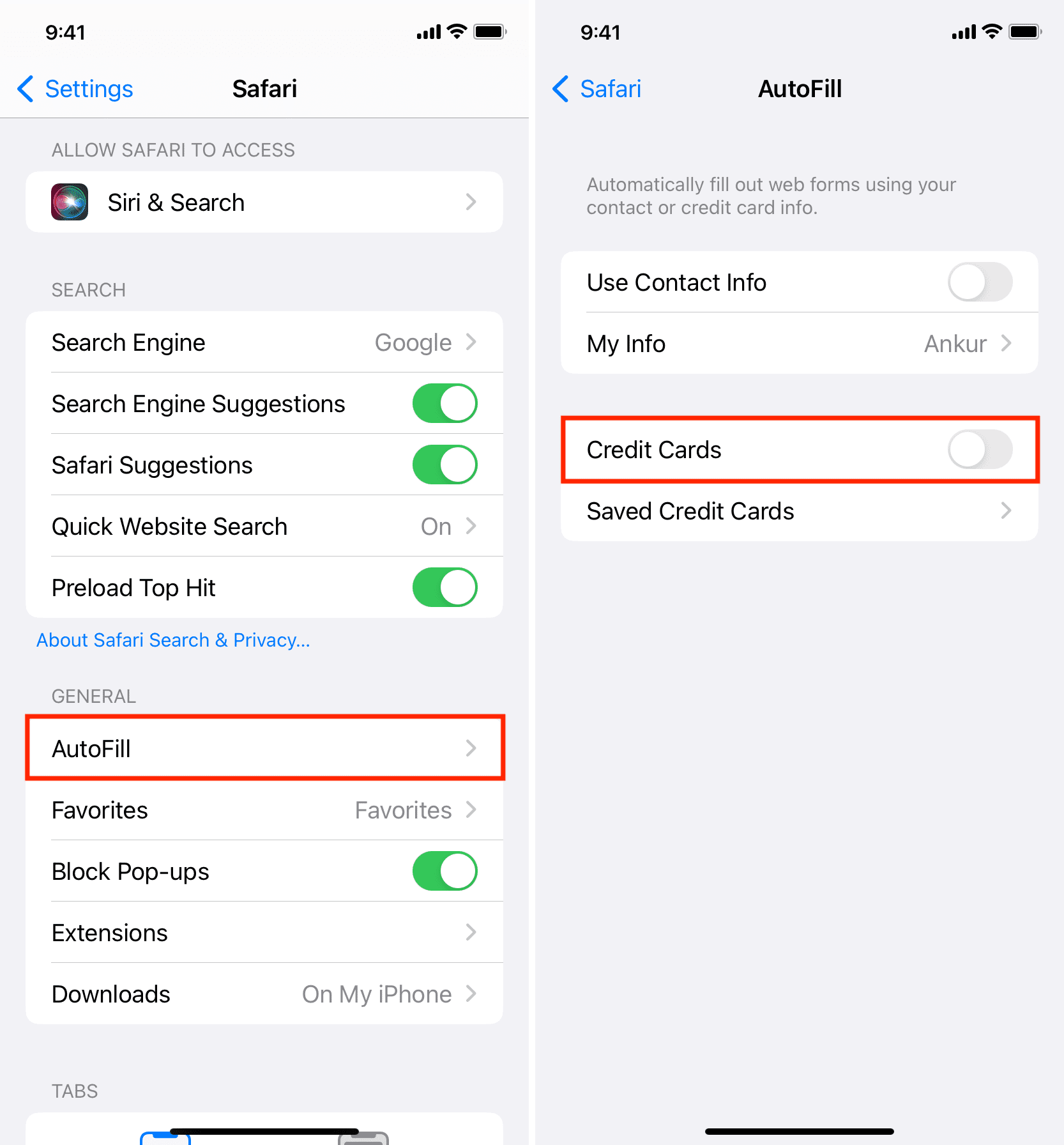
On Mac
- Go to Safari browser and click Safari > Settings or Preferences.
- Click AutoFill.
- Uncheck the box for Credit cards.

Delete your saved credit card from Safari autofill
In case you permanently want to remove a saved card from Safari autofill, you can delete it via these steps.
On iPhone or iPad
- Open the Settings app and tap Safari.
- Go to AutoFill > Saved Credit Cards.
- Tap Edit.
- Select all the cards you want to delete.
- Finally, tap Delete and confirm.
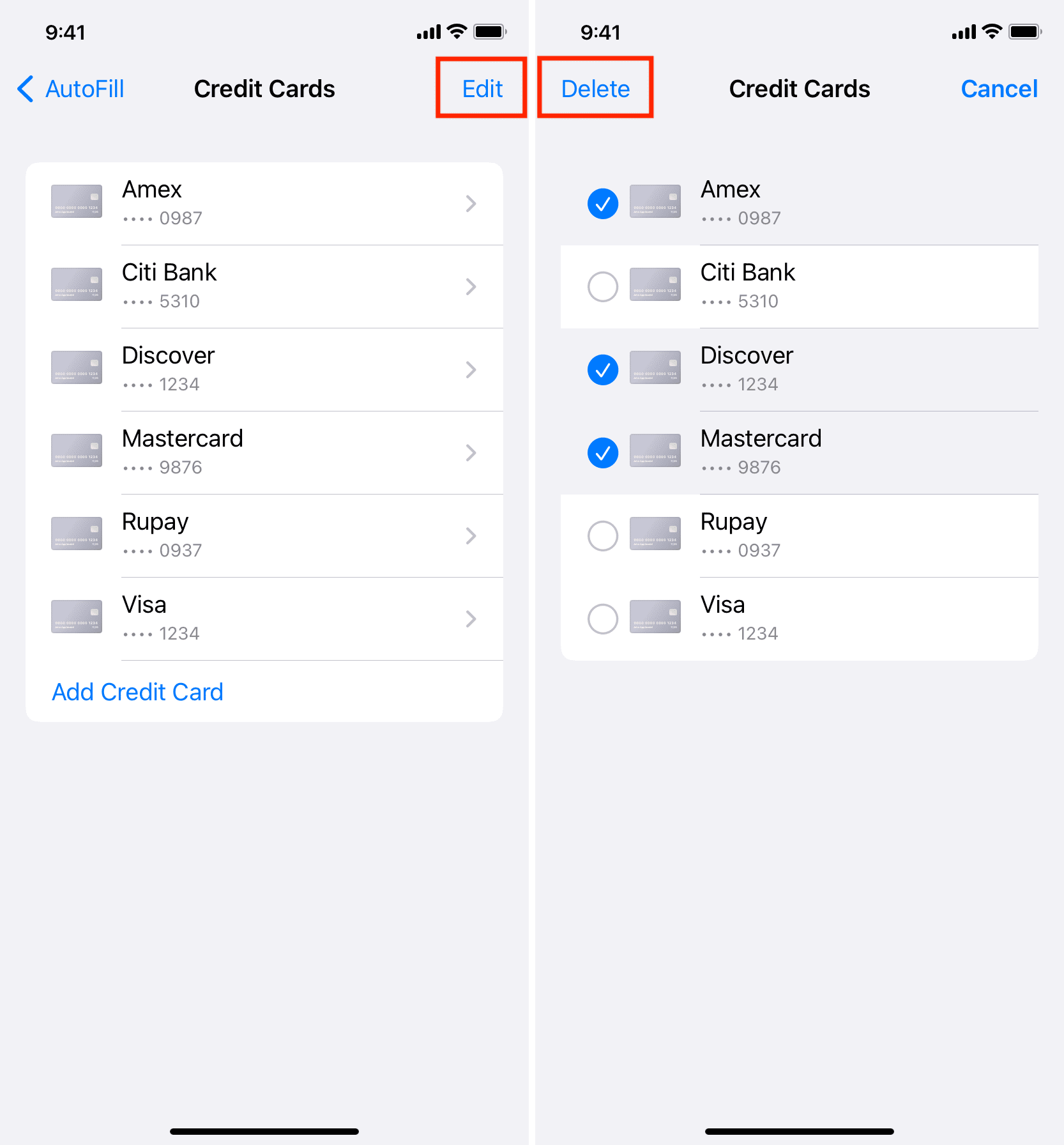
This card will be deleted from all your Apple devices.
On Mac
- Open Safari and go to its settings.
- Click AutoFill.
- Hit the Edit button next to Credit cards.
- Select a card and hit the minus button (-) to delete it.
- Finally, click Done.
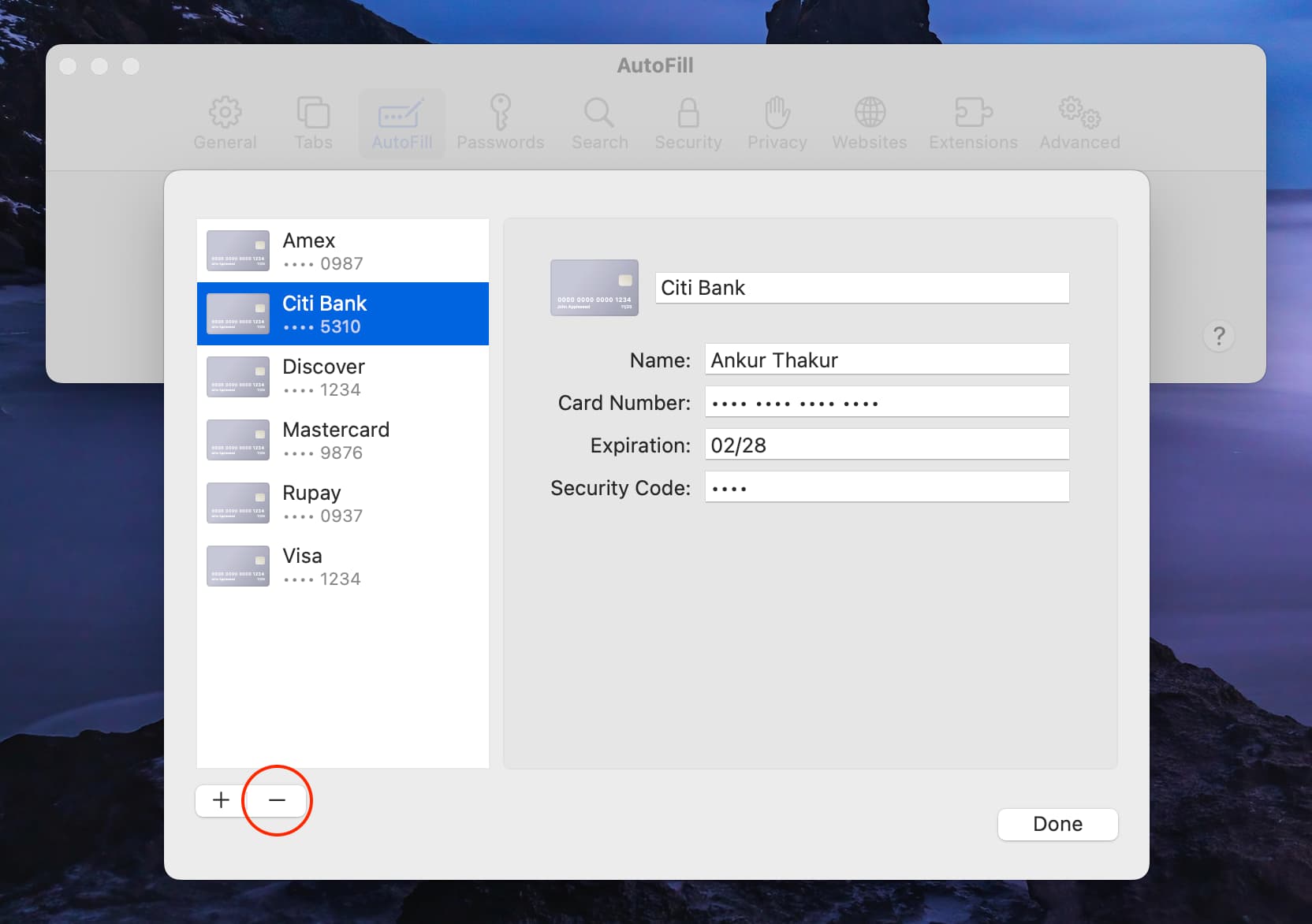
Check out next: