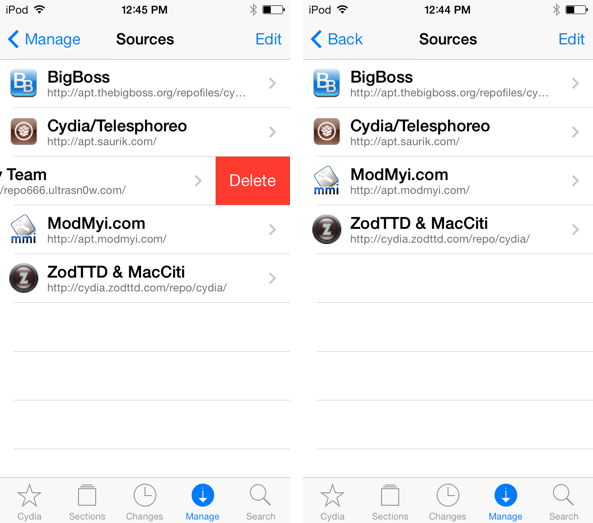One of the more common error messages that new Cydia users will come across is the error that says Failed to fetch […] HTTP/1.1 404 Not Found. This is a typical 404 message that you get when you visit a webpage location that no longer exists. Normally, this wouldn’t be a big deal, but it causes an error message to appear in Cydia each time you refresh your list of packages and it attempts to pull data from the non-existent UltraSn0w repo.
You’ll receive an error that states: Some index files failed to download, they have been ignored, or old ones used instead. Yeah, so no big deal, but it’s still a huge annoyance, because this interrupts the stream of refreshing the list of Cydia packages. The fact is that you’ll probably never need to use UltraSn0w, and even if you did, you can always add the repo back to Cydia manually.
How to remove the Dev Team UltraSn0w repo and stop the “failed to fetch errors”
Step 1: open Cydia and tap the Manage tab at the bottom of the screen.
Step 2: tap Sources.
Step 3: tap Edit in the upper right-hand corner of the Sources page and then tap the red minus sign next to Dev Team and delete the Dev Team UltraSn0w repo (http://repo666.ultrasn0w.com).
Step 4: Tap Done in the upper right-hand corner.
Step 5: Tap the Changes tab at the bottom of the screen and tap the Refresh button in the upper left-hand corner to refresh your Cydia sources.
Step 6: You should notice that the errors from the UltaSn0w repo have stopped occurring.
And that’s all there is to it. Of course, adding UltraSn0w back is just as easy as removing it. Instead of using Edit > remove, just use Edit > Add on the Sources page, and type in UltraSn0w’s repo address.
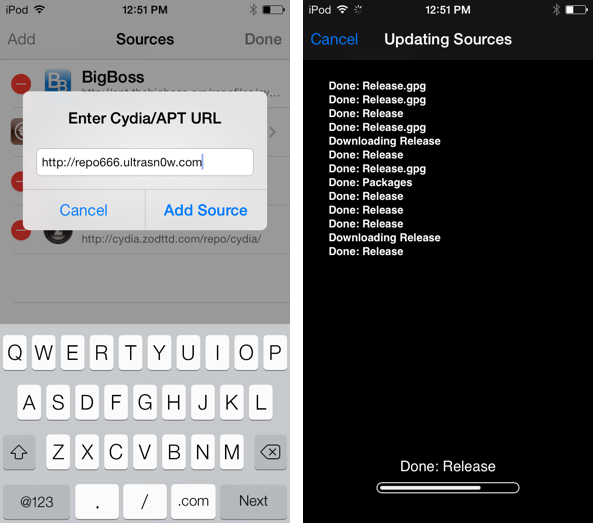
Adding UltraSn0w repo back to Cydia:
Step 1: open Cydia and tap the Manage tab at the bottom of the screen.
Step 2: tap Sources.
Step 3: tap Edit in the upper right-hand corner of the Sources page and then tap the Add button in the upper left-hand corner.
Step 4: Type in UltraSn0w’s repo address: http://repo666.ultrasn0w.com and tap Add Source.
Step 5: Assuming the repo is up and operational, you should see a black screen showing the source being added and packages being downloaded. If you get a “cannot find” error message, then UltraSn0w is probably down.
Keep in mind, depending on the status of the repo, you may or may not be able to add it right away. UltraSn0w seems to be pretty finicky and go offline a lot, hence the reason for the error message happening in the first place.
Considering that UltraSn0w will rarely if ever be used by you, there’s simply no harm in removing it, at least temporarily, to help speed up Cydia. The reduced frequency of repo error messages will save you a few extra strands of hair as you navigate through Cydia on a day-to-day basis.
Please let me know if this tutorial was able to benefit you in the comment section below.