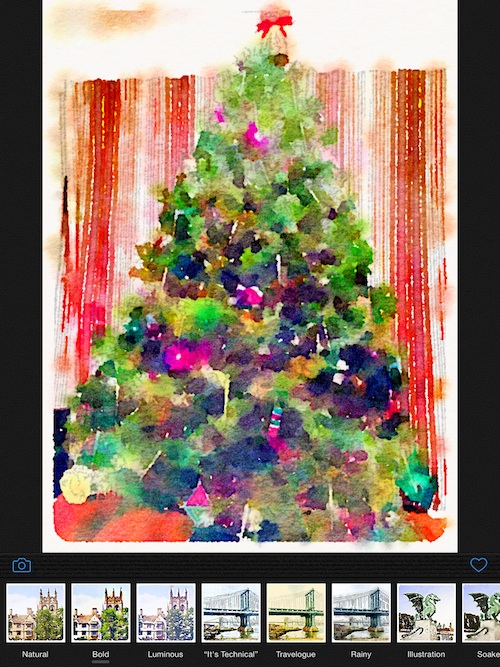 Whether you like it or not, filter and effect apps are the most popular (and prevalent) in the photography category in the App Store. Thanks to digital technology, any amateur photographer can make a silly “selfie” look like a magazine shoot.
Whether you like it or not, filter and effect apps are the most popular (and prevalent) in the photography category in the App Store. Thanks to digital technology, any amateur photographer can make a silly “selfie” look like a magazine shoot.
You haven’t seen filter until you experience the artistic reimagining of your photos using Waterlogue. This is no mere effects app. It turns everything it touches into a watercolor painting…
Design
The background is dark gray with a texture that looks like the exterior of a painter’s portfolio. There is a border that splits the main image screen from the filter options. The filters are displayed across the bottom of the screen with thumbnail examples of each. If you swipe all the way to the right, you will see additional effects that adjust the look of the brush strokes and the darkness of the paint. You can also add or remove the border feature.
When you add a photo, it will produce the watercolor effect before your eyes. The canvas starts with just a light pencil outline of the image. Then, paint brushstrokes begin to appear. When the painting is finished, you can change the look by selecting a different filter.
When you have the new painting ready, you can share it on Instagram, Twitter, or Tumblr, and send a postcard through Sincerely. You can also save the image to your camera roll and send the picture directly through email.
 App Use
App Use
To get started, tap the camera icon in the lower left corner of the screen. You can either select from one of the examples to experiment with, or use one of your own images. Pick a photo from your device’s camera roll, or take a picture from within the app.
Once the image is selected, the app will automatically begin recreating it with a watercolor filter. After a few seconds, the new painting will appear. You can experiment with different types of painting effects. There are 12 different styles that differ in wetness, outline thickness, color, and more. When you tap on a filter, a thumbnail preview will appear next to the current image in the lower right corner. This preview gives you an idea of what the final effect will look like, but it is not an exact recreation. Instead, it uses a somewhat pared down version. That is, the final effect will usually have more detail in it than the thumbnail preview.
If you think you will like the look of a different filter, tap the preview window and the app will repaint the image with the new look. You can also get rid of a preview window by swiping it off the screen to the right.
To change the look of the brushstroke, swipe the filter screen all the way to the right. When you see the section with numbers, tap one to increase or decrease the detail of the brushstroke. Depending on which number you choose, the painting will have more or less detail. Small produces less detail, while Giant produces much more detail.
Swipe to the right a bit more to access the color and dryness adjustment. The color ranges from Dark to Light. Dark produces a very wet brush effect that blends the colors together. Light makes it look like the paint was applied with a mostly dry brush.
Finally, you can leave the border on or remove it. If you are planning on posting your image to Instagram, I recommend removing the border unless your picture was already square before you turned it into a watercolor painting. Since the picture will need to be cropped for Instagram, it will cut off a portion of your picture unless you select a colored background instead. Frankly, the colored background looks bad.
Once your picture is created, you can share it on a number of different social networking sites. You can also save it to your camera roll to use in conjunction with another app. I took a picture of my Christmas tree and used the image to send digital holiday cards through Paperless Post. I didn’t even have to leave my couch.
 The Good
The Good
The watercolor effect is amazing. The images that are used in the App Store summary don’t even give it justice. Your pictures come out truly looking like a watercolor painting.
Images are exported to your camera roll at high resolution.
The Bad
The processing time takes a while. I’d say, on average, it took about 15 seconds to render a new filter. Since the thumbnail preview doesn’t really show a full version of the effect, I found myself spending five minutes or more trying to find the perfect filter for an image.
Value
Waterlogue costs $3.99, which is a little high for a filter app that only does one thing. What makes this app worth the price is that, since it only does one thing, it really does it well. Detailed attention was paid to making images look legitimately like watercolor paintings. It is better looking than any watercolor effect I’ve ever seen.
Conclusion
This is one of those specialty apps that is hard to justify spending so much money on. You won’t be turning all of your pictures into watercolor paintings to post on Instagram or anything. However, I could see this as being a great tool for a photographer who wants to create a series to post to Tumblr or something. You know, like a Star Wars figure study in watercolor or something. This app is available for the iPhone, iPad, and iPod touch. Download it in the App Store for $2.99 (normally $3.99).
Related Apps
Tinrocket is known for its creative photo filter apps. I love Percolator. PhotoArtista – Haiku is another watercolor effect app.
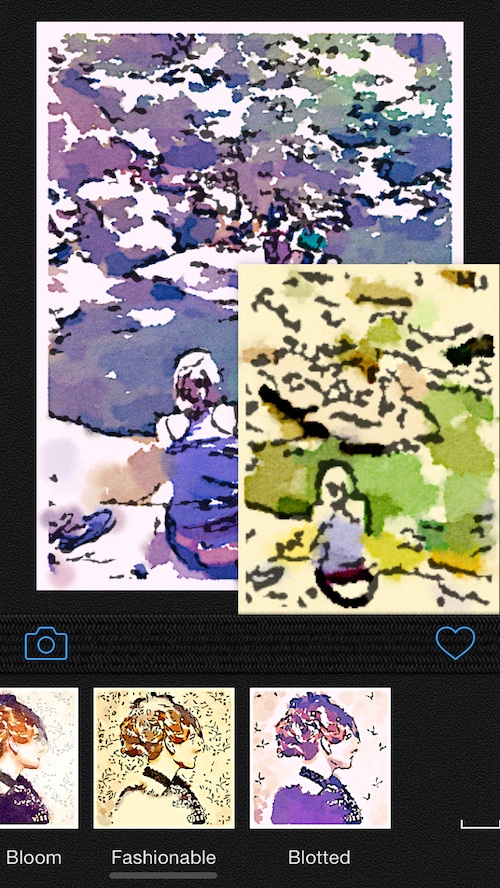 App Use
App Use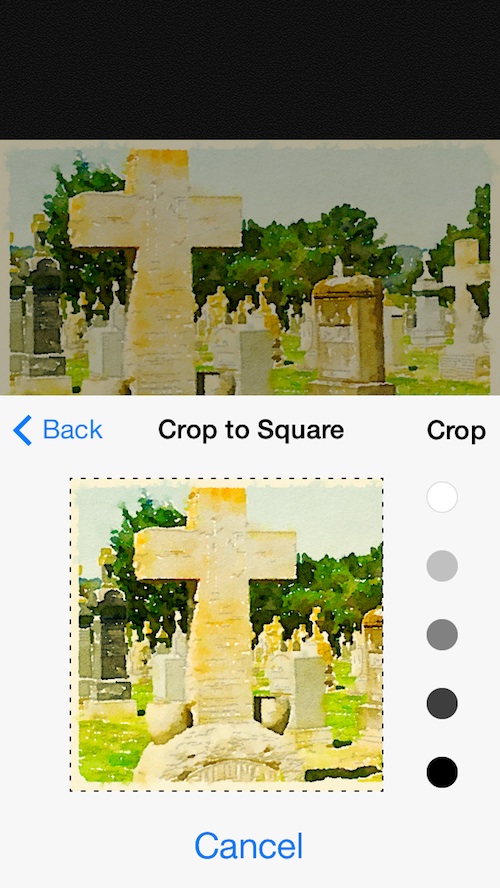 The Good
The Good