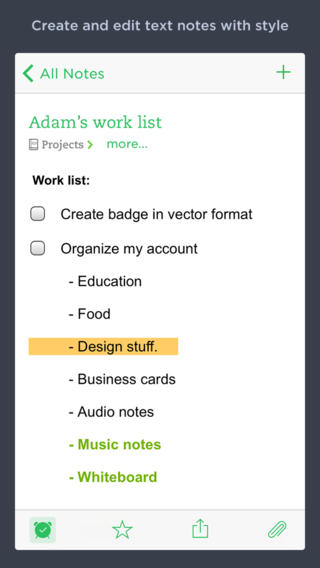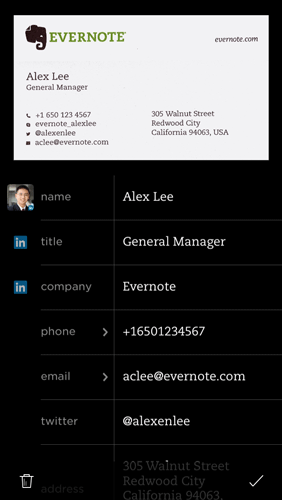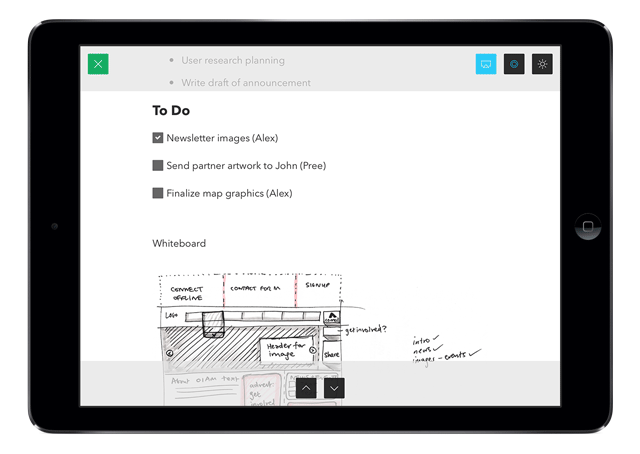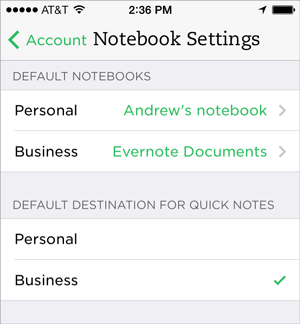Evernote for iPhone and iPad has been updated with a new Presentation mode and another feature allowing users to scan business cards using an iDevice camera and import contact data as Evernote notes, with the ability to connect contact data to LinkedIn, Facebook and your Address Book for richer results, among other enhancements. Both business card scanning and Presentation mode capabilities are however available only to paid Evernote Premium customers.
The Presentation mode supports AirPlay or HDMI video out to present your Evernote notes to an audience and comes with a 14-day complementary preview for Free users…
Upon scanning a business card, Evernote will automatically convert the image to an editable contact card.
Business card scanning recognizes the name and contact information on the card by virtue of optical character recognition. Evernote then stores this information, along with a photograph of the card, inside an Evernote note that can be enhanced by pulling in your contacts’ LinkedIn or Facebook profile for cross-referencing, in addition to data in your Address Book.
The Business Card mode is invoked by swiping right on the camera screen.
As you could imagine, your business card notes are all synced across devices and fully searchable.
As a nice bonus, you can create a profile for yourself that can be emailed to your new contacts.
Here’s business card scanning in action.
According to the company blog, Presentation mode, another Evernote Premium enhancement, allows you to connect your iPhone, iPod touch or iPad to an external display via a video out cable or using AirPlay in conjunction with Apple’s Apple TV media-streaming box.
Tapping on the More dots at the bottom of a note, then Present, will enable Presentation mode.
Evernote explains:
Your notes will take over the screen. As you scroll on your phone or tablet, the screen will progress. Tap and hold to enable the laser pointer to show something important. To switch between day and night modes, tap on the sun or moon icons in top right of the screen.
This feature isn’t just for throwing your notes onto a screen. It’s also great for walking someone through an idea right on your device, without any distractions. You’ll love this on your iPad.
They’ve also added a new setting to choose whether Quick Notes create Personal or Business notes by default, available in your Notebook Settings.
Here’s what’s new in Evernote 7.2
Premium Feature: Business card scanning
– Use the new Business Card camera mode to scan your business cards
– Evernote instantly turns the snapshot into an editable contact note
– Connect to LinkedIn, Facebook and your Address Book for richer results
– Set Evernote to automatically email your information to your new contact
– Free users preview: scan up to 5 business cards
Premium Feature: Presentation Mode
– Use AirPlay (or a cable) to present your notes to an audience
– 14-day complementary preview for Free users
– Evernote Business
– Create notes more quickly by choosing a default business notebook for quicknotes
– New ‘Duplicate’ option creates a copy of a note
– Refer friends to Evernote and earn Premium and other rewards
– Sync button added to the home screen
Download Evernote free from the App Store.
The download weighs 36.5MB and requires iOS 7 or later.