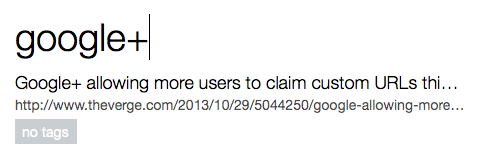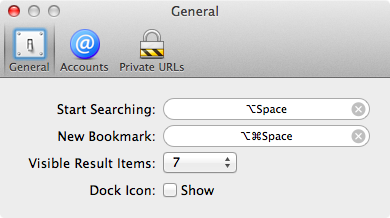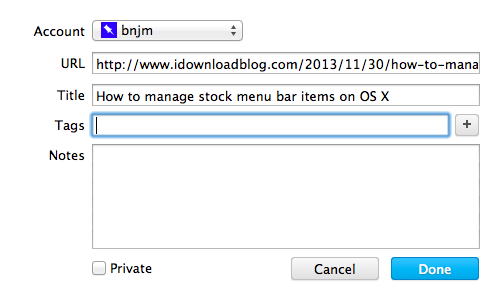In episode 002 of Let’s Talk iOS we talked about Pinboard, and why it’s such a useful service for saving bookmarks. I won’t get too much into the specifics about Pinboard on this post, so I urge you to listen to that episode if you haven’t already. The episode does a good job of explaining the methodology behind Pinboard, pricing, etc.
What I do want to talk about is an awesome Pinboard utility called Shiori. A free download for OS X, Shiori is a Pinboard utility that allows you to quickly add new bookmarks to your Pinboard account and just as quickly search all of the contents of your account.
Shiori runs in the menu bar, and both its add and search functions can be accessed by a pair of useful keyboard shortcuts. Have a look inside as we go hands on with Shiori on video. If you’re at all interested in saving bookmarks for the longterm, then I’m positive you’ll find Shiori useful.
Configuring Shiori
Once Shiori is installed on your Mac, you’ll need to setup a pair of keyboard shortcuts to invoke its adding and searching capabilities. Clicking on the Shiori icon in your menu bar and clicking preferences will display the General tab of the Shiori’s preferences. For the start searching keyboard shortcut I used ⌥+Space. For the new bookmark shortcut I used ⌥+⌘+Space. You’ll need to uncheck the Spotlight’s identical keyboard shortcut in Spotlight’s preferences, or assign Spotlight to another shortcut so that it won’t conflict with Shiori’s new bookmark shortcut.
Next, it would probably be a good idea to add your Pinboard account. Shiori works with Delicious as well, but as a Pinboard subscriber, I’m only familiar with it. After you log in, verify that everything is setup correctly by using the start searching keyboard shortcut. The Shiori window should pop up in the middle of the screen showcasing a list of your saved bookmarks.
Why Shiori is great
The wonderful thing about Shiori is that it’s always there to add new bookmarks or search existing ones. It quietly runs in the background while in your menu bar, and quickly responds to your shortcut commands.
Shiori can automatically populate the URL and Title fields of the add new bookmark box, making it easy to quickly archive pages for later reading. You can also tag items via Shiori’s interface, and it will provide you with tag suggestions by clicking on the plus sign next to the tag field. Lastly, you can set your bookmarks to private and add notes to your bookmarks directly from the add dialogue box.
I would gladly pay a few bucks for the privilege of using Shiori on my Mac, but the utility is a free download and free to use to the full. In fact, Shiori’s developer Akihiro Noguchi, doesn’t even have a place to send him donations on Shiori’s download page. If you decide to download Shiori, perhaps you can drop him a brief thank you on Twitter to show your appreciation for such a wonderful tool.
What do you use to manage your bookmarks? Are you a Pinboard user? Please share your thoughts and comments down below.