Have you ever wanted to go back and check your Mac’s entire download history in one fell swoop? With this handy Terminal command, your download history is only a few steps away.
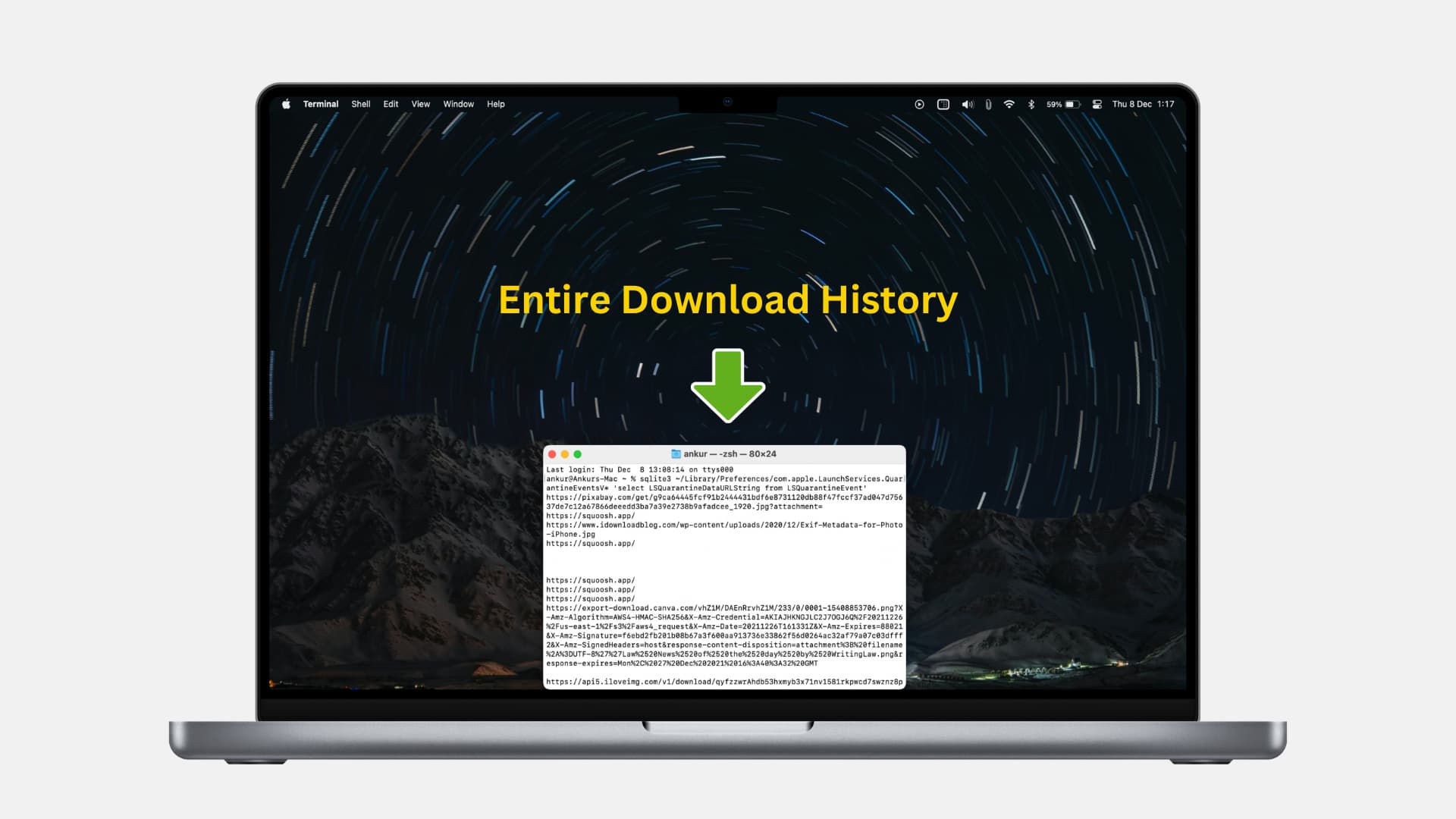
See Mac’s download history
- Open Terminal
- Copy and paste the following command into your Terminal window and hit the enter/return key:
sqlite3 ~/Library/Preferences/com.apple.LaunchServices.QuarantineEventsV* 'select LSQuarantineDataURLString from LSQuarantineEvent'
A full list of all of the files logged within LSQuarantineEvent will be printed on the Terminal screen. You can then copy and paste the entire Terminal window or individual file locations.
In my particular case, my download history was pretty shallow because I just reinstalled macOS. How far back does your download history go?
How it works
One of our readers tipped this to me via Twitter. It’s essentially an SQL command that you run via Terminal. It goes into the database and extracts the full contents of your download history logs as found in the LSQuarantineEvent. It doesn’t matter where or how you downloaded these files. In most cases, the download should be logged. One exception that I’ve noted is with Mac App Store apps. Items downloaded from the Mac App Store are not logged here. Take a look at our video inside for a glance into how it works.
Check out next: