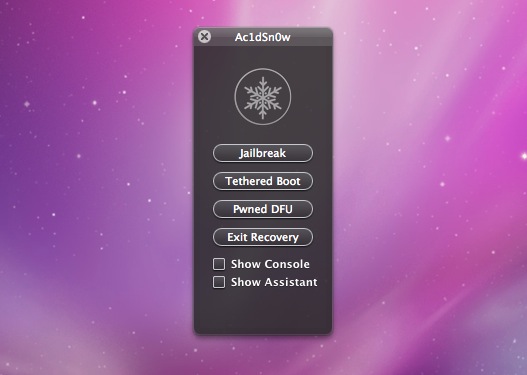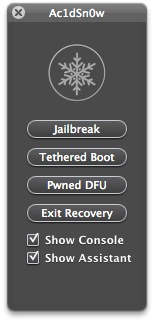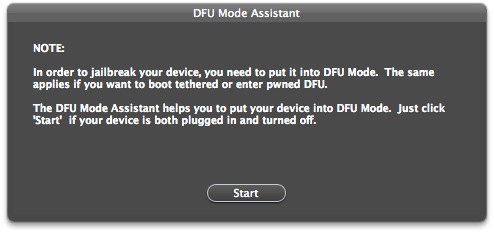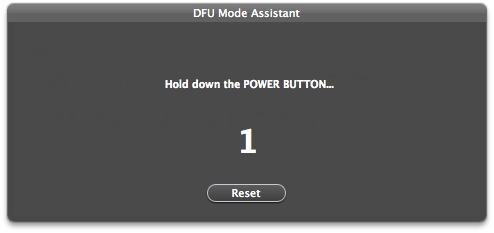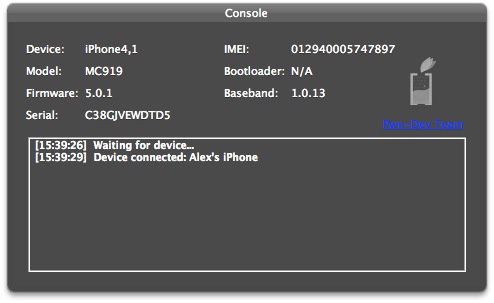We’ve told you about Ac1dSn0w, the new jailbreak tool from the Pwn Dev Team. Ac1dSn0w is a Mac-only app that jailbreaks iOS 5.0 and 5.0.1. The jailbreak is tethered, meaning that you will have to re-jailbreak every time you reboot your iDevice.
Ac1dSn0w is in its first beta, meaning that it has a few bugs and should not be considered as totally stable. We have already heard that it does not jailbreak the CDMA iPhone 4 running iOS 5.0.1. There are probably more bugs to be found.
We’ve got a full tutorial on how to jailbreak with Ac1dSn0w Beta 1 after the break…
Before you begin, make sure that you have your SHSH blobs saved in TinyUmbrella. It’s best to be safe.
This is a tethered jailbreak for the following iDevices:
- iPhone 3GS
- iPhone 4
- iPod touch 4G
- iPad 1
You can download Ac1dSn0w Beta 1 from our Downloads page. The app weighs in at 35.5MB. Once you have downloaded Ac1dSn0w, open the zip file and drag the Ac1dSn0w app to either your desktop or applications folder on your Mac.
Ac1dSn0w sports a fresh interface, and those that are used to RedSn0w, PwnageTool, and Sn0wBreeze will likely find the process of using Ac1dSn0w to be slightly different.
From the main Ac1dSn0w window, you are presented with 4 options: Jailbreak, Boot Tethered, Pwned DFU Mode, and Exit Recovery. You also have two check boxes for “Show Console” and “Show Assistant.” You can check both boxes to have access to more information throughout the jailbreak process.
Step 1: Connect your compatible iDevice running iOS 5.0 or 5.0.1 to your Mac.
Step 2: Once you have enabled the “Show Assistant” option, the DFU Mode Assistant will walk you through entering your iDevice into DFU mode. If you’re unfamiliar with how to enter DFU mode, this step option is very helpful.
Step 3: After entering DFU Mode, you’re ready to jailbreak. Select the “Jailbreak” option. The Console will show you the code process as it’s happening. Once you’ve jailbroken, your iDevice will reboot.
Step 4: You will need to enter DFU Mode again to complete the tethered jailbreak. Follow the DFU Mode Assistant’s instructions.
Step 5: Select the “Tethered Boot” option from the main Ac1dSn0w window.
Ac1dSn0w will reboot your iDevice and you should now have Cydia on your Springboard. To re-jailbreak every time your iDevice restarts, complete steps 4 and 5 again.
You can also install the “SemiTether” package in Cydia to have an enhanced tethered jailbreak experience. For everything you need to know about a semi-tethered jailbreak, click here.
This first beta of Ac1dSn0w could very well have bugs, but it has proven to be successful in testing. Leave any questions or comments below about jailbreaking with Ac1dSnow. If you run into any bugs, let us know.
Update: We’ve recently pulled the Ac1dSn0w link from our Downloads page due to copyright infringement.
Update 2: Ac1dSn0w Beta 2 has been released, and we’ve re-added the download link on our Downloads page. The release fixes the copyright infringement issues from the previous beta.