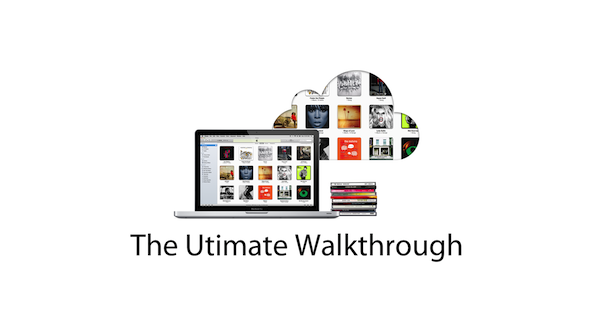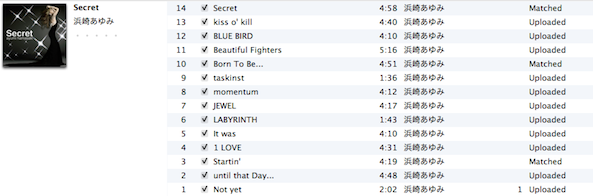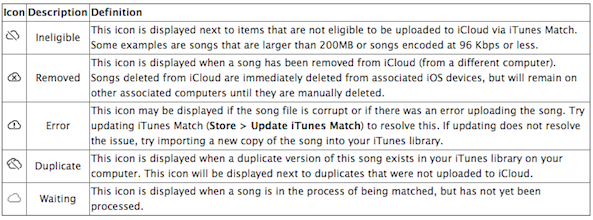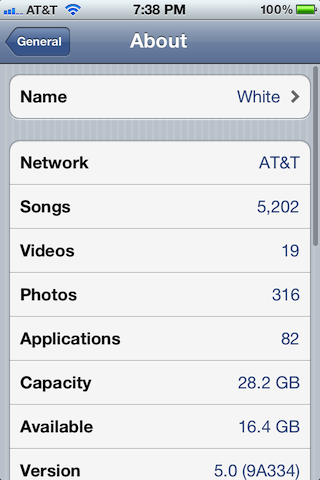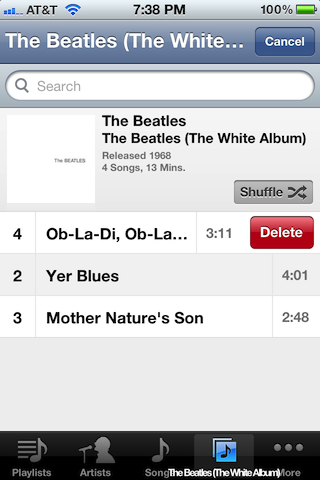After a little bit of a delay, iTunes Match was released to the public today. iTunes Match is a service that’s built into the latest version of iTunes. It lets you match, upload, and play music on a variety of different devices.
This is an extremely cool service that allows you to take your entire iTunes library with you on the go, even if you have a measly 8GB iPhone.
Unfortunately, we don’t think that Apple has done a very good job explaining the full benefits of iTunes Match. For that reason, we’ve created this ultimate iTunes Match tutorial, FAQ, and video walkthrough…
[tube]http://www.youtube.com/watch?v=3oXFGuBQQSo[/tube]
iTunes Match Ultimate Video Walkthrough
The above video highlights most of the major aspects of iTunes Match, along with some of the idiosyncrasies of the service. I highly recommend you watch it to get a good grasp of everything iTunes Match is capable of. It’s quite lengthy, but I didn’t want to spare any of the important details. This video shows you how to check iCloud status, download status, how to use iTunes Match on a separate Mac or PC, how to delete iTunes Match songs from your iOS device, and much, much more.
What is iTunes Match?
iTunes Match can be broken up into 3 separate entities:
Matching
iTunes scans all of the music contained in your iTunes library to see if there is already a version of that song available in the iCloud library. If so, the song is matched, and Apple will let you stream their high quality version on your iPhone, Mac or PC, iPad, iPod touch, or Apple TV. This eliminates the need to upload your music to iCloud, saving bandwidth and precious time. If you listen to a lot of popular music, most of your tunes should be able to be matched.
Uploading
If iTunes can’t find a version of your song on iCloud, it will upload the song to iCloud for you. That way you can play that song on any of your devices that have iTunes Match enabled. The downside of this is that it takes time to upload, and it uses bandwidth. If you listen to a lot of obscure music not found on the iTunes store, then prepare to wait a while to upload. You can compare this portion of iTunes Match to Google Music, which is strictly an upload service at the moment.
Playing
The final aspect of iTunes Match is the ability to play either your matched or uploaded music to any of your iTunes Match enabled devices. That includes Macs, PCs, and iOS devices. This makes it possible to take your entire music library with you on the go.
How Much Does iTunes Match Cost?
iTunes Match costs $24.99 a year. You must install iTunes 10.5.1 or higher to enable iTunes Match. Once iTunes is installed go to Store > Turn On iTunes Match to subscribe. You will be billed against the same account that is used for your Apple ID.
What Are the Requirements for iTunes Match?
You must have an iOS 5 capable device, a Mac or a PC with iTunes 10.5.1, or an Apple TV with the latest firmware. For iPhone’s and iPad 3G’s you can download music while on the go. For iPod Touch, you must have a Wi-Fi connection to download music. You can always download the music you want to hear to your device and listen to it while on the go, you just can’t download it while not connected to a Wi-Fi hotspot.
How Long Does it Take iTunes Match to Match and Upload My Entire Library?
That will depend on how big your library is, and whether or not iTunes can match your content. Matching doesn’t take particularly long, but uploading can be time consuming depending on the amount of songs that need to be uploaded and your upload speed. I have over 5,000 songs and it took at least 8 hours to complete, if not more. Larger libraries will take more time.
How Can I determine Which Songs have been Matched and Which Songs Have Been Uploaded?
Our video walkthrough shows you in-depth how to check your iCloud Status using iTunes. In order to do so, right-click on the sort bar in iTunes, and select “iCloud Status” and “iCloud Download”.
What do the different iCloud Statuses mean, and is There a Limit to the Length or File Size of the uploads?
Here is a screenshot from the official support document from Apple regarding this:
Thanks to The Loop for finding this document.
In addition to that, I’m pretty sure there’s a file length limit imposed as well, though we haven’t pinpointed exactly what that may be just yet.
My Music is Low Quality, How Will iTunes Match Handle That?
Any music that iTunes can match will be matched at 256Kbps AAC DRM-Free quality, even if the bit-rate is of a higher or lower quality.
How Much 3G Data Does iTunes Match Use
This will vary, depending on whether or not your song was uploaded or matched. Generally speaking, if your file meets the 256Kbps bit-rate standard, it will be the exact same size as stored on your local computer. Otherwise, size may vary heavily.
Is There a Limit to How Many Songs I Can Have?
iTunes Match is limited to 25,000 songs. 95% of all users will easily fit within that window.
Does iTunes Match Take Up Space on My iOS Device?
Yes and no. Yes if you decide to download the song by tapping the cloud icon. No if you have not downloaded the song. Just because your Music app shows a song or album doesn’t necessarily mean it’s stored locally on your device. Music isn’t stored locally until you play it and/or download it. See the video walkthrough for more details.
How Do I Delete iTunes Match Music From My iOS Device?
You can delete individual music tracks or delete entire albums by swiping from right to left on an album or individual song.
Why is the Song or Album I Deleted Still Being Displayed on My iOS Device?
By default, iTunes Match displays all of the songs available in your iCloud library, whether they exist on your local device or not. You can make it so it only shows content stored locally on your device by going to the Settings App > Music > and disabling “Show All Music”.
How Do I Play My iCloud Library on Another Mac or PC?
I recommend starting with a completely empty library on the second computer. That’s because iTunes Match will insist on using that computer’s library as a basis for iCloud matching and uploads. To cut down on any confusion, I suggests using an iTunes installation with an empty library. This way you can use your Mac or PC’s iTunes installation as if it were an iOS device.
Ensure iTunes 10.5.1 or higher is installed on the computer and go to Store > Turn On iTunes Match. Enter your Apple ID and Password, and you will receive a dialogue box that say “iTunes Match is matching a library from another computer.” Click “Match this computer”. iTunes Match only allows for one library to be matched at a time, that’s why I suggest starting with an empty library. You will then be able to access all of your iCloud Music library on the secondary computer. I recommend not adding any music to this computer, and using it strictly as a “jukebox” device. Please see the video walkthrough for more details.
How Many Devices Can Use a Particular iTunes Match Account?
Each account is limited to 10 devices.
Does iTunes Match Stream?
That’s still up for debate, but evidence suggests that Apple is streaming in some fashion, especially on a desktop computer. See our video walkthrough for more details.
How Does Shuffle Work With iTunes Match
Pretty awesomely. It will shuffle all music contained in your iTunes library, including music that hasn’t downloaded. iTunes Match gives you the ability to shuffle songs from your entire iTunes library while on the go as long as you have an Internet connection.
How do I Resync iTunes Match When I Add More Music to My Library?
Go to: Store > Update iTunes Match.
You Didn’t Answer My Question!
I’m sorry; feel free to ask your question below and if necessary we can add it to this FAQ. You can also read our follow-up post on more details concerning iTunes Match and iCloud.