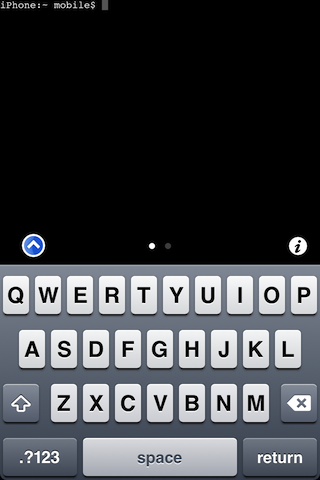Mobile Terminal is an extremely handy tool to have if you’re used to using a command line interface.
Unfortunately, the version that’s still in Cydia has gone without an update for quite some time now, rendering it unusable on recent iOS firmware.
With this handy video tutorial, I’ll show you how to get back in the game with Mobile Terminal on iOS 5…
[tube]http://www.youtube.com/watch?v=534QWM8lQX0[/tube]
You will need to be jailbroken in order to install any instance of Mobile Terminal. It also helps if you have iFile as well.
How to Install Mobile Terminal on iOS 5
Step 1: Verify that you have CoreUtilities installed in Cydia. If not, you will receive a dependency error when trying to install Mobile Terminal. To verify, open Cydia and tap the Manage tab. In the upper left-hand corner tap the Settings button. Select Hacker Mode and tap done. Tap the Search tab, and search for “coreutils”. You should see Core Utilities and Core Utilities (/bin). You want to make sure that the first Core Utilities is installed on your device (not the bin, as that should already be installed upon initial Cydia installation).
Step 2: Open Mobile Safari and download the Mobile Terminal.deb file from the following Google Code repository. Then choose open with iFile in the upper right-hand corner. You must have iFile installed.
Step 3: Once iFile loads, a pop up menu will appear. Select “Installer” from the menu and it will install Mobile Terminal.
Step 4: Respring or Reboot, and you should have a working Mobile Terminal for iOS 5 (it should also work on iOS 4 as well).
Mobile Terminal is good to use for tons of things. You can even respring your device directly from a terminal if you wish by typing: killall SpringBoard
That’s just one of many uses for Mobile Terminal. Why do you use it?